LinkedIn automation
Learn how to set up LinkedIn automations on SmartReach.io for efficient multichannel outreach. Connect accounts, send connection requests, send automated messages.
Plan requirements
- LinkedIn automations are available with the Sales Engagement plans only.
- This comes as an add on to your subscription at $49/LinkedIn account
- Users cannot use automations on trial.
How to connect a LinkedIn account on SmartReach for full automations?
Follow these steps to set up and manage LinkedIn automations in SmartReach.io. This guide covers connecting your LinkedIn account, creating automations, and deactivating them when needed.
Step-by-step automation setup
- Step 1: Install the SmartReach Extension
- Step 2: Navigate to LinkedIn Settings
-> Settings -> LinkedIn Accounts under General settings - Step 3: Add Your LinkedIn Account by submitting the details of your account
-> Linkedin URL
-> Linkedin login country (this is where you use the account from)
-> Choose an account owner from SmartReach
Ensure the browser is logged into the correct LinkedIn account to avoid connection issues
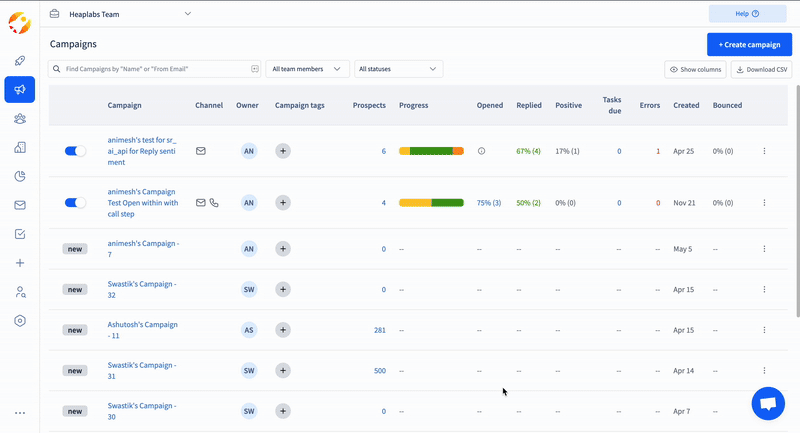
Set up your limits for sending connection requests, view profiles, messages. Set lower limits to keep your account more secure. Check out LinkedIn best practices.
- Step 4:Select “Automated Campaigns” and then click on “connect LinkedIn account”. Ensure that you have the SmartReach extension installed in your chrome browser.
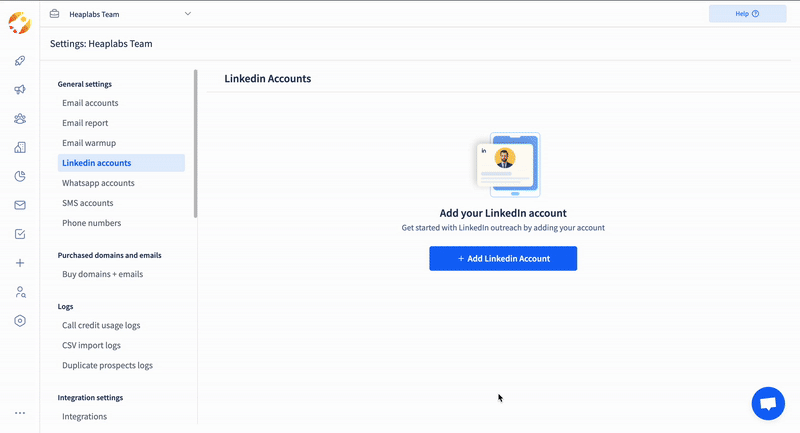
- Step 5: Once authorised, SmartReach.io establishes a session for your LinkedIn account. Refresh your page and see if automations have been enabled or not. You should see 'yes' under automations enabled column.
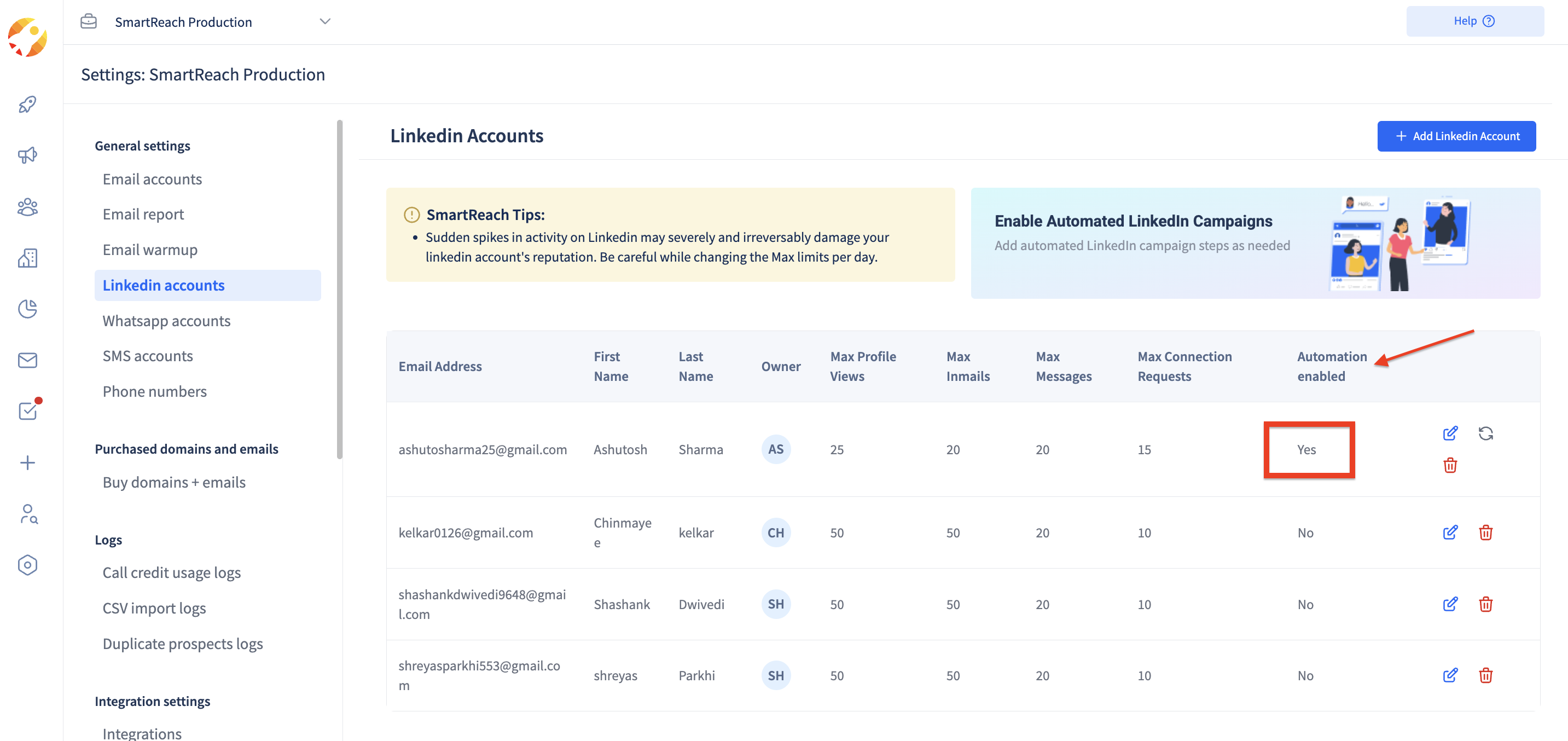
How to create a LinkedIn automation campaign?
- Click on create a new campaign -> Select Drip campaign. [Learn more about Drip campaigns]
- Add Prospects. [Learn how to add prospects]
- Next, in the content step, set up automation actions like sending a auto connection request, view profile or sending a message.
- When setting up content, you can add drip conditions to trigger specific actions based on how your prospects interact with your multichannel campaigns.
Example of a sequence
- Day 1 - Send an automated email.
- Day 2 - Send a connection request
- Day 5 - Send a message if LinkedIn profile is connected, or create a call task if LinkedIn profile is not connected
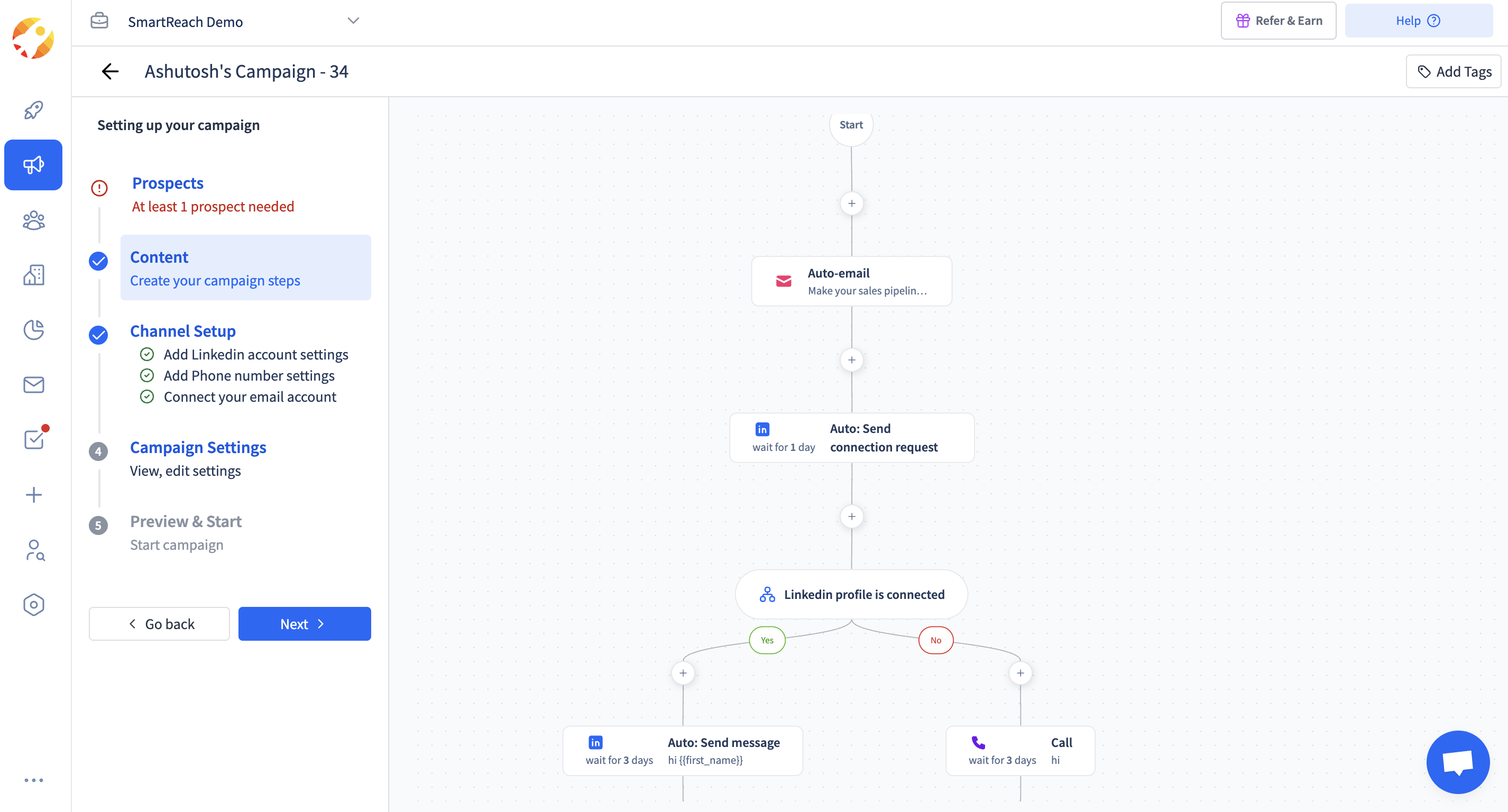
FAQs
Q: Why is my LinkedIn account not connecting to SmartReach.io?
A: Ensure you’re logged into the correct LinkedIn account in the same browser. Clear your browser cache and try using Google Chrome.
Q: Can I combine LinkedIn automations with cold email campaigns?
A: Yes, use the multichannel outreach feature to integrate LinkedIn actions with cold email sequences in a single drip campaign for a great strategy.
Q: How do I know if my connection requests are being accepted?
A: Check the Campaigns dashboard in SmartReach.io, which displays metrics like connection acceptance rates and message replies.
Q: What happens if I exceed LinkedIn’s invitation limits?
A: SmartReach.io limits daily actions to stay within LinkedIn’s guidelines, reducing the risk of account restrictions. Stick to the recommended 10-20 daily requests. SmartReach won’t send more connection requests beyond the set limits.
Q: Can I edit a drip campaign after launching it?
A: To pause the campaign, edit the sequence or messages in the Campaigns section, and then resume it, but note that changes won't take effect immediately and may take 1-2 days to reflect in the prospects contacted; however, it's best to terminate the campaign and create a new one instead.
Q: Do I need a LinkedIn Premium account for using automations?
A: No, you can automate using your free LinkedIn accounts as well.
Q: Can I connect Linkedin recruiter and Sales navigator accounts?
A: Yes, you can connect Linkedin recruiter and Sales navigator accounts for automations.
Q: Can I automate my Linkedin account if I have two-step verification active on my Account?
A: Yes, you can connect and automate a Linkedin account while the 2-step verification is active. Just ensure that the Linkedin account is connected to the same chrome browser where you are using SmartReach.io
Q: How many LinkedIn accounts can I automate?
A: You can automate as many LinkedIn accounts as per the add-ons that you have in your plan. Automating each LinkedIn account costs $49.
Updated 5 months ago