Unsubscribe Link/Text
Learn how to add unsubscribe links to SmartReach emails. Two methods: in email body using merge tags or in campaign settings.
SmartReach.io provides you with the option to include unsubscribe links or text in your email.
You can set it in two different places on SmartReach.io
- You can do it in the email body you are writing.
- You can do it after the email on the campaign settings page.
1. In the email body: If you wish to provide an unsubscribe link anywhere in the email body, you can do so by putting the cursor at the location of your choice and click on Insert Merge Tag.
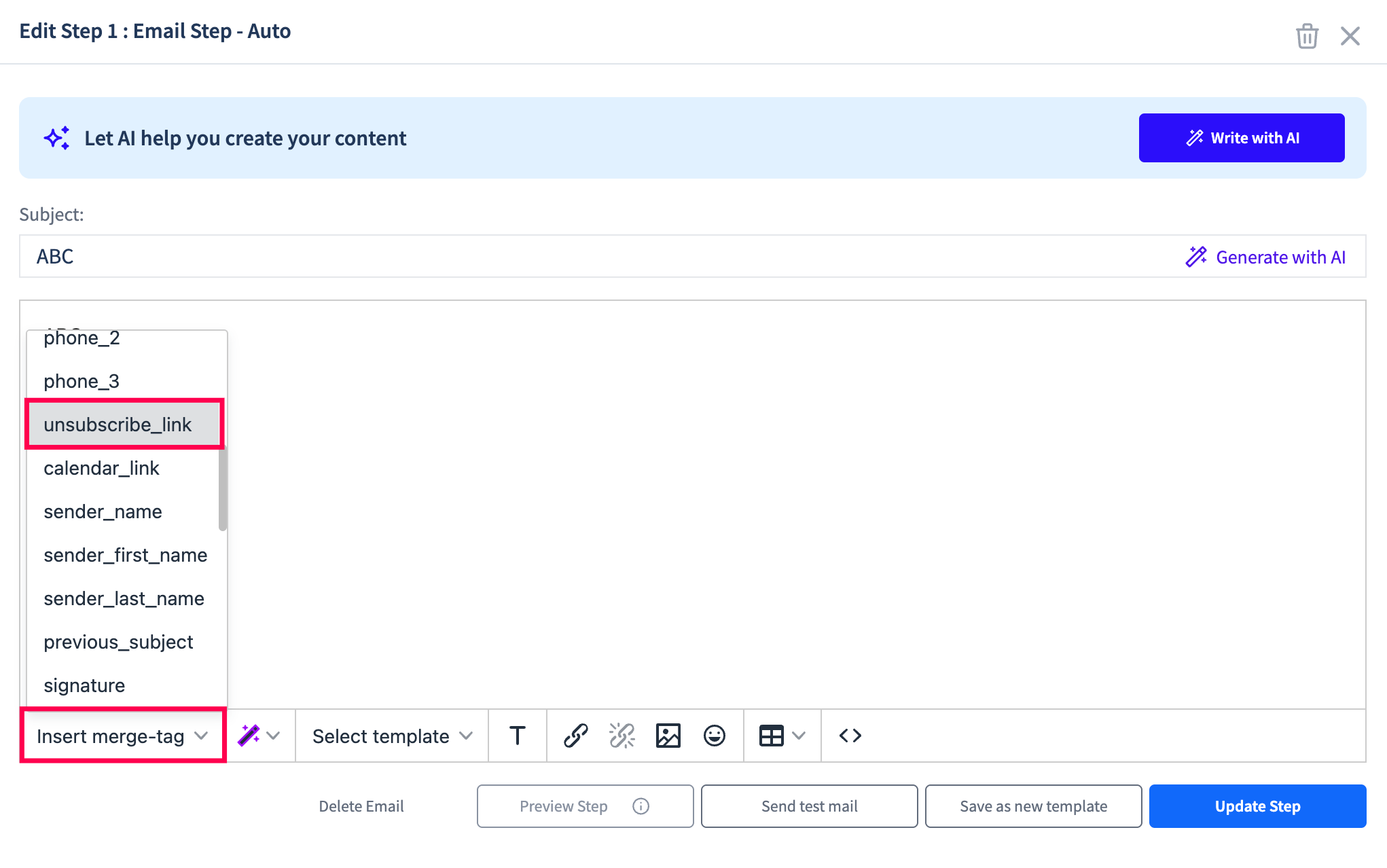
You can select unsubscribe_link merge-tag in the drop down.
2. In the campaign settings: If you wish to provide an unsubscribe link / text only at the end of your email body, you can do so in the campaign settings page.
Follow the steps below
Step 1: Select a Campaign you are sending emails from and then go to the Channel Setup.
Step 2: Select either the unsubscribe link/text radio buttons.
Step 3: You can edit the text in the box and make it personal if you want to and click Save.
For all your emails in this campaign, an unsubscribe option would be used according to your selection.
Note: If you have set an Unsubscribe link in both email body (unsubscribe_link merge tag) and in Campaign Settings, there would be two unsubscribe links in the sent emails.
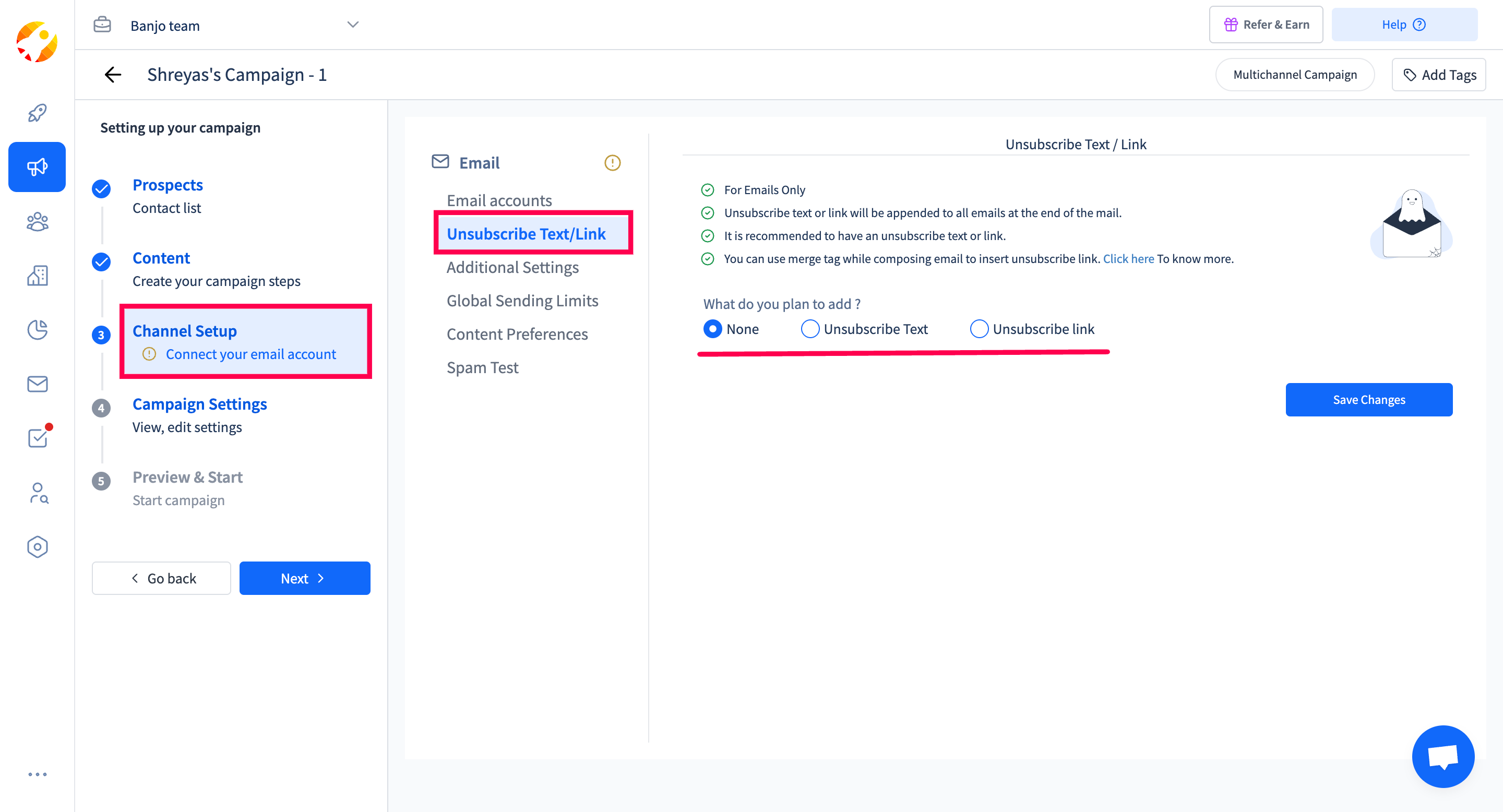
Updated 5 months ago