Integrate Gmail using Make.com
Automate prospect syncing from Google Sheets to SmartReach using Make.com. Step-by-step guide for seamless cold email campaign data updates.
Overview
This integration enables you to automatically sync email leads from Gmail to SmartReach.io without manual CSV uploads. Using Make.com, you can set up triggers based on email criteria like subject lines, CC/BCC, or folders to import only relevant prospects. This saves time, reduces errors, and ensures your sales campaigns stay up-to-date with qualified leads.
Watch the video below for a quick walkthrough.
Step-by-Step Tutorial##
Step 1 : Log in to Make.comand click on Create a New Scenario
- Navigate to Make.com and log in to your account.
- Click on Create a New Scenario to start building your automation.
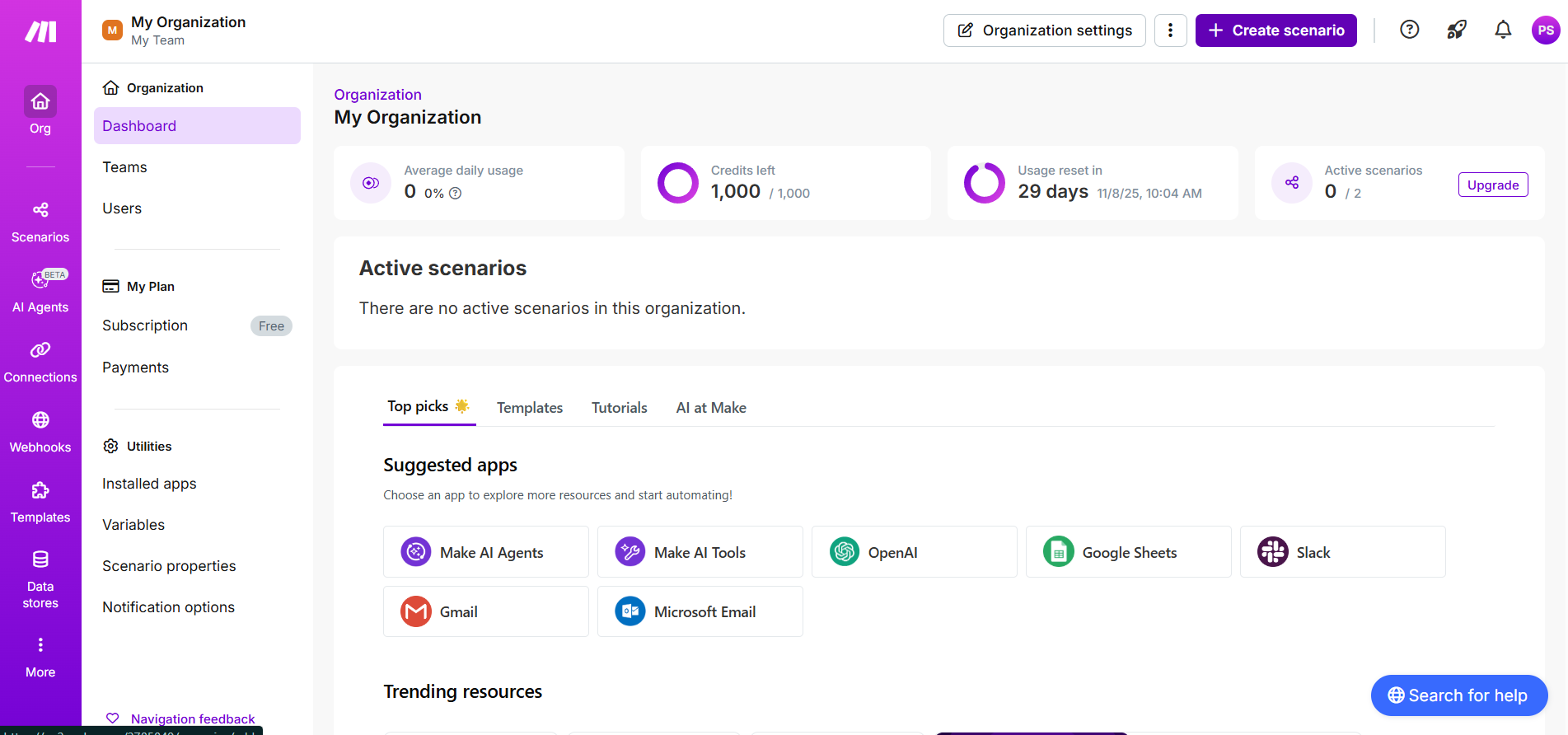
Step 2: Connect Your Gmail Account
- In the scenario builder, search for and select the Gmail module.
- Choose Watch Emails as the trigger action.
- Connect your Gmail account by authorizing access.
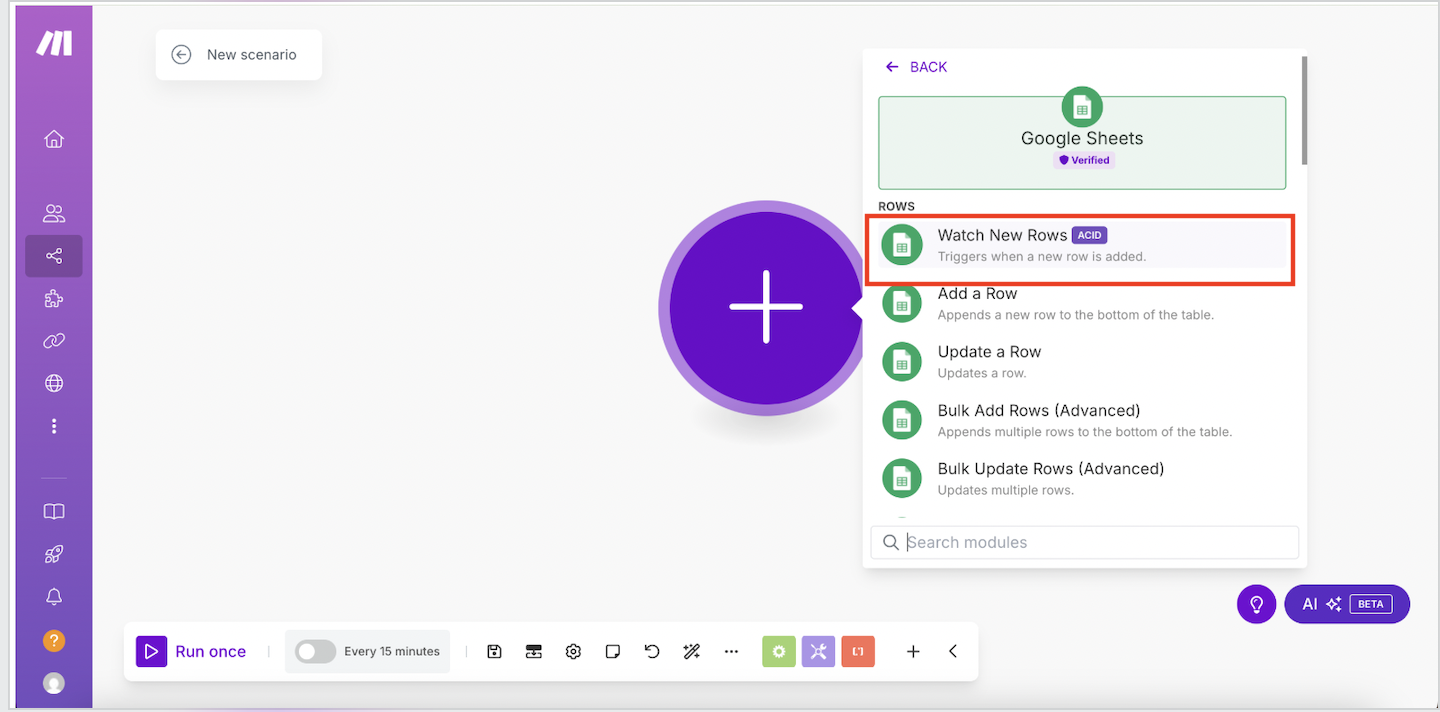
Step 3: Set Up Google Cloud Platform
- Create a new project in Google Cloud Platform.
- Enable the Gmail API for your project.
- Configure the OAuth consent screen (refer to the provided setup link for details).
- Grant all necessary permissions to allow Make.com to access your emails.
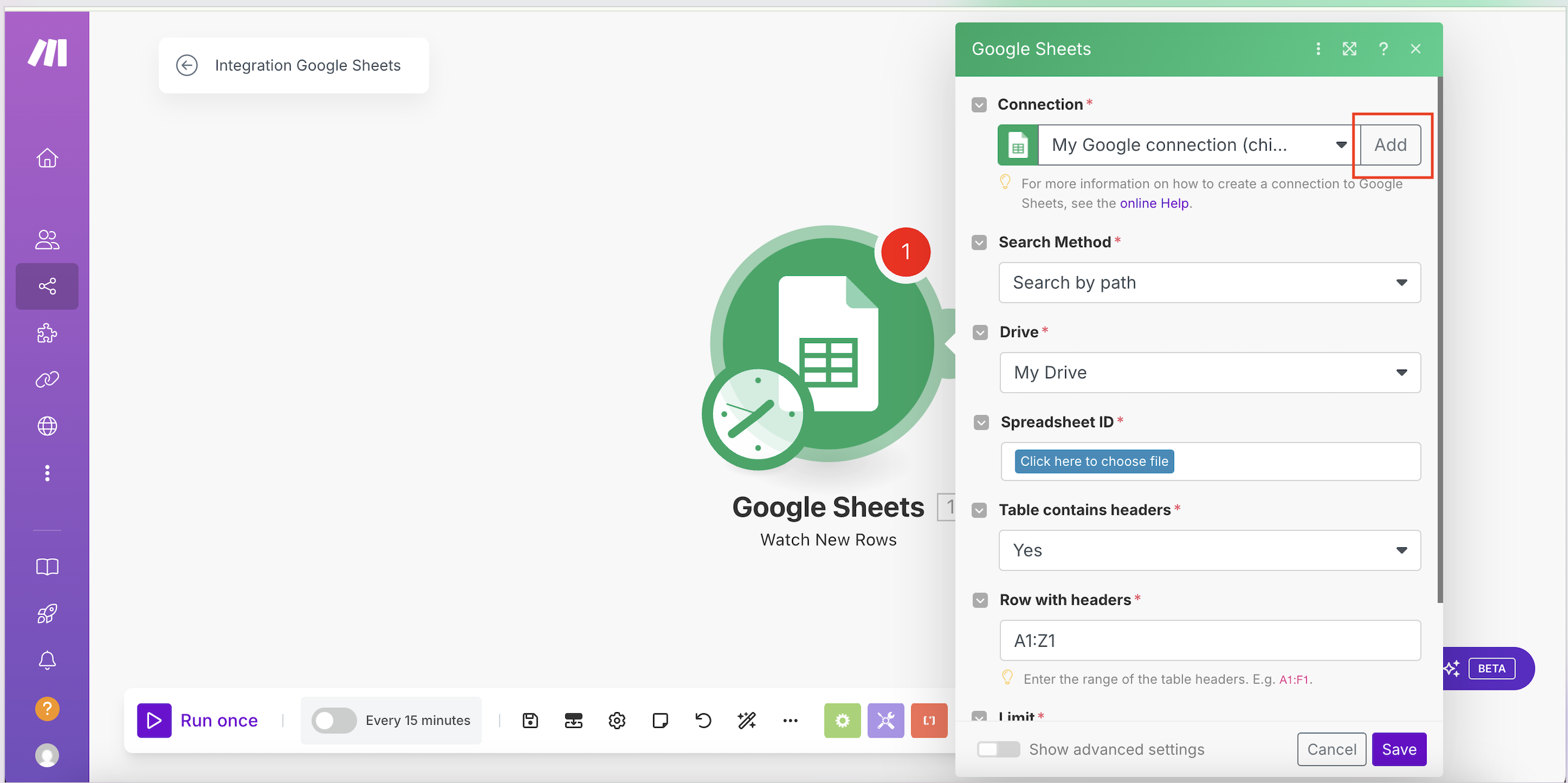
Step 4: Apply Filters in Gmail
- Select the Gmail folder to monitor (e.g., Inbox, Sent).
- Add criteria such as read/unread status.
- Use advanced queries for filtering, such as by subject line (e.g., "SmartReach demo"), CC, BCC, or due date.
- Click the small purple button to view and customize full query options.
- Choose the sync start point: from now, all emails, or a specific date.
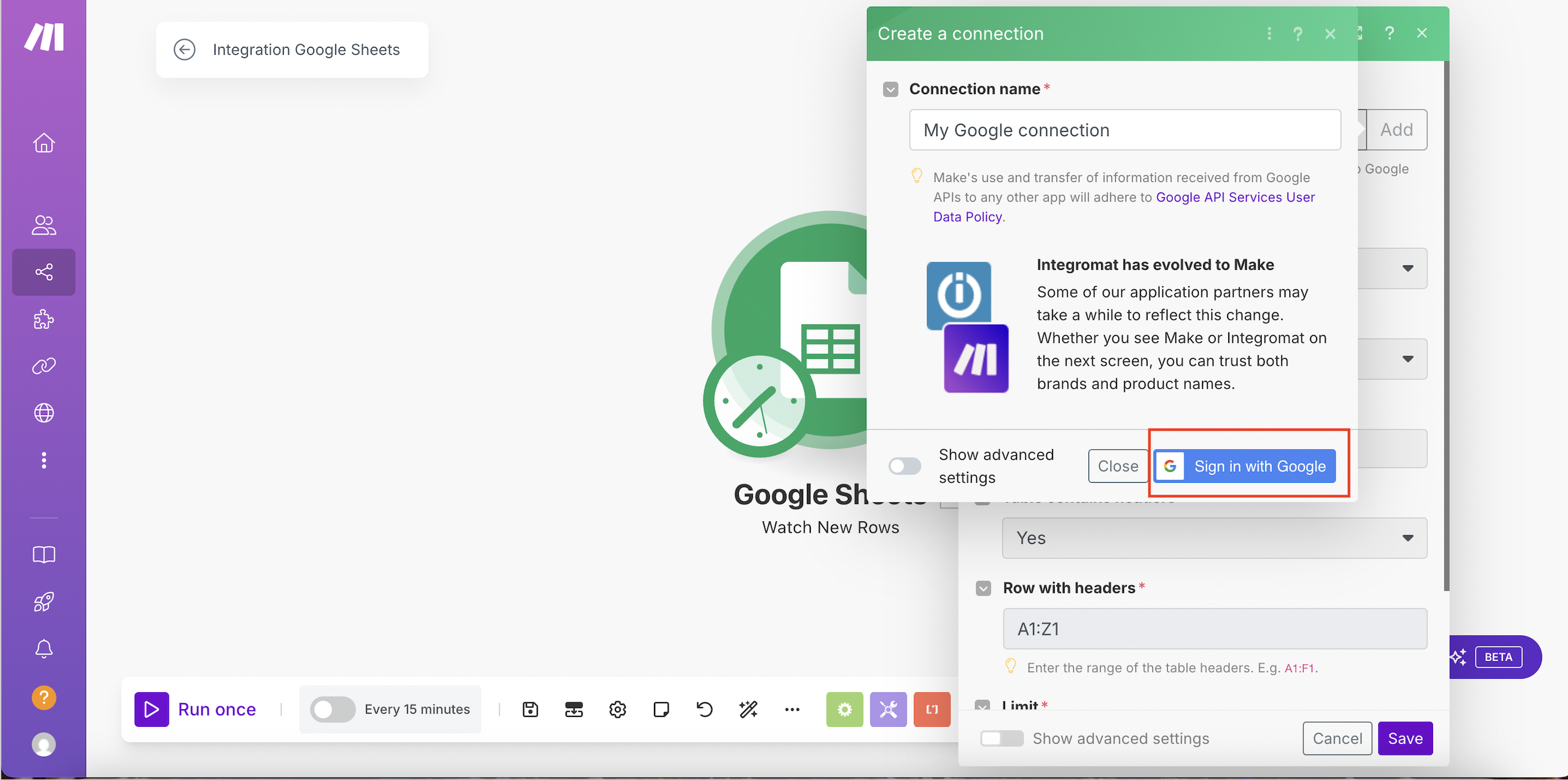
Step 5: Integrate SmartReach
- Add a new module after Gmail and search for SmartReach.
- Select Add or Update Prospect as the action.
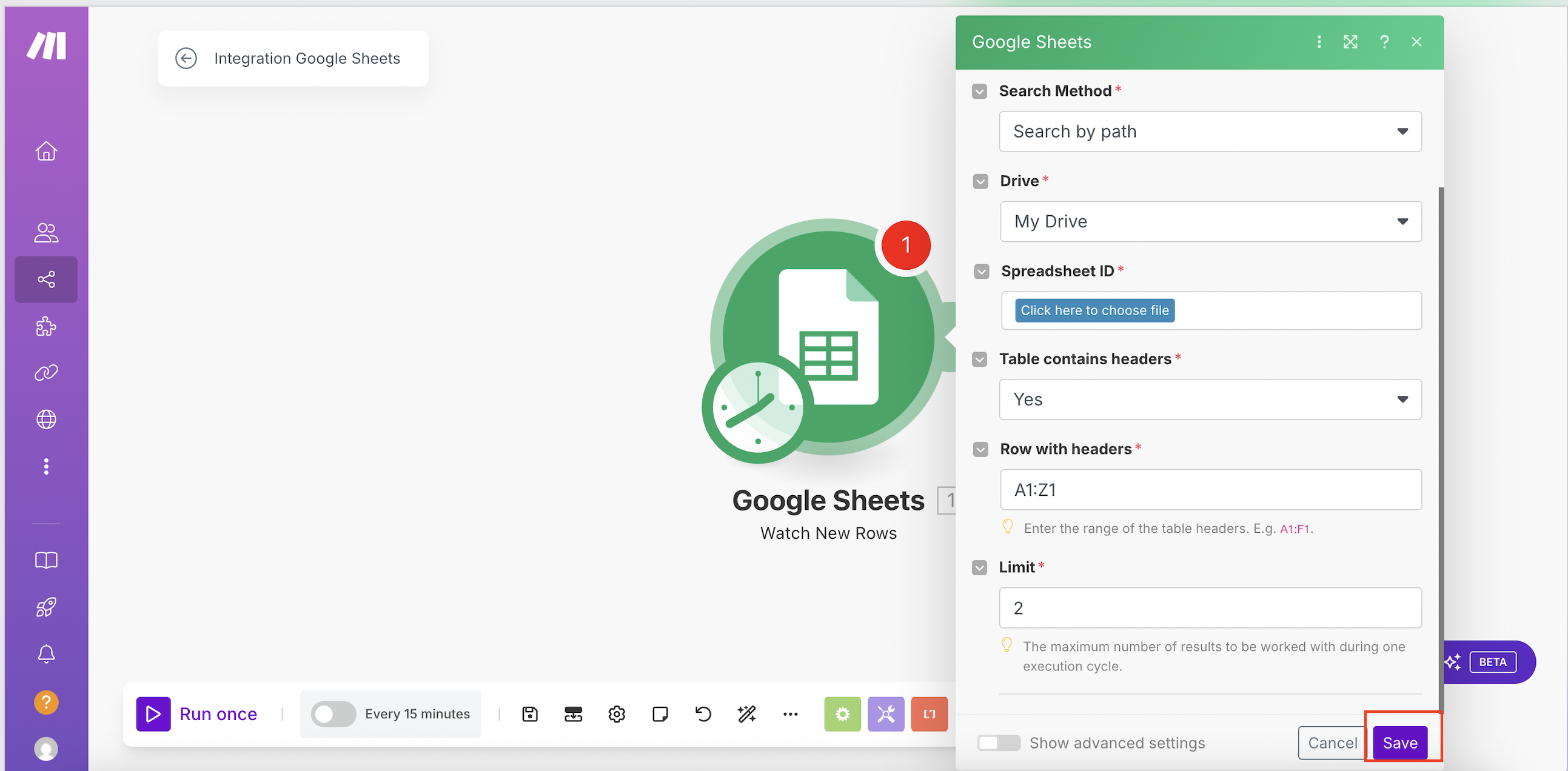
Step 6: Obtain Your SmartReach API Key
- Log in to your SmartReach dashboard.
- Go to Settings > Integrations.
- Copy your API key.
- Paste the API key into the Make.com module and select your team ID.
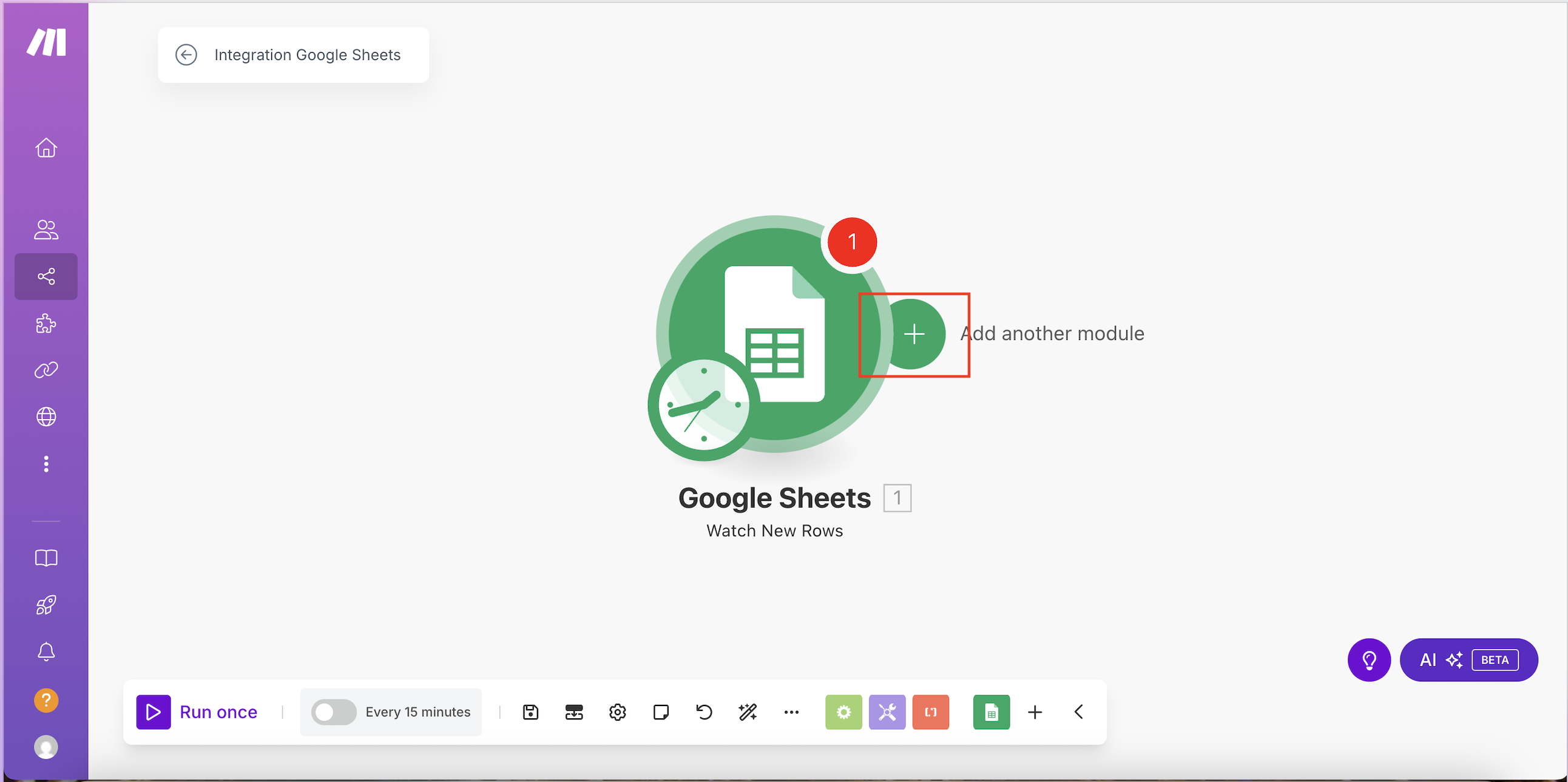
Step 7: Map Data Fields
-
Map Gmail fields to SmartReach prospect details:
- Recipient's email address.
- First name.
- Last name.
-
Use the arrows in Make.com to select and match the appropriate data fields from Gmail.
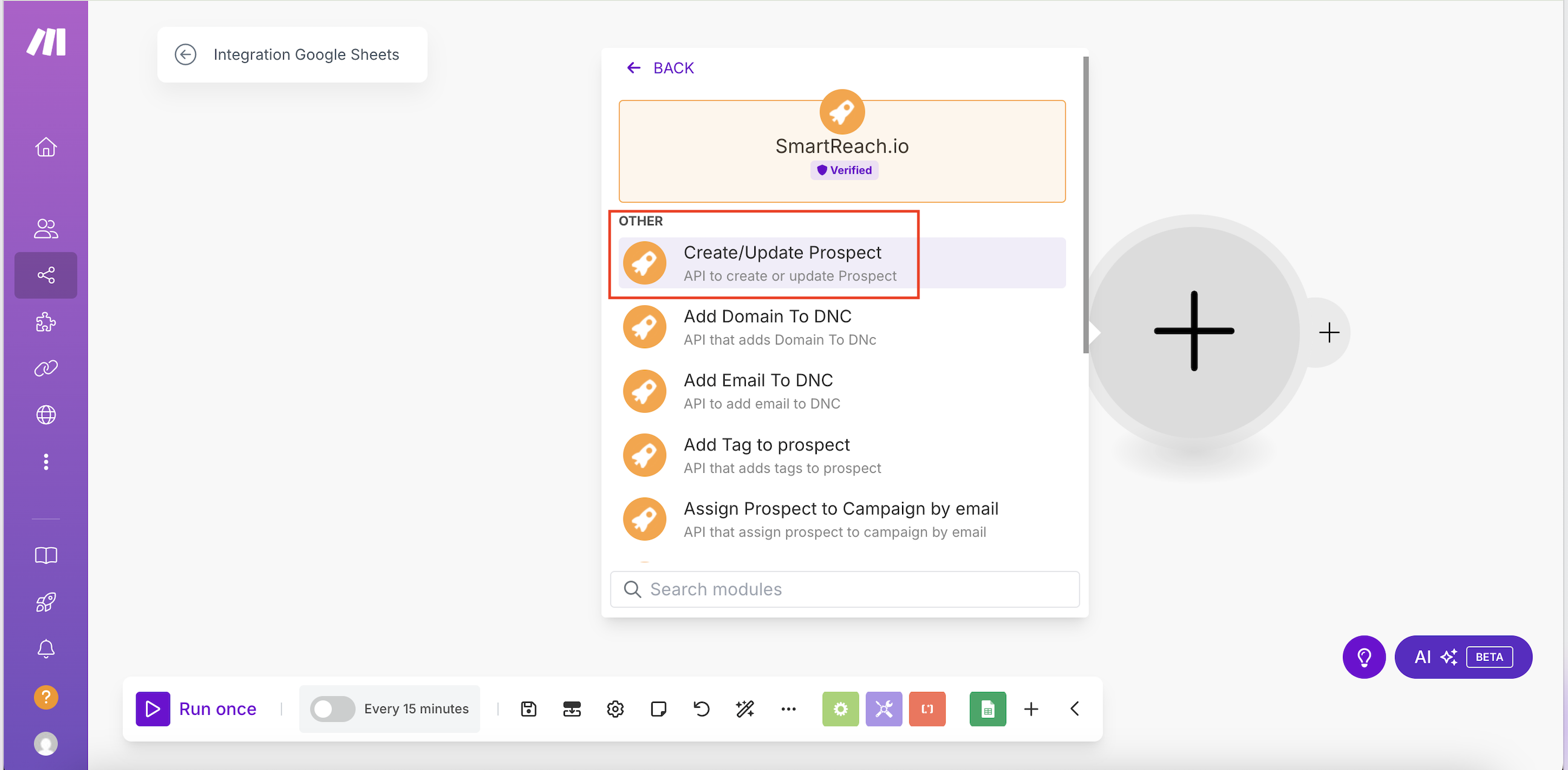
Step 8: Test and Schedule the Scenario
- Send a test email that matches your filter criteria.
- Run the scenario manually to verify the prospect appears in SmartReach.
- Schedule the scenario to run at regular intervals (e.g., every few minutes) for ongoing automation.
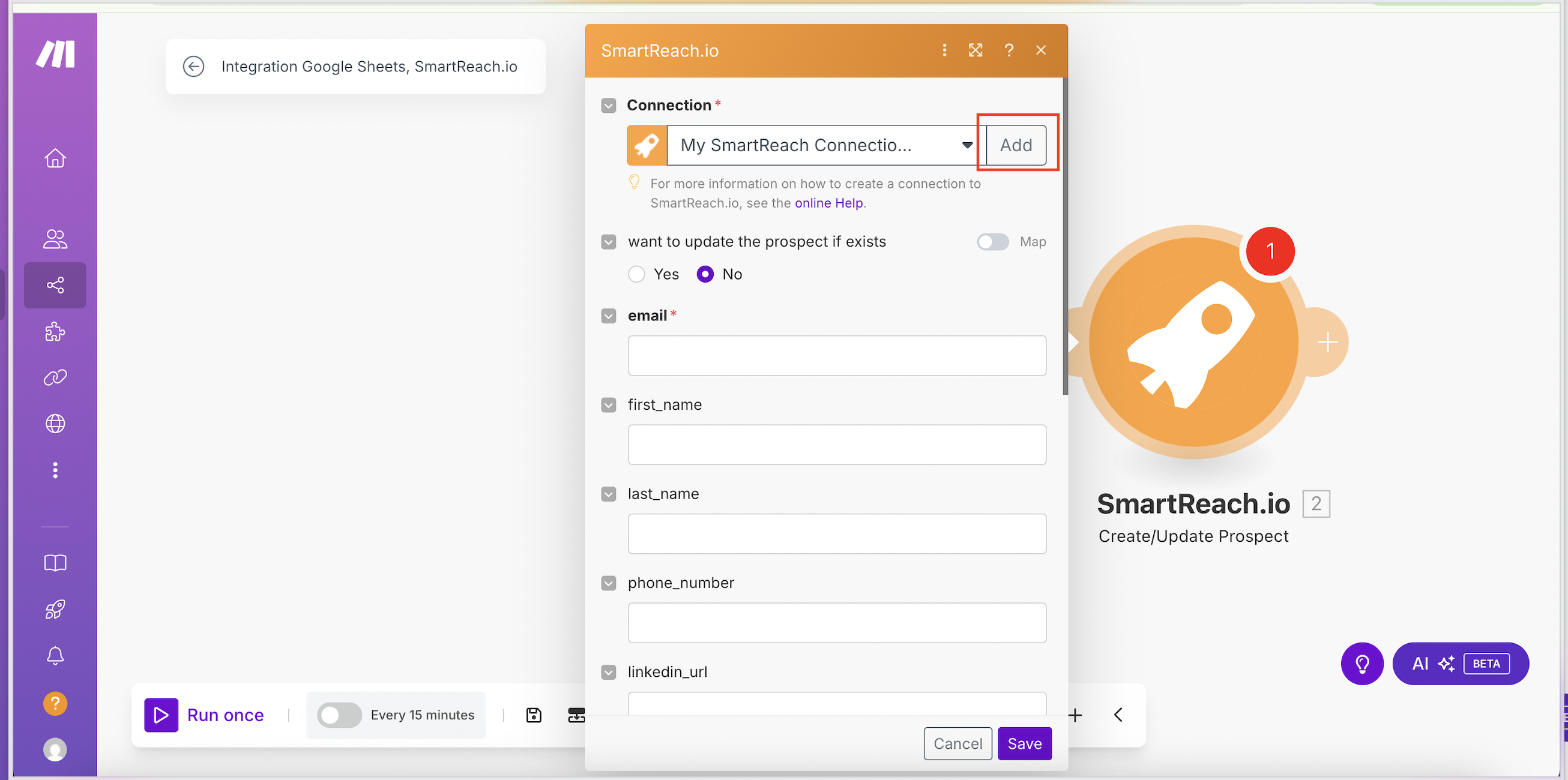
Step 6
Open the SmartReach.io Dashboard. Navigate to Team Settings > Integrations > SmartReach API Key
Click on Get API Key > Generate New API Key > Confirm.
Enter your SmartReach.io API Key in make.com
Select the relevant Team.
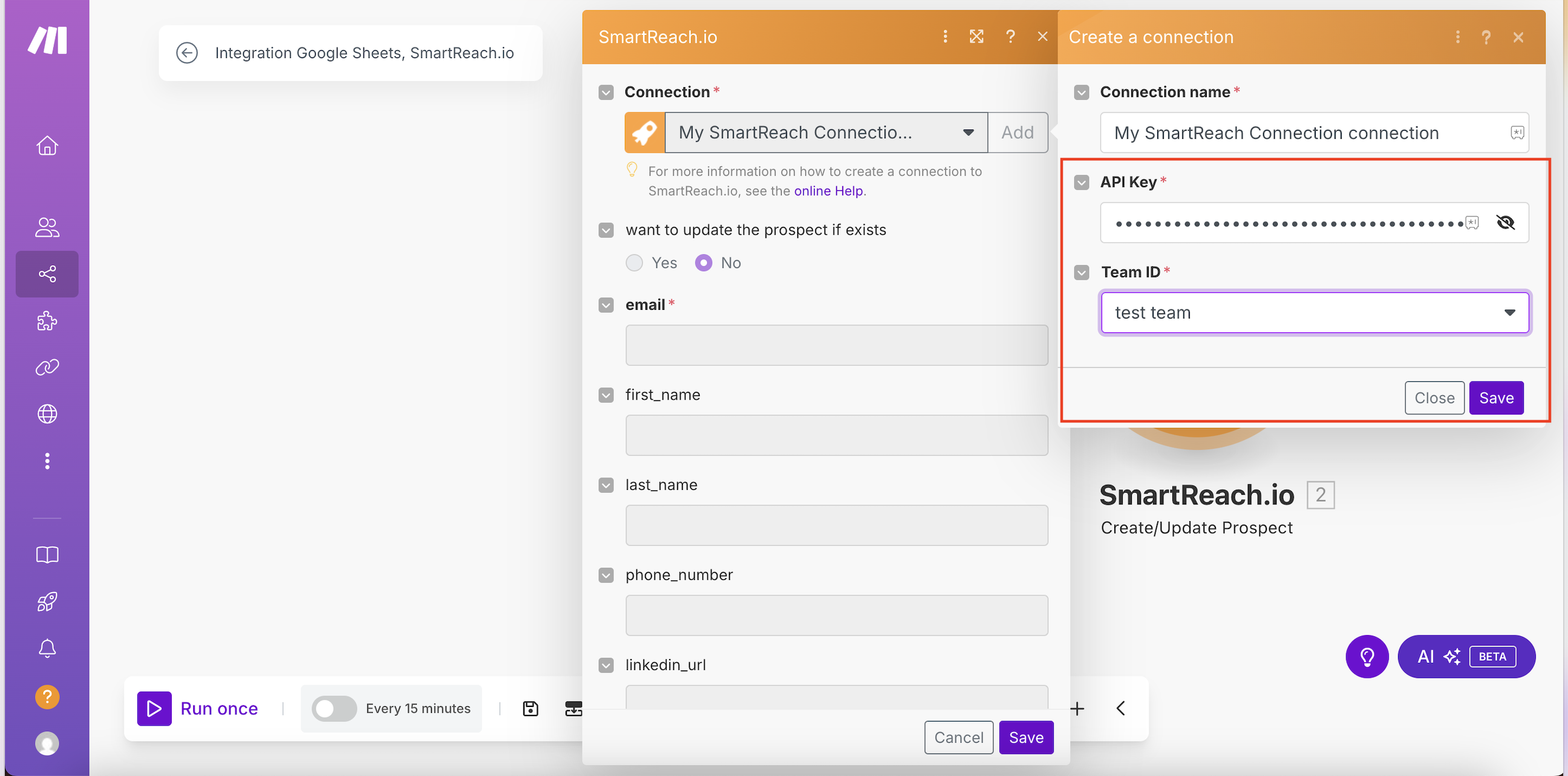
Step 7
Map the fields:
Email Address → Email Address from Google Sheets
First Name → First Name from Google Sheets
Last Name → Last Name from Google Sheets
Map all the necessary fields and click Save.
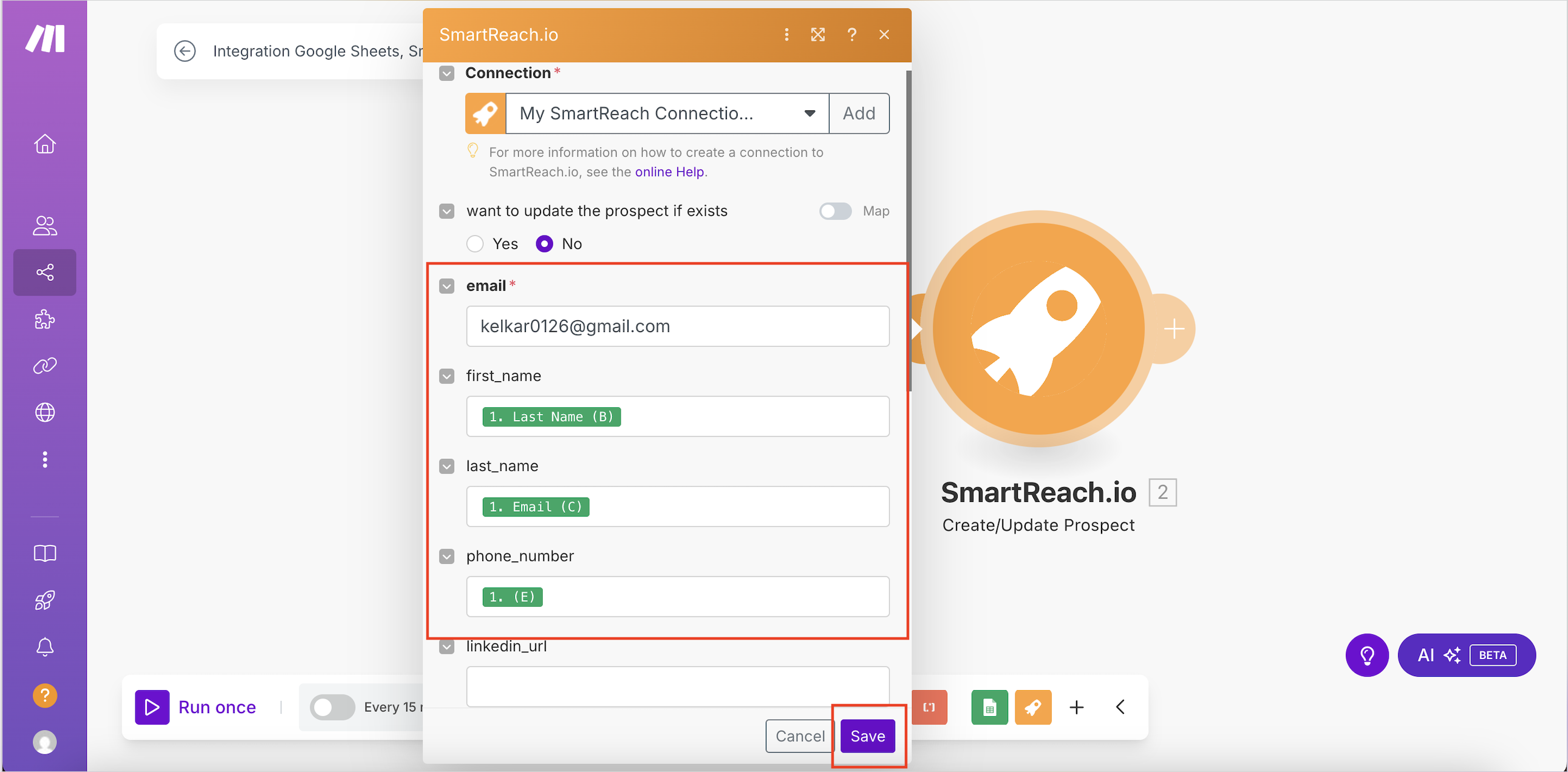
Step 8
Run the Automation
Click Run Once to test the automation.
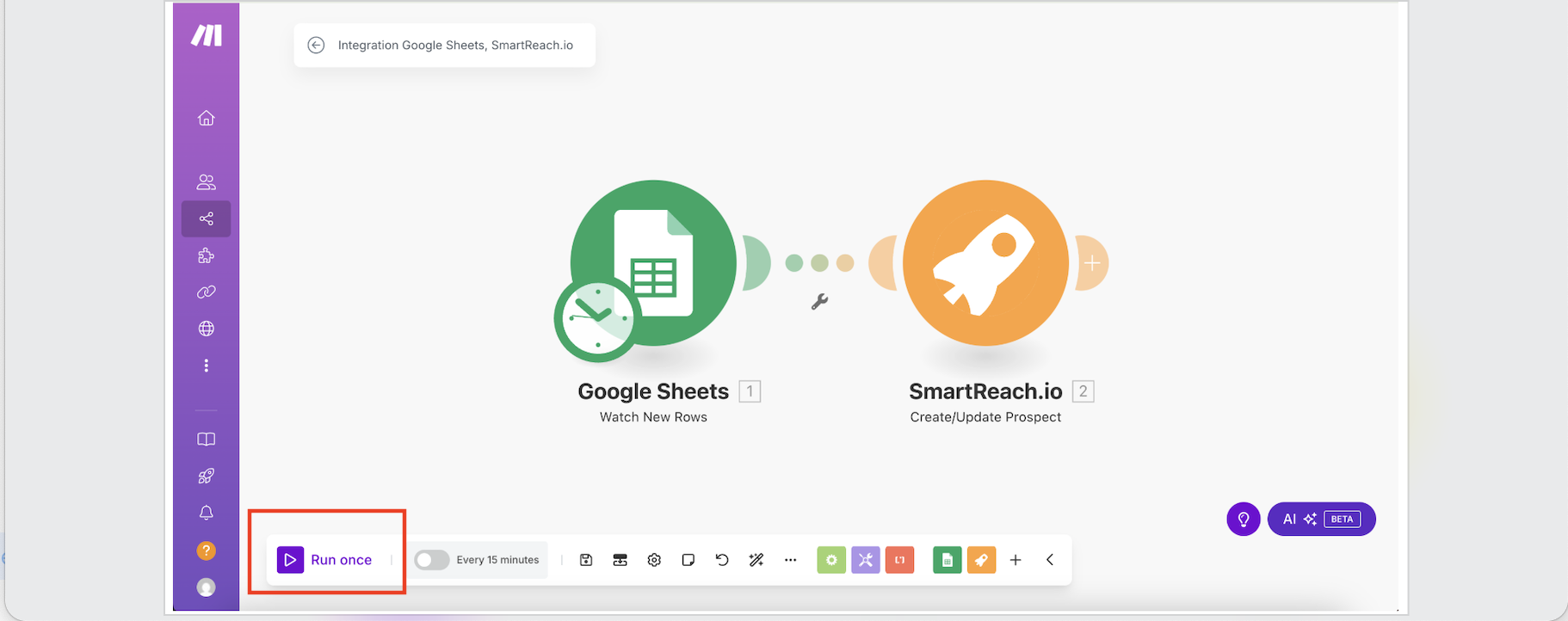
Check if the data from google sheets is now imported in the Prospect section for SmartReach.io. Now you can also make a small update in your Google Sheets file and Check SmartReach.io to confirm the updates have been reflected. If everything works as expected, schedule the scenario to run automatically. You can click on the green toggle button to set the intervals for the scenario to run.
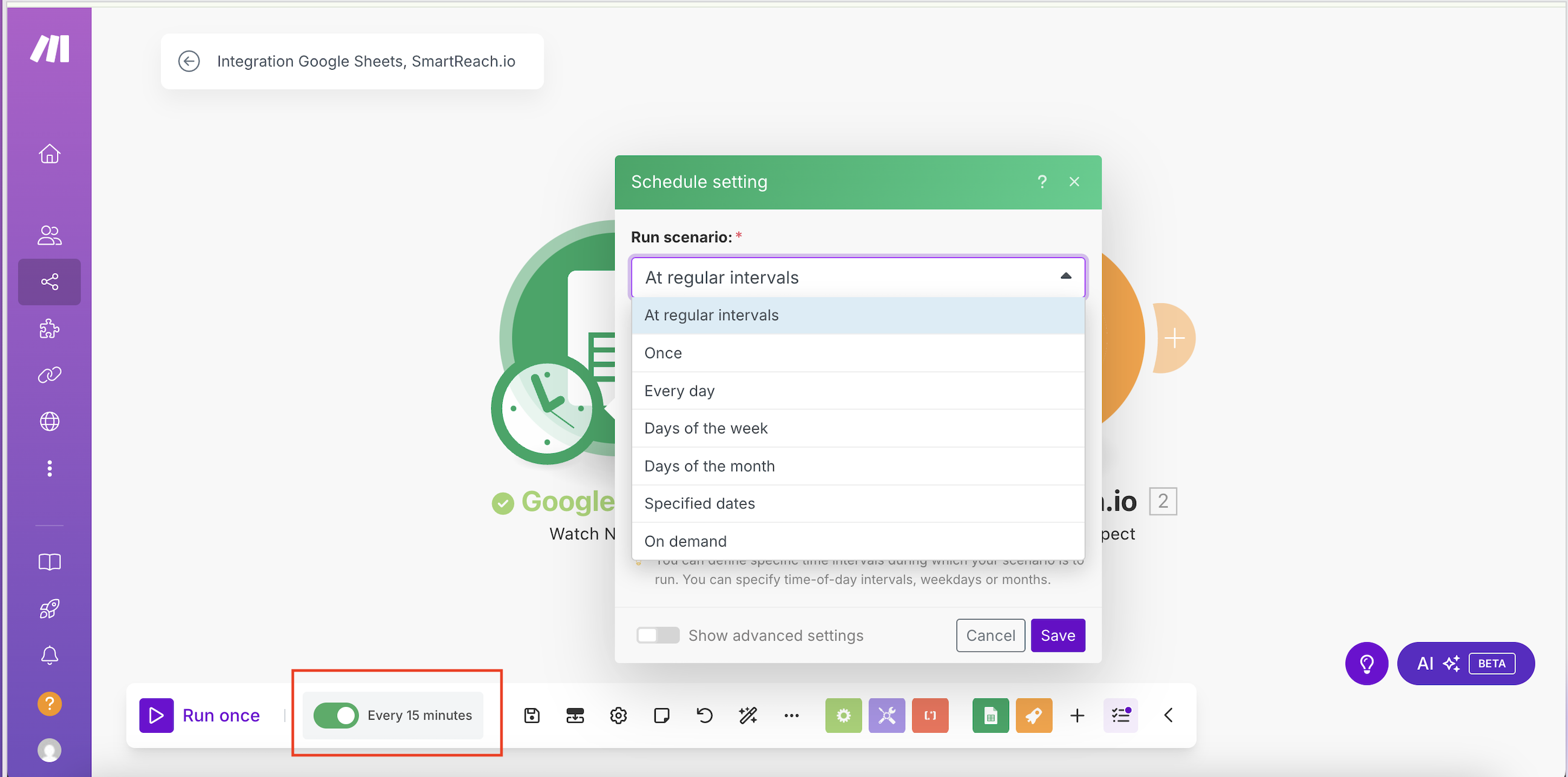
Troubleshooting Note : If the scenario fails, test individual modules by right-clicking and selecting "Run this module only." Check for API key errors, permission issues, or mismatched filters. Ensure your Google Cloud setup is complete and retry the connection.
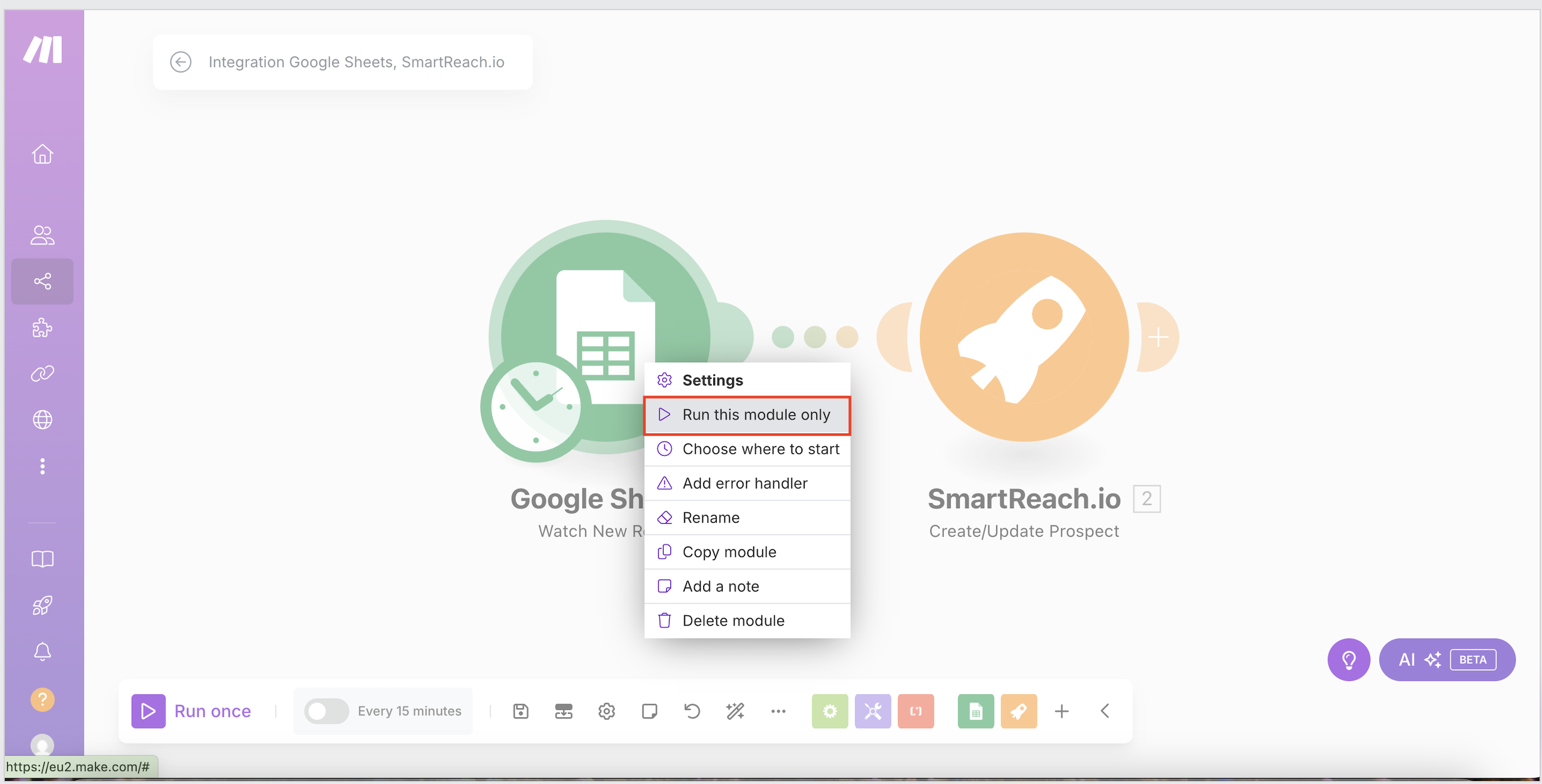
Conclusion
With this setup, your Gmail leads will seamlessly flow into SmartReach.io, allowing you to focus on outreach rather than data entry. Customize filters as needed for precision, and monitor the automation regularly to maintain efficiency. For further assistance, join our Slack community or check related integrations in the docs.
Updated about 1 month ago