Add First Email & Follow-Ups
Learn how to add your first email and set up follow-up sequences in SmartReach campaigns. Step-by-step guide for email automation.
Add Your First Email
Once you've created your campaign, it’s time to add your first email.
**Step 1:**Choose the type of campaign you want to create. Then, select “Create campaign manually.”
Step 2: You’ll be taken to a 5-step campaign setup. The first step is the Content step, where you can write your opening email.
Step 3: Make your email more personal by adding merge tags (like the recipient’s name or company), emojis, or personalized images. This helps improve open and reply rates.
Once you're done, just click “Save Step.”
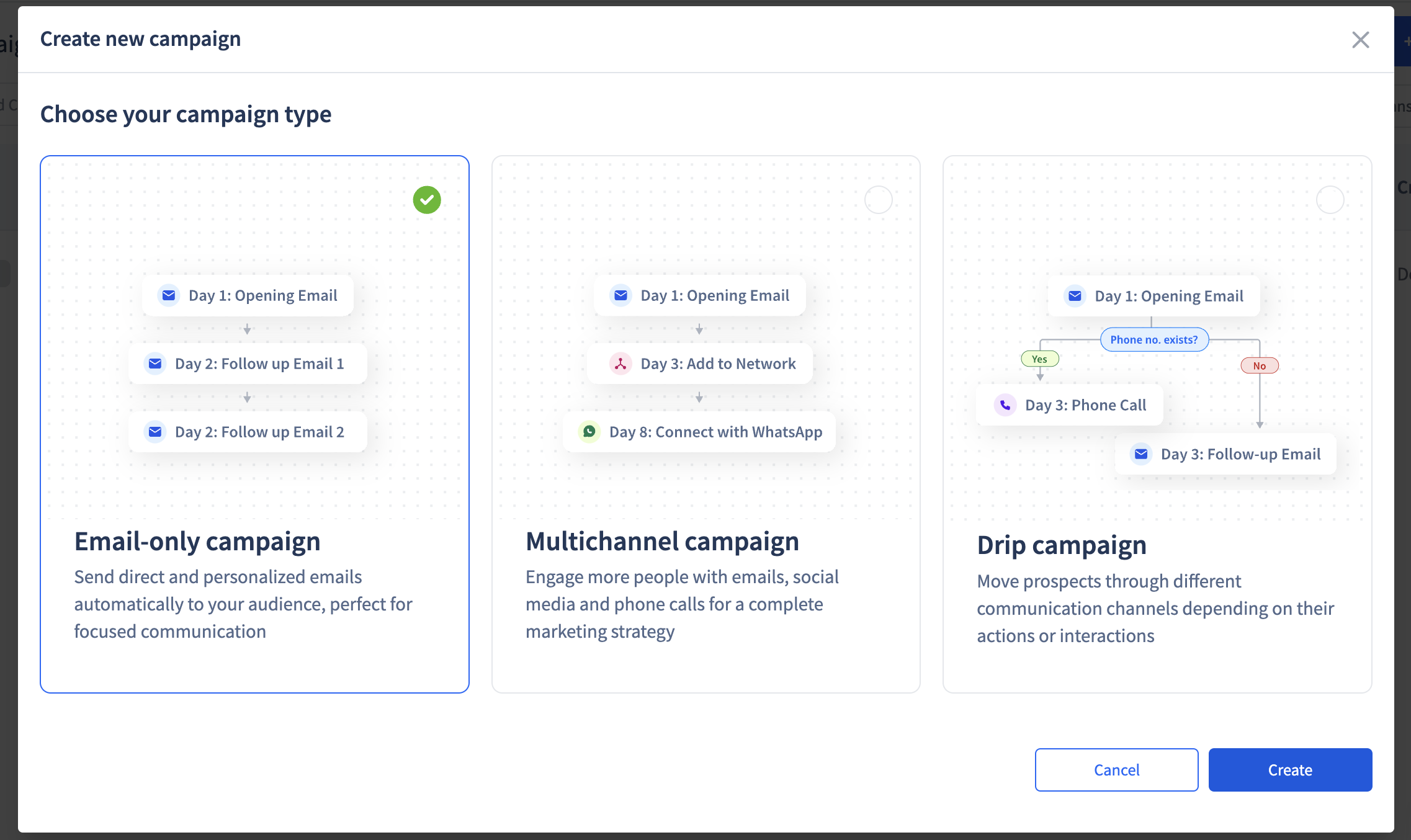
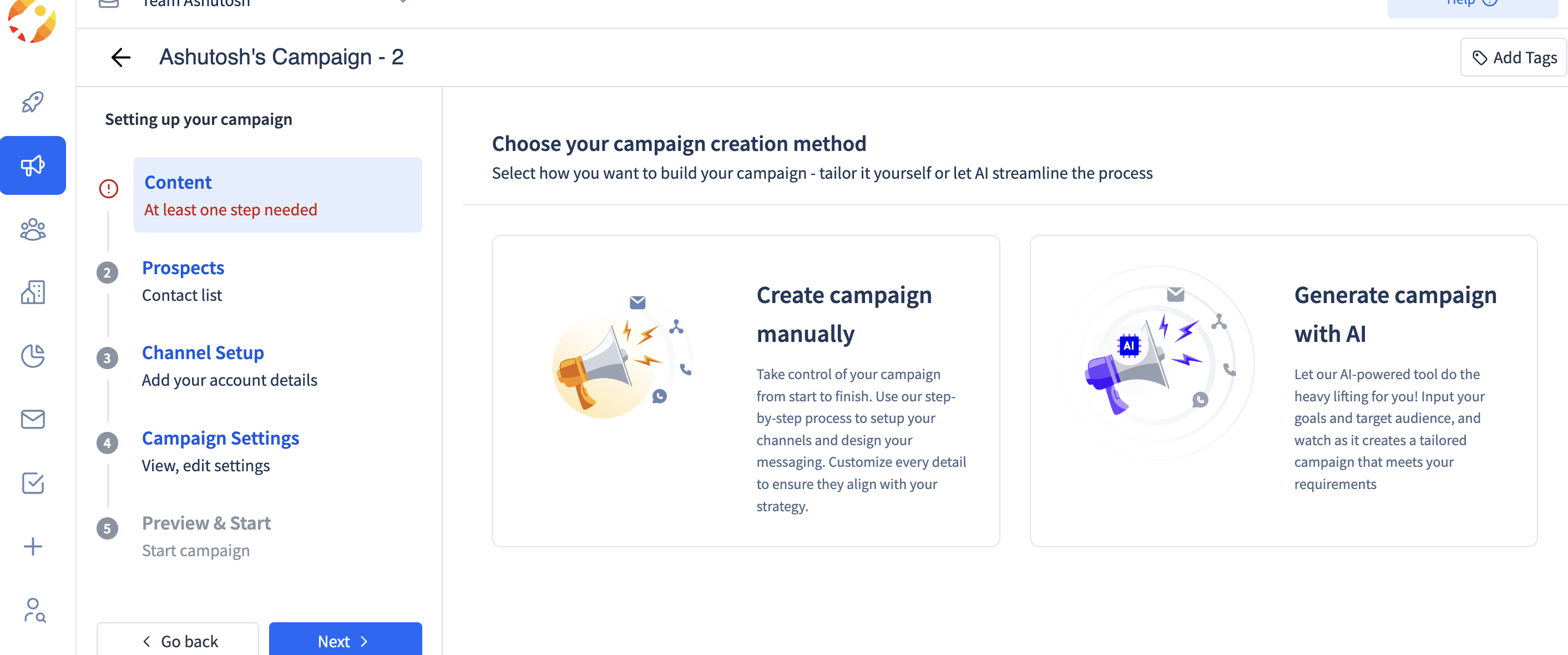
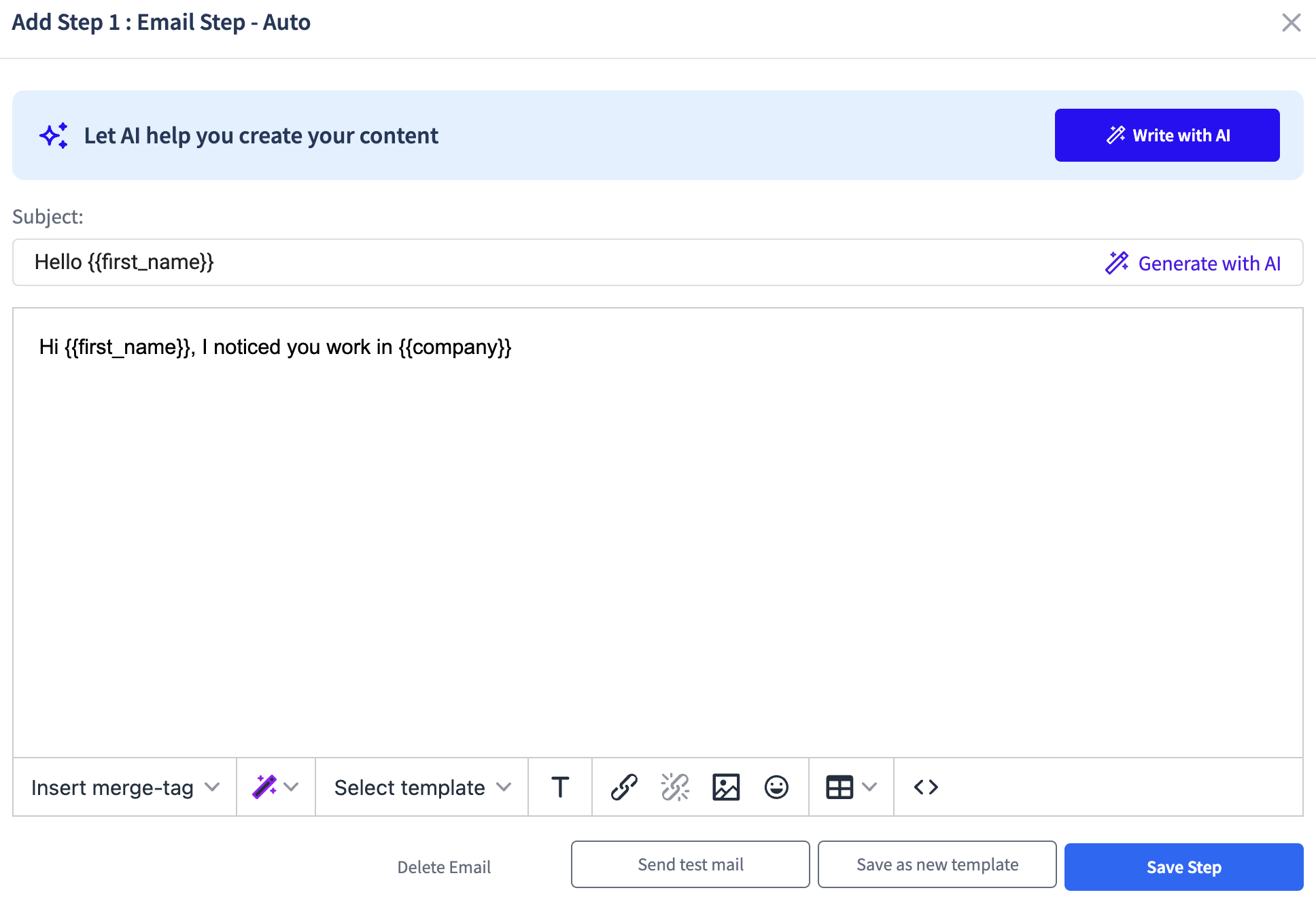
Add Follow-ups
After you've added your first email, it's time to set up follow-up emails. Just click on “Add new step.”
This lets you create a sequence of follow-up emails that will be sent automatically after a set number of days.
- In the “Days to wait from the previous task” section, enter how many days you want to wait before this follow-up is sent. Then, click Next to continue.
- You can add multiple follow-ups, each with its own content and timing. This helps keep your message at the top of your recipient’s inbox and increases your chances of getting a reply.
Once you're done, click “Save Step.”
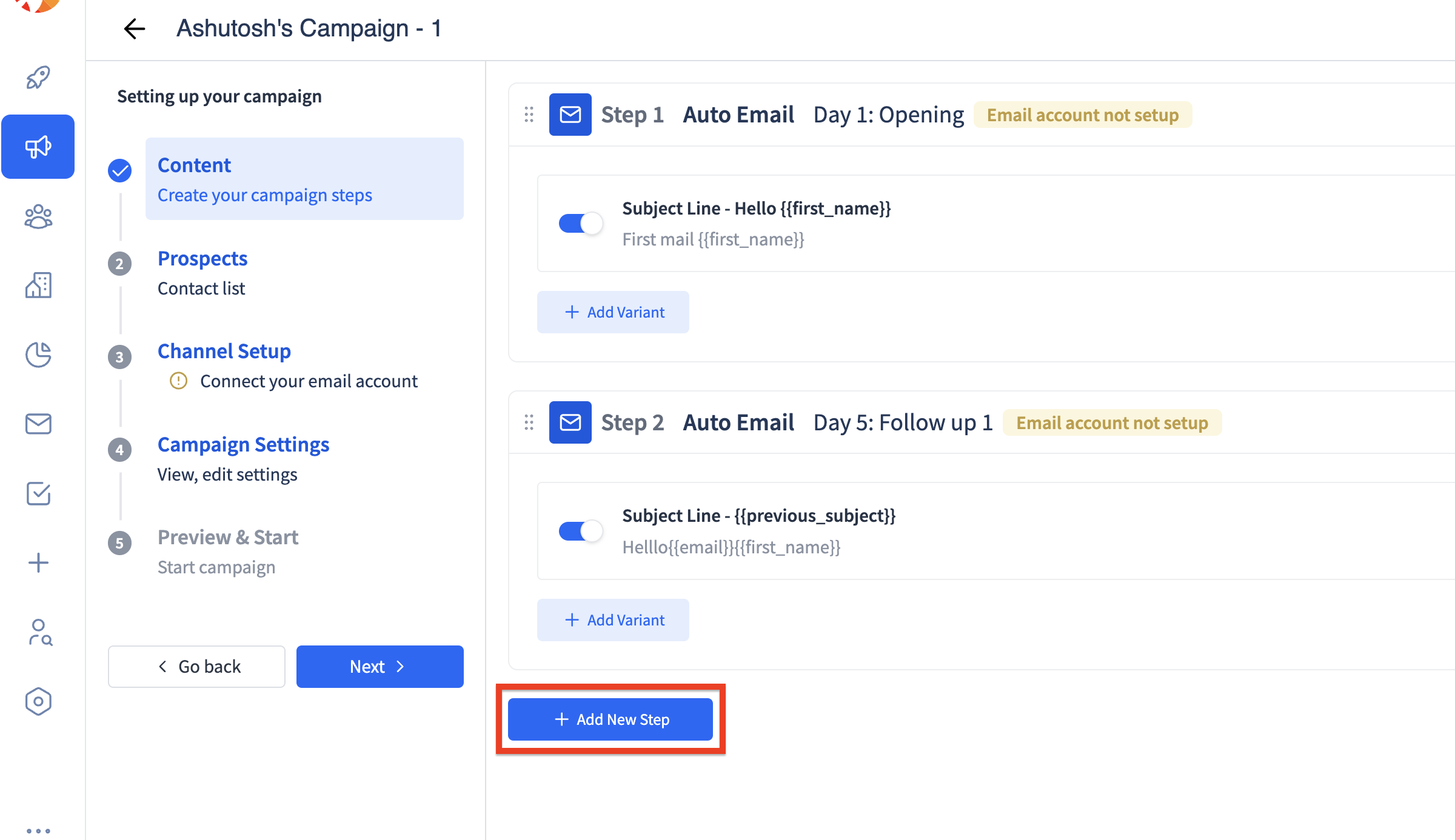
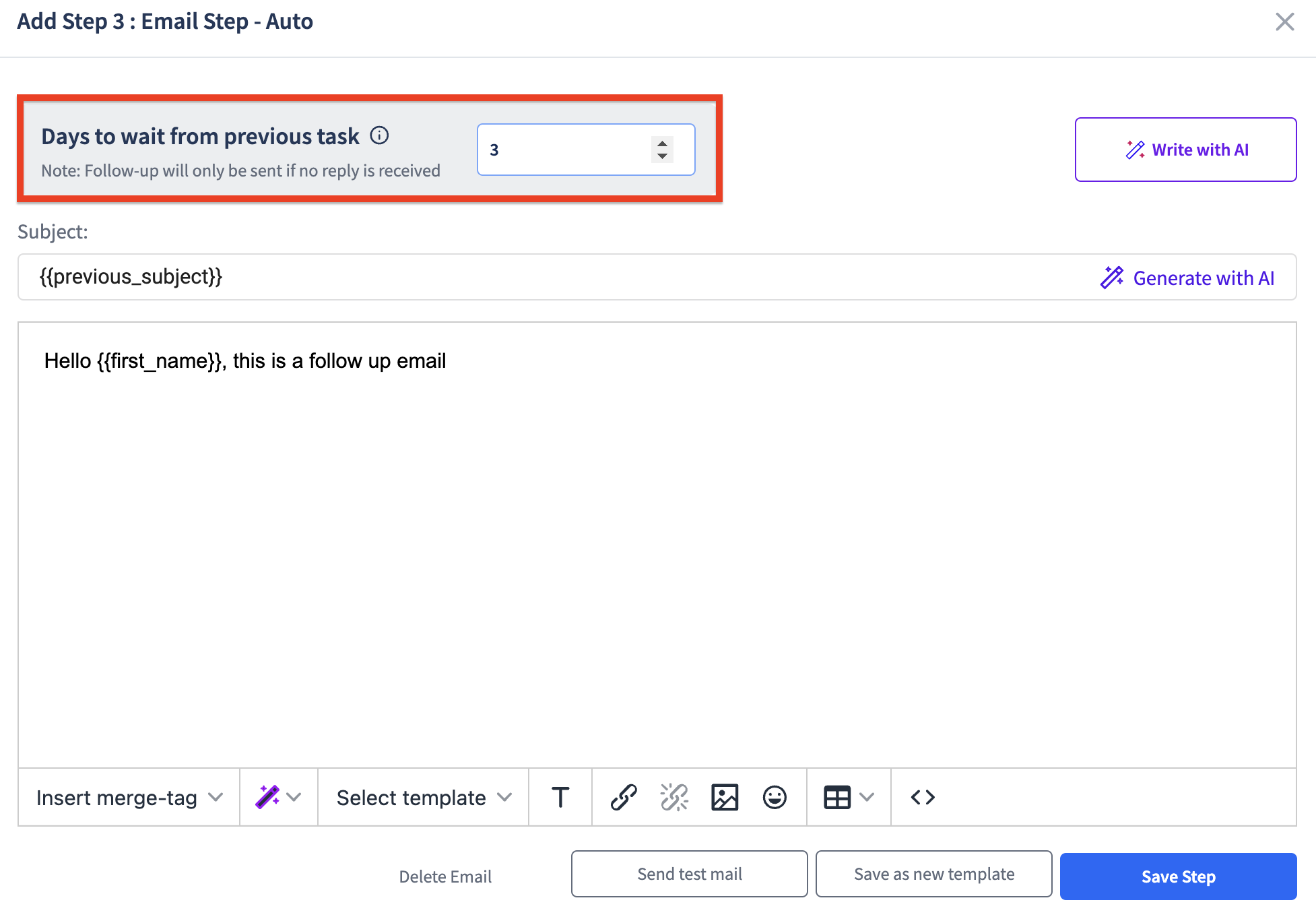
Important Note:If a prospect(s) responds to your SmartReach campaign, then in that case further follow-ups that you have scheduled for the particular prospect(s) in that campaign will be automatically stopped.
Updated 5 months ago