SPF, DKIM, DMARC - Domian hosted on GoDaddy
Configure SPF, DKIM, and DMARC records on GoDaddy for better cold email deliverability. Step-by-step DNS setup guide for email authentication.
How to set up SPF DKIM and DMARC when your domain is hosted on GoDDaddy
Steps to add SPF:
Step 1 - Sign in to your GoDaddy
Step 2 -Choose a specific domain to access the Domain Settings page.
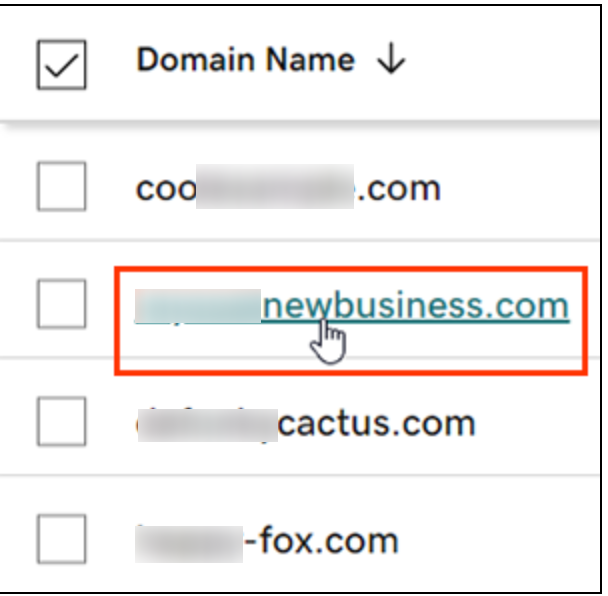
Step 3 - Select the DNS option to view your DNS records.
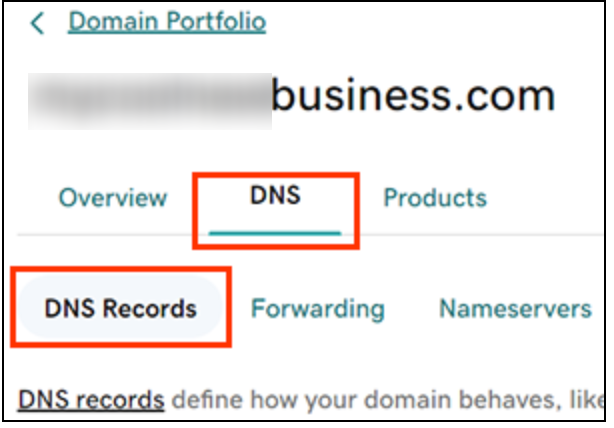
Step 4 - Click on "Add New Record" and then choose "TXT" from the Type menu.
Step 5 - Add hostname as @ and value as v=spf1 include:spf.protection.outlook.com -all
How to set add DKIM:
Step 1 - Log in to GoDaddy
Step 2 - In GoDaddy's "My Products" section, locate the domain to which you want to add the DKIM record, then click on the DNS button.

Step 3 - Create the record entry
Add a CNAME record with hostname as : s1._domainkey
Points to = selector1-[yourdomain]-com._domainkey.[yourdomain].onmicrosoft.com
TTL = 1 hour or 3600
Step 4 - Create the other record
Add another CNAME record with hostname as : s2._domainkey
Points to = selector2-[yourdomain]-com._domainkey.[yourdomain].onmicrosoft.com
TTL = 1 hour or 3600
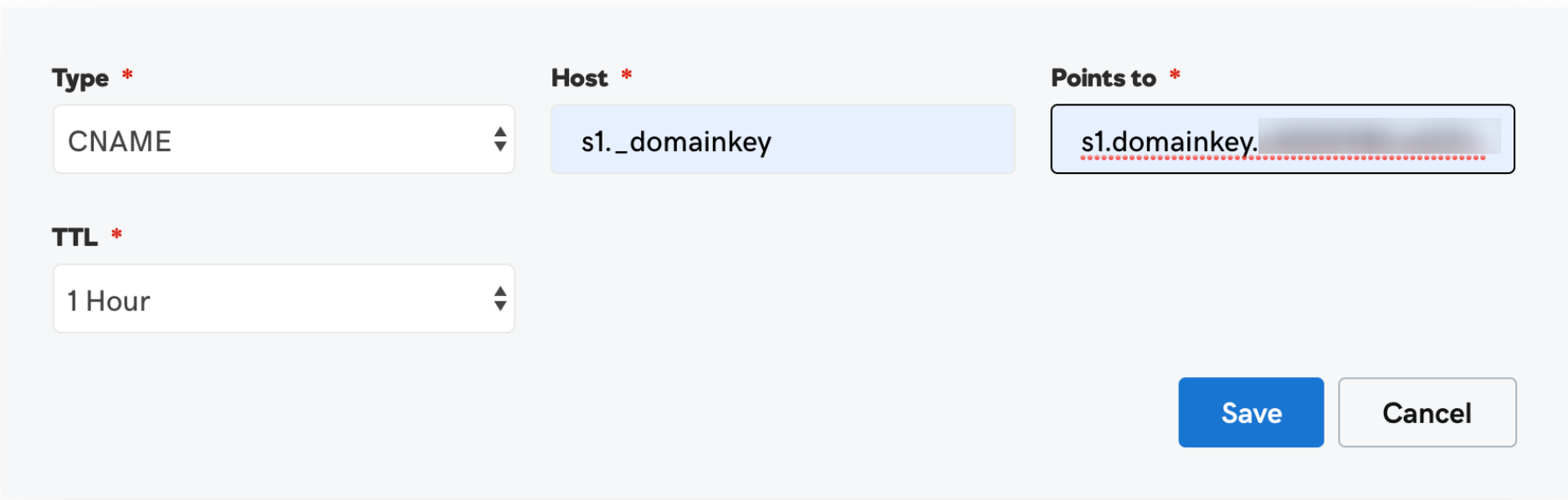
Step 5: Once you save these two records wait for 24 to 48 hours
How to add the Dmarc to you domain:
Step 1 - Sign in to your GoDaddy
Step 2 - Choose your domain under the "Domain Name" field.
Step 3 - Navigate to the section labeled "DNS" under your domain name.
Step 4 - Choose "Add New Record," and proceed to enter the following details:
Type select TXT
host record : _dmarc
and TXT value: v=DMARC1; p=none
Updated 5 months ago