Calendly Integration
Connect Calendly to SmartReach for automated meeting booking in cold email campaigns. Schedule directly from emails and LinkedIn outreach.
What is Calendly Integration?
The Calendly integration adds scheduling links to your cold email campaigns so prospects can book meetings directly from your emails or Linkedin outreach.
When a prospect schedules a meeting, SmartReach automatically:
- Stops the sequence for that contact
- Prevents further follow-ups
- Tracks booking conversions
- And update the prospect category to meeting booked.
SmartReach matches the prospect's email with meetings in your Calendly account, saving you time and improving your cold email workflow.
How to Set Up Calendly Integration
Connect Your Calendly Account
- Log in to SmartReach
- Click Settings in the left sidebar
- Select Integrations from the menu
- Find Calendly in the list and click Connect
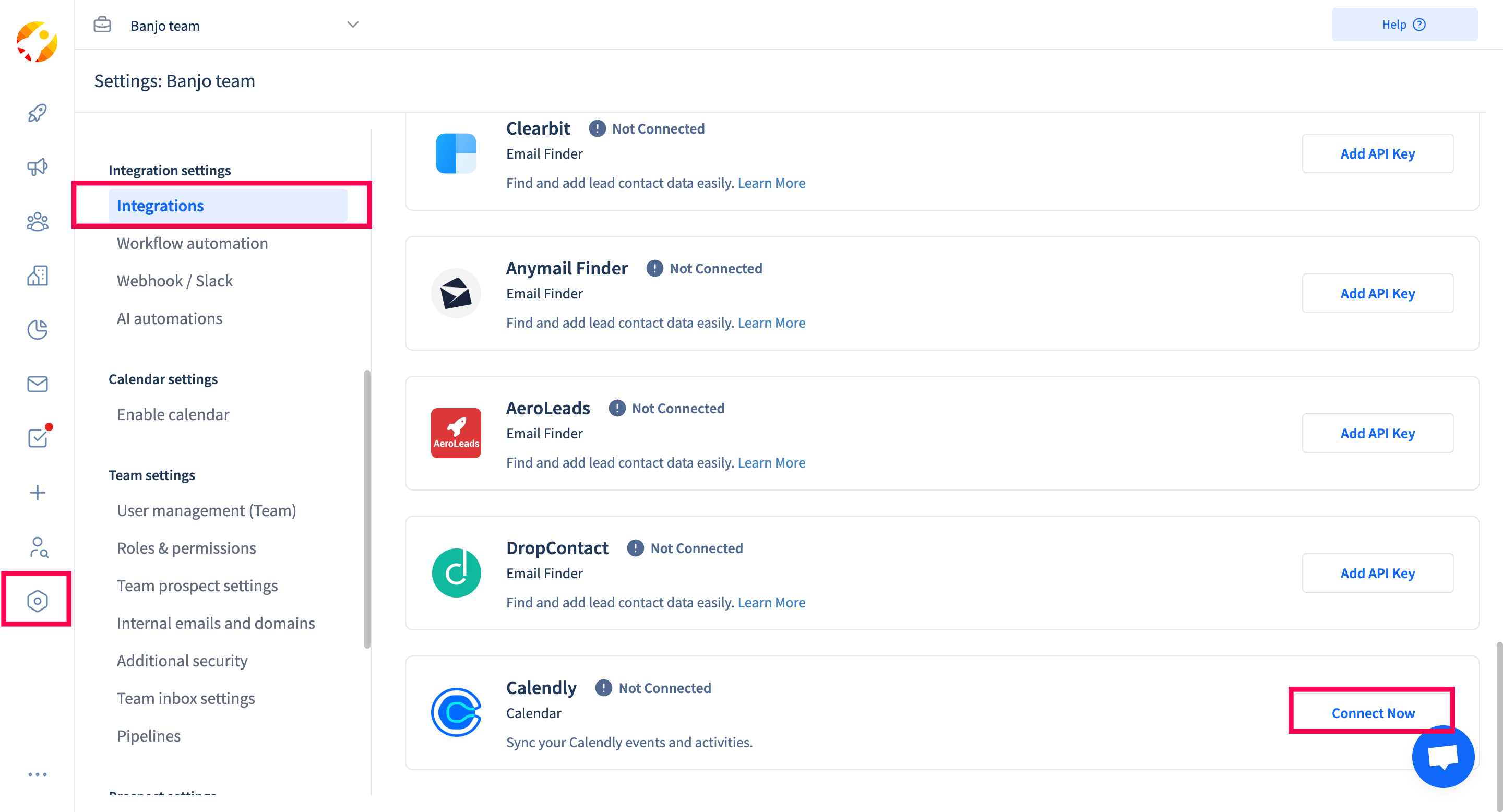
Authorize Access
- A pop-up window will open asking you to log in to Calendly
- Enter your credentials and click Allow to grant SmartReach permission
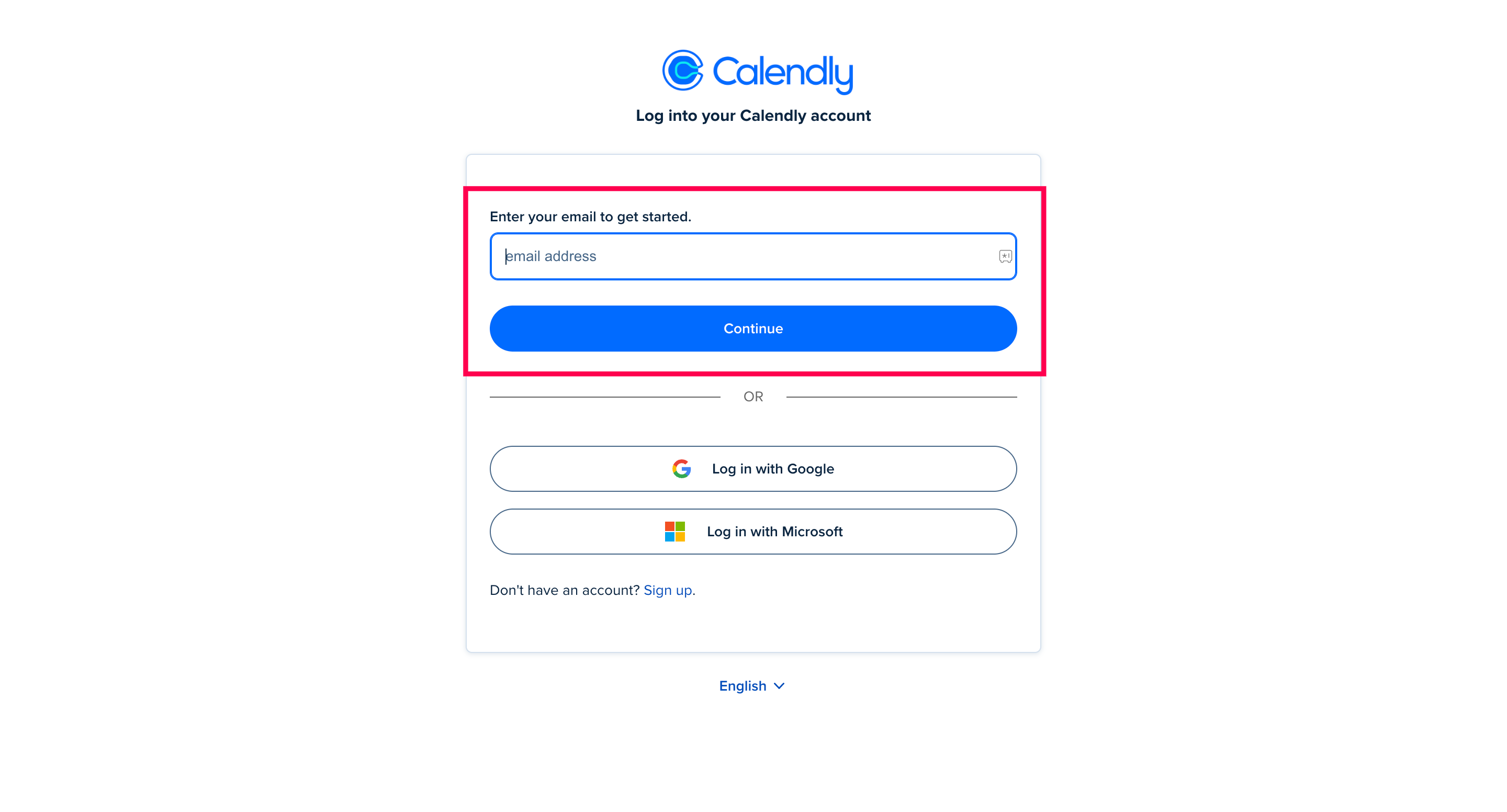
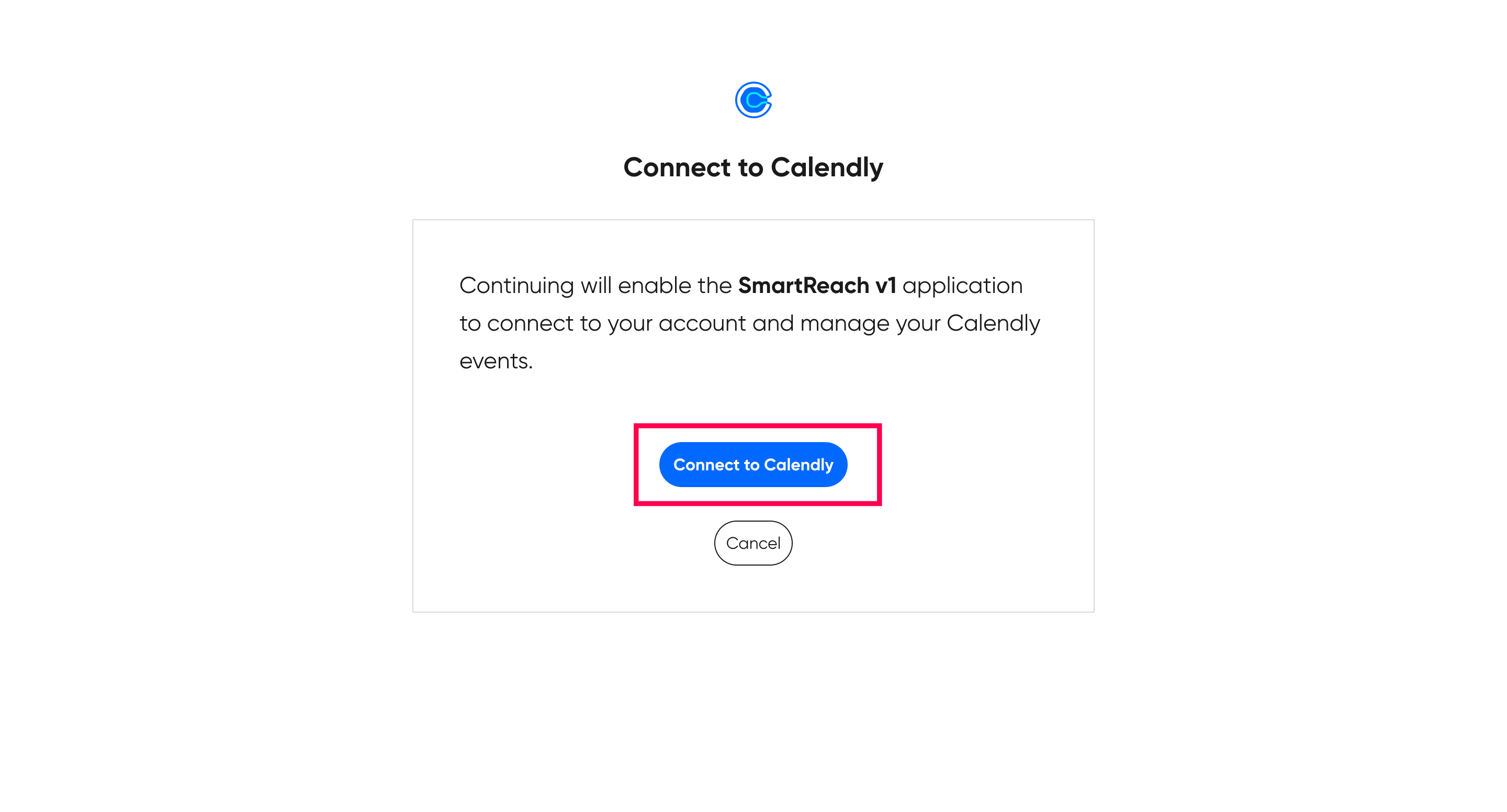
Configure Integration Settings
- Once connected, return to SmartReach
- In the Integrations section, click Check setting next to Calendly
- Choose how SmartReach should handle prospects who book meetings:
- Mark prospect's campaign as completed in all campaigns (default)
- Mark prospect's domain/account as completed in all campaigns
- Click Confirm to save your settings
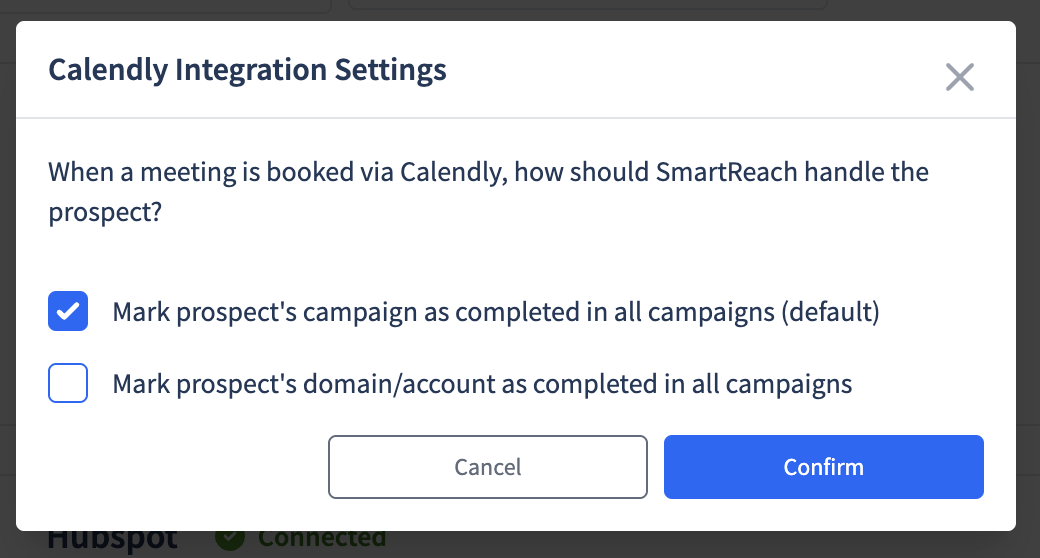
Add Calendly Links to Email Templates
- Go to Campaigns
- Open an existing campaign or create a new one
- In the email editor, add text like "Book a meeting with me"
- Highlight the text and click the link button
- Paste your Calendly link
Test Your Integration
- Send a test email to yourself
- Click the Calendly link to make sure it opens correctly
- Book a test meeting to confirm the automation works
How to disconnect Calendly
- Navigate to Settings
- Click on "Settings" in your Smartreach.io dashboard
- Access Integration settings
- In the left sidebar, scroll down to "Integration settings"
- Click on "Integrations"
- Find Calendly integration
- Locate the Calendly integration in the list of connected integrations
- You'll see it shows "Connected" status with a green checkmark
- Disconnect Calendly
- Click the red "Disconnect" button next to the Calendly integration
- Confirm the disconnection when prompted
- Verify disconnection
- The integration status should change from "Connected" to show it's been disconnected
You can reconnect later by clicking "Settings" if needed
Plan Availability
- The Calendly integration is available on Plus plans and above
- Users on Basic plans cannot access this integration
- You need a valid Calendly account (free trial or paid) to connect with SmartReach
Frequently Asked Questions
Q: Do I need a paid Calendly account to use this integration?
A: No, you can use a free(Trail) Calendly account to integrate with SmartReach. But once the trail period ends, you need to purchase a plan to continue.
Q: Can I use multiple Calendly event types in one campaign?
A: Yes, you can configure multiple event types in SmartReach and insert different scheduling links into your email templates as needed.
Q: How do I know if a prospect booked a meeting?
A: Bookings sync automatically and show up in your Calendly account. You'll also receive notifications through Calendly as usual.
In SmartReach, the prospect is automatically marked as “Complete”, so they exit the sequence. Also the when prospect books a meeting via Calendly link, the prospect category changes to meeting booked.
Q: Is the integration secure?
A: Yes, SmartReach uses secure OAuth authentication to connect with Calendly, ensuring your data remains protected.
Q: Can I use Calendly links in LinkedIn outreach or other channels?
A: Yes, you can use Calendly links in any channel.
SmartReach will still be able to track if a prospect has booked a meeting, as long as that prospect exists in your SmartReach account and the Calendly account is properly linked.It works by checking whether the prospect’s email matches a meeting booked in your connected Calendly account.
Q: How do I troubleshoot if the integration fails?
A: Ensure your Calendly account is active and reauthorize the connection in SmartReach. If issues persist, contact our support team.
Updated 6 months ago