Using Workflow Automation
Workflow Automation inside SmartReach.io
At its crux, the workflow automation function is based on triggers and actions. Creating a new event within SmartReach account would act as a trigger that would result in a corresponding action within your SmartReach account itself.
For example: Any Prospect who opens an email from campaign-1 should be assigned to a new campaign-2.
You can do this with the help of the following steps:
Step 1: In your SmartReach.io account, go to Settings --> Workflow Automation and Create a new workflow.
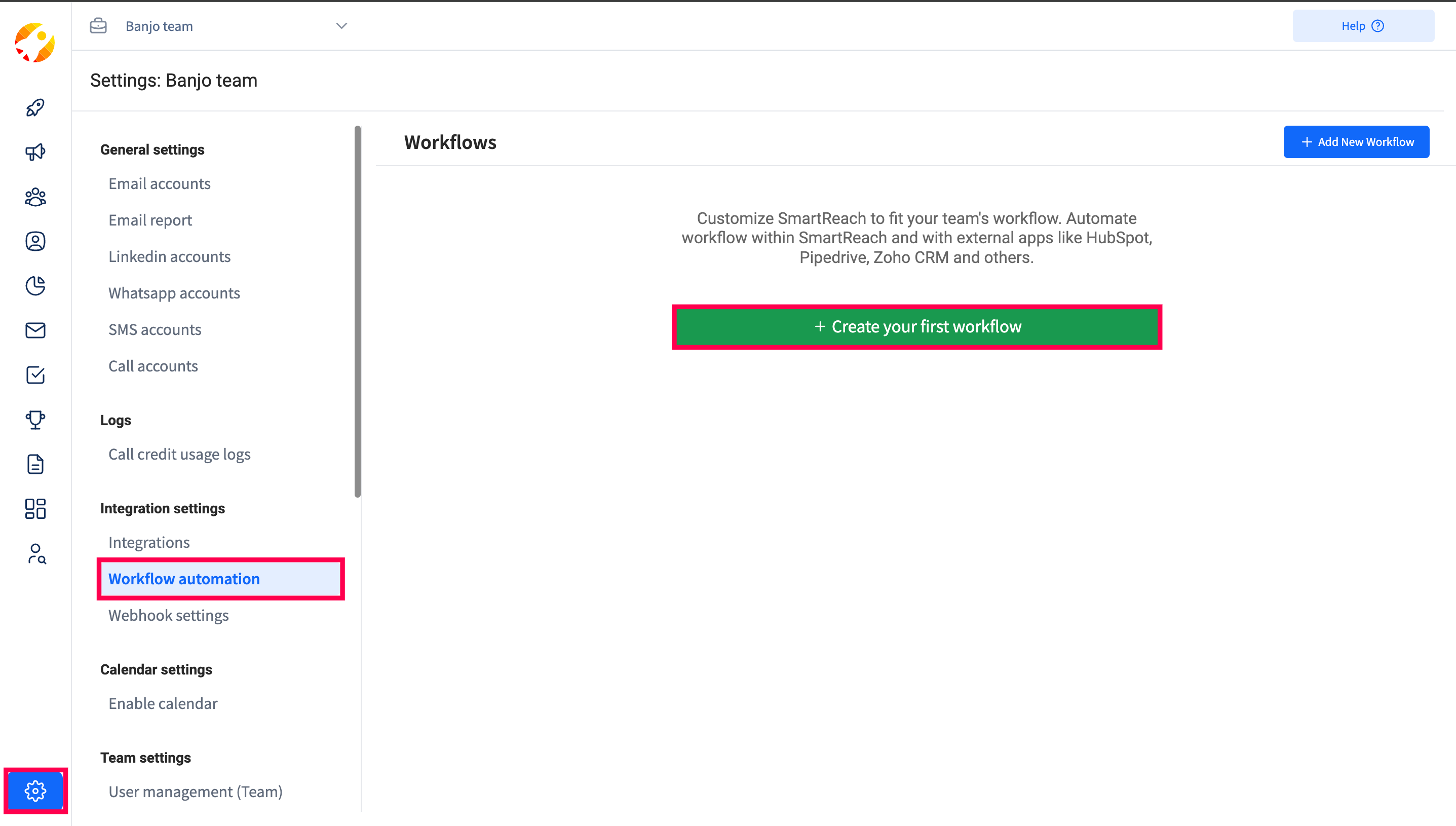
Step 2: Add a name for the workflow and then click on Continue.
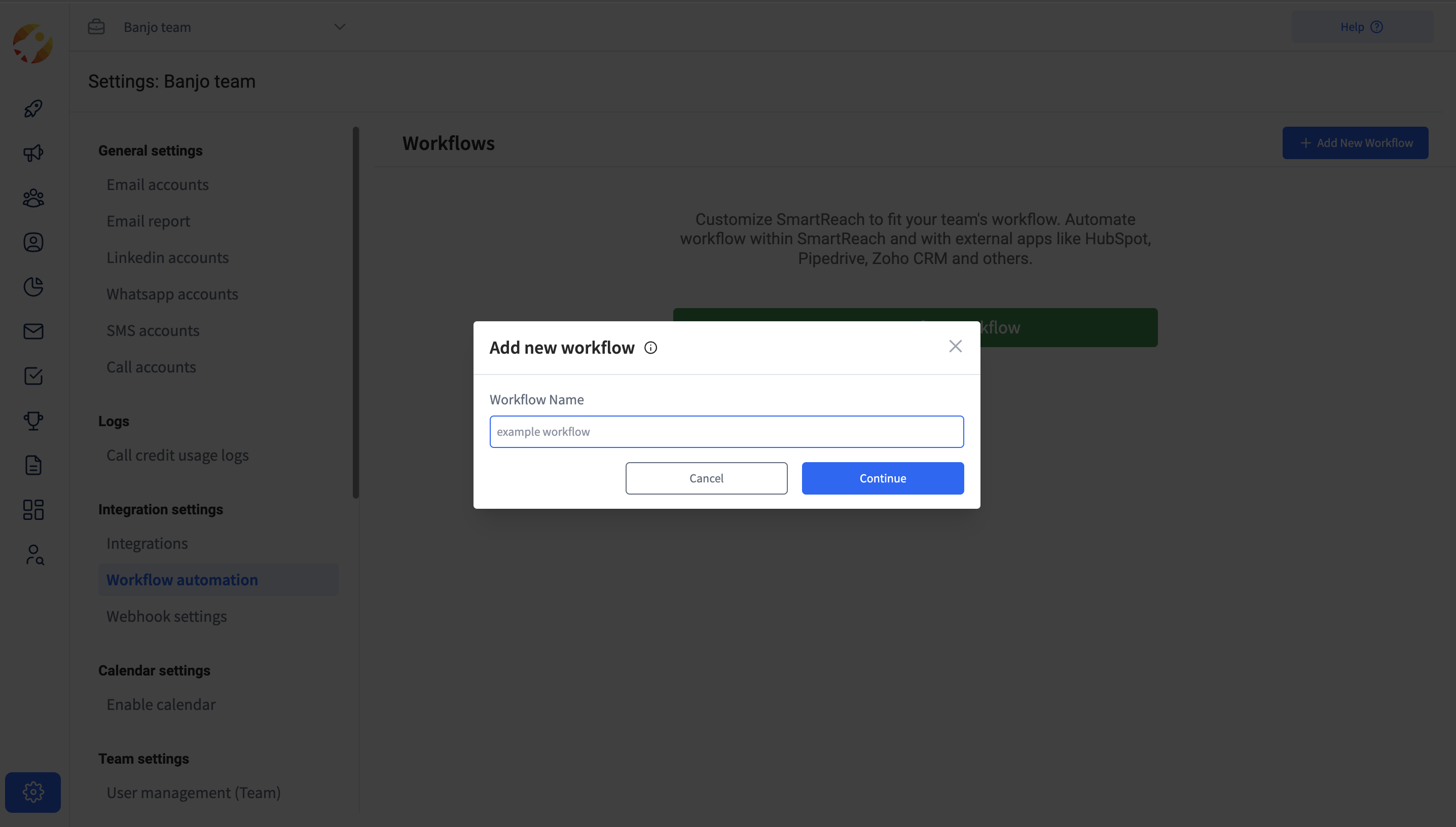
Step 3: Select SmartReach from the Dropdown menu.

Step 4: Next, select Email opened from the trigger dropdown menu (event can be selected as per the use case)
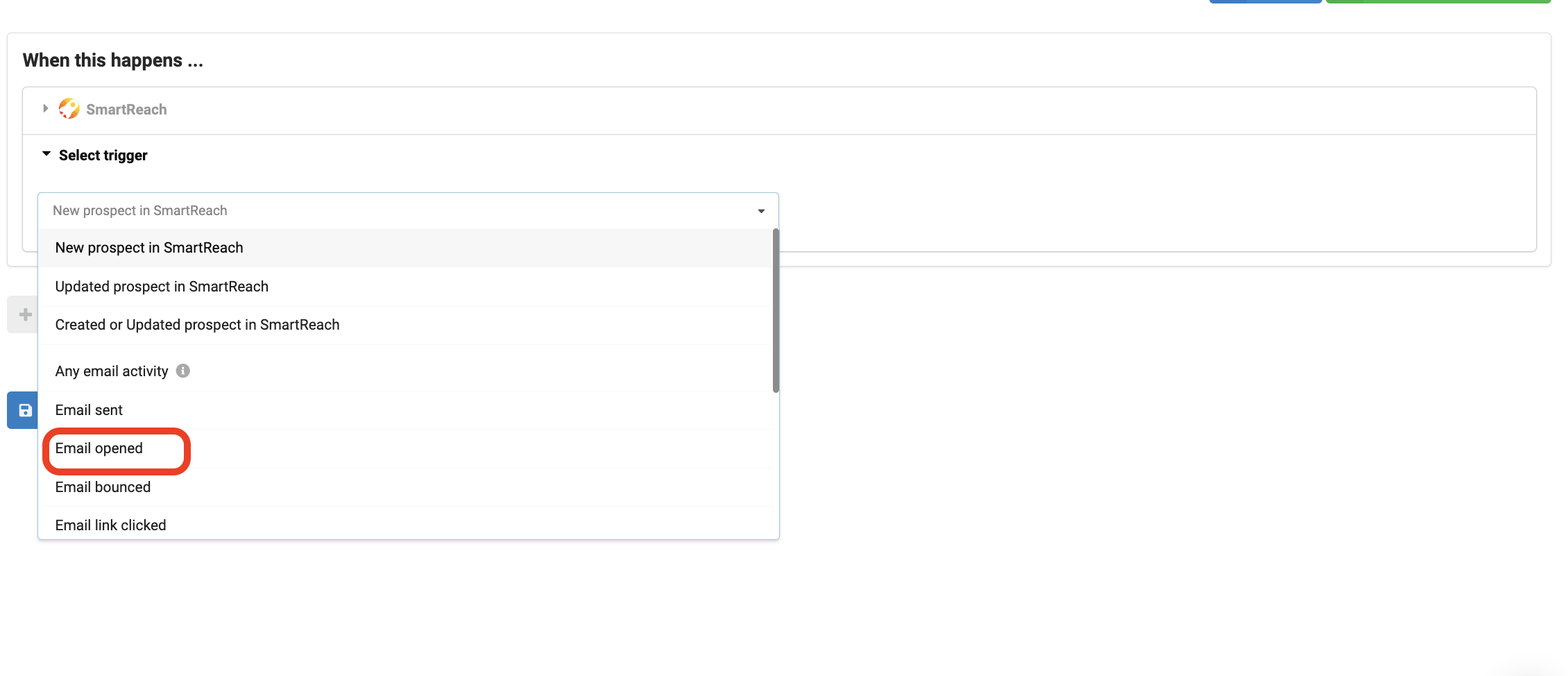
Step 5: Additional conditions can be added depending on the requirement of the campaign.
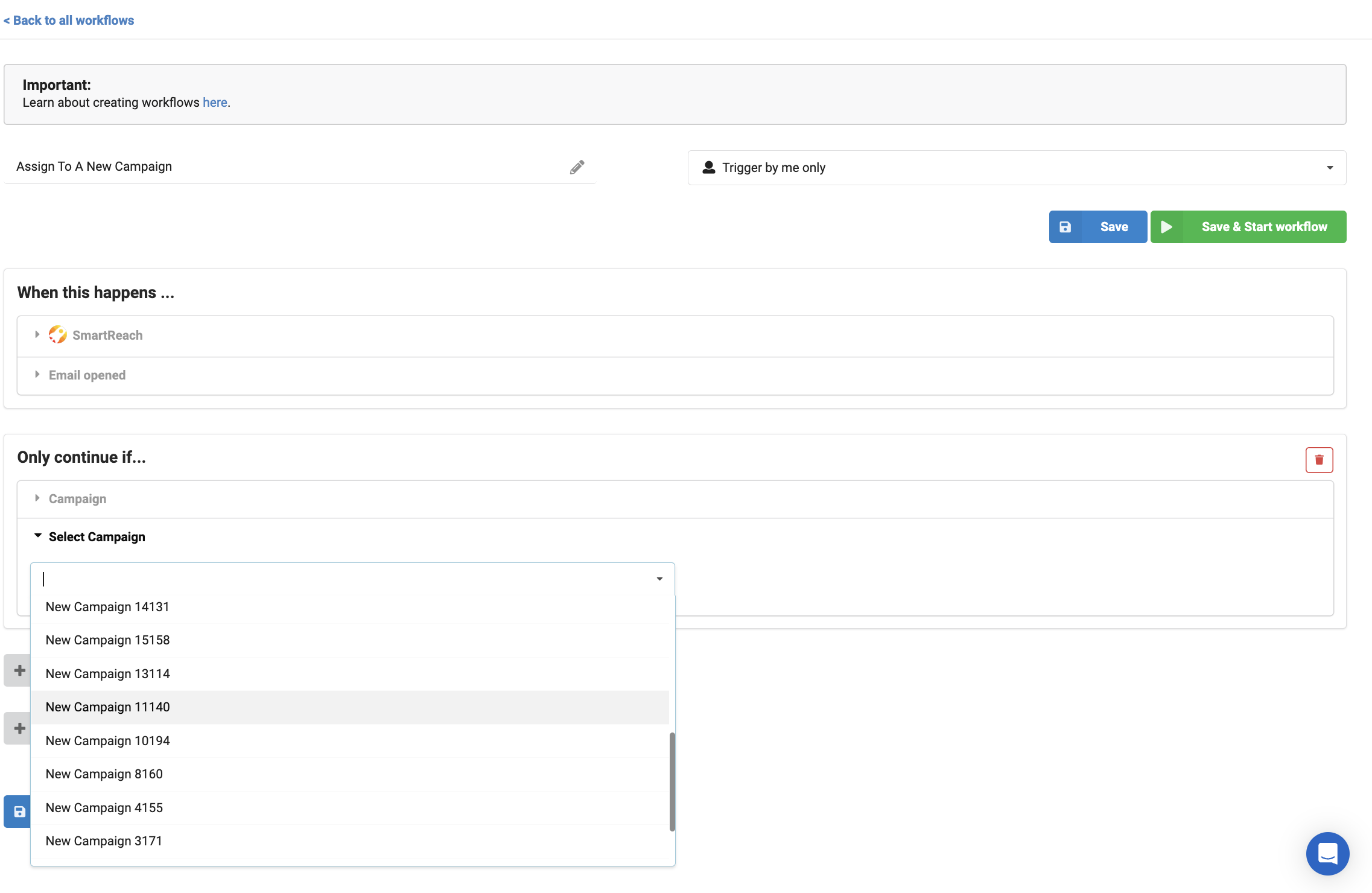
Step 6: Next, click on Add action and select SmartReach again.

Step 7: Select the action as Add Prospect to a Campaign, (action may vary as per the requirement or the use case)
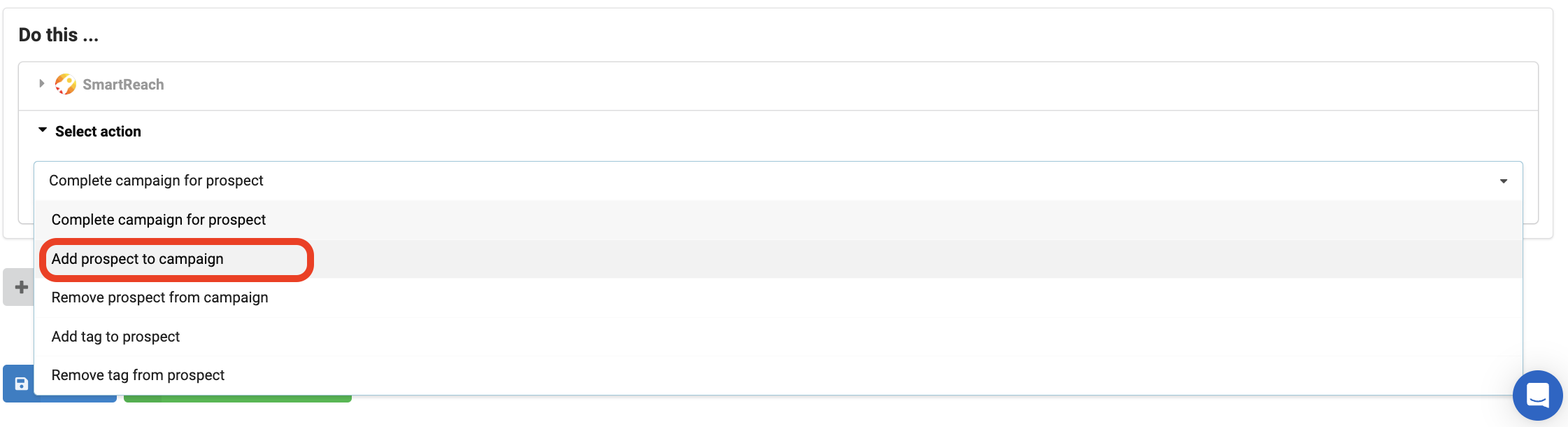
Step 8: In the next step, choose the targeted campaign to which prospects would be added.
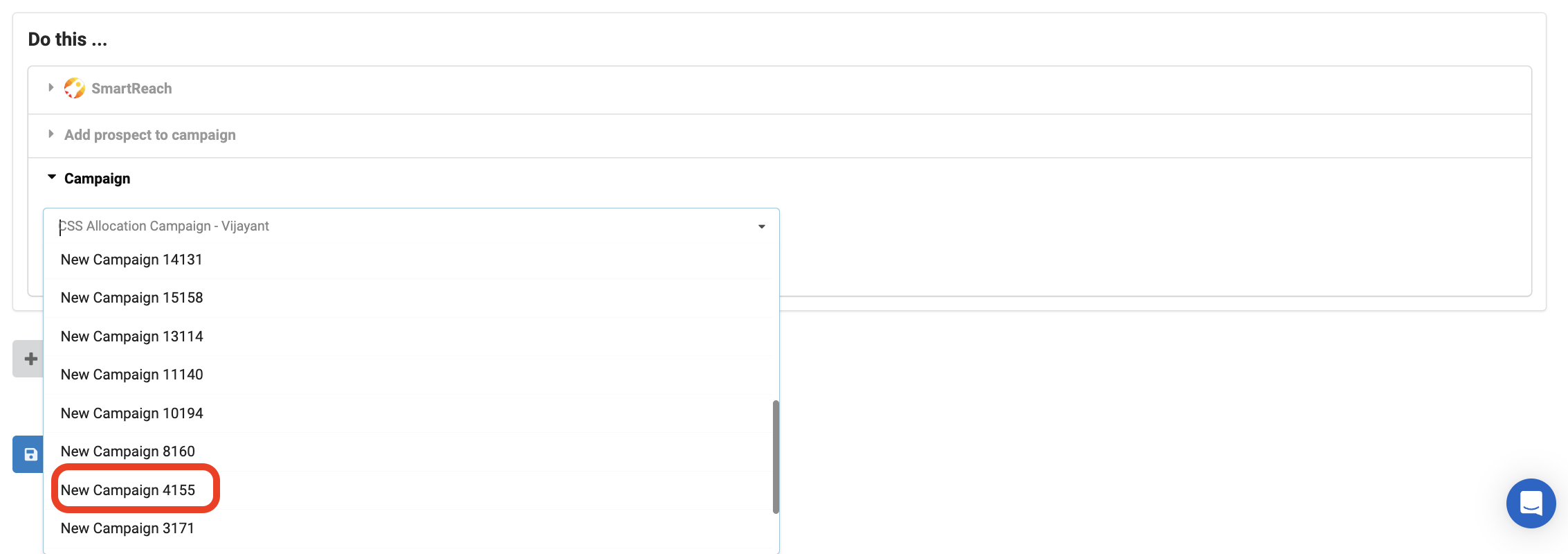
Step 9: This step allows you to ignore prospects if they are already active in any other campaign.
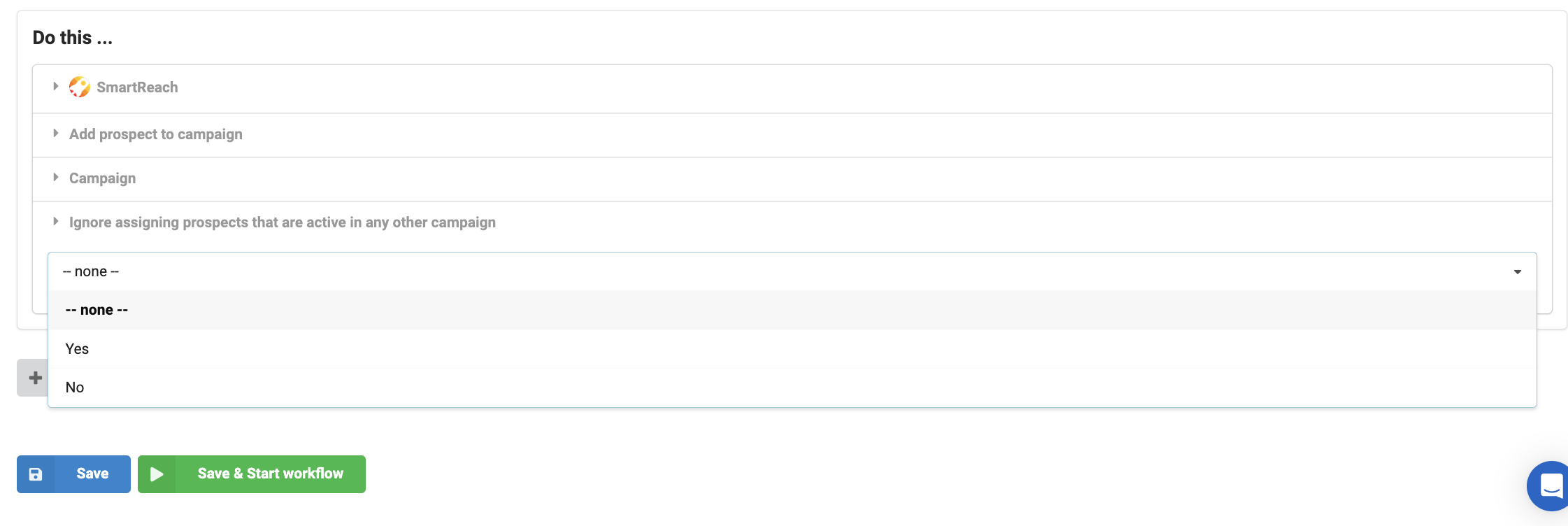
Step 10: You can now Save/ Save and Start workflow.
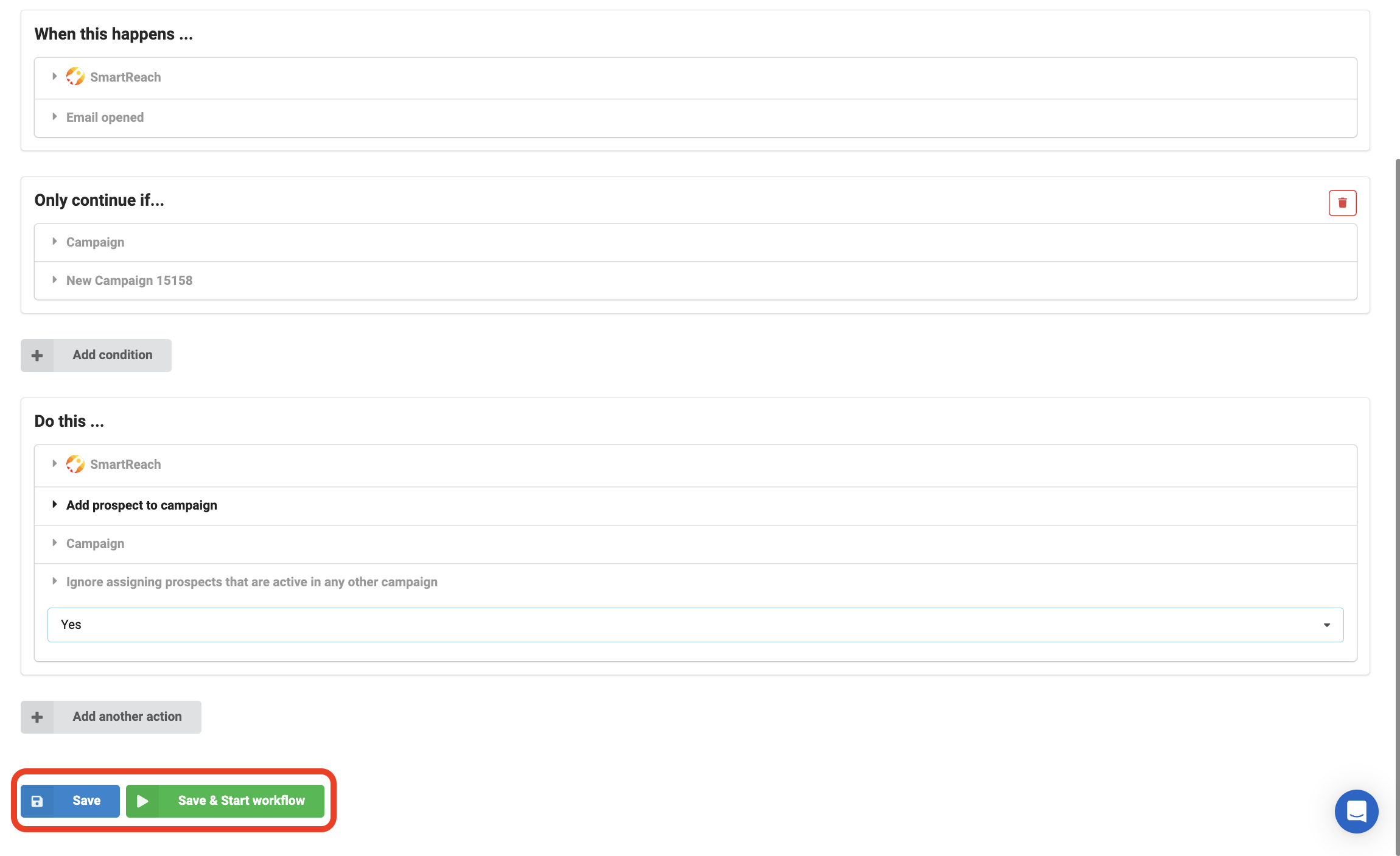
Updated 5 months ago