HubSpot Integration
Connect HubSpot CRM to SmartReach for bi-directional prospect syncing. Automate workflows and sync email activities for cold email campaigns.
You can integrate your HubSpot CRM with SmartReach.io and sync prospects bi-directionally with your CRM. You can also sync email activity for prospects back to your HubSpot and can also update lead statuses in HubSpot based on activity in SmartReach. SmartReach.io is a powerful email and follow-up automation service that focuses on deliverability and with this native integration with HubSpot, users can connect and sync conversations to their CRM seamlessly.
Using this powerful integration, you can automate your workflows to save time and improve efficiency.
Where do I find the option to integrate SmartReach.io with HubSpot?
You can do this either by going to Settings --> Team settings --> Integrations --> HubSpot
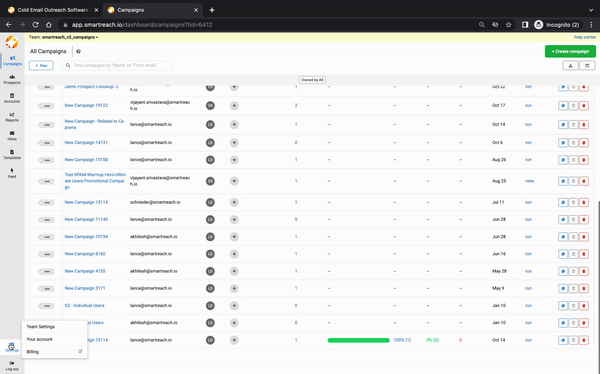
ORDuring the second step (Add Prospects) of the campaign creation flow, you can sync prospects from your CRM and integrate from here directly.
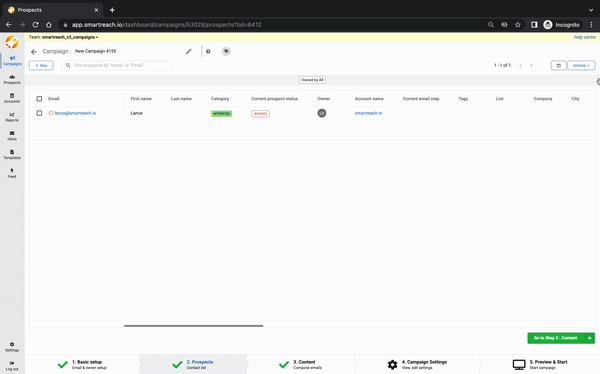
How to integrate SmartReach.io with HubSpot?
SmartReach to HubSpot Connection Steps:
Step 1: Connect your HubSpot account using your HubSpot credentials.
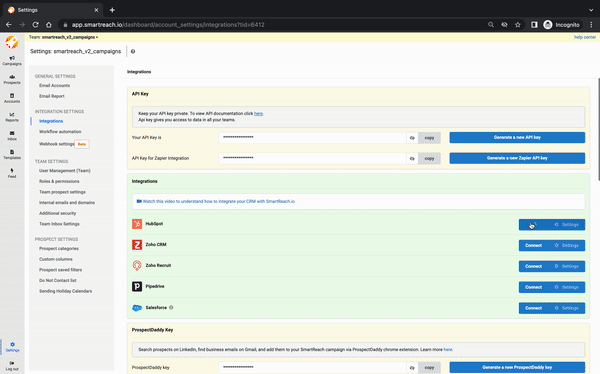
Step 2: Authorise permissions on HubSpot to let SmartReach.io connect.
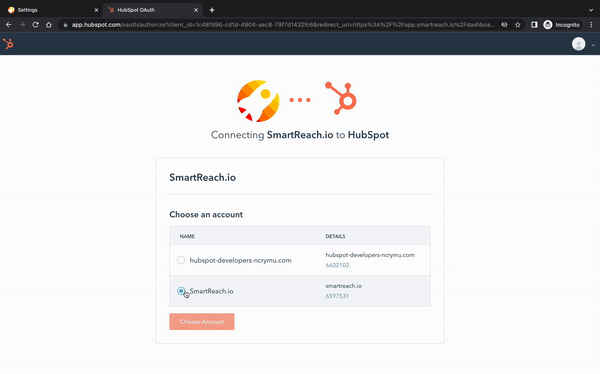
Deduplication:
Do Not Contact List: Easily add specific Contact / Lead lists from HubSpot to the SmartReach Do Not Contact list
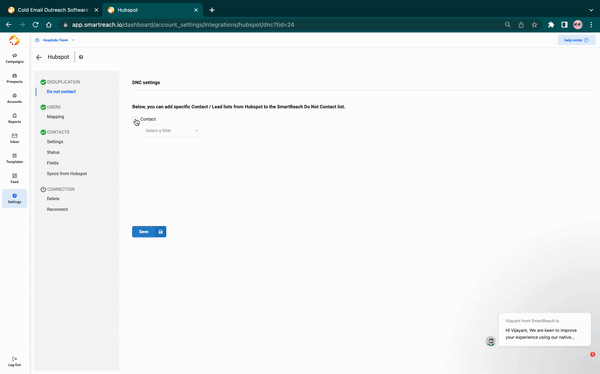
User & Object Mapping Steps
HubSpot provides two types of mapping:
- User Mapping
- Contact Mapping
Follow the below instructions to complete the mapping
1) User Mapping:
Owners from HubSpot CRM can be mapped with User Accounts in the SmartReach. Simply, select the HubSpot Owner from the drop down to get it mapped with the User Account in SmartReach and then click on “Save”
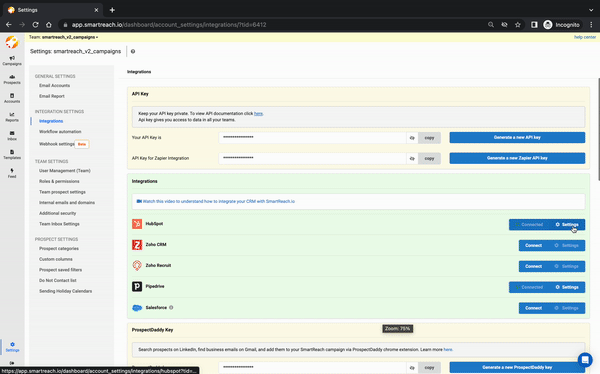
2) Contact Mapping: Contact Mapping includes 3 steps.
I) Settings: Enable “Allow SmartReach to work with contact from HubSpot” as shown below.
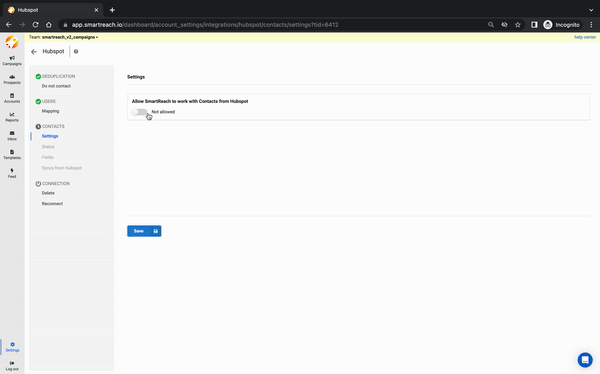
Note:
If you want to (bi-directionally) sync campaign or prospect-related activities back to HubSpot then select the appropriate boxes “Sync activities to HubSpot” and/or “Sync SmartReach prospects to HubSpot Contacts”. This is optional, as many teams prefer to manually upload activity data to their CRM.
This step is optional, as some teams may prefer to manually upload activity data to their CRM.
II A) Status Mapping
i) Lead Status Mapping: The lead status can be mapped from SmartReach to HubSpot. The different status options of HubSpot are automatically displayed in the HubSpot dropdown. Based on the activities and prospect categories in SmartReach, the lead status on HubSpot can be selected.
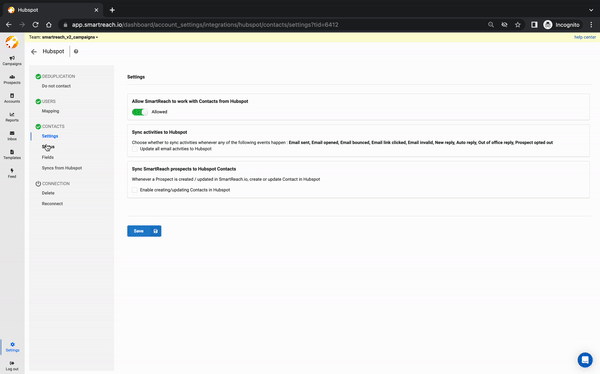
II B)Reply Sentiment Status Mapping: To update the lead status of your prospects in HubSpot based on email reply sentiments from SmartReach.io for all primary contacts, you can choose to enable the option by selecting the checkbox under "Sync SmartReach reply sentiment to HubSpot Contacts." Then you can choose to map the reply sentiment in SmartReach with Lead statuses in Hubspot.
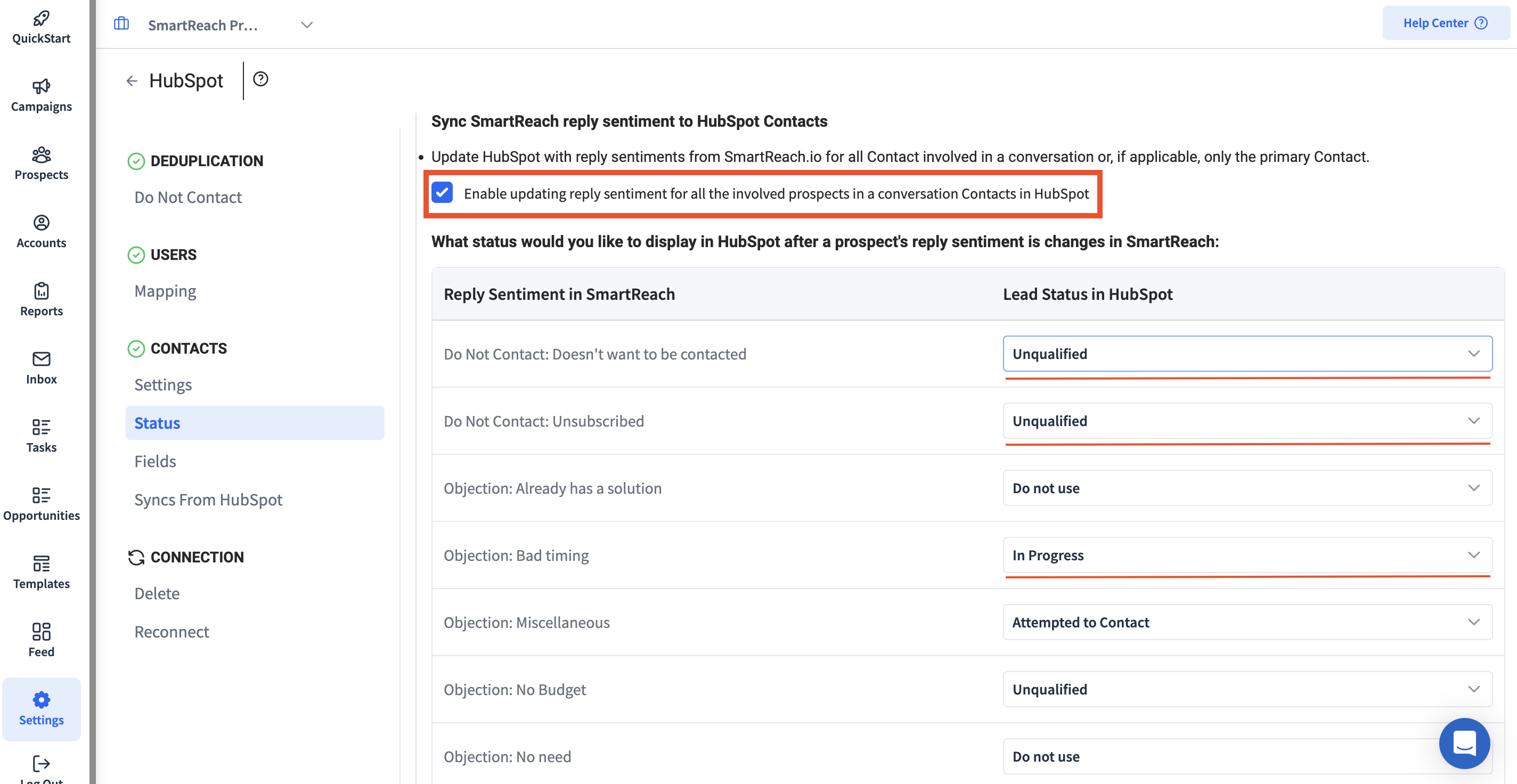
III) Field Mapping - This is to map Contact fields in HubSpot to Prospect fields in SmartReach. The various contact fields (columns) of HubSpot are automatically displayed in the dropdown. This ensures that the respective field data has been synced accurately.
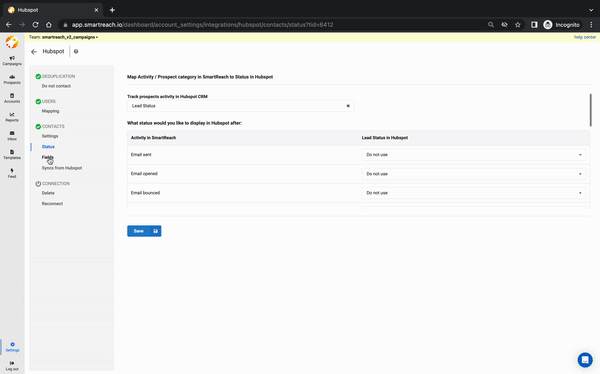
In case SmartReach does not have any specific field (column) as available in HubSpot, then a custom field can be created in SmartReach.
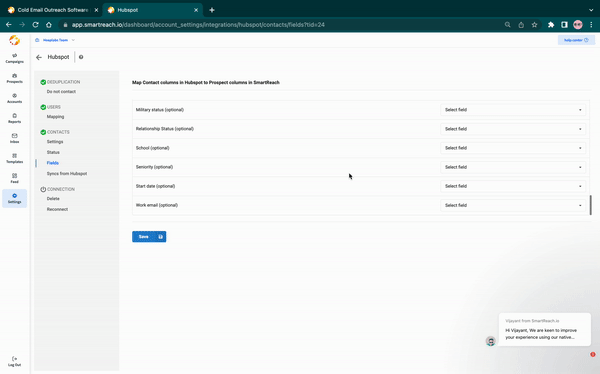
This completes the process of mapping the data between Hubspot and SmartReach.Types of Syncing
1.Functionality Sync:
In this step, you can sync a particular filtered bucket or list of contacts from HubSpot (eg: website sign-ups) to a SmartReach campaign directly by selecting the contact filter option and campaign name respectively.
A filtered bucket list from HubSpot could be mapped to multiple campaigns at SmartReach but a SmartReach campaign cannot have two bucket lists mapped to it.
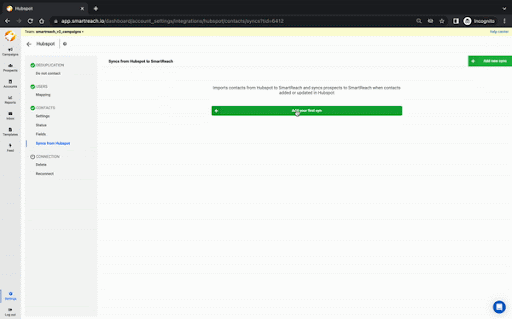
Note: Functionality sync is possible only after the above-mentioned mapping & integration processes are completed. To access functionality sync, Go to Settings → Integrations → Select HubSpot Settings → On the next screen click on Sync from HubSpot.
How to delete, disconnect or reconnect SmartReach.io integration with HubSpot?
Path: Go to Settings → Integrations → Select HubSpot Settings → On the next screen click on Sync from HubSpot.
At any given time, if you wish to disconnect SmartReach from HubSpot then click on Delete under the Connection tab.
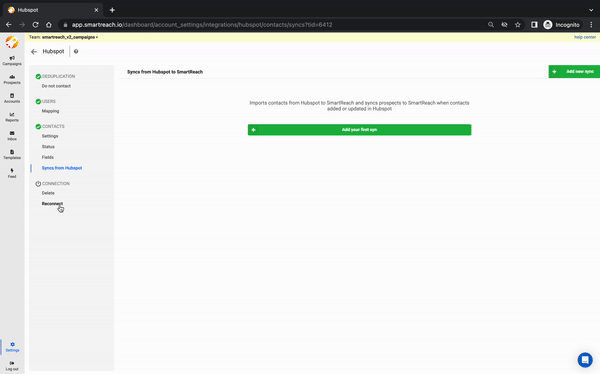
If you wish to reconnect to HubSpot again, then click on Reconnect under the Connection tab.
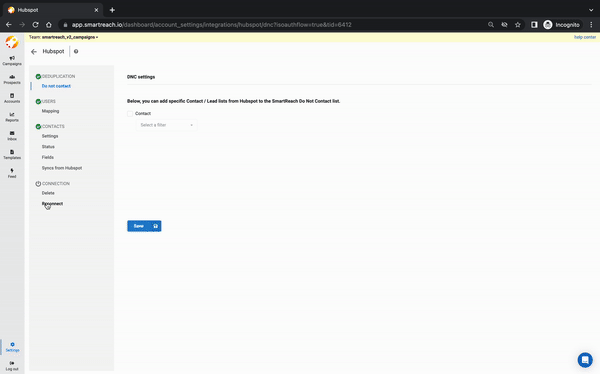
Updated about 1 month ago