WhatsApp Account setup
Connect WhatsApp to SmartReach for multichannel campaigns. Step-by-step setup guide during campaign creation or in settings for cold outreach.
To initiate the multichannel setup for Whatsapp, we first need to configure the multichannel setup. There are two methods to accomplish this: 1) During the campaign creation process & 2) Directly within the SmartReach settings.
I'll guide you step-by-step through both approaches as outlined below.
1. WhatsApp Account Setup While Creating A Campaign
Step-1: To connect your WhatsApp account within SmartReach, you need to click on channel setup and select WhatsApp.
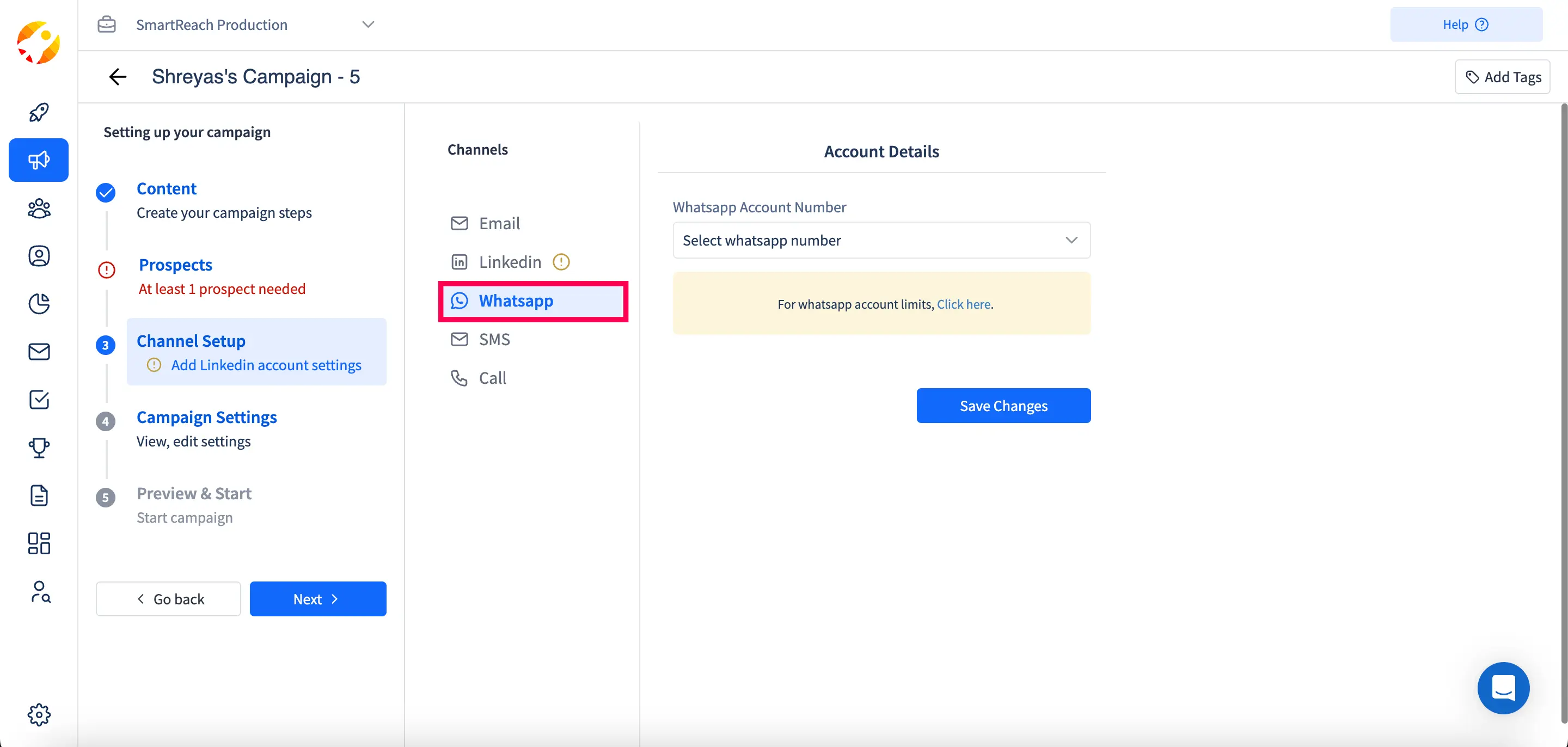
Step-2: Select Add WhatsApp Account from the WhatsApp account number dropdown menu.
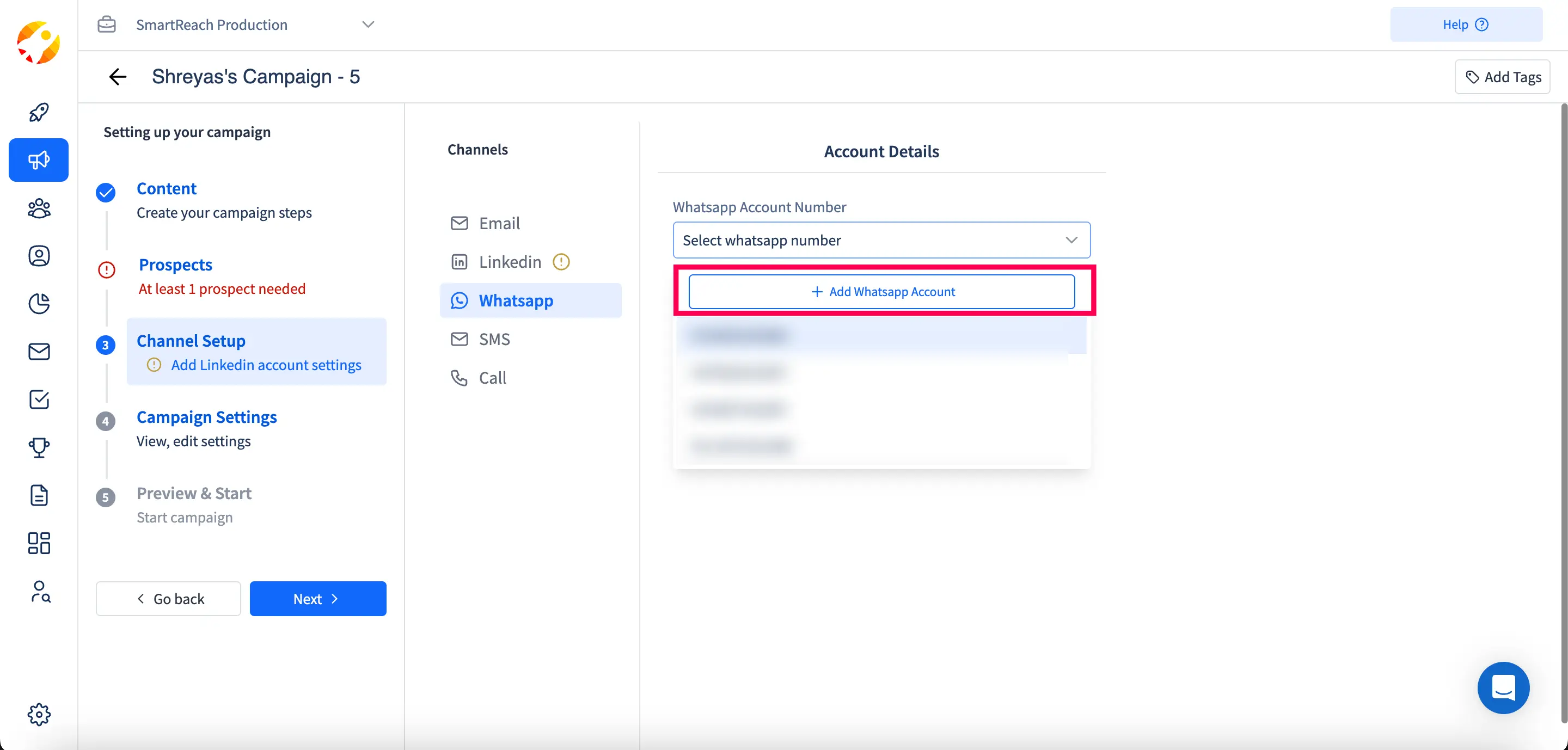
Step-3: Enter your first and last name, WhatsApp number, and account owner information, and then click on Next.
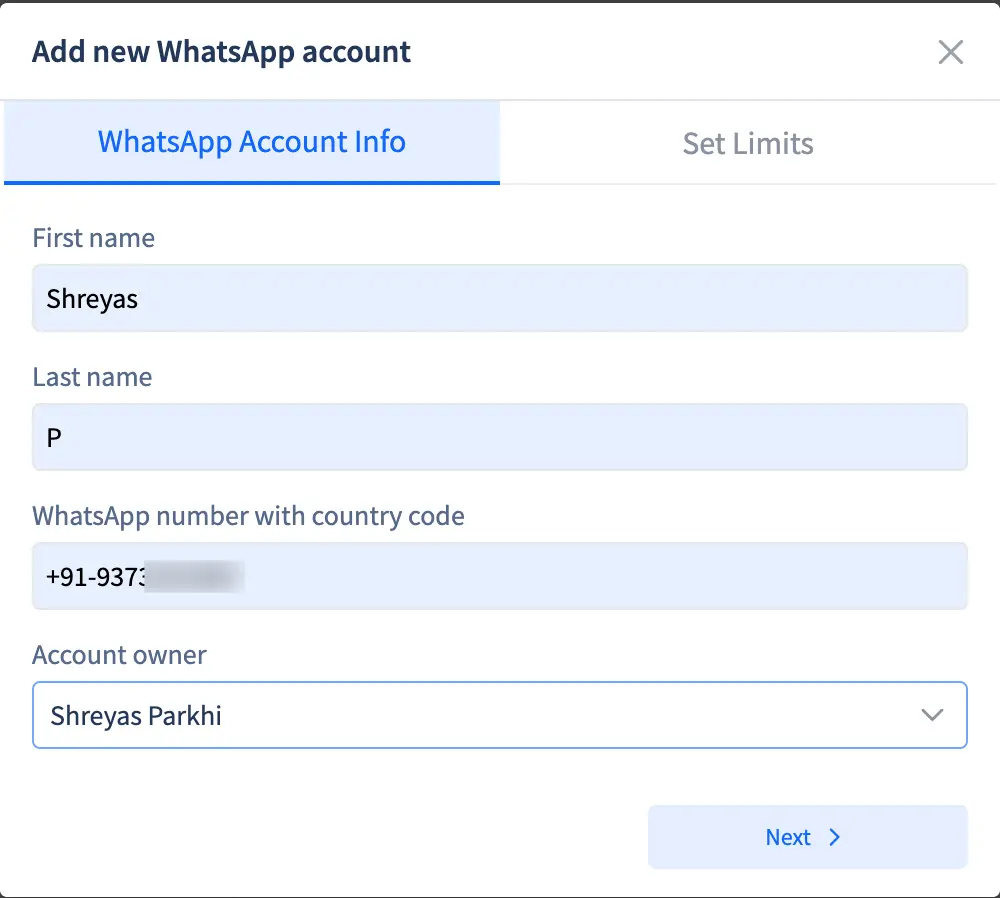
Step-4: After that, you can then set a limit on sending WhatsApp messages per day for your WhatsApp account in SmartReach. Once done click on Save.
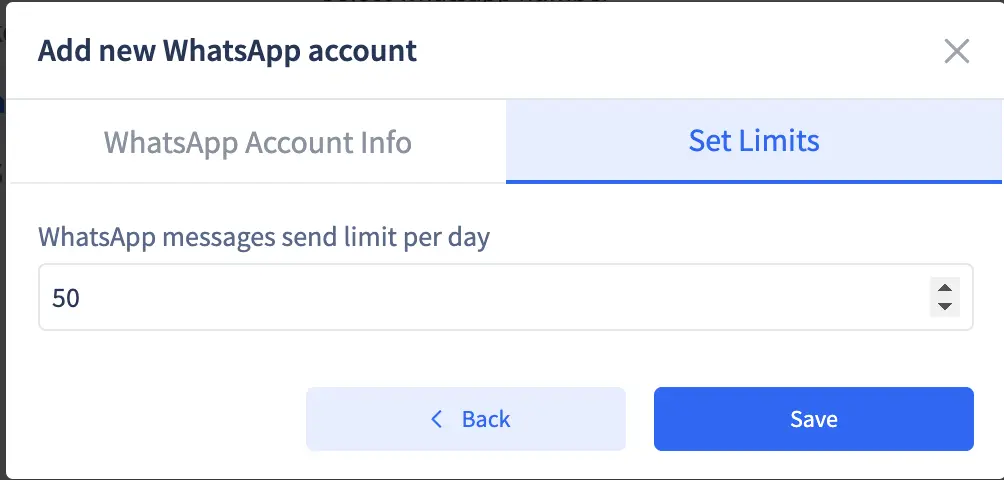
2. WhatsApp Account Setup Directly Within The SmartReach Settings:
Step-1: To set up your WhatsApp account within the SmartReach settings, please click on settings and then Team settings.
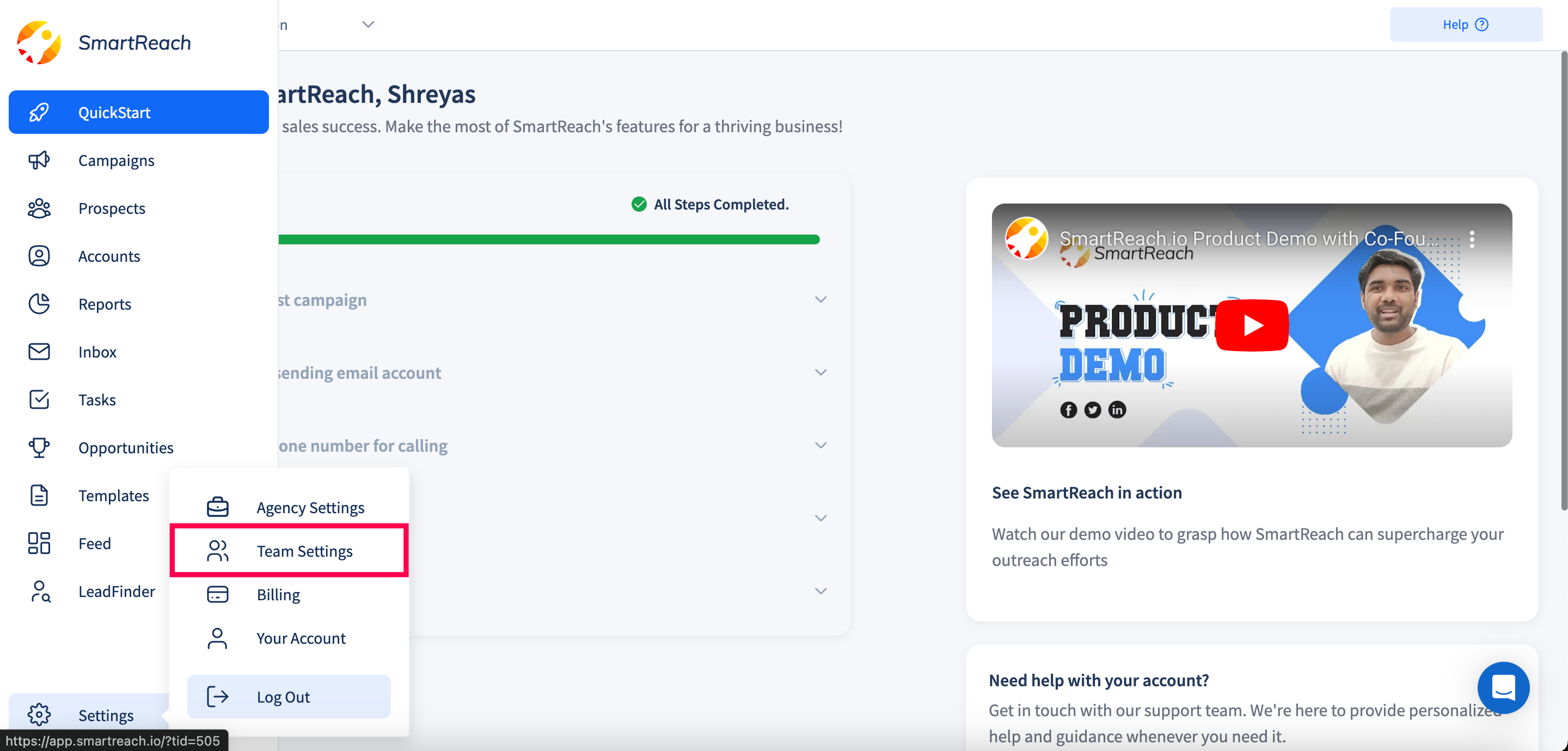
Step-2: On the next screen click on WhatsApp Accounts.
Step-3: Next click on Add WhatsApp Account at right hand side top corner.
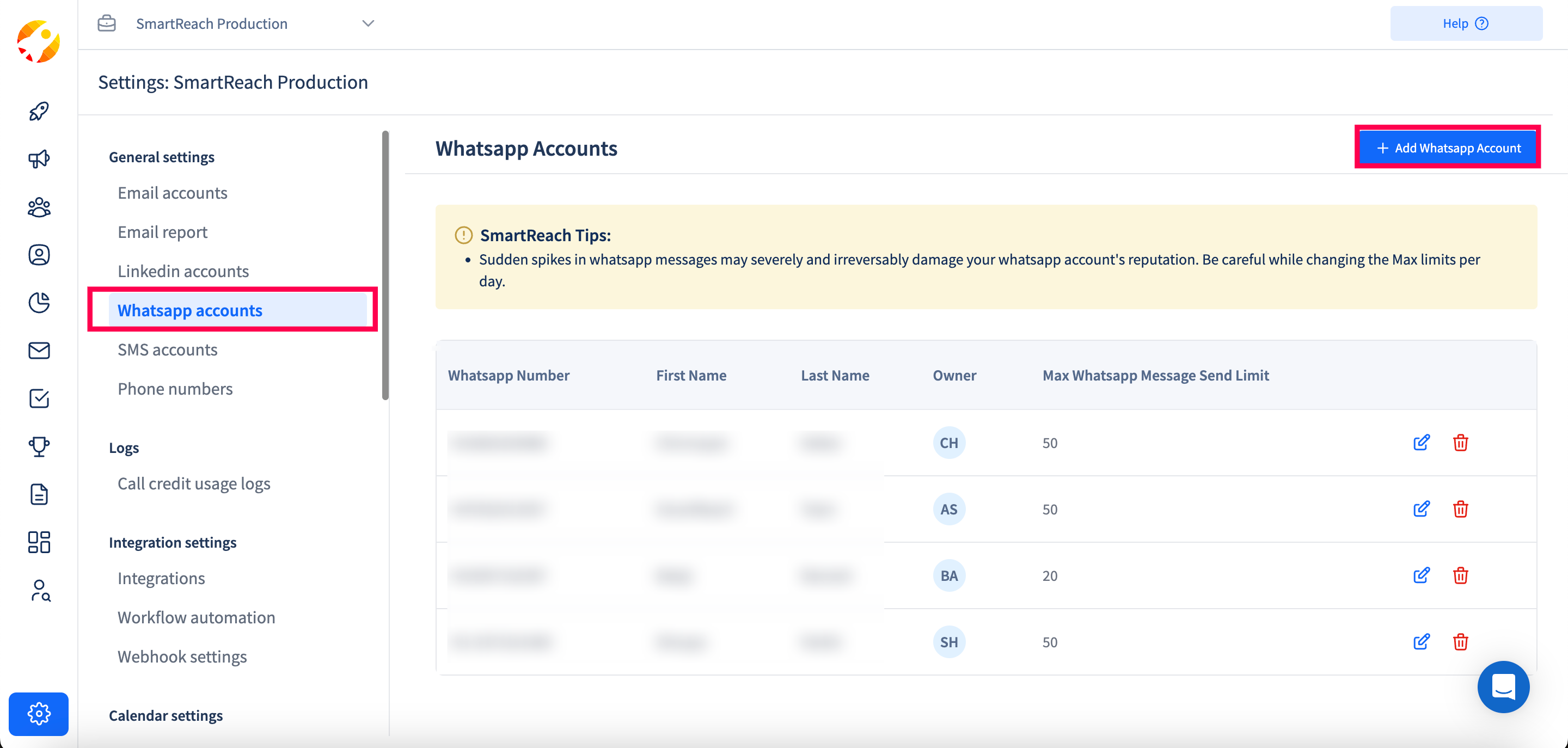
Step-4: Enter your first and last name, WhatsApp number, and account owner information, and then click on Next.
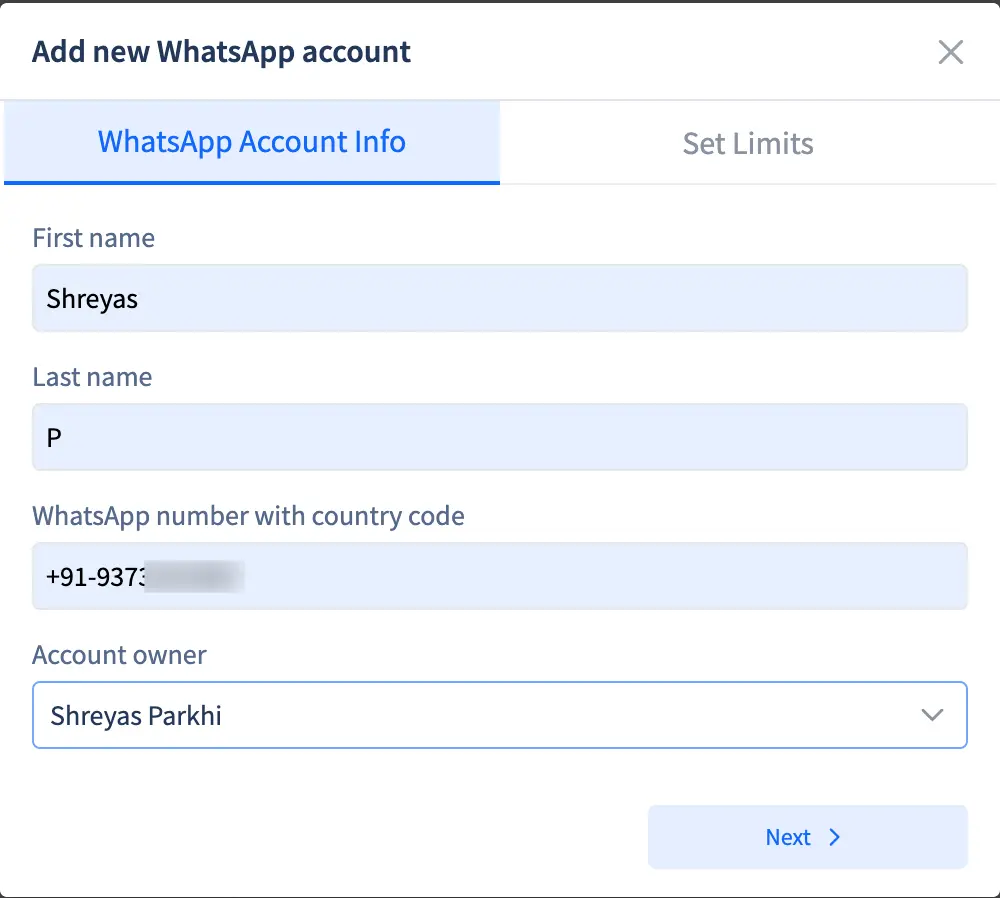
Step-5: After that, you can then set a limit on sending WhatsApp messages per day for your WhatsApp account in SmartReach. Once done click on Save.
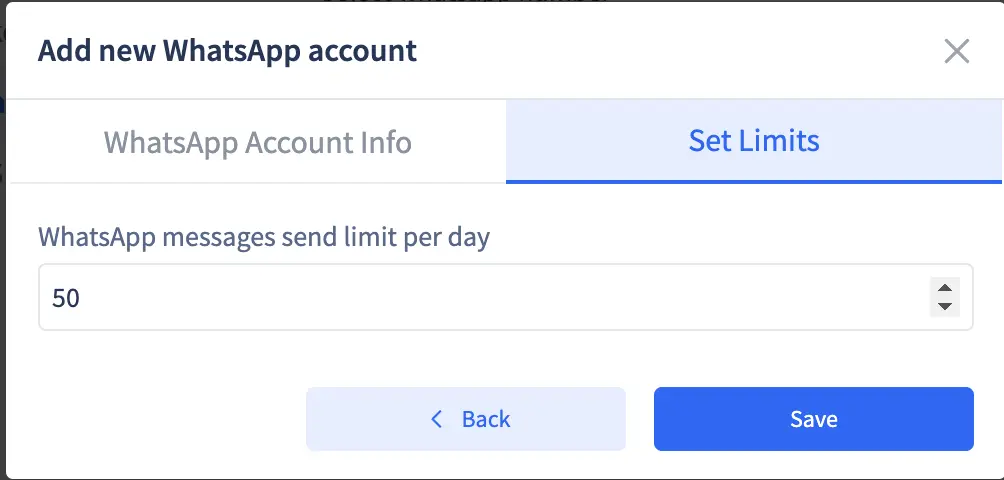
Updated 5 months ago