Email Formatting Options
Learn how to format text in SmartReach emails. Use bold, italic, lists, fonts, and alignment to create professional cold email campaigns.
SmartReach offers a variety of text formatting options to help users create professional and visually appealing emails. Some of the text formatting options in SmartReach include:
1) Bold: In SmartReach, you can make text bold to highlight important content. To make the text bold, select the text you want to highlight, then click on the bold button.
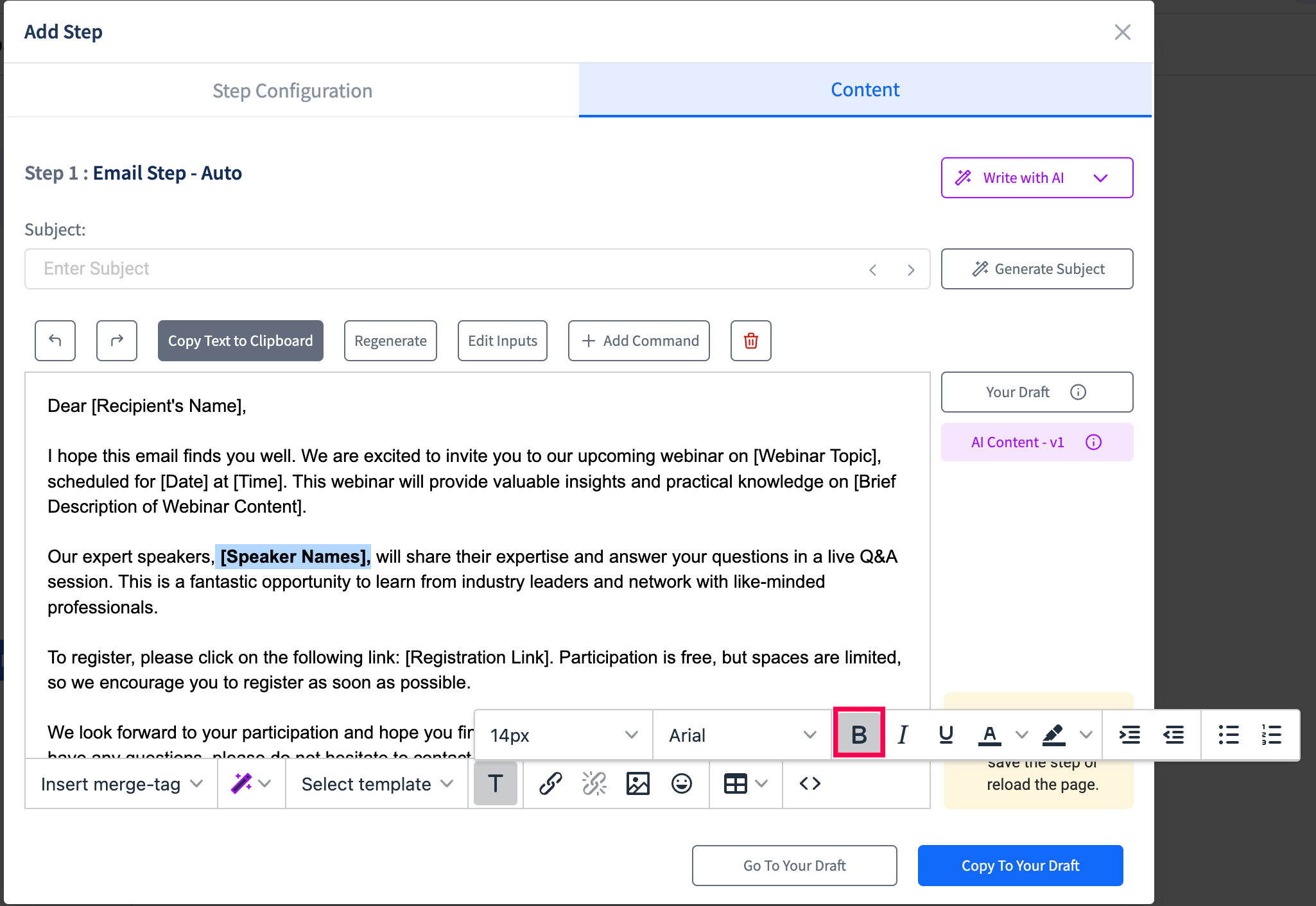
2) Italic: To italicize text in SmartReach, select the text you want to format and click on the italic button within the formatting toolbar.
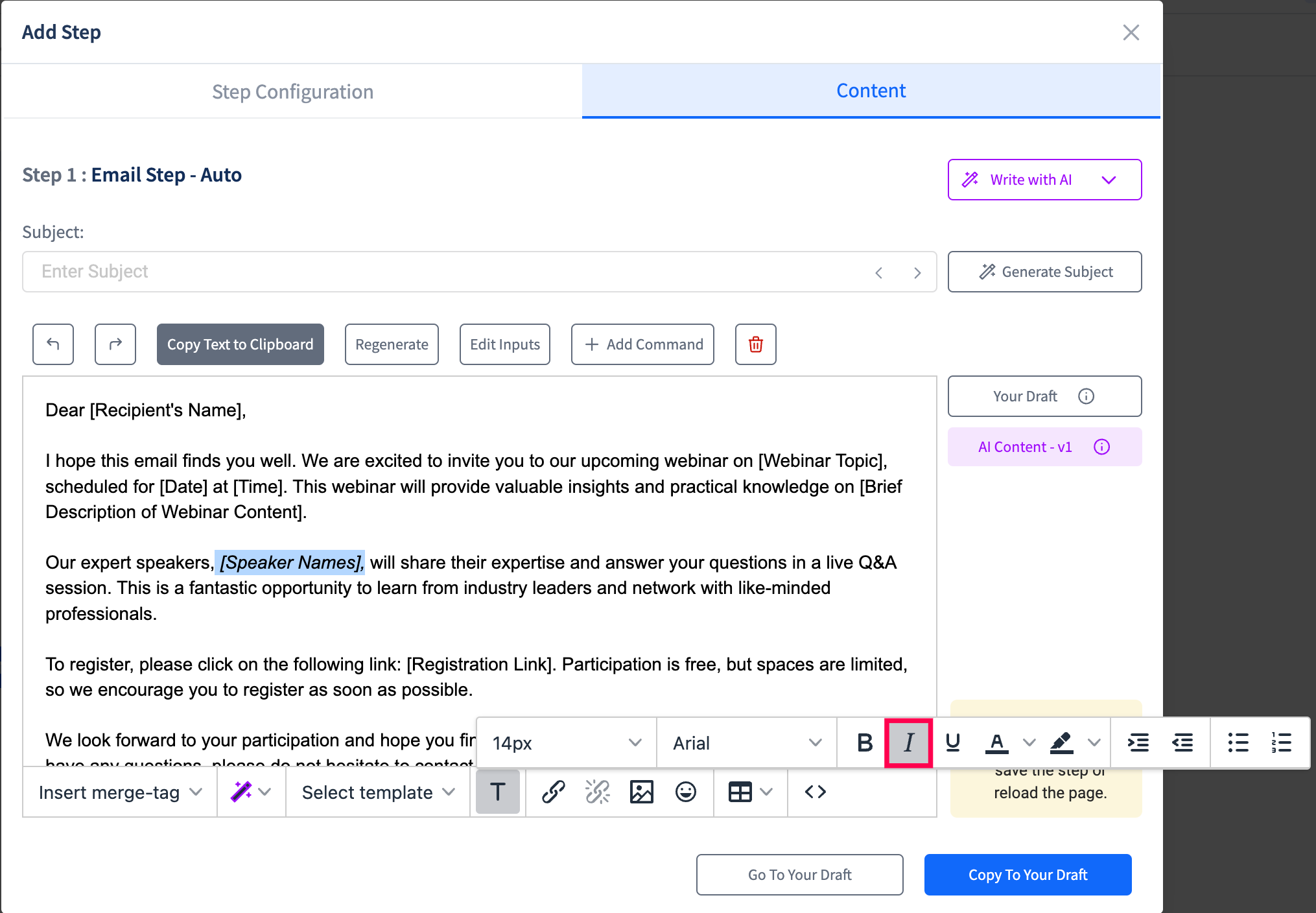
3) Underline: Underlining text in SmartReach is possible by selecting the text you wish to format, and then clicking on the underline icon in the formatting toolbar.
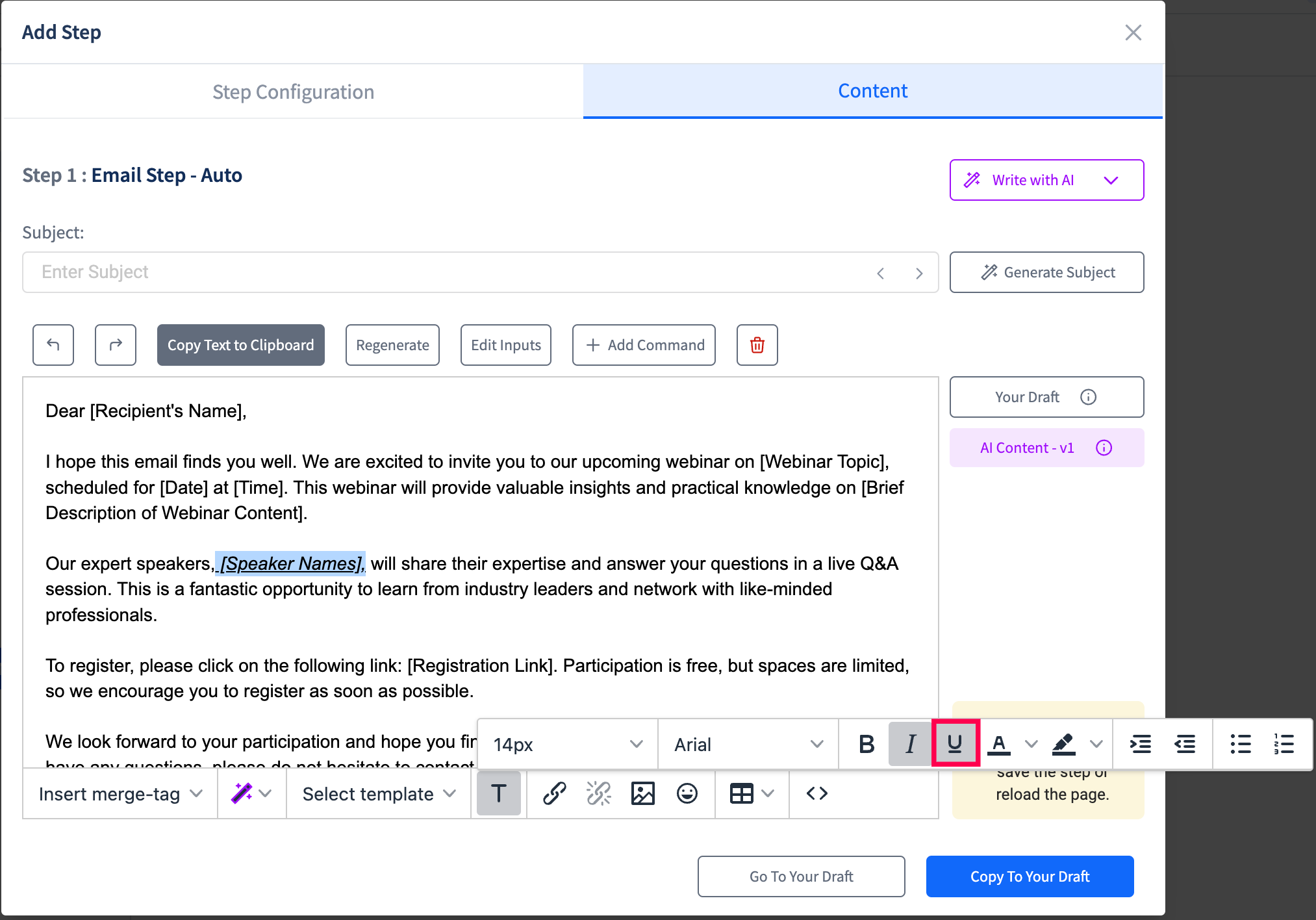
- Bullet points and numbered lists: The bullet points and numbered lists in SmartReach allow you to organize your content. To create bulleted lists, select the text you wish to format, then select the bulleted list button in the formatting toolbar.
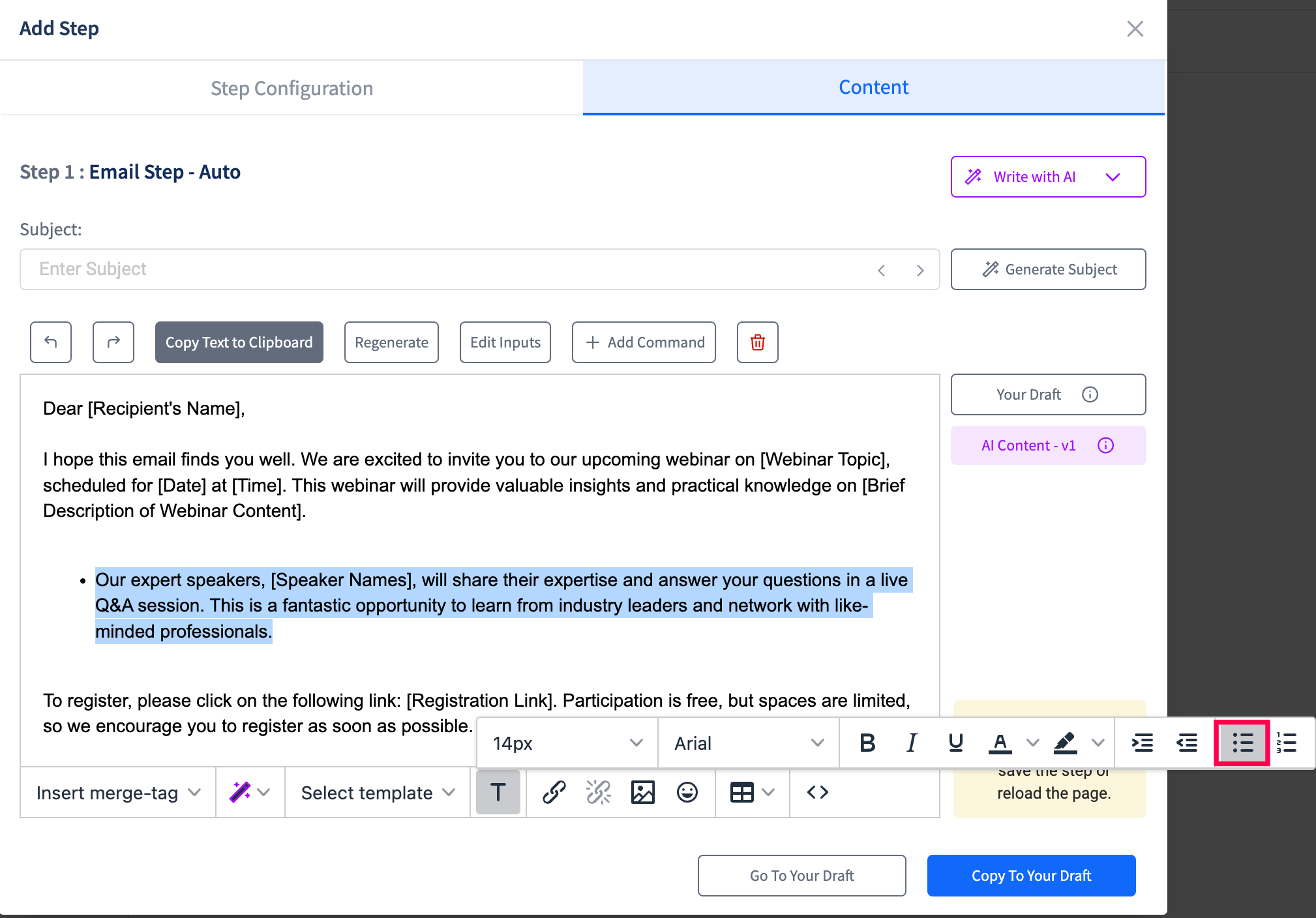
To create a numbered list, follow the same steps, but click on the numbered list button instead.
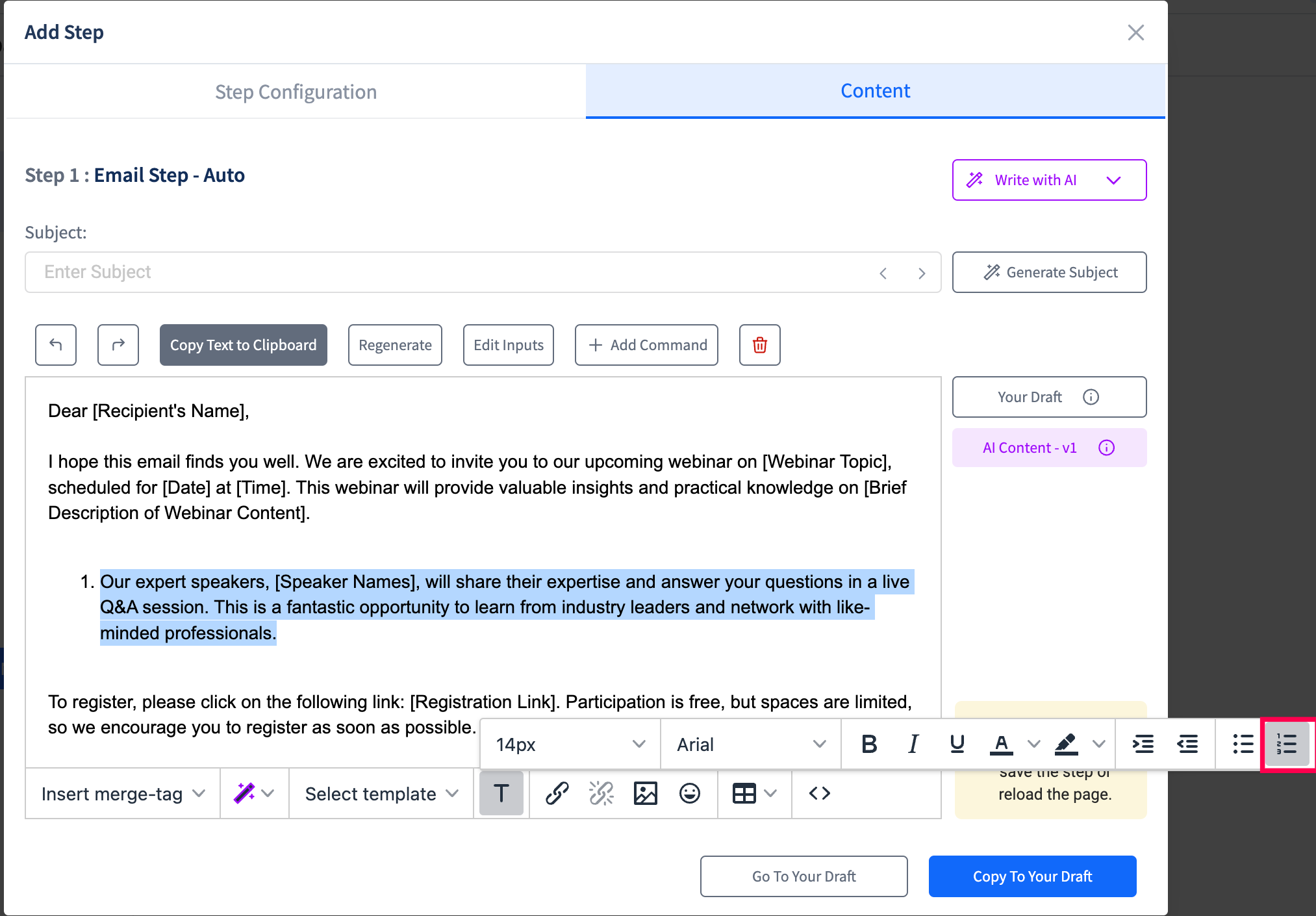
5) Font style and size: SmartReach allows you to customize the font style and size of your text. To change the font style, select the text you want to format, then choose your desired font from the font dropdown menu in the formatting toolbar.
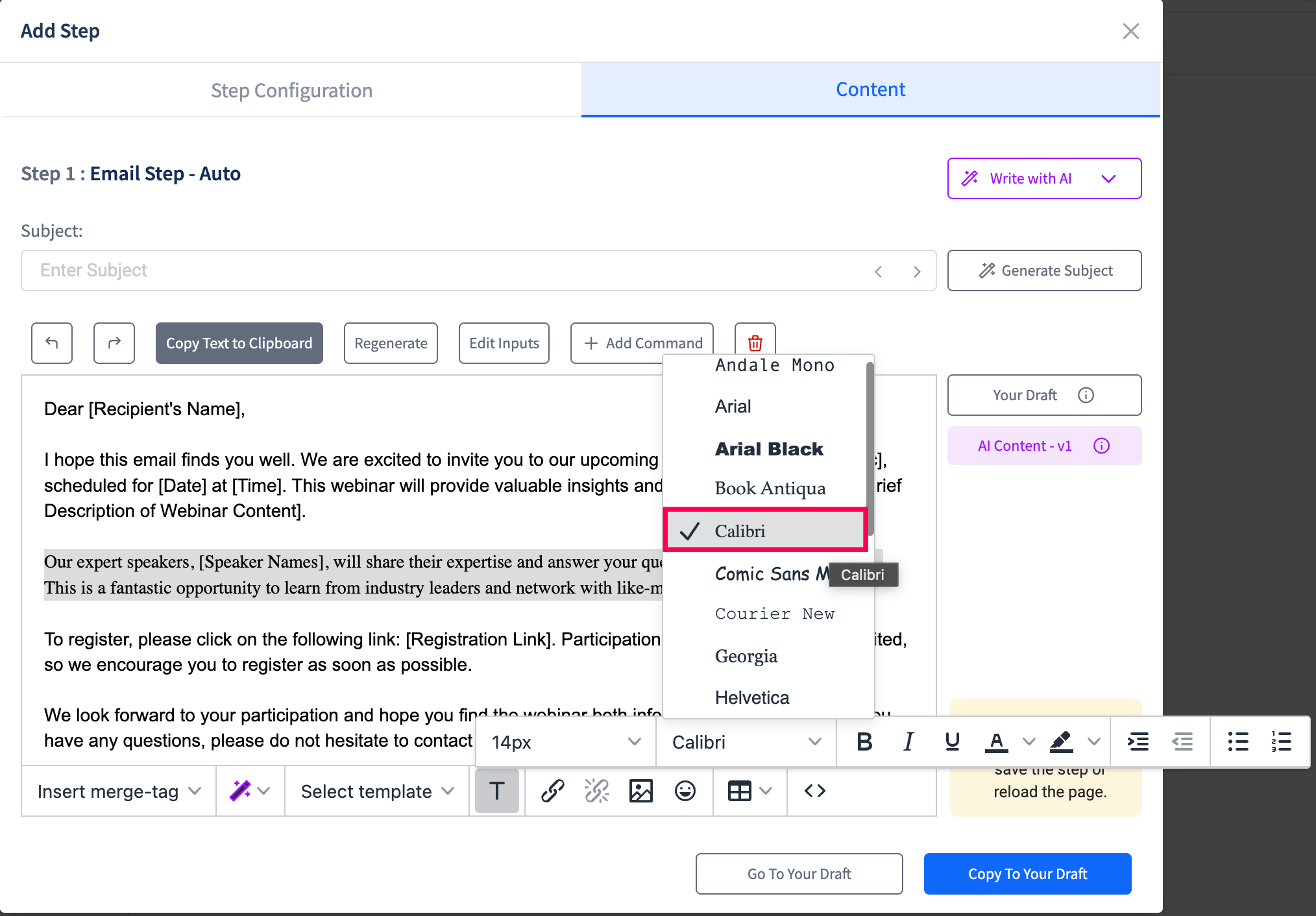
To change the font size, select the text you want to format, then choose your desired font size from the font size dropdown menu in the formatting toolbar.
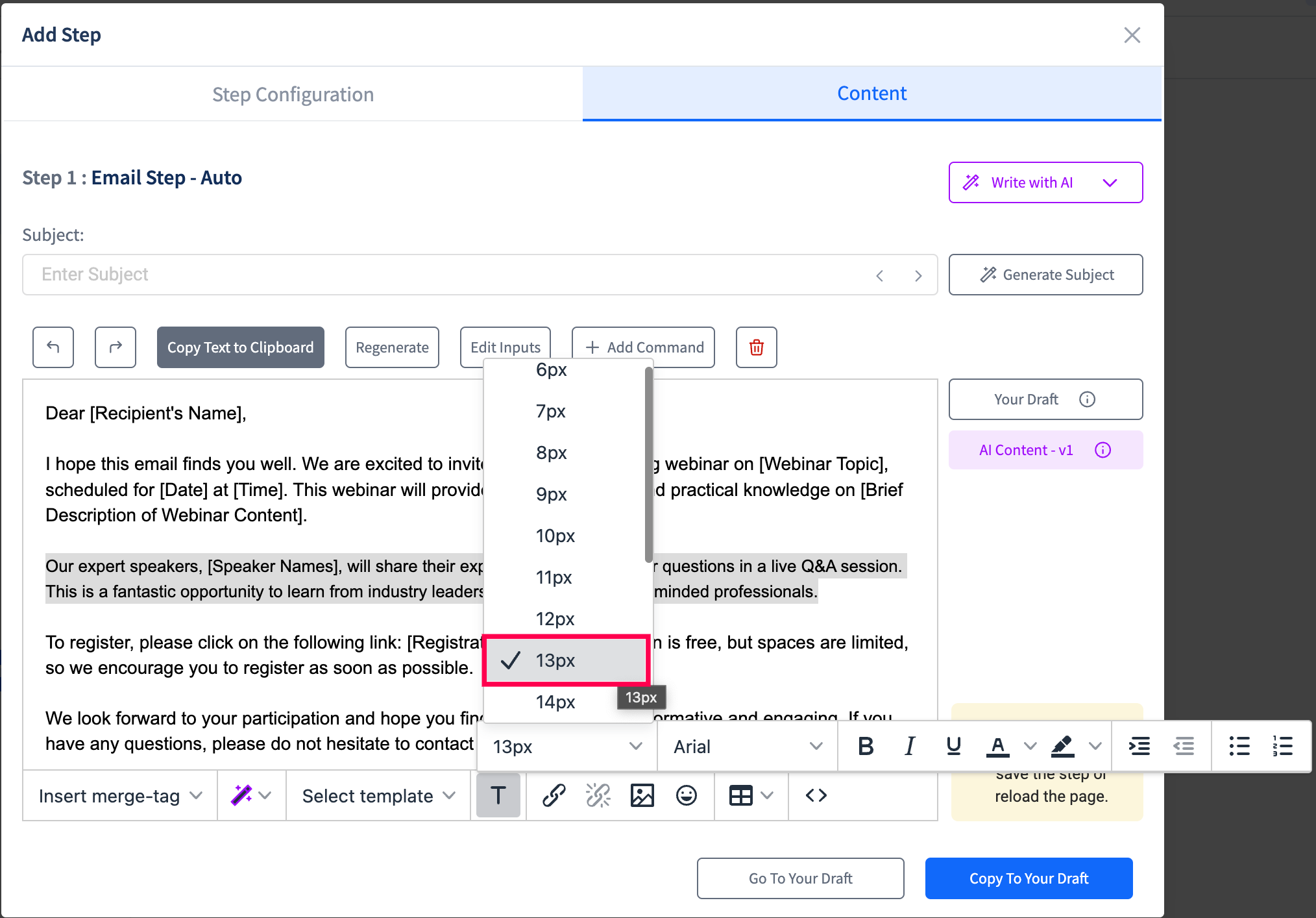
6) Text alignment: SmartReach allows you to increase or decrease your text indent. To align your text, select the text you want to format, then click on the align button in the formatting toolbar and choose your desired alignment option.
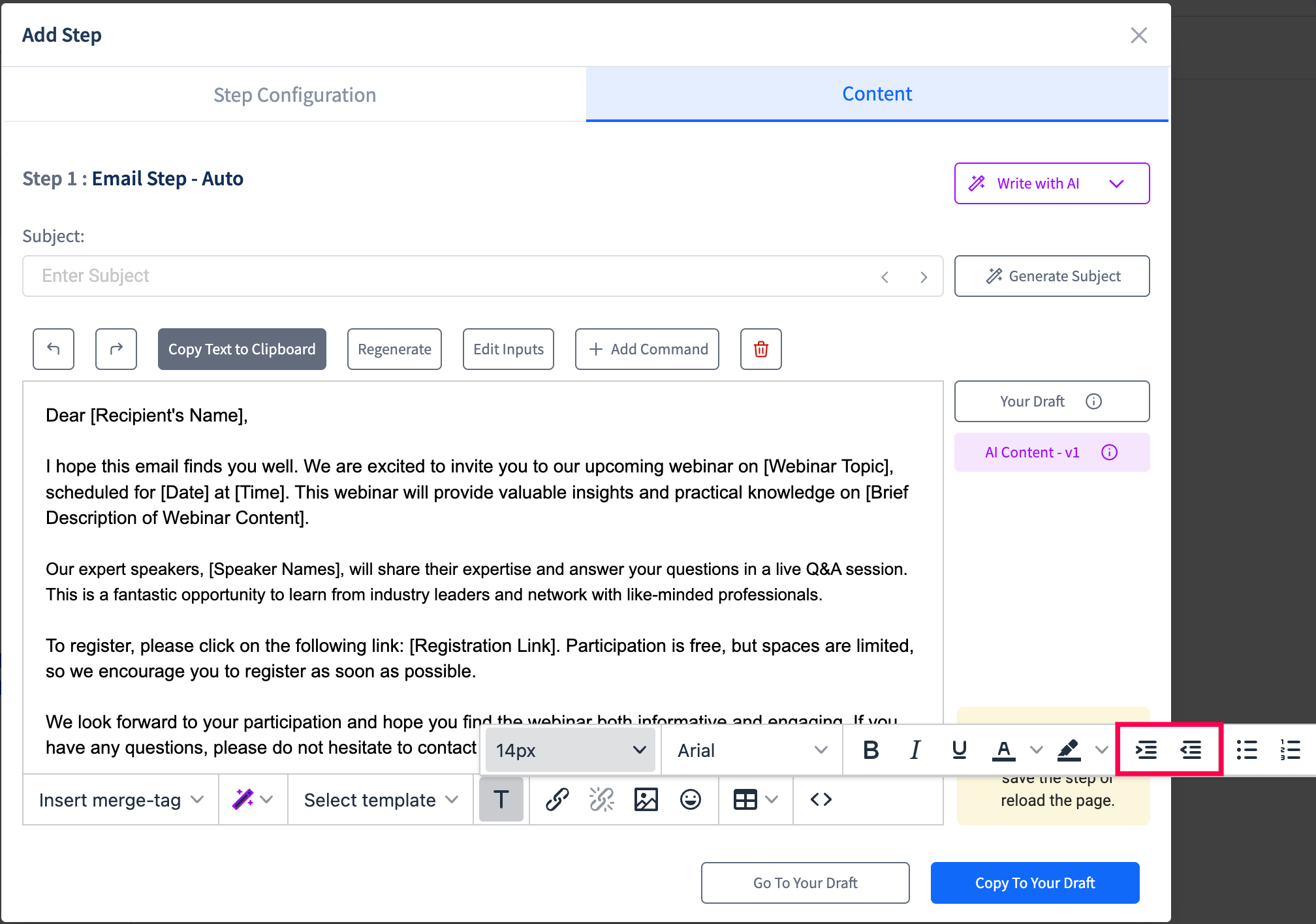
These are just a few of the text formatting options available in SmartReach. Experiment with these formatting options to create visually appealing and professional-looking emails.
Updated 5 months ago