Sending Holiday Calendar
This tutorial video will help to set up a Sending Holiday Calendar within your SmartReach.io Campaign.
1. Who can create a “Sending Holiday Calendar?
Only an owner can create a Sending Holiday Calendar in SmartReach.io
2. What is “Sending Holiday Calendar” in SmartReach.io?
A Sending Holiday Calendar is an exception(s) list of days (specific date or date range) that you create for which you do not want to send emails from your campaigns. It would be applied based on the recipients (Prospect’s) time zone (if available) or on the fallback timezone.
Campaign emails will not be sent on days marked in the selected Sending Holiday Calendar.
3. How can we create a Sending Holiday Calendar in SmartReach.io?
Step 1 - In SmartReach.io, please click on Settings and then click on Team Settings.
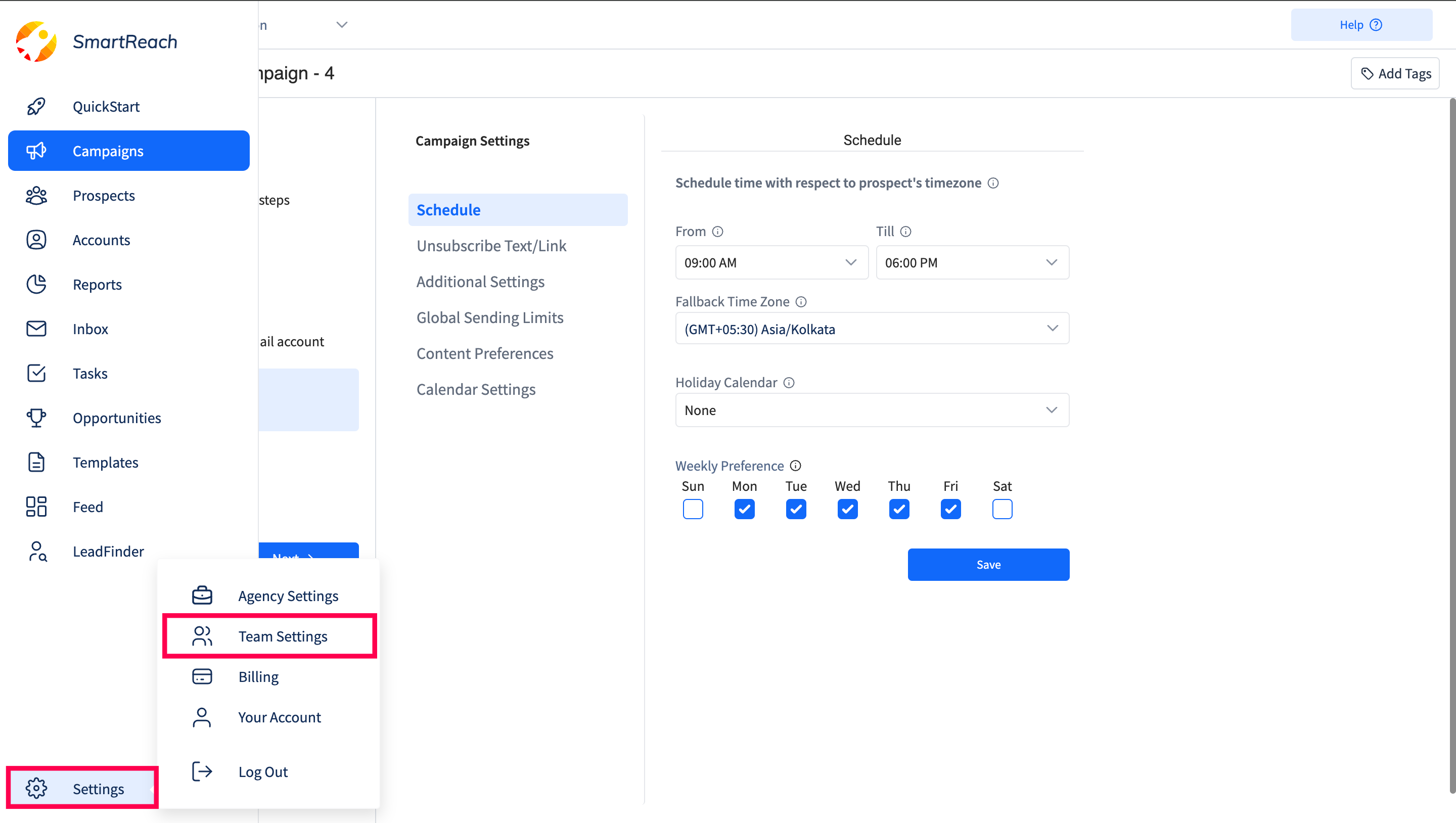
Step 2 - On the next screen, scroll down, and under Prospect Settings select Sending Holiday Calendars.
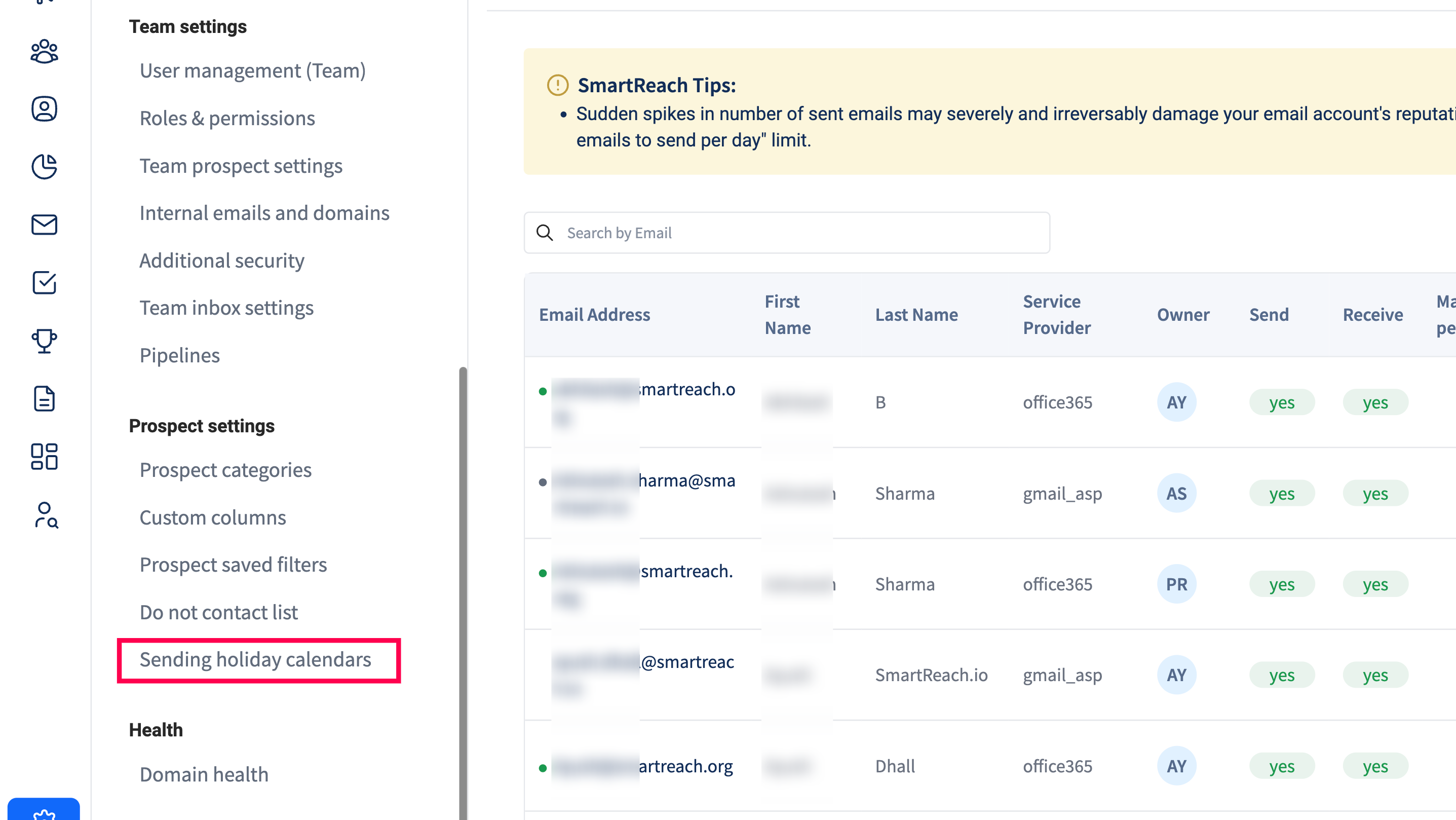
Step 3 - Next, click on Add new Sending Holiday Calendar.
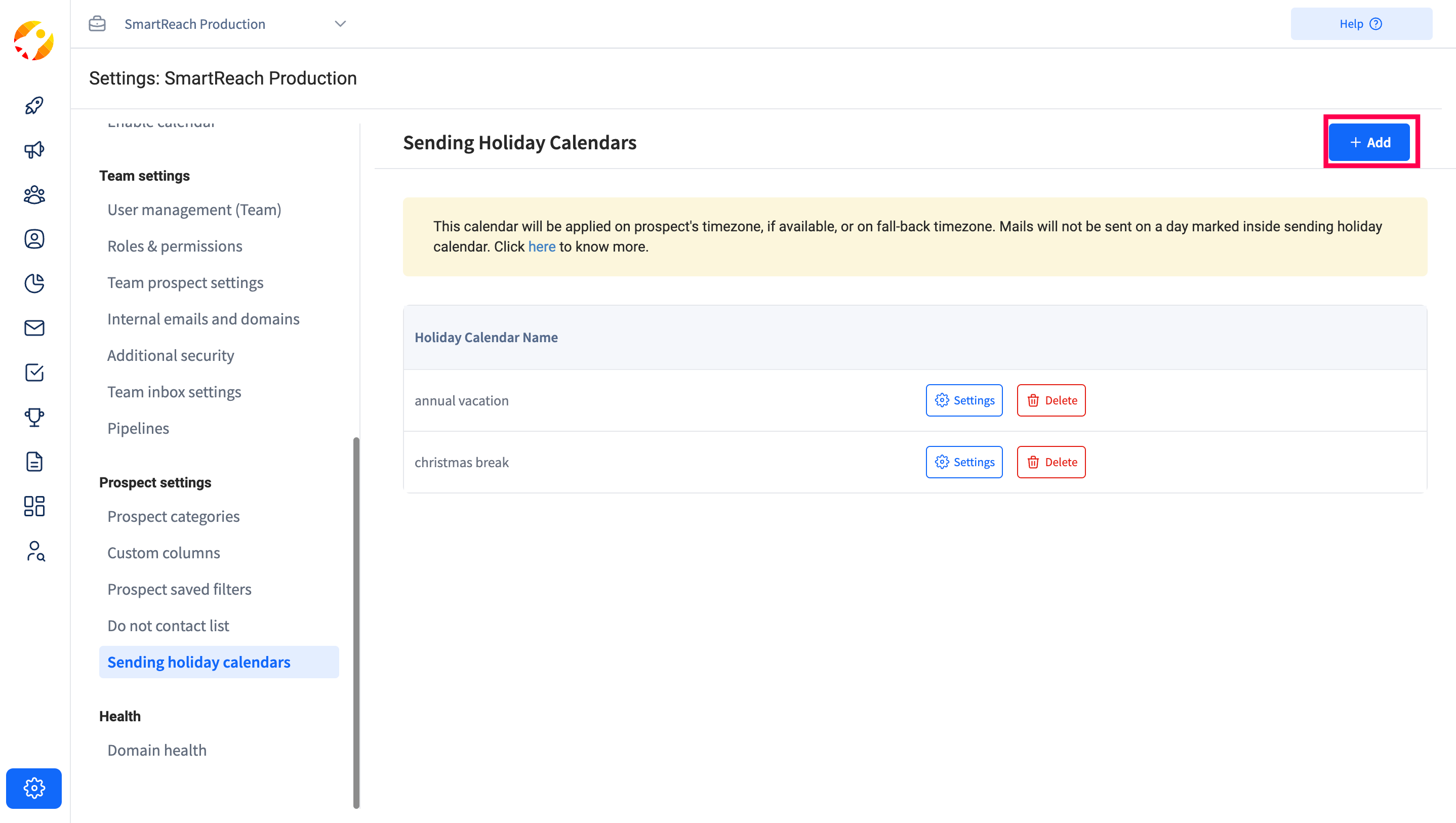
Step 4 - Then type in the calendar name under New Holiday Calendar Name (let's say “US Holidays” & then click on Add.
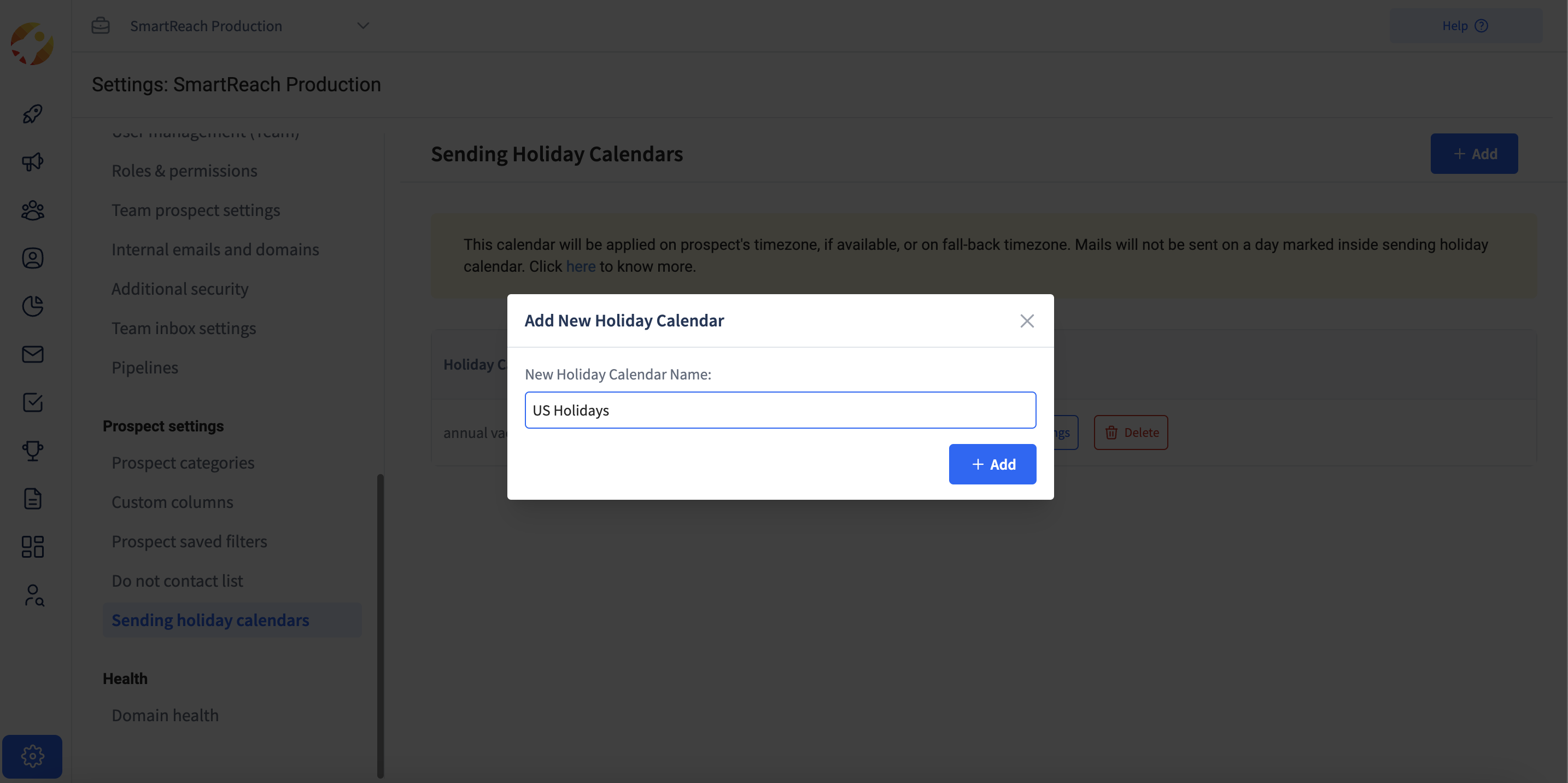
Step 5 - Next, click on Add New Sending Holiday.
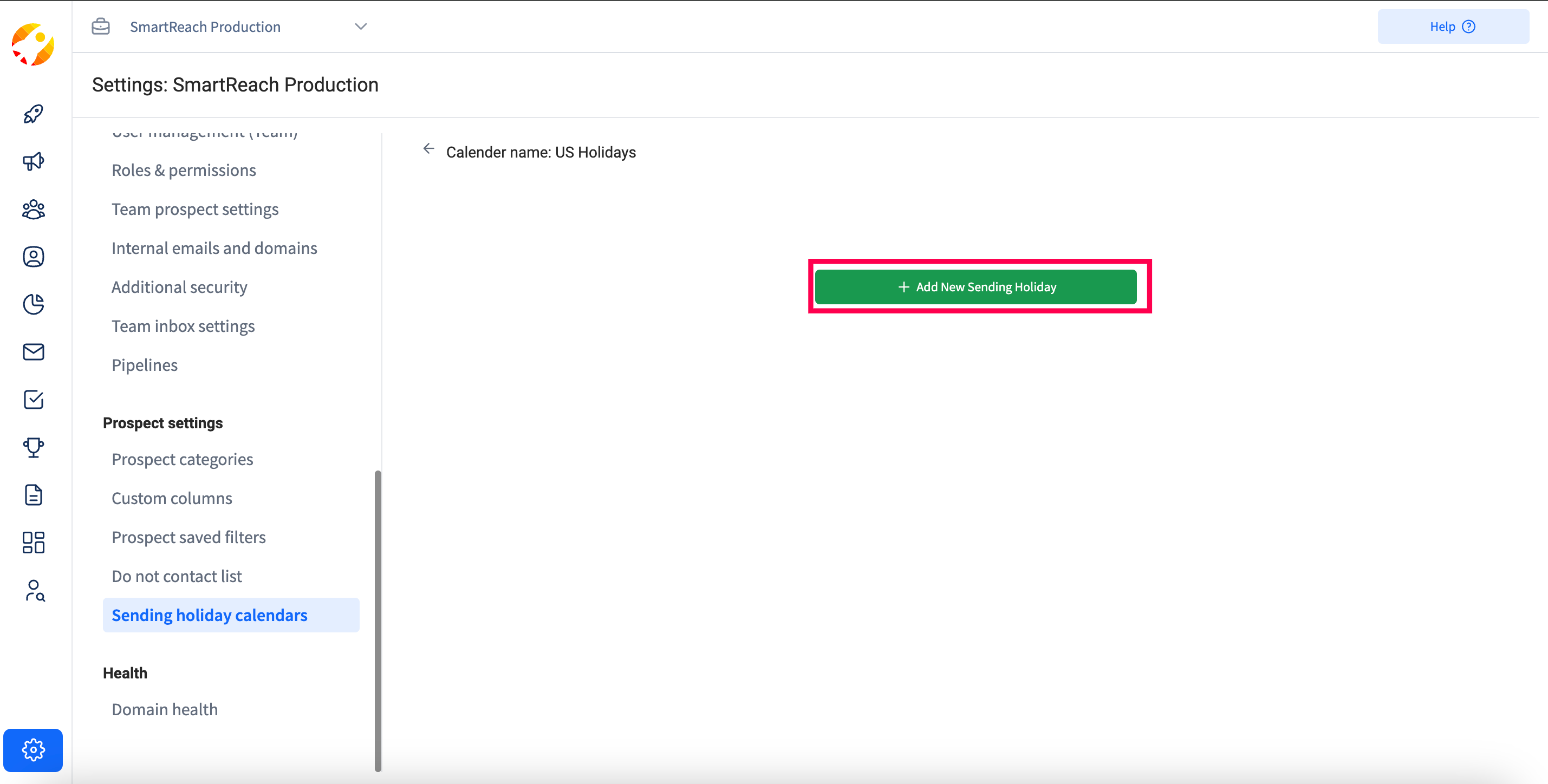
Step 6 - Now, enter the New Holiday Name (eg: Christmas)) and then simply select the start and end dates of the holiday and then simply click on Add & that’s it your sending holiday saved now.
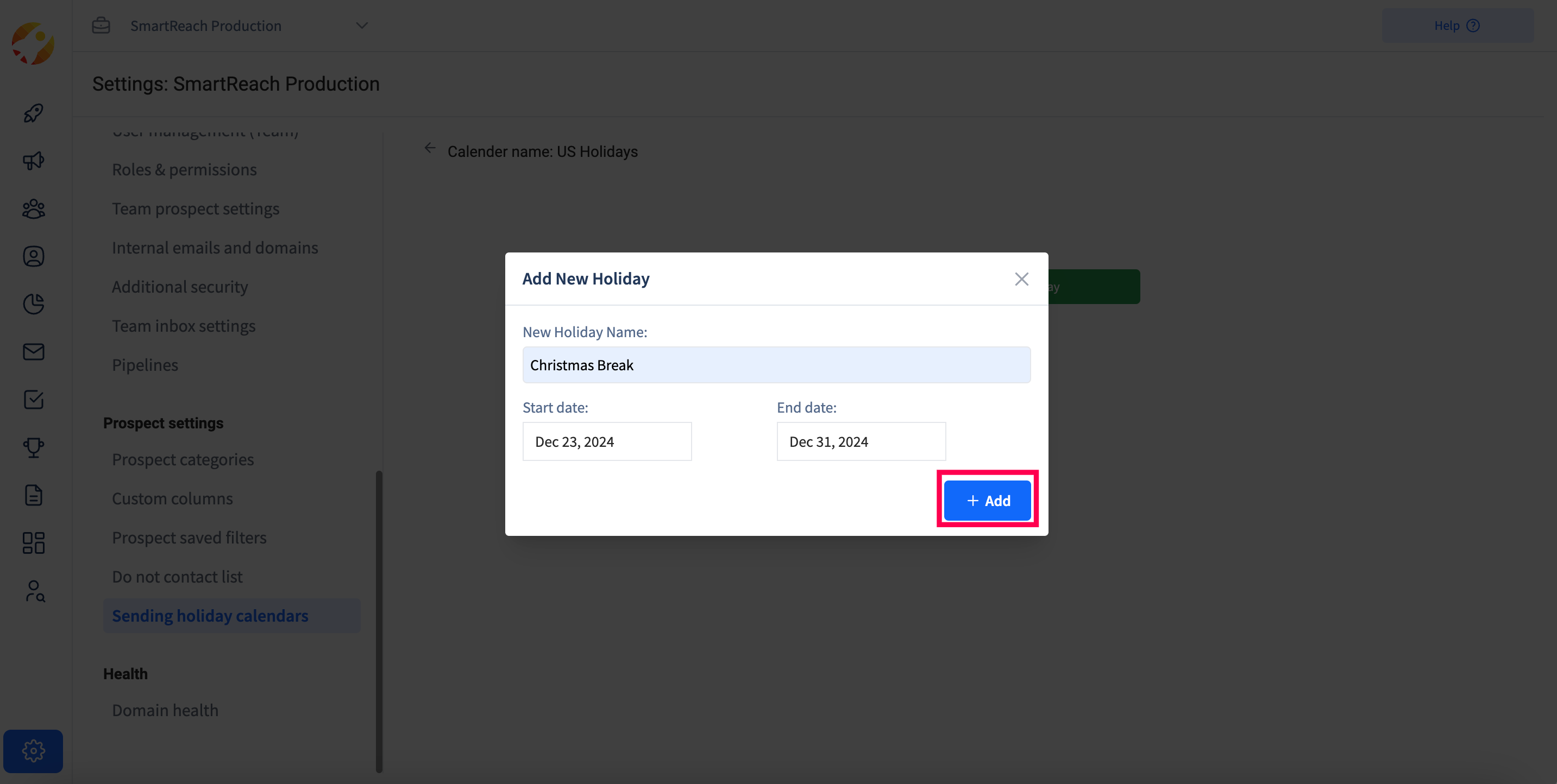
.
.
Step 7: If required, add another holiday to the created calendar name (in this case “US Holidays”)
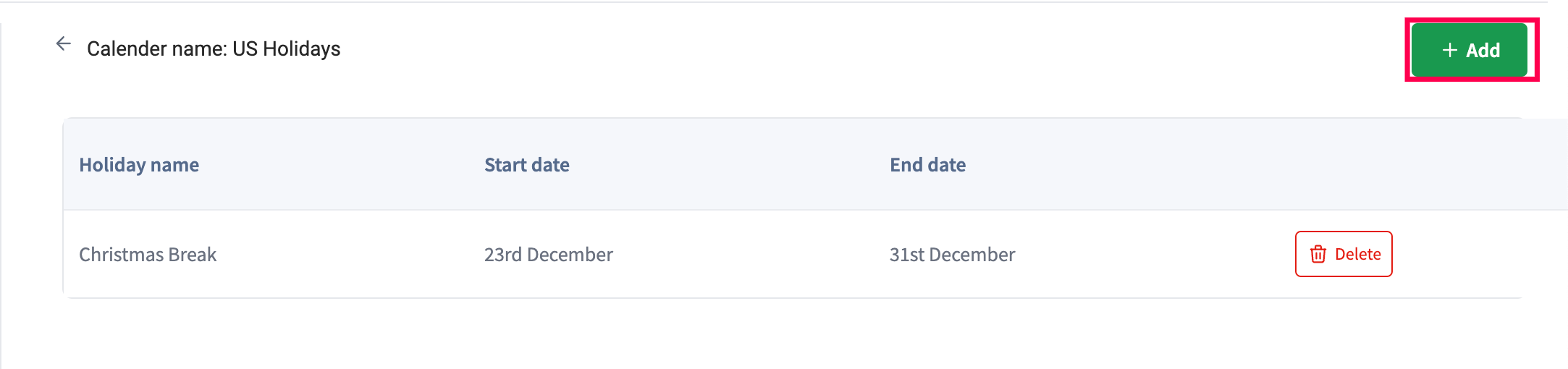
So by setting the Sending Holiday Calendar (example: US Holiday), prospects targeted in the US will not receive emails during the selected holidays
4. How do we set up a Sending Holiday Calendar to a campaign?
While creating a campaign, under “Campaign settings” click on “Sending Holiday Calendar” dropdown, select the Calendar name & then click on Save.
Once set up, your campaign emails will not be sent on the days marked for a specific sending holiday calendar.
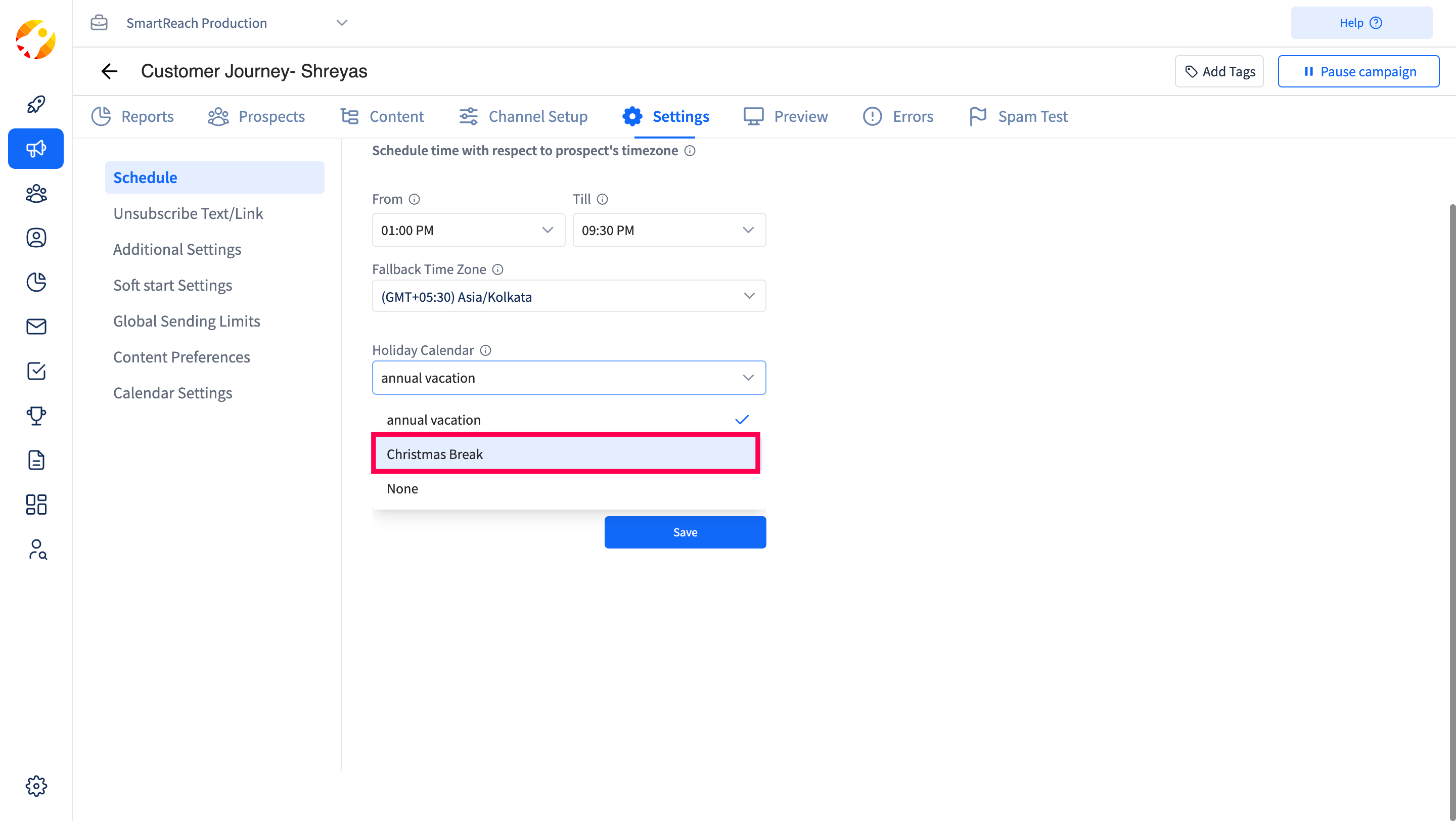
5. Could two Sending Holiday Calendars be set for one campaign?
Answer: Currently, only one sending holiday calendar could be set for a campaign
Updated 5 months ago