Run Multichannel Daily Task
Execute multichannel tasks manually in SmartReach. Step-by-step guide to run LinkedIn, email, WhatsApp, and calling tasks with status management options.
1) Run Multichannel Task Manually
In order to Run a Task manually in SmartReach please follow below-mentioned instructions sets for the same:
Step-1: In SmartReach click on Tasks tab on your left hand side panel.
Step 2: You will see a list of assigned tasks categorized by Today, Upcoming, Due, Completed, Skipped, Snoozed, and Archived tasks.
By default, you will be directed to the "Today" tab. You will also see different channel task categories such as Email, LinkedIn, SMS, WhatsApp, and General Task, with "All" being the default selection.
Step 3: Choose the assignee from the dropdown list of available assignees.
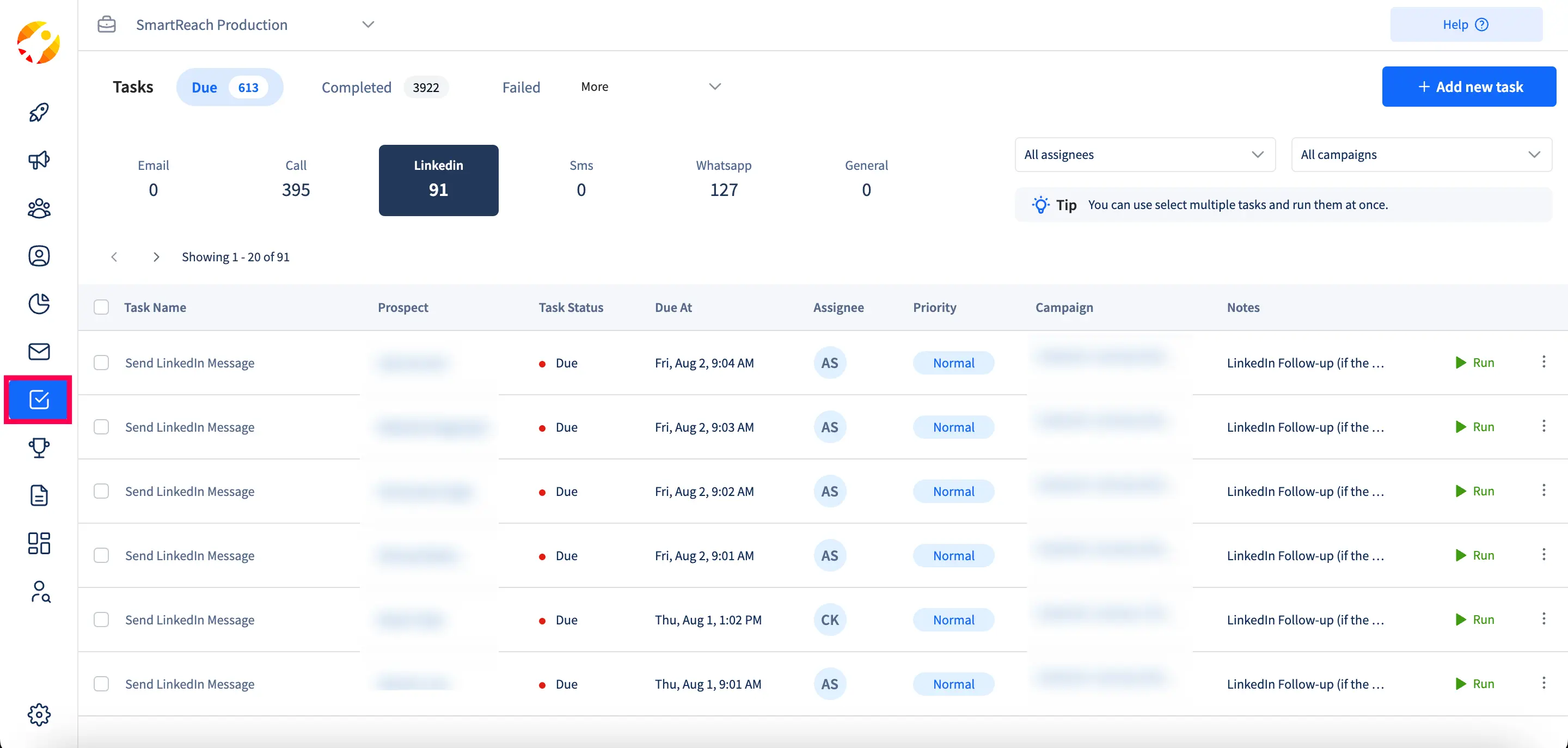
Step 4: Choose your tasks one by one or select multiple tasks at once, then click on "Run" or "Run selected tasks".
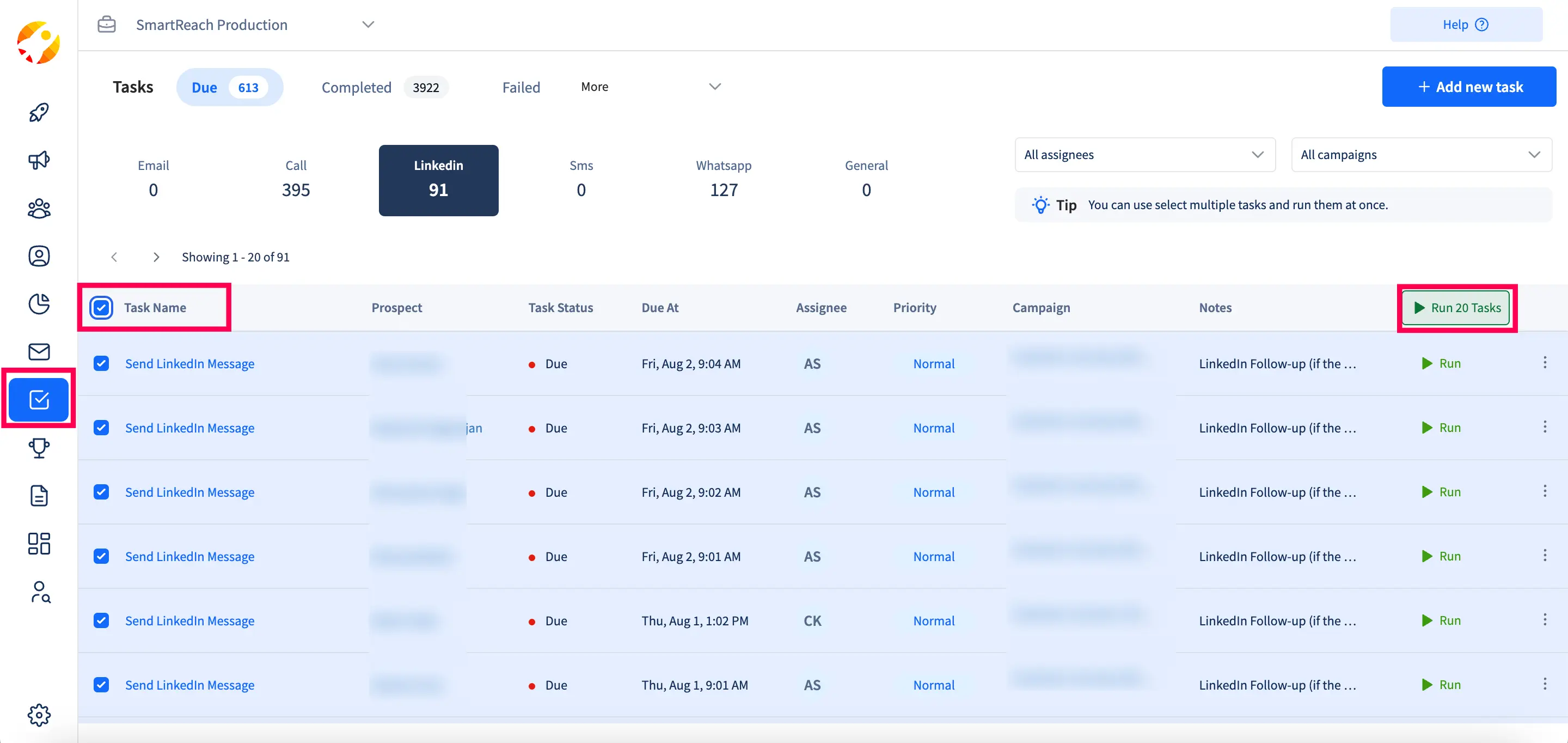
Step 5: The selected tasks will open up one by one in a new pop-up window (using the Chrome extension).
Step 6: Follow the same process for all task types, such as LinkedIn, email sending, and WhatsApp messaging-related tasks.
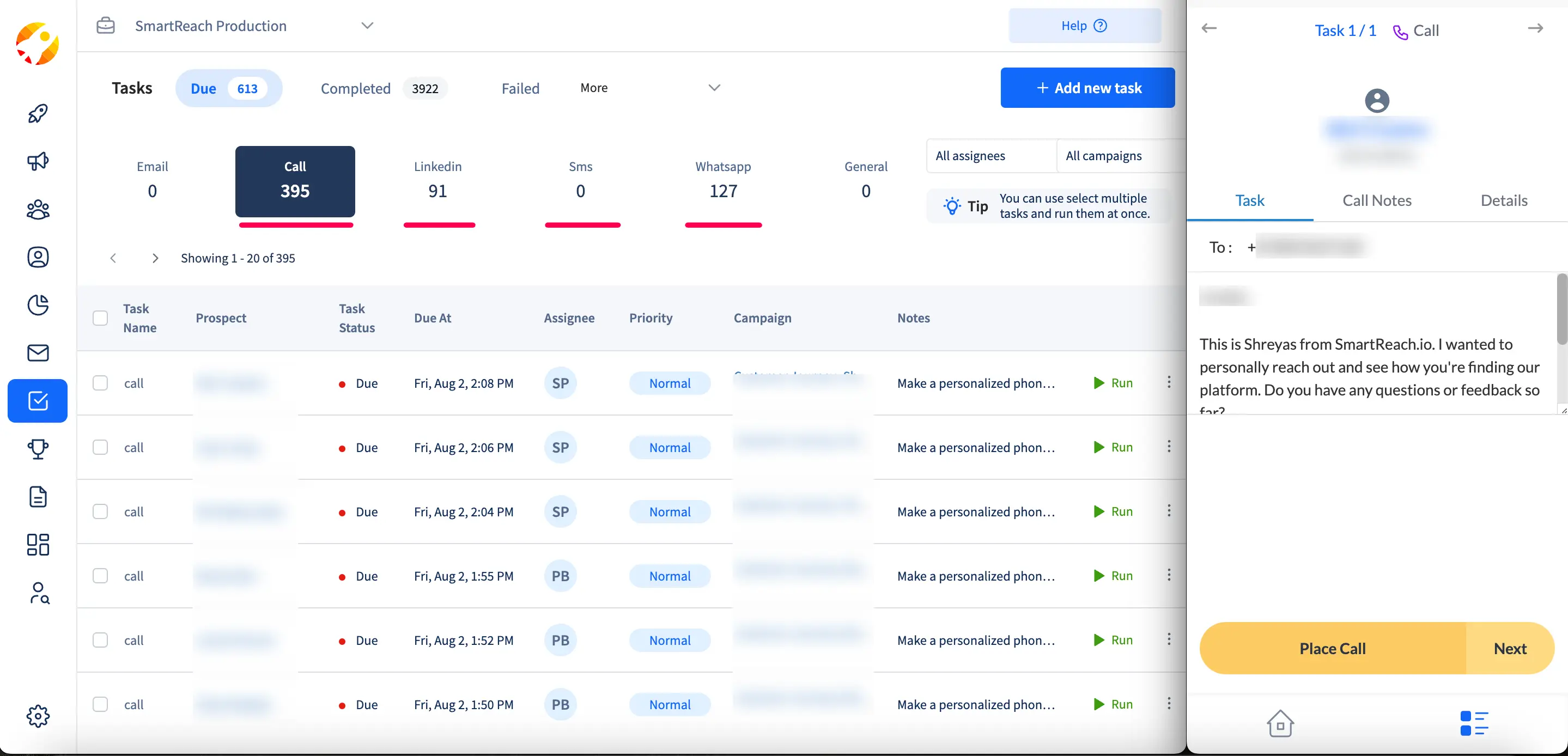
Important: If the task is being done manually, still you may update the task status using one of the following options:
i) Mark Task Complete: This option marks the existing task as done, and the campaign is considered complete for the prospect.
ii) Done and Proceed: With this option, the existing task is marked as done, and the next task in the sequence is automatically started.
iii) Skip: Choosing this option marks the existing task as skipped, and the next task in the sequence is automatically started.
iv) Snooze: This option marks the existing task as snoozed, and the task will reappear in the task list once the snooze period has ended.
v) Delete: This option allows you to delete the existing task.
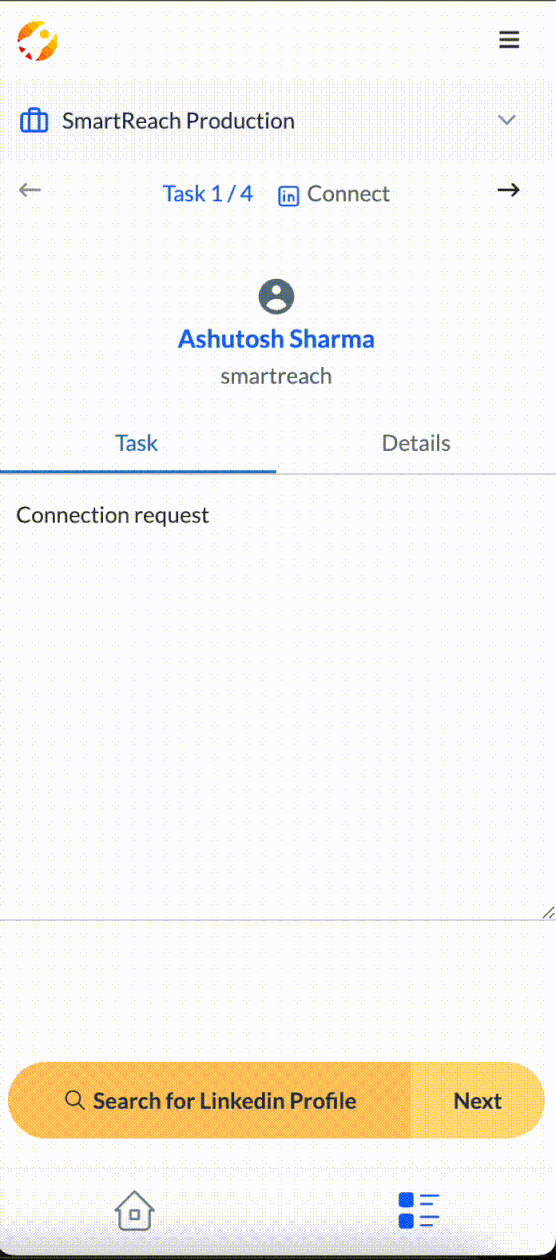
Updated 5 months ago