Microsoft Consent Approval
Resolve "Need Admin Approval" error when connecting Office 365 accounts to SmartReach by getting administrator consent through Microsoft portal.
Some Outlook accounts may require consent from their O365 admin in order to connect with [SmartReach](7 June 2024), if you are seeing the message below while connecting with SmartReach, then you need to handle this within your Microsoft Admin Portal.
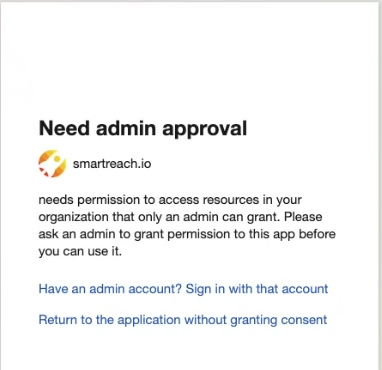
If you are seeing "Need Admin Approval" while connecting your account, then please ask your IT admin to follow the steps below:
Step1: Go to your Microsoft Azure portal and click on "Microsoft Entra ID"
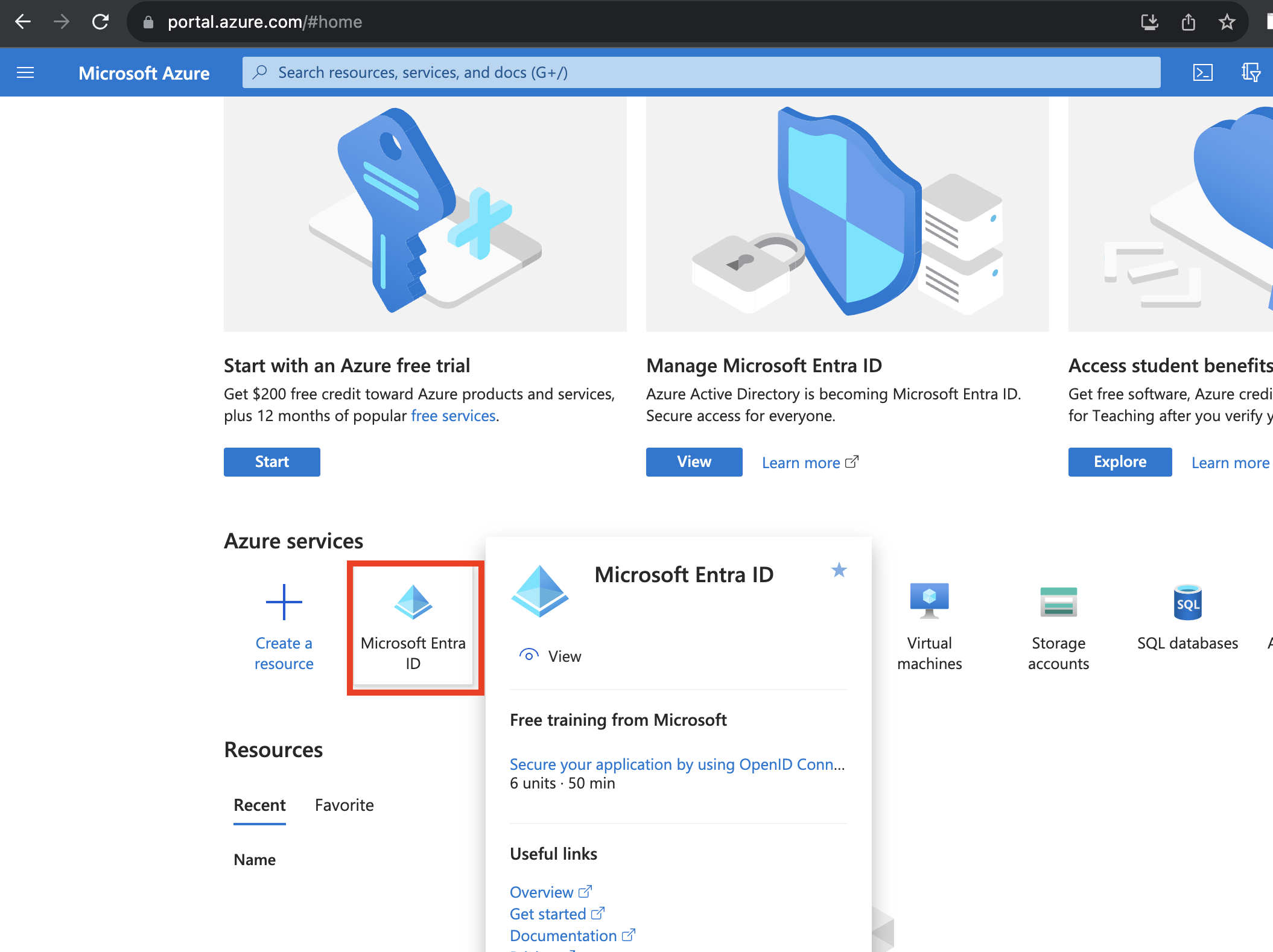
Step2: Click on Enterprise Applications, and go to Admin Consent Requests
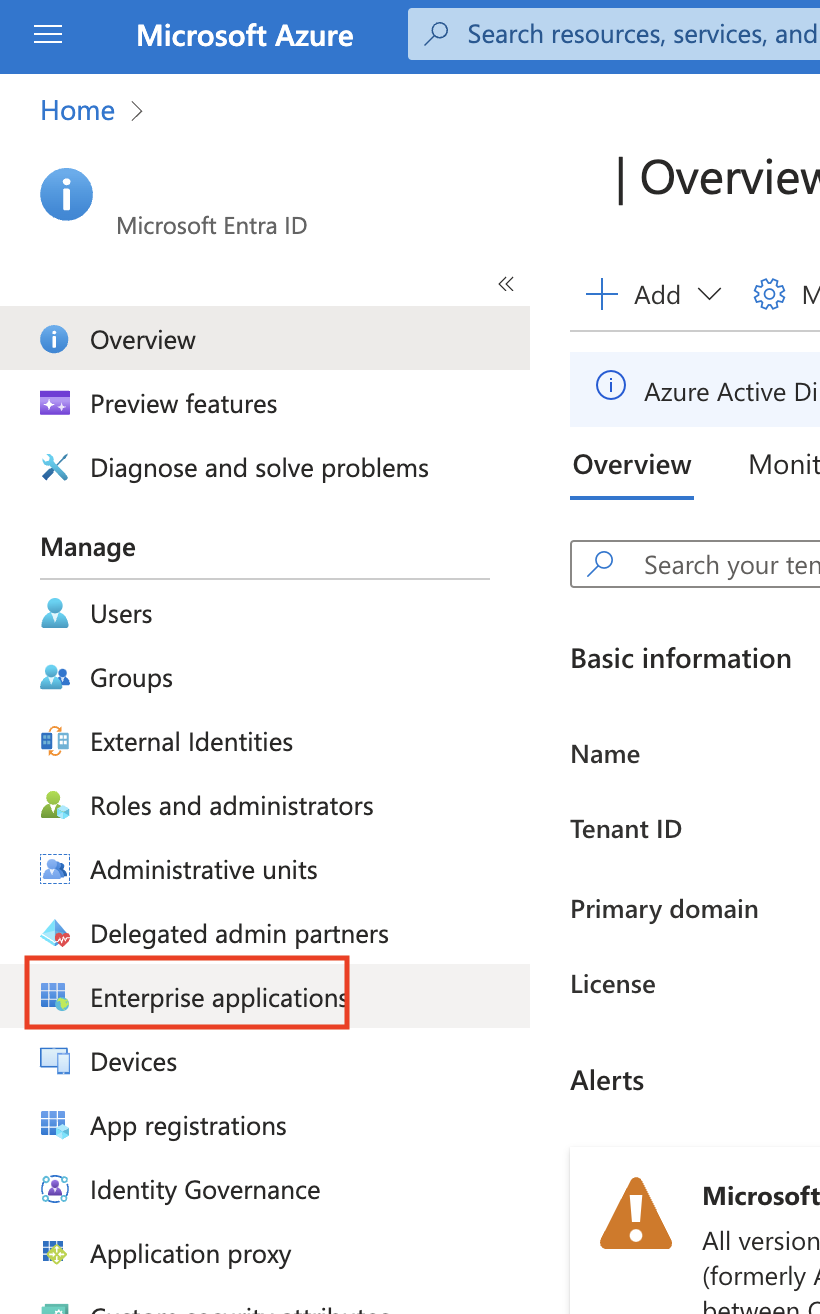
Step3: Once a user fromSmartReach have requested access to the admin in the oauth flow, then the admin will see the it in the consent requests and approve.
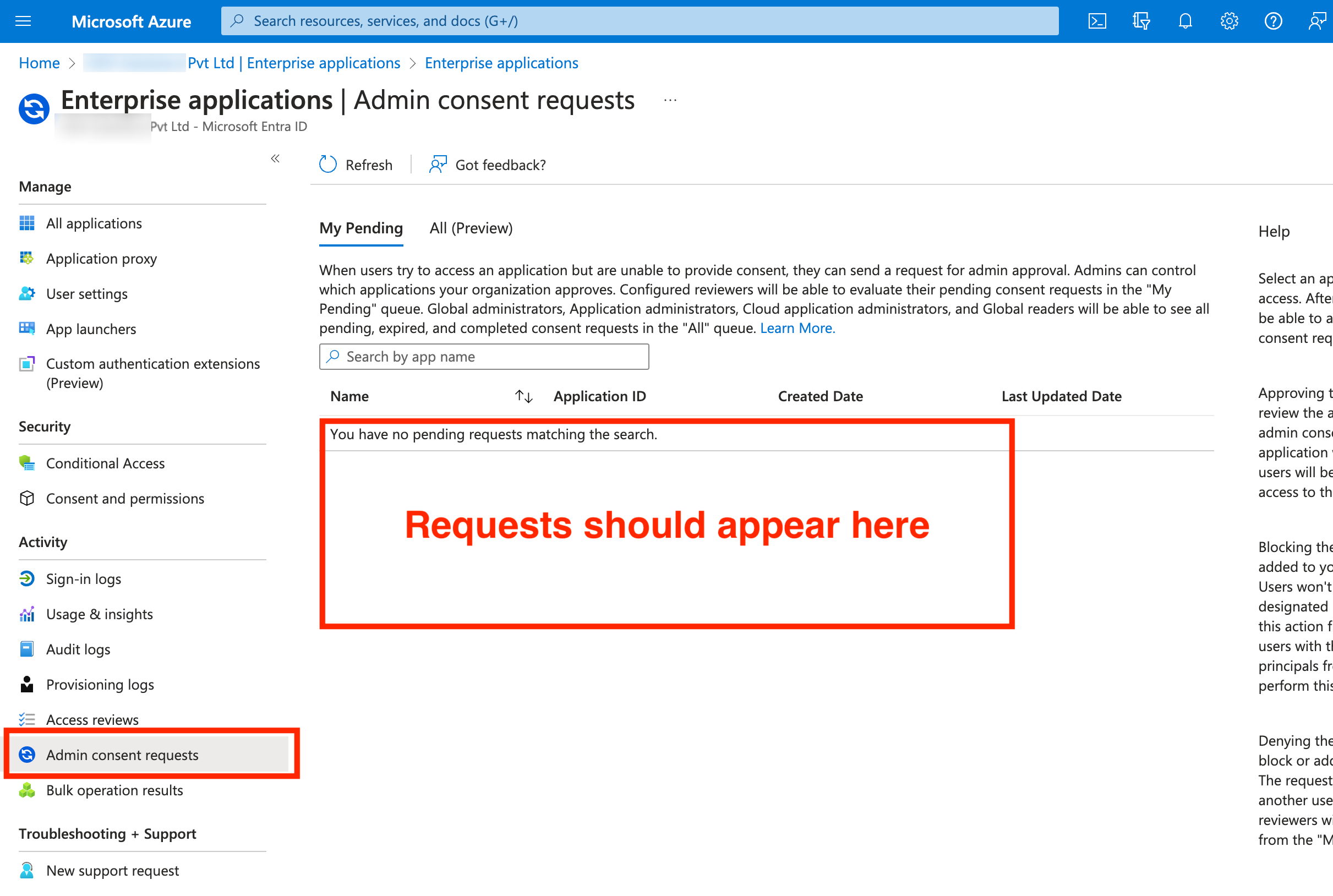
Step4: Once the consent is given, users can verify ifSmartReach is approved by checking the "All applications" tab in the same page
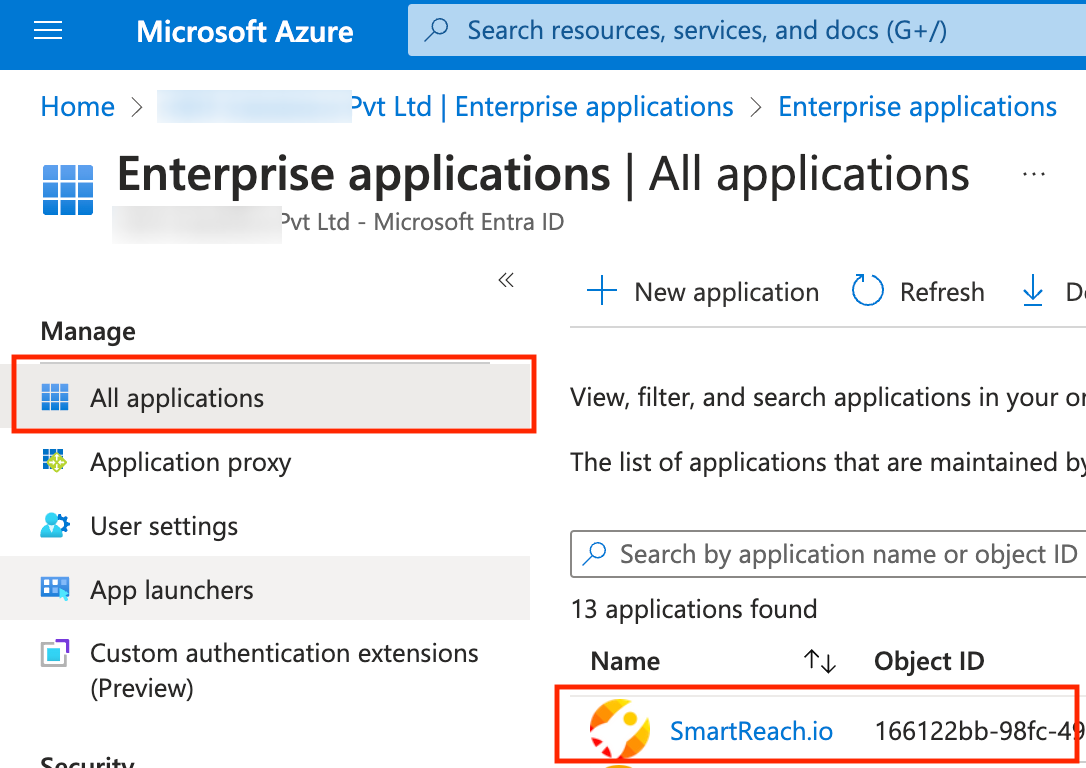
Note: Further In certain cases if you do not get an option to send the approval from SmartReach to your admin please follow the below steps and refer to this help document to change admin consent settings:
https://learn.microsoft.com/en-us/entra/identity/enterprise-apps/configure-user-consent?pivots=portal
Step 1
On your Azure portal, Click on Consent and Permissions< Go to Admin Consent Settings
Under User consent for applications, select which consent setting you want to configure for all users.
Under Users can ask request for admin consent to apps they are unable to consent to select "yes"
Select Save to save your settings as in the screenshot
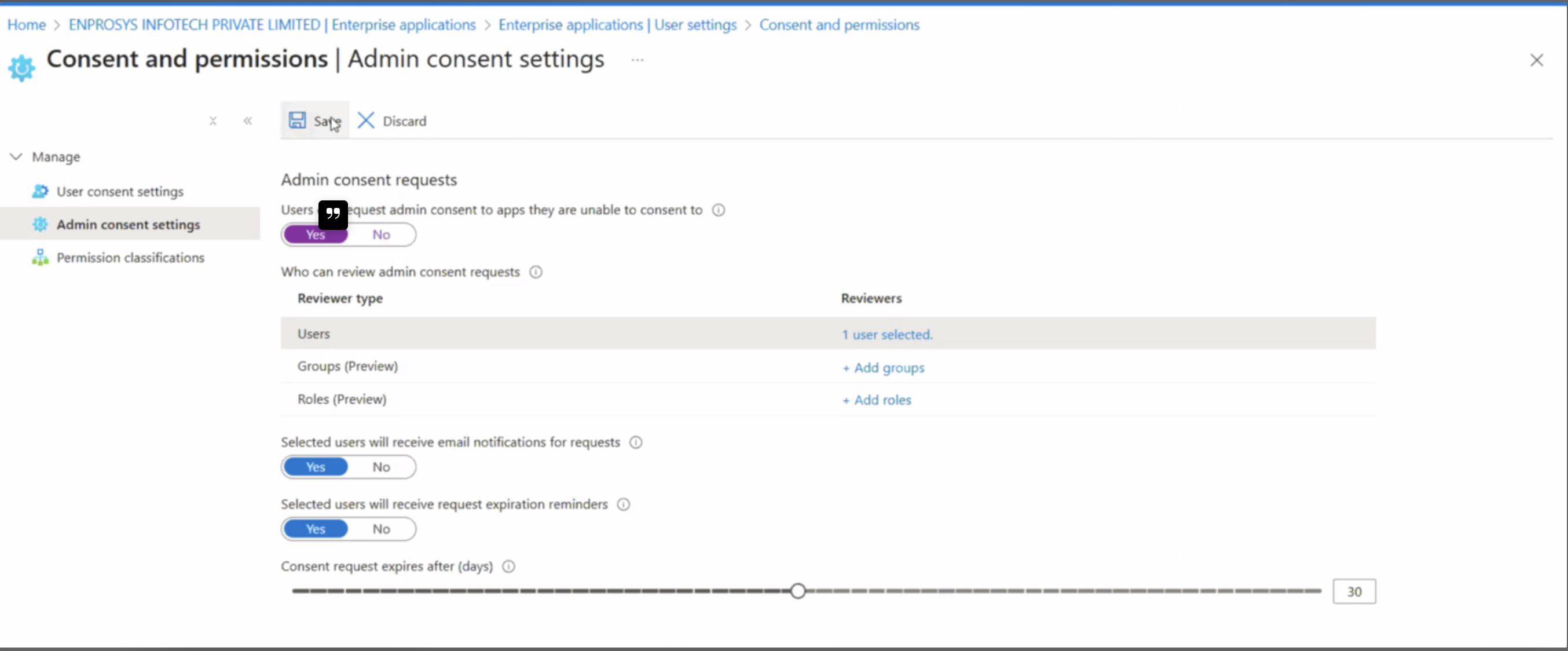
Any updates to user consent settings only affect future consent operations for applications. Existing consent grants remain unchanged, and users continue to have access based on the permissions previously granted. Thus after changing the admin settings you need to again trigger the request from SmartReach and then you should be able to grant permission for the user under Enterprise apps.
Updated about 2 months ago