Add prospects to block list
Block specific emails and domains from cold email campaigns in SmartReach. Maintain sender reputation and compliance with block list management.
The Block list feature in Smartreach.io allows you to exclude specific email addresses or domains from your cold email campaigns, ensuring compliance and preventing unwanted outreach. This helps maintain your sender reputation and respects recipient preferences.
Method 1- Adding emails, domains and phone numbers from the Block list section:
Step1: Navigate to the Block list Settings
- From the left sidebar, click Settings.
- Select Block list from the side menu.
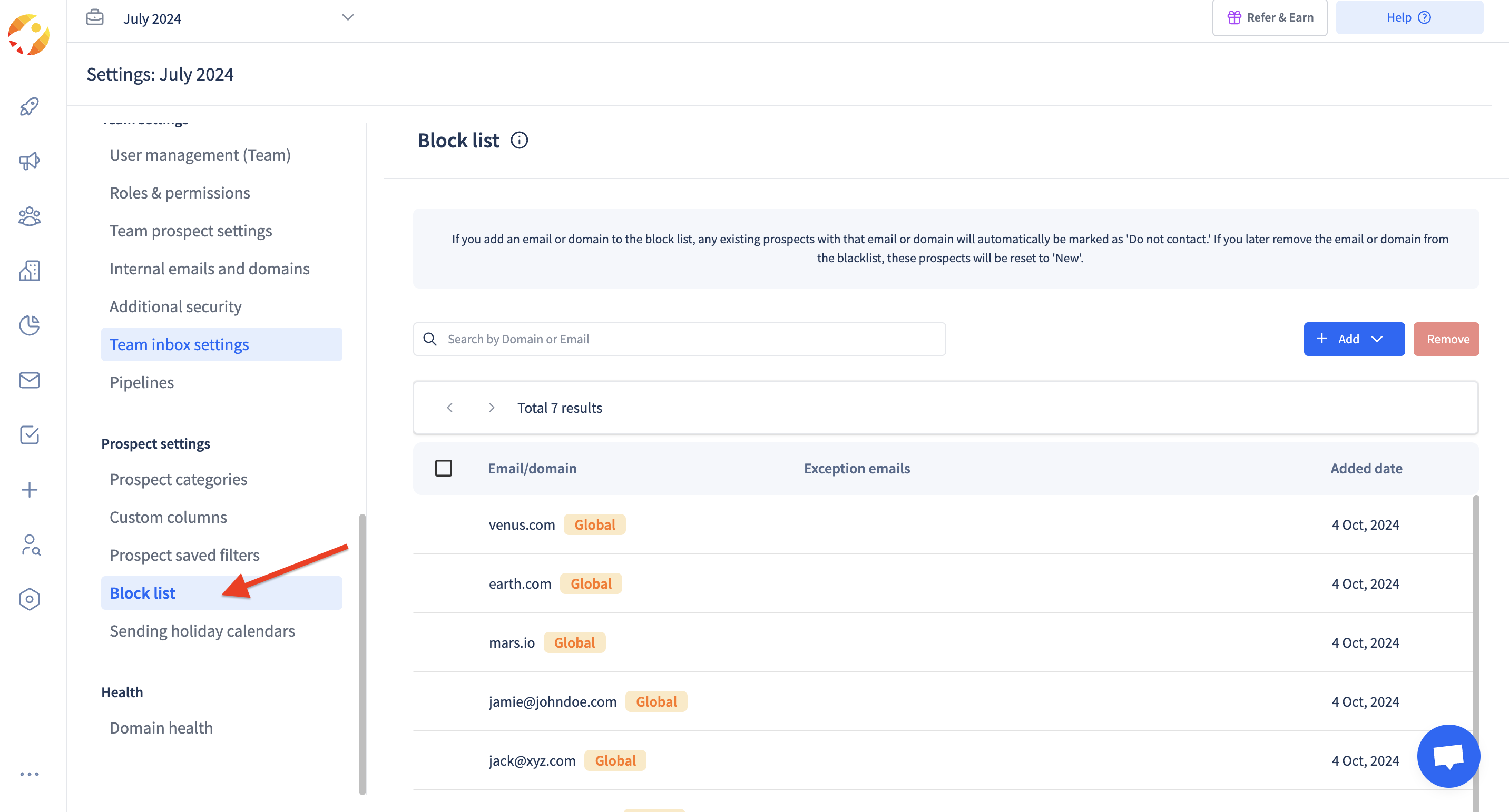
Step2: Add a Single Email or Domain Manually or Upload a csv
- In the Block list section, click on the "+Add" button.
- Here you will get 4 options to add an email, a domain, upload a CSV or add phone numbers to block list
- If you are uploading a CSV, ensure to have only one column named as "email_or_domain"
Please ensure that the CSV is as per this "Sample Format"
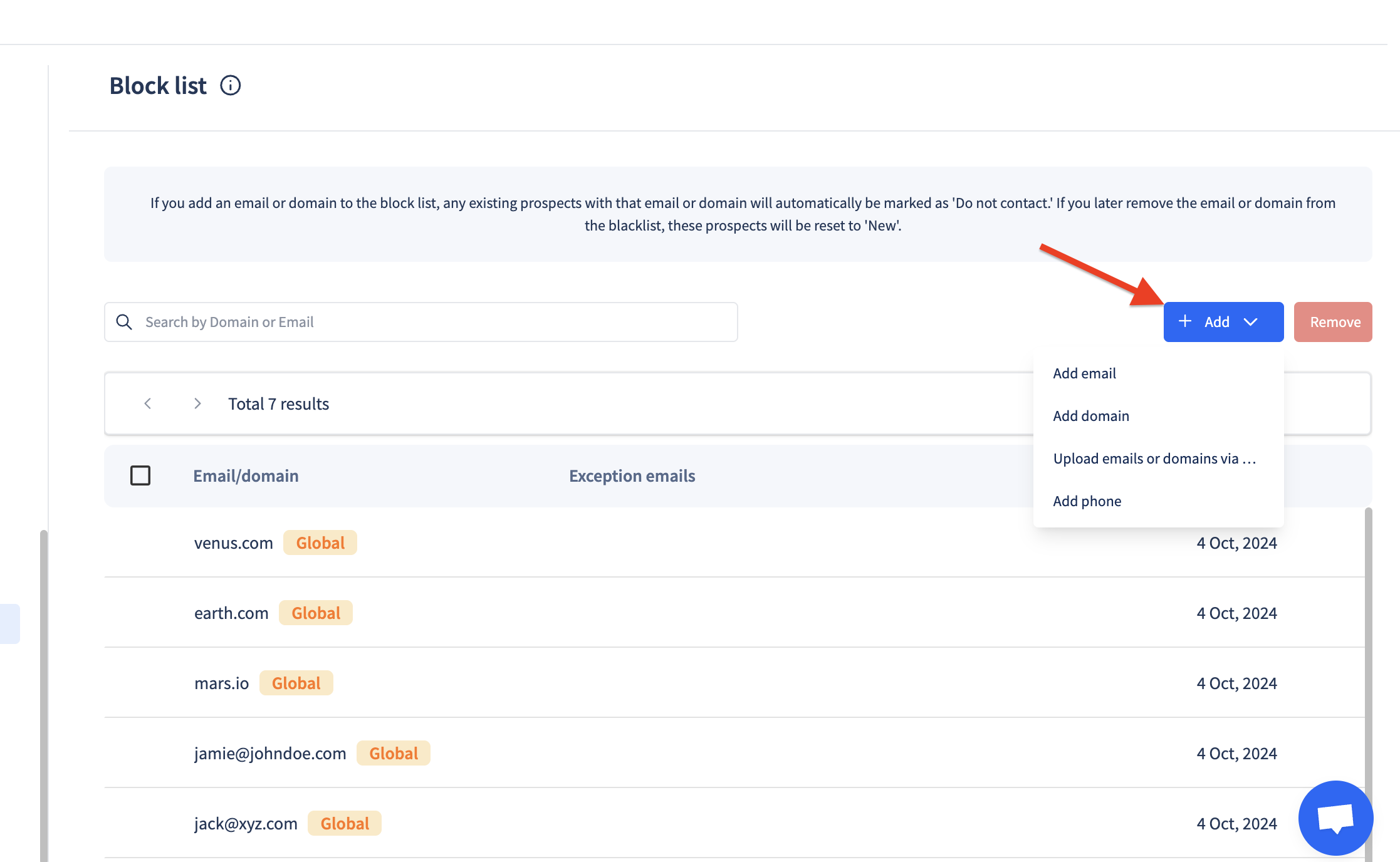
Method 2- Adding emails to Do Not Contact from the Prospects page:
Step1: Navigate to the Prospects Page: Go to the "Prospects" page within your account.
Step2: Search for the Domain or Prospect: Use the search function on the Prospects page to find the specific domain or prospect you are looking for.
Step3: Select the Prospects: Once you have located the prospects, select them by clicking on their names or the corresponding checkboxes.
Step4: Go to Actions: In the top right-hand corner of the page, locate and click on the "Actions" button.
Step5: Change Category: From the dropdown menu, select "Change Category" and choose "Do Not Contact" to update the prospect status.
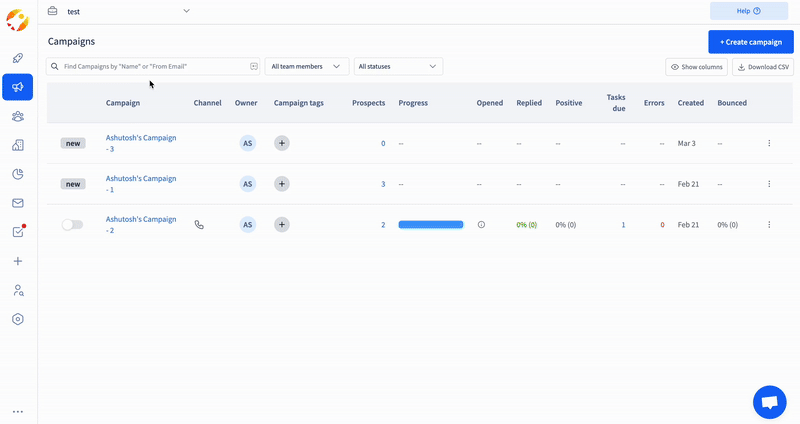
FAQs
Q: What happens when I add an email or domain to the Blocklist?
A: The email or domain is excluded from all future cold email campaigns across your Smartreach.io account, ensuring no outreach is sent to those recipients.
Q: Can I add both emails and domains in the same CSV file?
A: Yes, but ensure the CSV has a single column. Refer to this sample file.
Q: How do I know if my CSV upload was successful?
A: After uploading, Smartreach.io will display a confirmation message, and the uploaded entries will appear in the Block list table. If there’s an error, you’ll see a prompt to check the file format.
Q: Does adding a domain to the Block list block all emails under that domain?
A: Yes, adding a domain (e.g., domain.com) blocks all email addresses associated with that domain from receiving your cold emails.
Q: How can I remove emails and domains from the Block list?
A: You will have to manually remove them from the block list section by searching for those domains and emails. Once you have removed it, make sure to change the categories of the prospects from the prospects section.
**Q: Is there a limit to how many emails or domains I can add to the Block list? **A: No, there’s no limit, but for large uploads, use the CSV option to save time and ensure accuracy in your cold email platform.
Updated 5 months ago