Custom Tracking Domain
Learn how to set up custom tracking domains in Smartreach.io to track email clicks while maintaining your brand identity in cold email campaigns.
What is Custom Tracking Domain and How Does it Help?
Custom Tracking Domain lets you track email link clicks while keeping your own domain name visible to prospects instead of Smartreach.io's default tracking domain. This builds trust and improves your sender reputation by showing recipients that links come from your legitimate business domain.
How Link Tracking Works
When you include links in your cold emails (for example freshstartincome.com), Smartreach.io needs to replace them with trackable versions to monitor who clicks what. So, when SmartReach.io sends your emails to prospects, to be able to track those clicks, it will replace your original link with a SmartReach.io link for example srmailerapp.com/yourlink, so that it can know exactly when and who clicked the link.
How to enable Custom Tracking
If you don't want the prospect to see the SmartReach.io domain in your links (srmailerapp.com), you can enable Custom Tracking Domain. Once that is enabled, the links in the emails will look like email.freshstartincome.com/yourlink instead of srmailerapp.com/yourlink
**Step 1.**Go to settings
Click on email accounts and then edit next to the email account
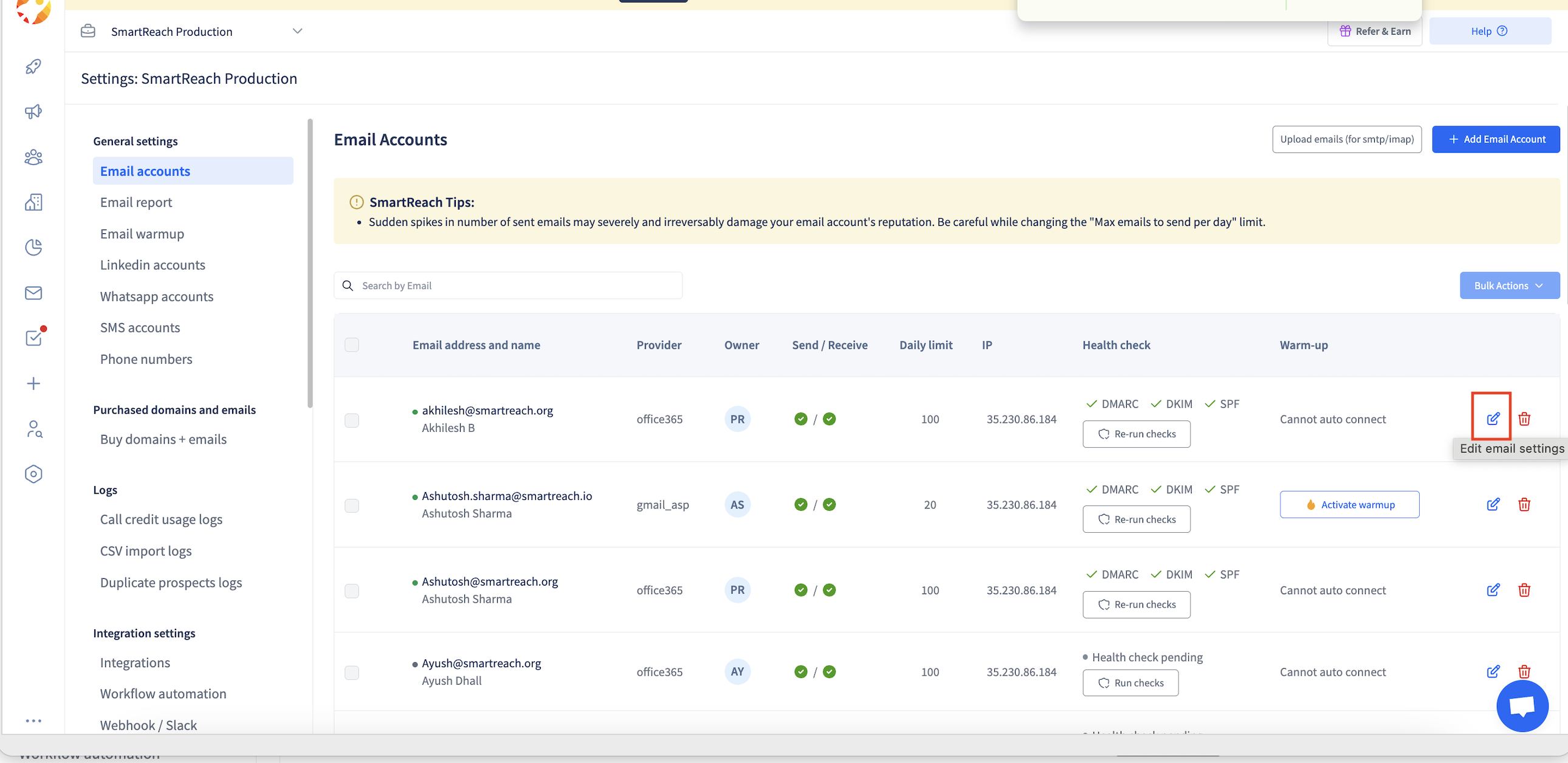
Step 2
Create a CNAME DNS Record
Access your domain's DNS settings through your domain provider
Create a new CNAME record with these details:
Type: CNAME
Host: Your preferred domain or current domain
Value: verimailten.com
Step 3
Save the DNS record
DNS changes can take 15 minutes to 24 hours to become active
If you have trouble saving the record, you can return and complete this step later
Check the current status in the Smartreach.io interface
Step 4: SSL Setup
Once Step 2 is complete, the Smartreach.io team will automatically configure SSL (https) for your CNAME host
This process activates within 24 hours
You'll see the status change to "Active" when ready
Verify Setup:
Check that your CNAME record shows "Active" status
Click Check and Save to complete the configuration
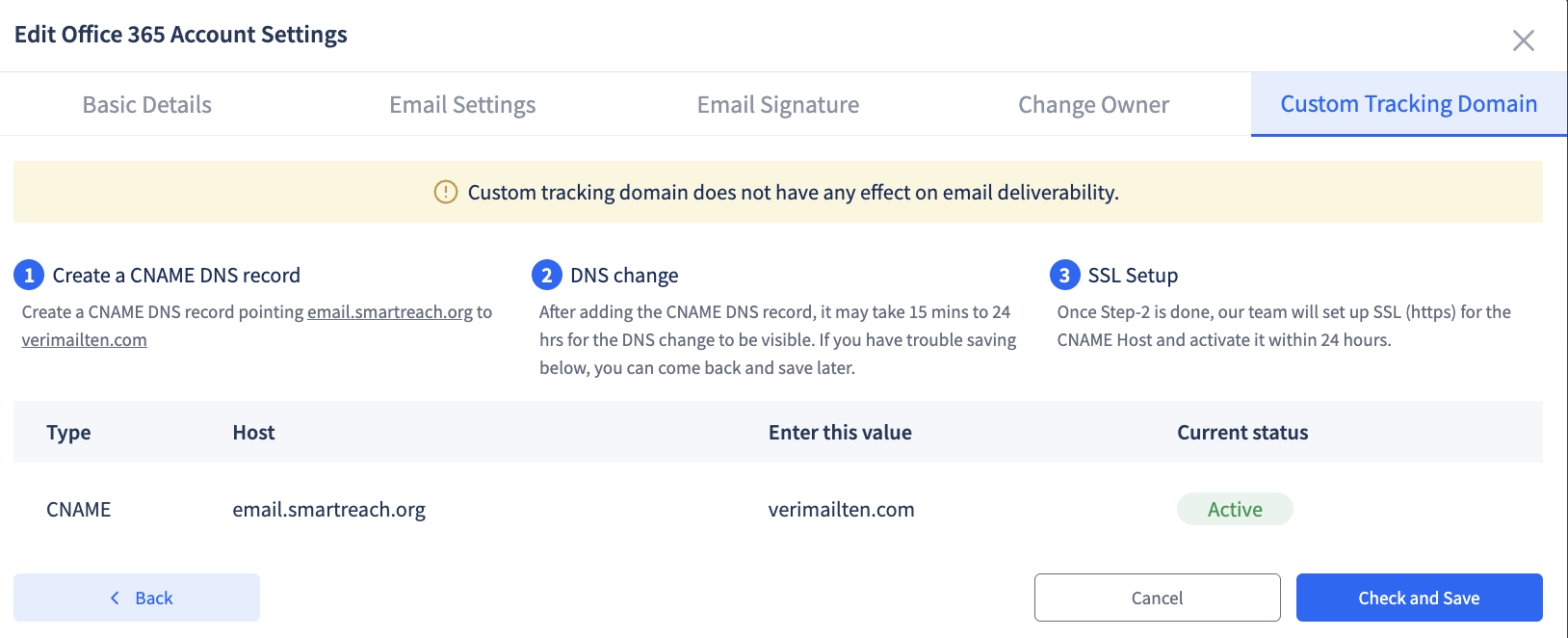
Note Using custom tracking domains isn't mandatory but having one will help in building sending reputation. Custom tracking domains would give your recipients confidence that the email is from you and not someone pretending to be you.
Updated 5 months ago