Zoho CRM Integration
Connect Zoho CRM to SmartReach for bi-directional prospect syncing. Automate workflows and sync email activities for cold email campaigns.
You can integrate your Zoho CRM with SmartReach.io and sync prospects bi-directionally with your CRM. You can also sync email activity for prospects back to your Zoho and can also update lead statuses in Zoho based on activity in SmartReach. SmartReach.io has a powerful email and follow-up automation service that focuses on deliverability and with this native integration while Zoho users can connect and sync conversations to their CRM seamlessly.
Using this powerful integration, you can automate your workflows to save time and improve efficiency.
Where do I find the option to integrate SmartReach.io with Zoho CRM?
You can do this either by going to Settings --> Team settings --> Integrations → Zoho CRM
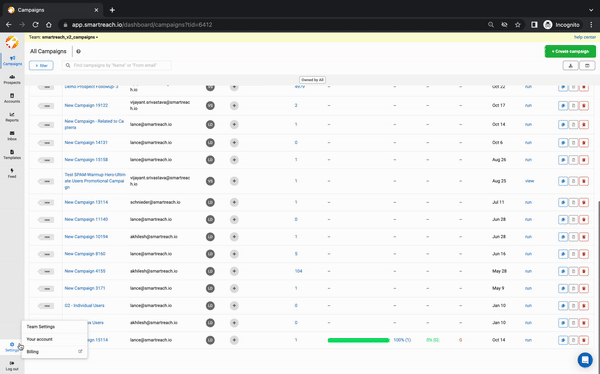
ORDuring the second step (Add Prospects) of the campaign creation flow, you can sync prospects from your CRM and integrate from here directly.
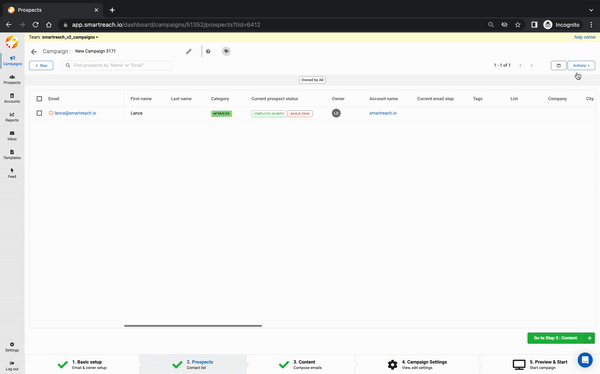
How to integrate SmartReach.io with Zoho?
SmartReach to Zoho Connection Step:
Step 1: Connect your Zoho account using your Zoho credentials.
Step 2: Authorise permissions on Zoho CRM to let SmartReach.io connect.
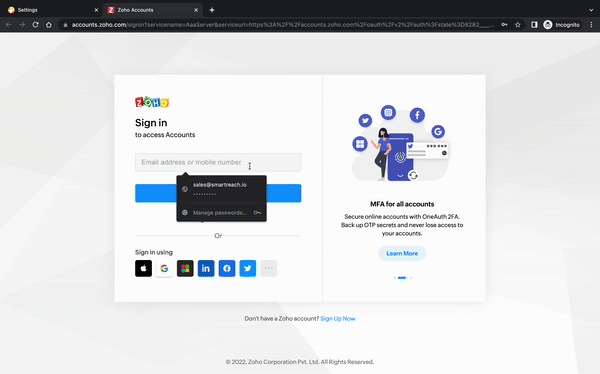
Deduplication:
Do Not Contact List: Easily add specific Contact / Lead lists from Zoho to the SmartReach Do Not Contact list.
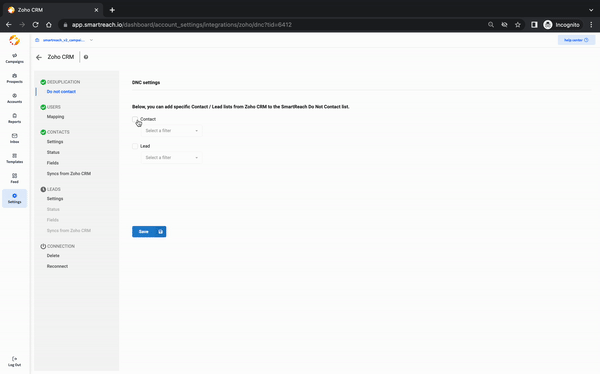
User and Object Mapping Steps
Zoho CRM provides 3 types of mapping:
- User Mapping
- Contact Mapping
- Leads Mapping
Follow the below instructions to complete the mapping
1. User Mapping:
Owners from the Zoho CRM can be mapped with a user account in SmartReach. Simply, select the Zoho Owner from the drop-down to get it mapped with the User Account in SmartReach and then click on “Save”
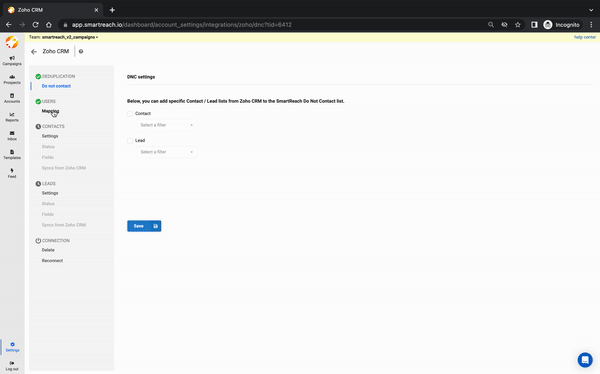
2. Contact Mapping: Contact Mapping includes 3 steps.
I) Settings- Enable “Allow SmartReach to work with contact from Zoho” as shown below.
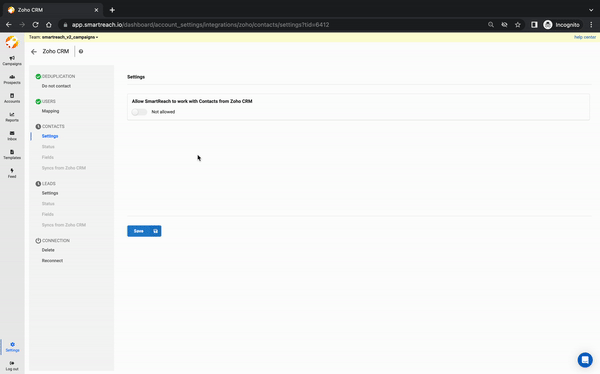
Note: If you want to (bi-directionally) sync campaign or prospect-related activities back to Zoho then select the appropriate boxes “Sync activities to Zoho” and/or “Sync SmartReach prospects to Zoho Contacts”. This is optional, as many teams prefer to manually upload activity data to their CRM.
II A) Status Mapping- The lead status can be mapped from SmartReach to Zoho. The different status options of Zoho are automatically displayed in the Zoho dropdown. Based on the activities and prospect categories in SmartReach, the lead status on Zoho can be selected.
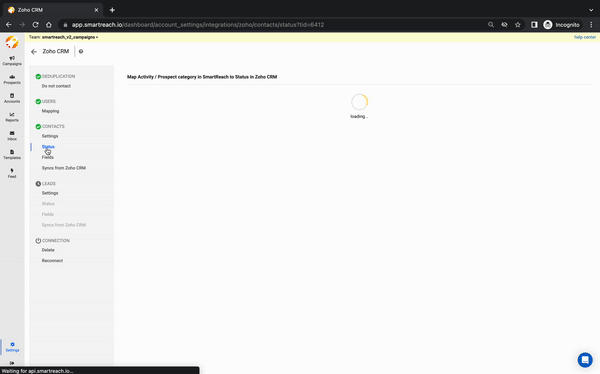
II B) Reply Sentiment Status Mapping- To update the Contact status of your prospects in Zoho CRM based on email reply sentiments from SmartReach.io for all primary contacts, you can choose to enable the option by selecting the checkbox under "Sync SmartReach reply sentiment to Zoho Contacts." Then you can choose to map the reply sentiment in SmartReach with Contact statuses in Zoho.
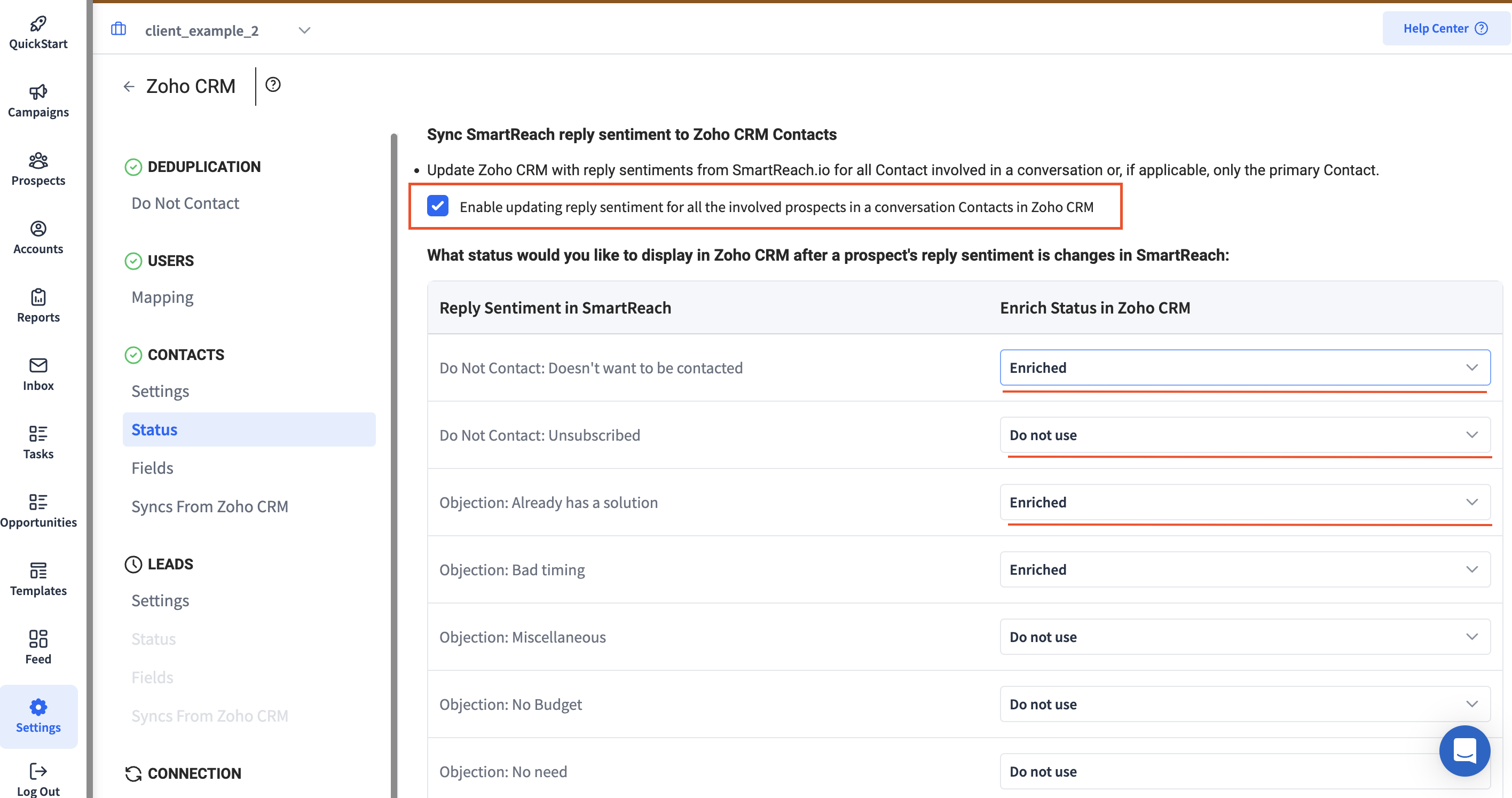
III) Field Mapping- This is to map Contact columns in Zoho to Prospect columns in SmartReach. The various contact fields (columns) of Zoho are automatically displayed in the dropdown. This ensures that the respective field data has been synced accurately.
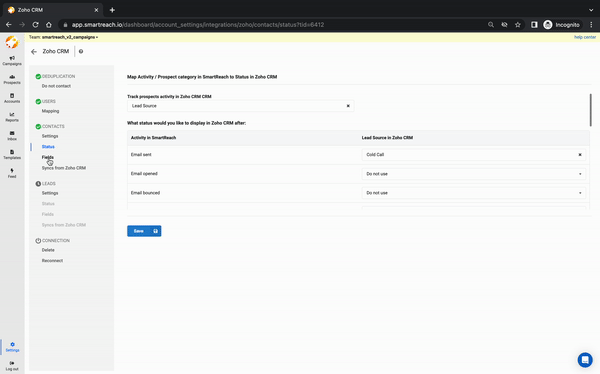
In case SmartReach does not have any specific field column as available in Zoho, then a custom column can be created in SmartReach.
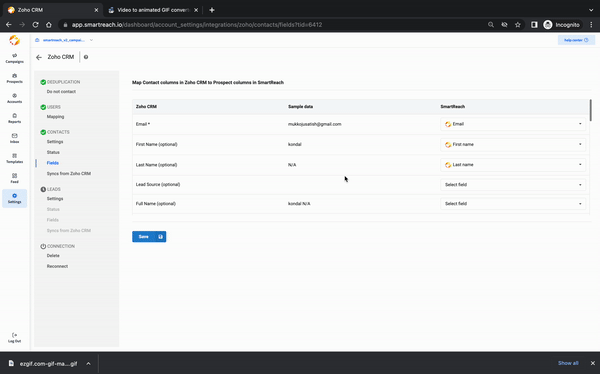
3. Leads Mapping: Lead mapping is a step where you can map all your leads. Once the lead is qualified or converted, it gets shifted under the contact mapping.
Leads Mapping includes 3 steps:
I) Setting
II) Status
III) Field
Important Note: You can repeat the same steps with Leads in Zoho if you are connecting Leads instead of Contacts in your Zoho CRM
This completes the process of mapping the data between Zoho and SmartReach.Types of Functionality
1. Functionality Sync
In this step, you can sync a particular filtered bucket or list of contacts from Zoho (eg: website sign-ups) to a Smartreach campaign directly by selecting the contact filter option and campaign name respectively.
A filtered bucket list from Zoho could be mapped to multiple campaigns at SmartReach but a SmartReach campaign cannot have two bucket lists mapped to it.
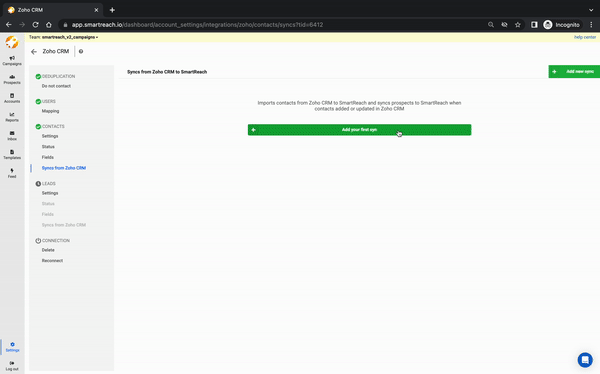
Note: Functionality sync is possible only after the above-mentioned mapping & integration processes are completed. To access functionality sync, Go to Settings → Integrations → Select Zoho Settings → On the next screen click on Sync from Zoho.
How to delete, disconnect or reconnect SmartReach.io integration with Zoho?
Path: Go to Settings → Integrations → Select Zoho Settings → On the next screen click on Sync from Zoho.
At any given time, if you wish to Disconnect SmartReach from Zoho then click on Delete under the Connection tab.
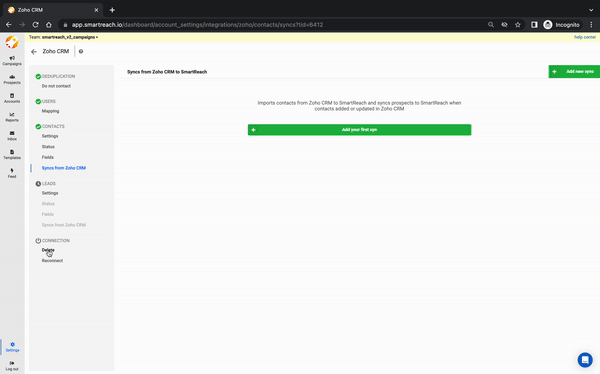
If you wish to reconnect to Zoho again, then click on Reconnect under the Connection tab.
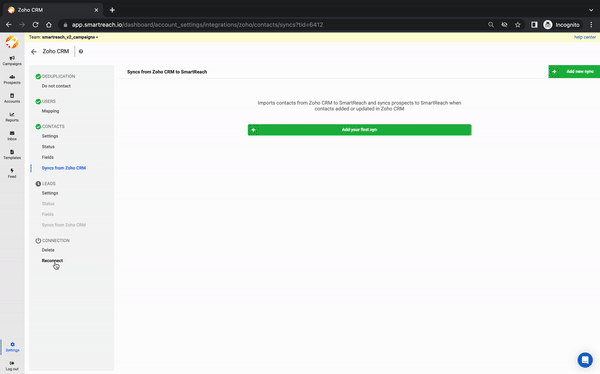
Updated 7 months ago