Add Prospects - Manual
Learn how to manually add individual prospects to your SmartReach campaigns with clear steps and required contact fields.
Manual prospect addition allows you to add individual prospects directly from your dashboard. This helps you quickly include specific contacts in your cold email campaigns without needing to upload bulk lists.
How to add prospects manually
Go to the prospects section
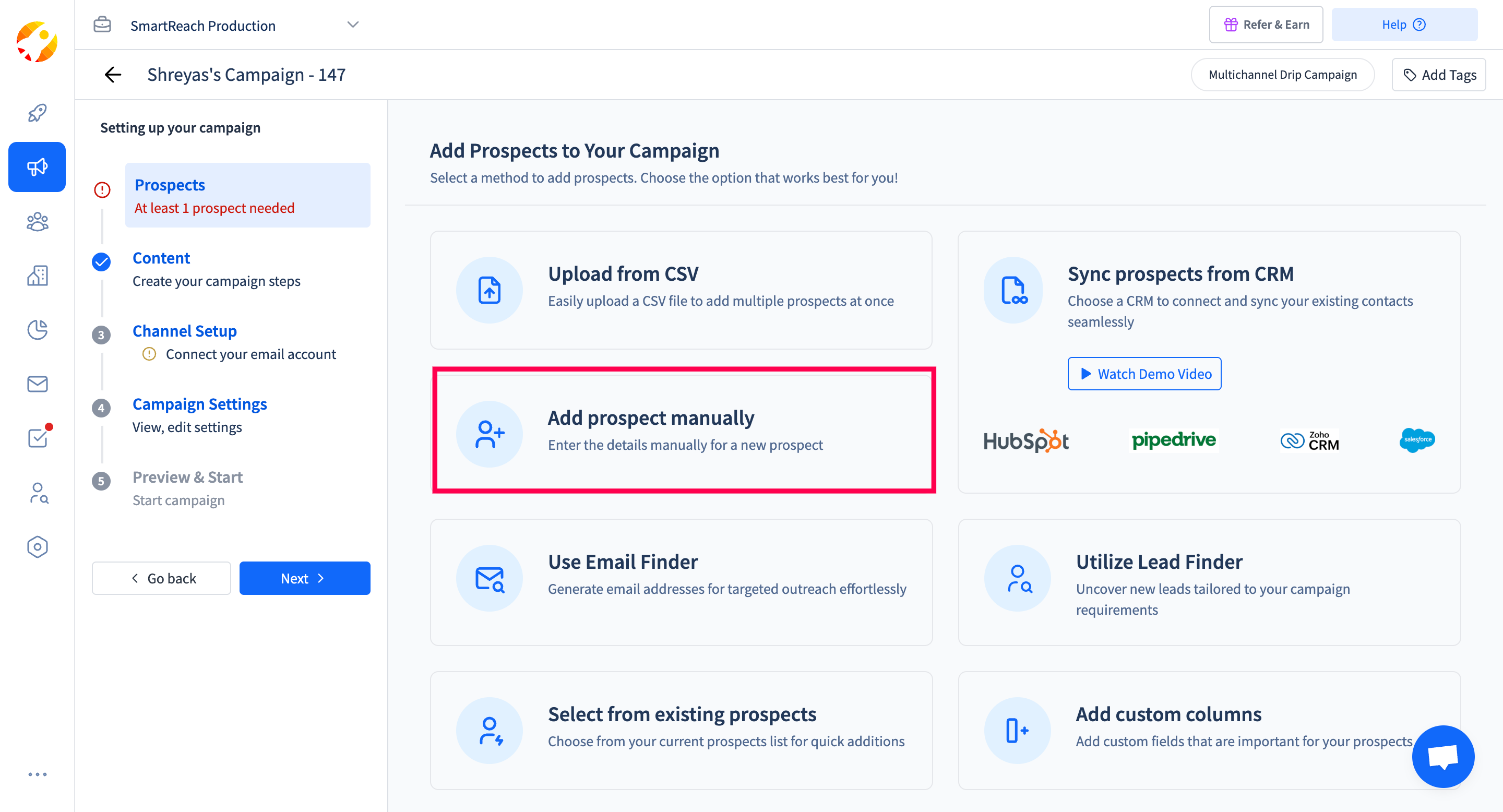
- From the campaign setup flow, click on "Prospects"
- Choose "Add prospect manually"
Fill in basic details Fill out the required fields:
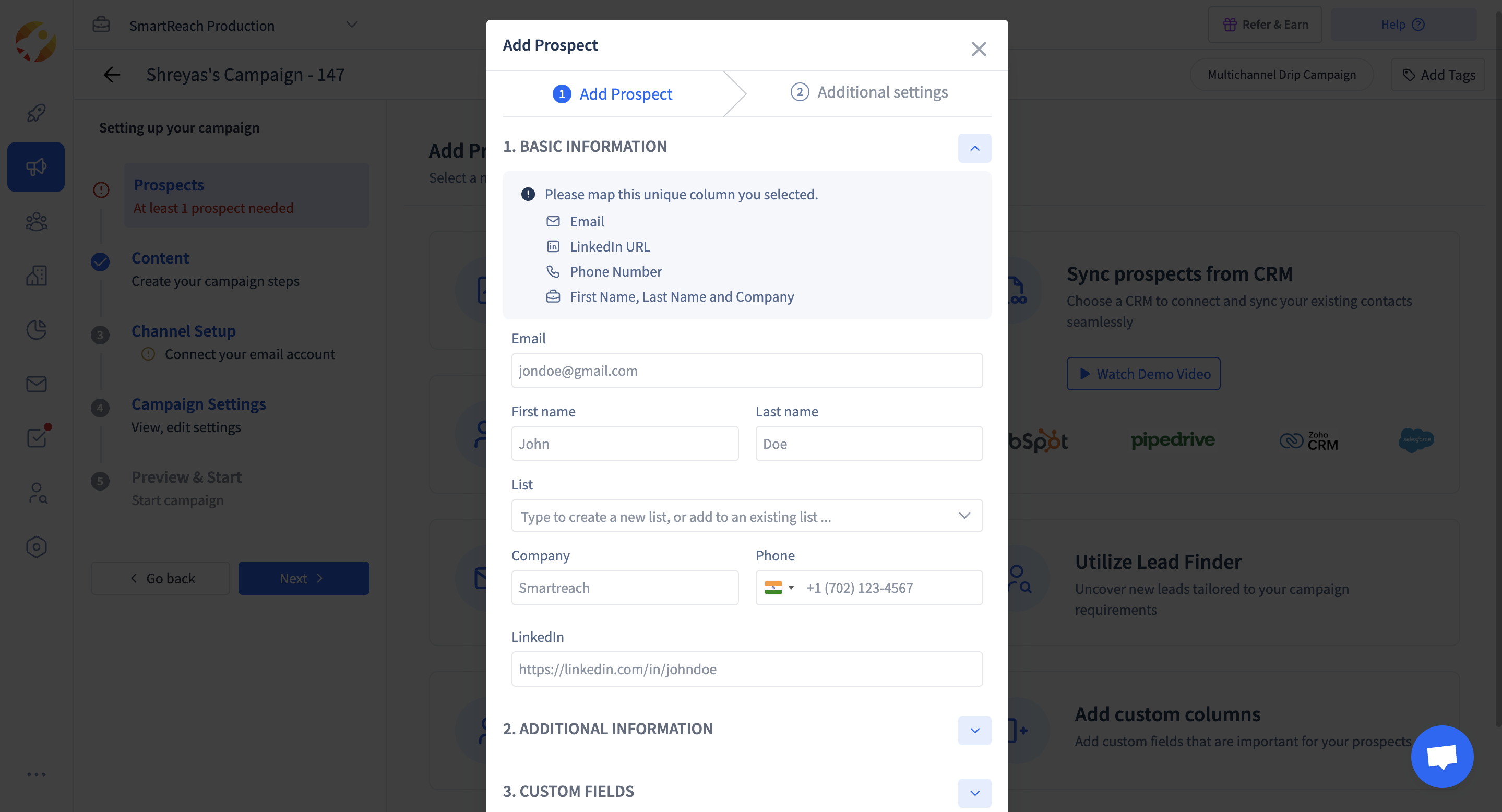
- First name & Last name
- List name
- Company name
- Phone number (optional)
- LinkedIn URL (optional)
Additional settings
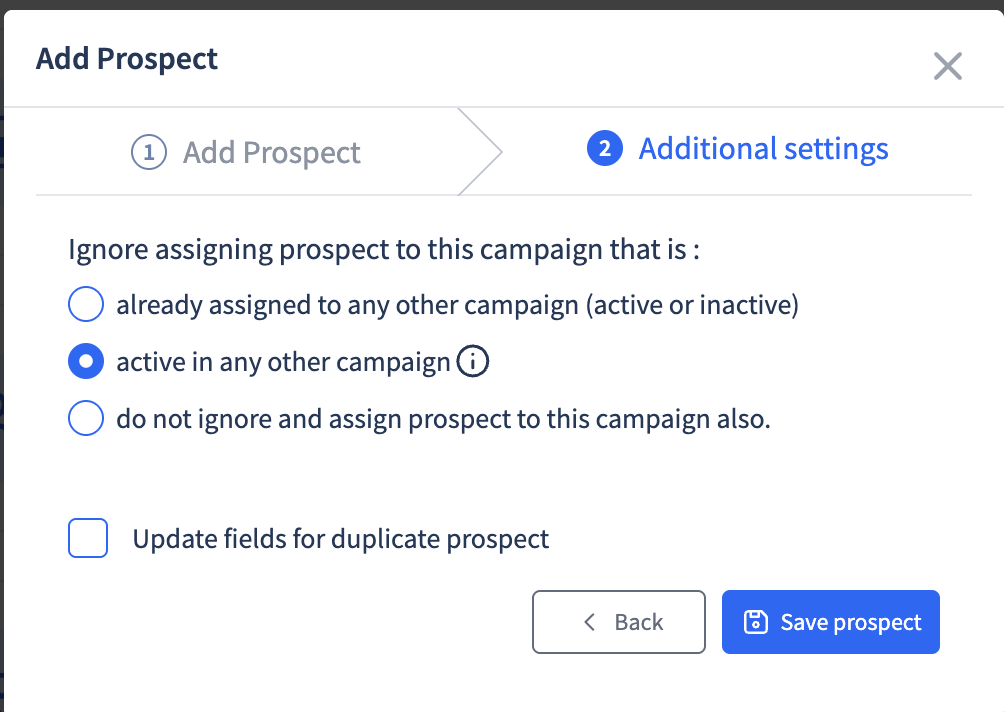
- Choose how Smartreach should handle this prospect if already present in another campaign
- Ignore if active in any other campaignLearn how to manually add individual prospects to your SmartReach campaigns with clear steps and required contact fields.
- Ignore if assigned to any campaign
- Or assign anyway
- Optionally, check the box to update fields for duplicate.
- Final step Click "Save prospect" to complete.
Updated 5 months ago