Campaign Dashboard
Learn how to use the Smartreach campaign dashboard to view, manage, and monitor your cold email campaigns with filtering, progress tracking, and team switching.
What is the campaign dashboard and how it helps
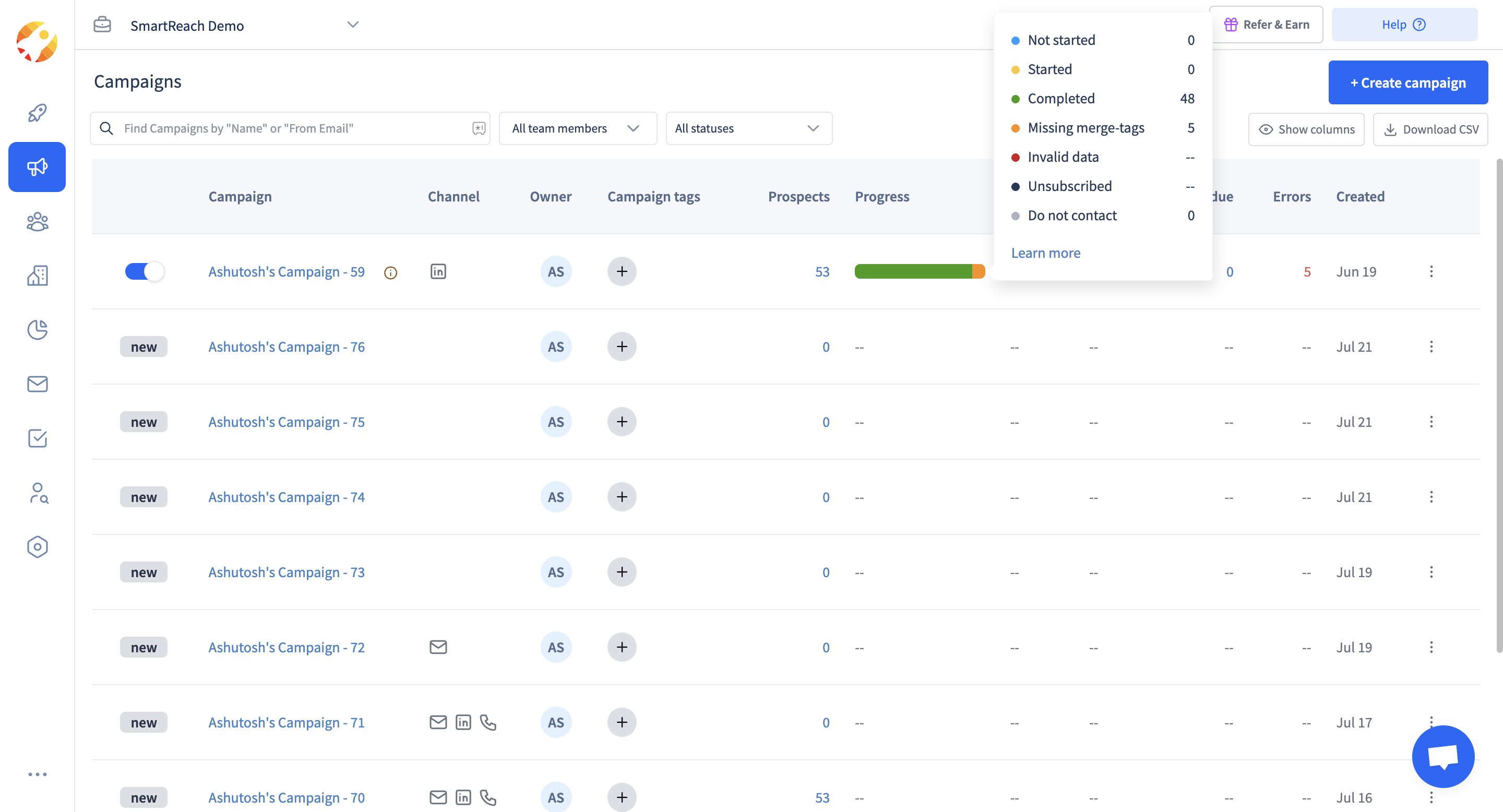
The campaigns dashboard provides a one-glance view of all your campaigns in one place. It helps you monitor campaign performance, track progress, and manage multiple cold email campaigns efficiently.
If you are an agency user, you can easily switch between different client teams using the briefcase icon located at the top left of the campaign dashboard. This makes it simple to manage and monitor multiple accounts from a single view.
Viewing campaign information:
- Access campaign - Click on any campaign name to open and manage it
- Check channel usage - Look at channel icons to see which methods (Email, LinkedIn, WhatsApp, Phone) each campaign uses
- Monitor progress - Use the progress bar to see how many prospects have been contacted or are in progress
Key information displayed:
- Campaign owner- Shows who created or owns each campaign
- Campaign tags - Use tags to group or filter campaigns easily
- Prospect count - Number of prospects added to each campaign
- Created date - When the campaign was created
- Error count - Spot issues quickly in the "Errors" column
Managing campaigns:
- Toggle campaigns - Turn campaigns ON/OFF using the toggle button
- Export data - Download campaign data as CSV files
- Filter campaigns - Use top filters to view campaigns by status or team member
- Organize campaigns - Apply tags to keep your outreach organized
Updated 5 months ago