Campaign Emails Not Being Sent
Troubleshoot why your cold email campaigns aren't sending with these 6 step-by-step solutions for common Smartreach delivery problems
We recommend the following checks to troubleshoot the issue at your end.
1) Check Email Account:
Go to: Settings on left side panel → Email > Email Accounts > Select account (look for red status indicator)
check if there’s any error (highlighted in red) with the sending account. Depending on the error message received, you can proceed with the relevant troubleshooting steps by getting in touch with service provider.
2) Check “Schedule” section under Campaign Settings:
Go to: Select the Campaign → Campaign Settings → Schedule
Most of the time, emails are not scheduled for a specific day, time or time zone. Change the settings as per your revised preference and save.
3) Check global prospect and maximum email sent limit:
Go to: Select the Campaign → Campaign Settings → Global Sending Limits
Check with the maximum emails that can be sent from the particular email account/campaign, by default it is 100 for the email account and 50 for the campaigns. You’ll find an edit option in case you wish to increase/decrease the limit.
4) Check for errors in Campaign Settings:
Go to: Select the Campaign → Campaign Settings → Errors → Invalid Emails or Missing Merge Tags
There are times when a prospect's email service provider rejects the message hence you may experience a high bounce rate and email failure if they have a lot of prospects of the same domain who are already in error or have invalid merge tags blocking them from sending emails.
i) If you find specific domain emails in error clean up your prospect list and remove prospects with errored domains.
ii) If you find missing merge tags then get the merge tags rectified.
After you have checked all four points mentioned above and the issue still persists, please feel free to reach out to us again, we will be glad to assist you.
5) Check the step type:
If you've set up your campaign steps as "Manual," they will be treated as individual "tasks." You can perform these tasks using the SmartReach Extension.
If you've launched a campaign and it's not sending emails as expected, here's what you can do:
-
Run Manual Tasks: You can manually execute each step of the campaign using the SmartReach Extension. This way, you can control when each task is performed. You can learn more about this process.
-
Switch to Auto Steps: Alternatively, if you want the campaign to automatically send emails without manual intervention, you can create the campaign again, but this time configure the steps as "Auto" This means the campaign will handle sending emails automatically without the need for manual tasks.
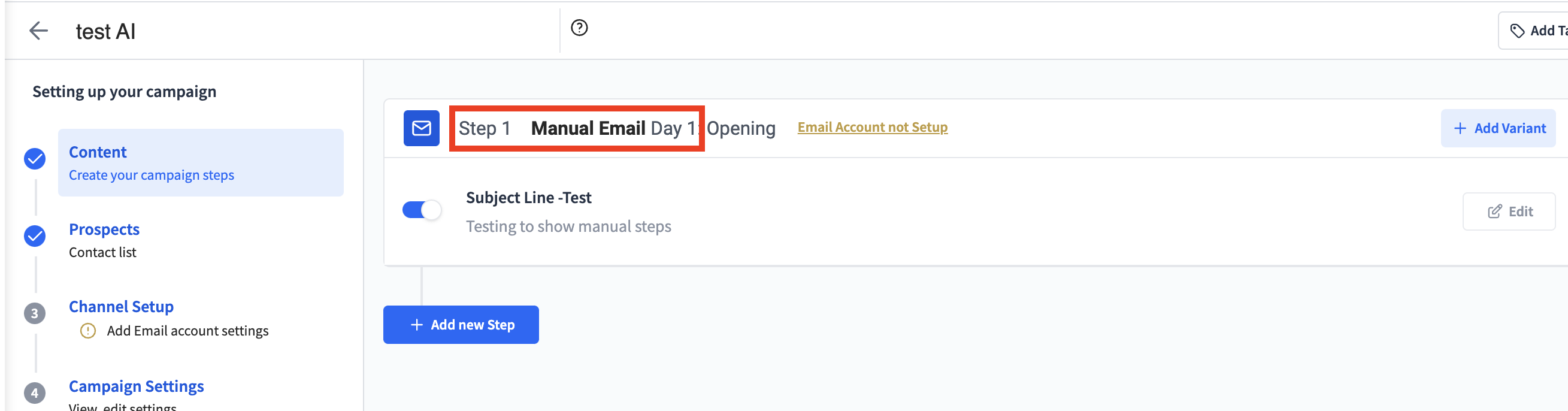
So, you have two options: either manually run the tasks using the extension or set up the campaign with automatic steps for email sending.
6) Deletion of prospects causes campaigns to pause:
If you remove certain contacts from a campaign and then add them back, the scheduling system can get confused because it recognises that these emails were contacted before. This can lead to errors in your campaign.
Solution: Instead of deleting and re-adding prospects, it's better to duplicate the campaign and add the prospects to the new duplicate. This way, the scheduling system won't have any confusion, and your campaign can run smoothly without errors.
Updated 2 months ago