Create & Share Email Templates
Learn how to create, share, and update email templates in SmartReach. Build reusable cold email templates for your outreach campaigns.
SmartReach allows you to create and send personalized emails to your target audience. One of its powerful features is the ability to create and share email templates.
Create a New Template
Step-1: To get started, log in to your SmartReach account and navigate to the Templates tab from the side bar.
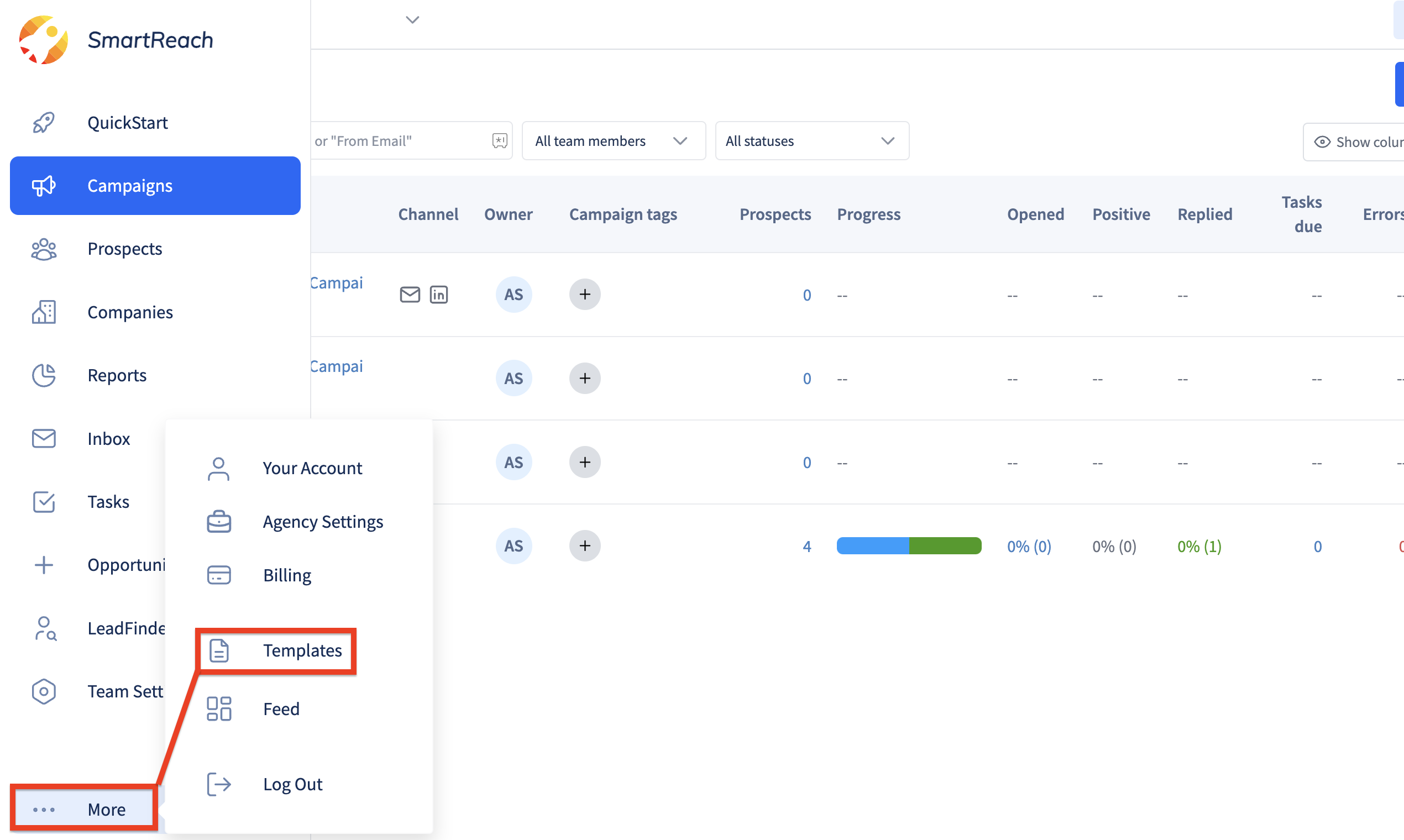
Step-2: Click on Create new Template to create a new template.
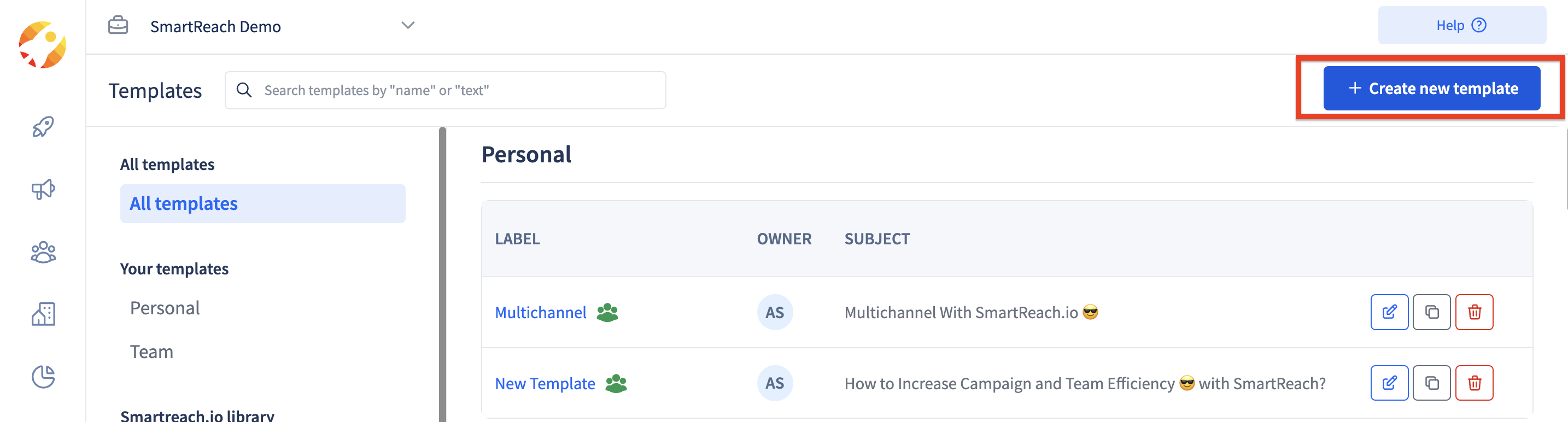
Step-3: While setting up your template, you can add text, images, and other elements to your template using SmartReach's intuitive editor. You can also use custom fields to personalize your email content.
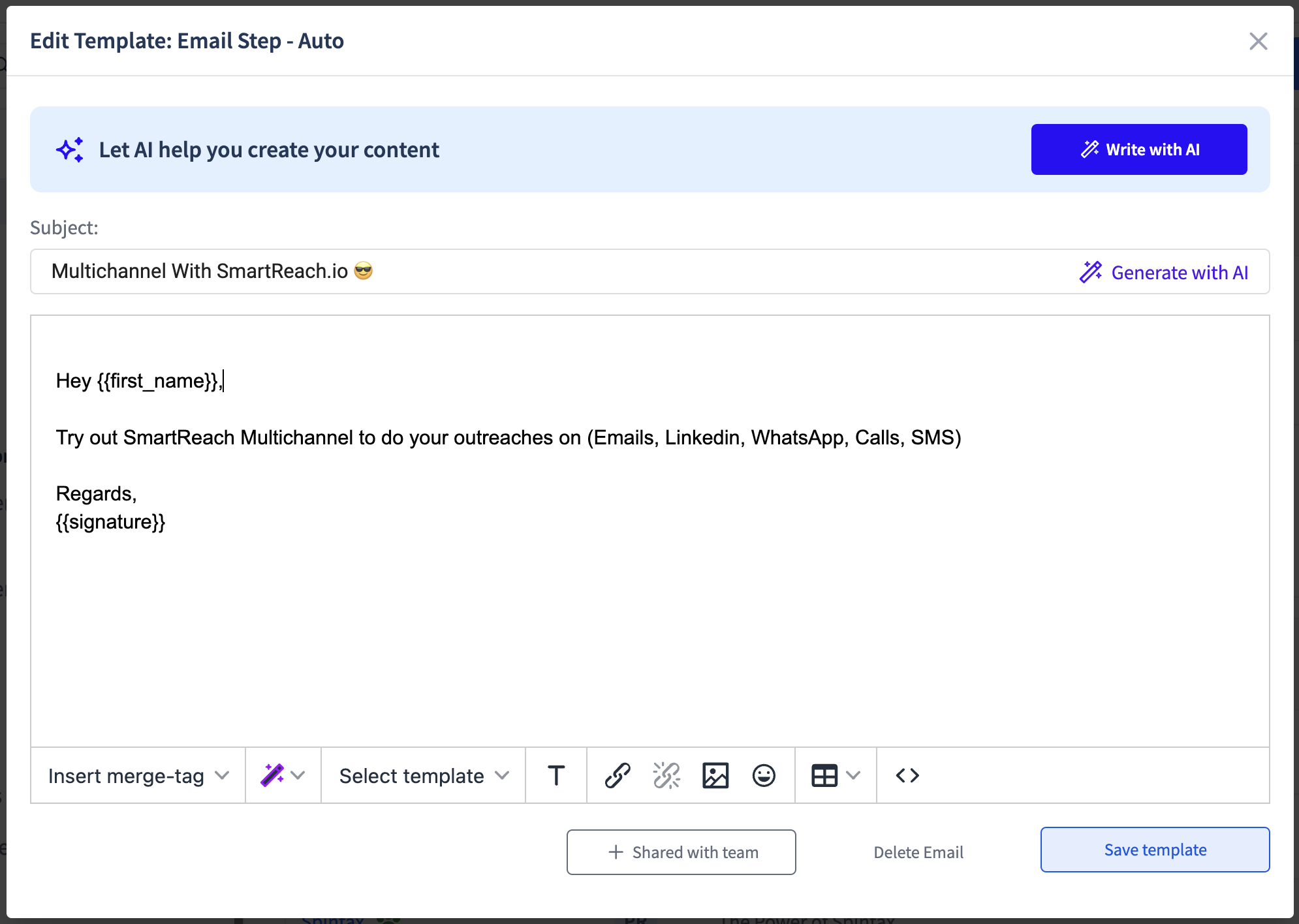
Step-4: Once you have added content to your template, the next step is to save it. To do this, you can click on the "Save Template" button. Then, you should enter the name of the template in the Label field.
If you want to share the newly created template with your team, you can select the "Share with team" option by checking the box and then clicking on the Save button.
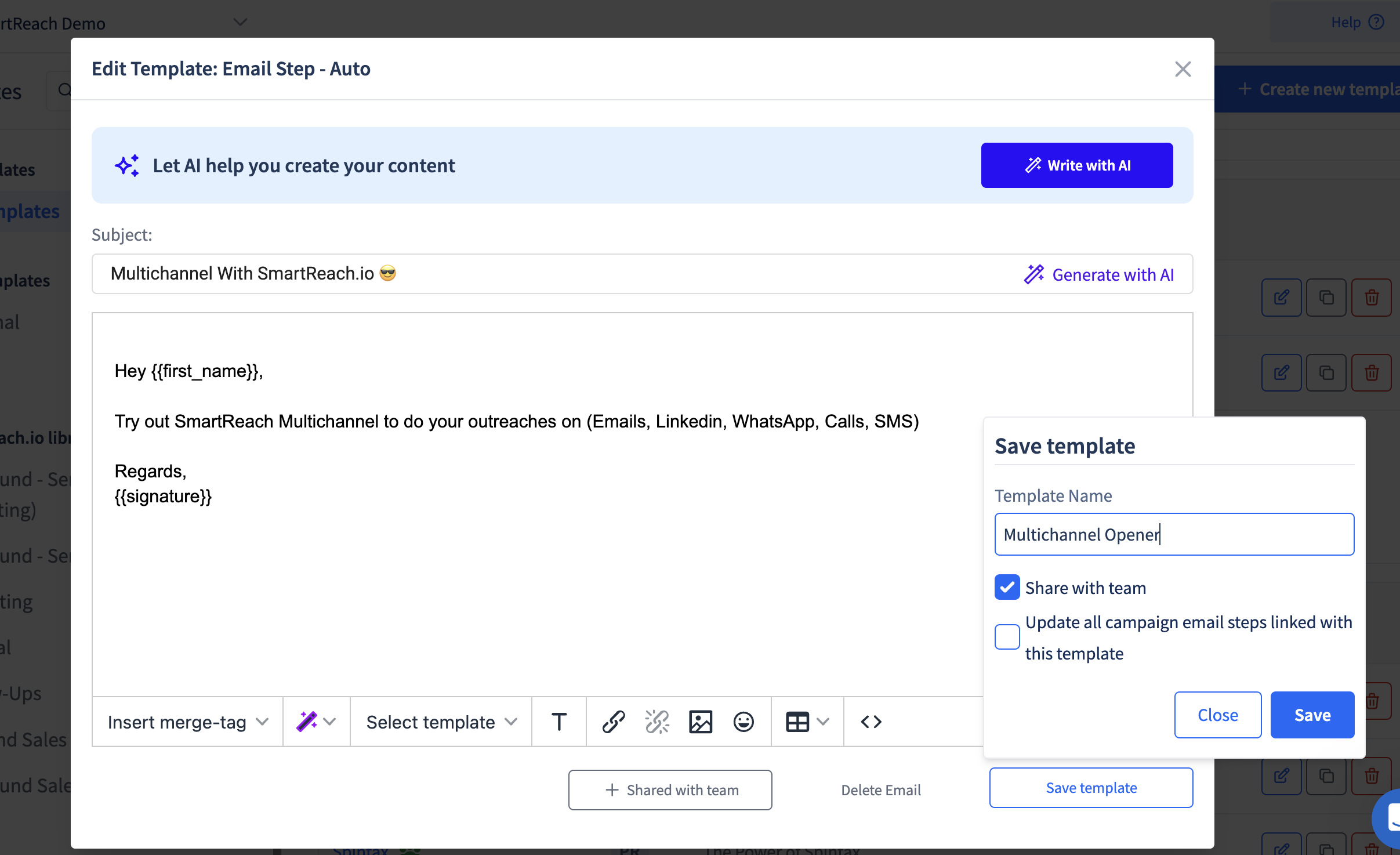
Share Your Template
You can also share your existing template with your colleagues or team members. To do this, click on the Edit template button located next to the name of your template.
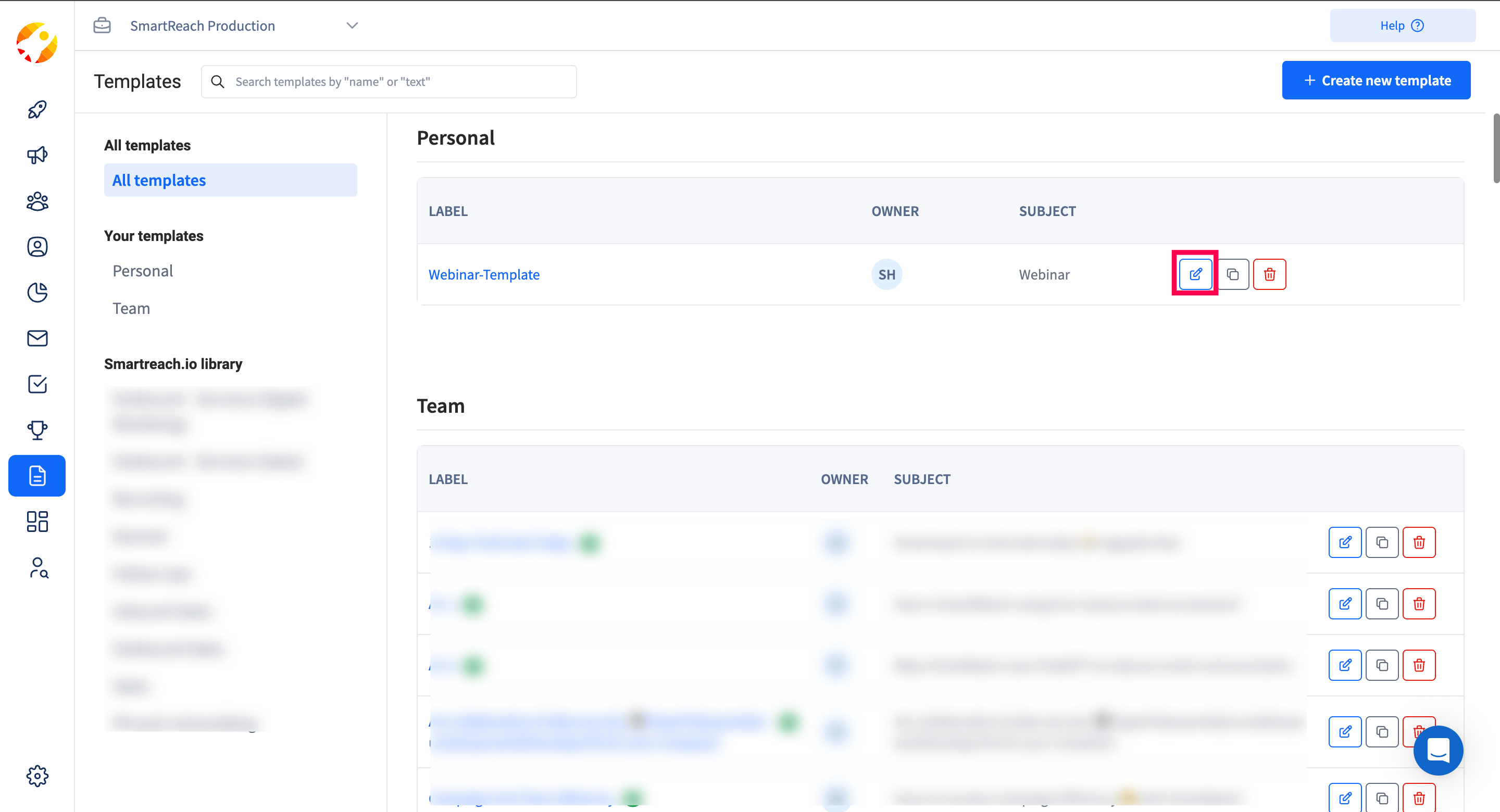
Afterward, click on the Shared with Team option, and you're all set!
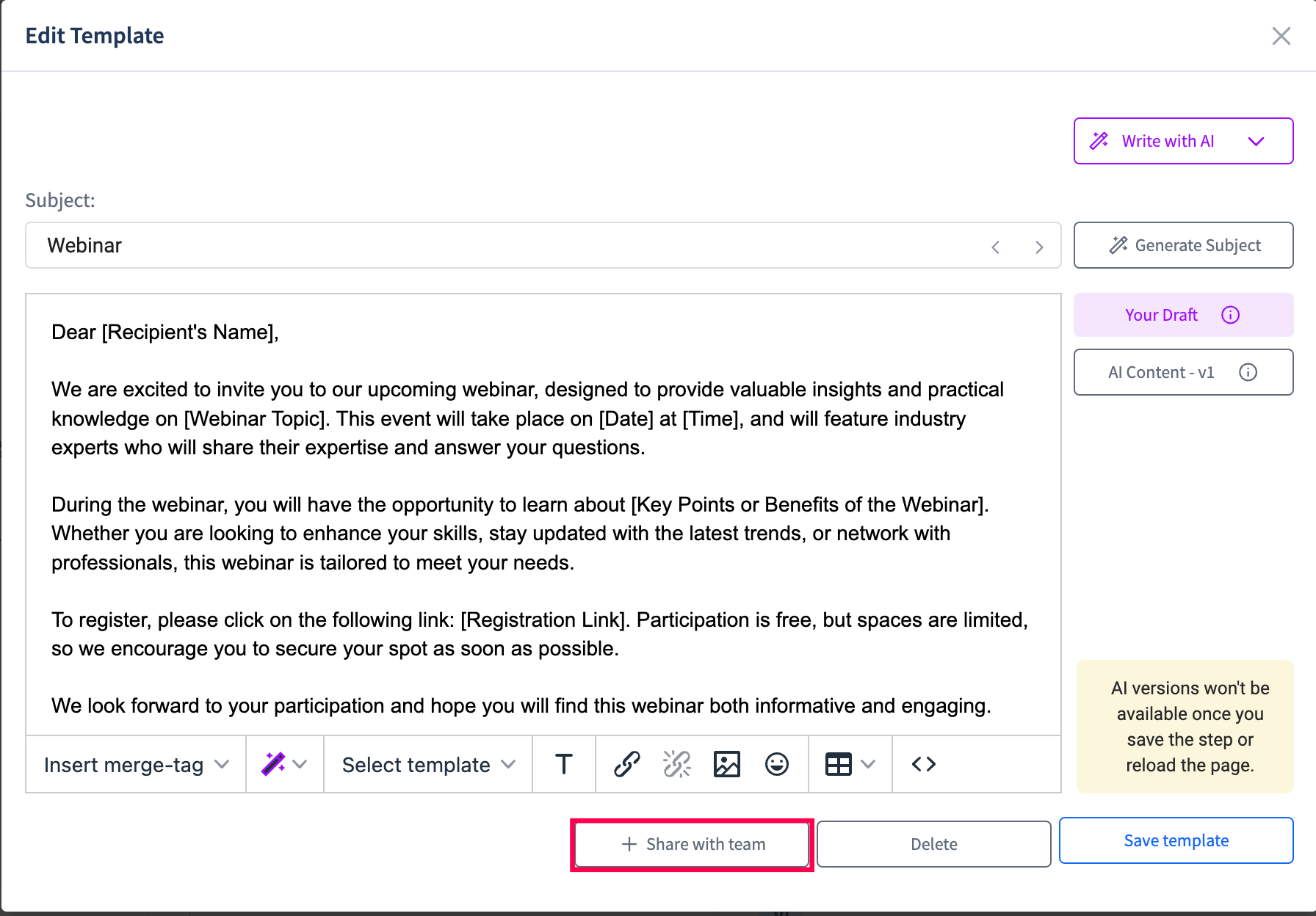
Updating an existing template
You can click on the edit button to edit a specific template. After making the changes, you can update it in all campaigns by selecting the option "Update all campaign email steps linked with this template"
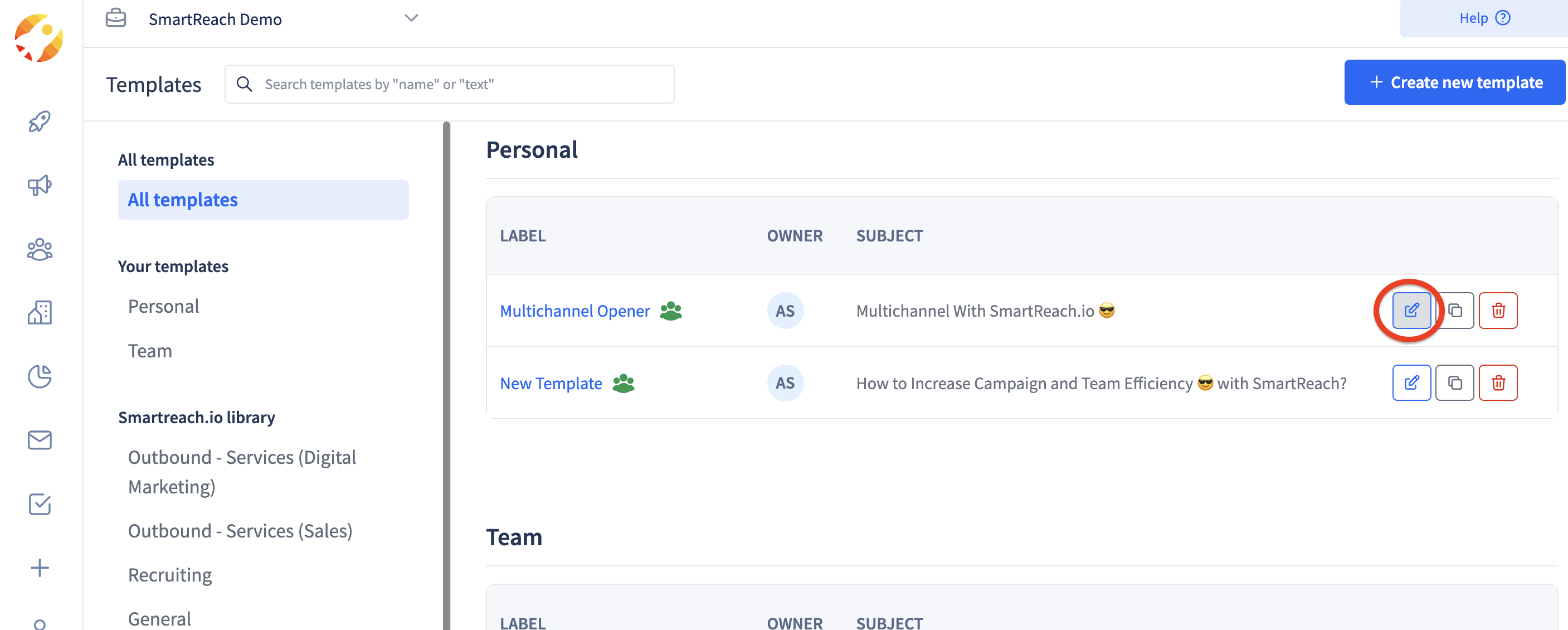
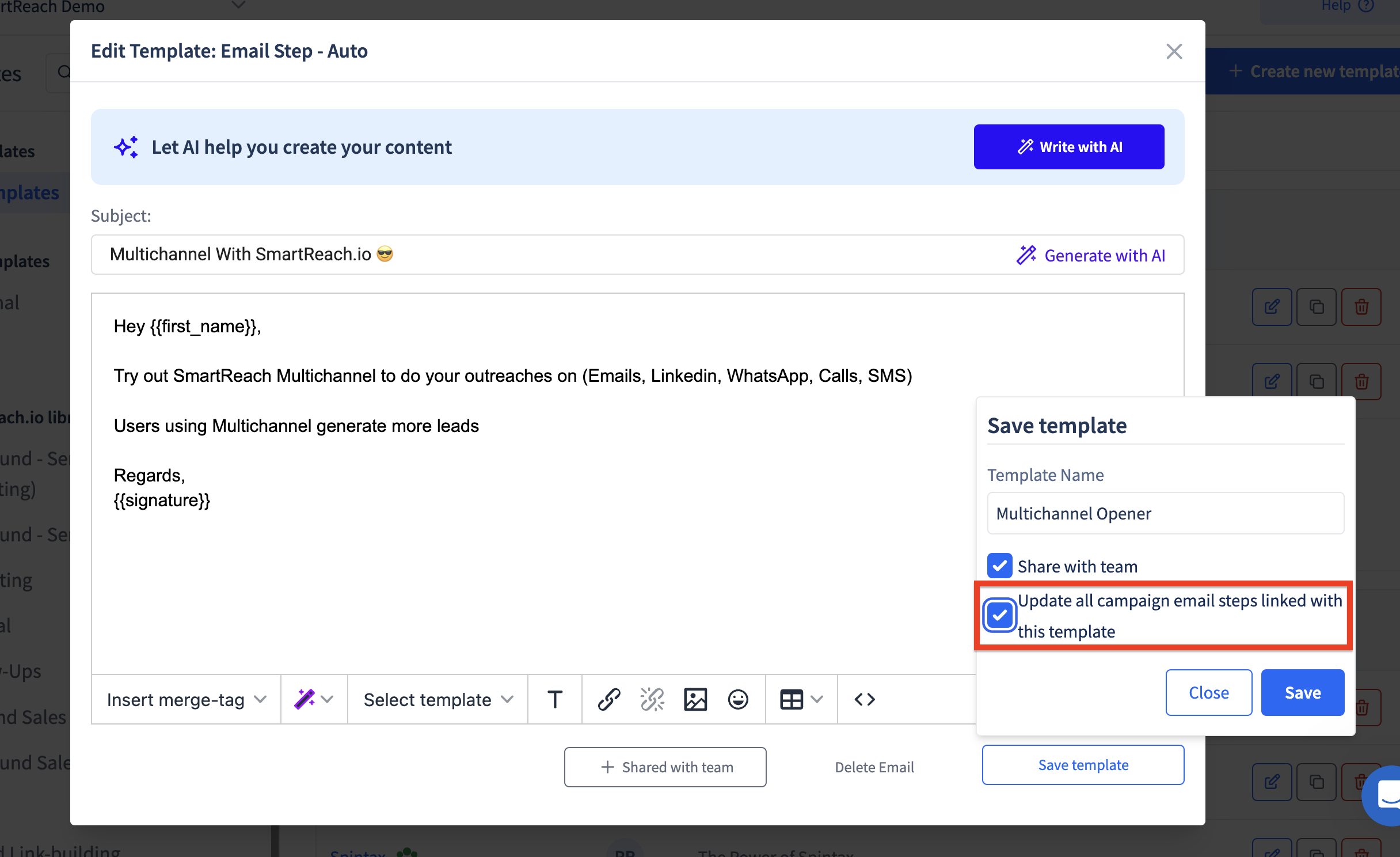
Updated 5 months ago