Edit Role Of A Member
Change team member roles in SmartReach agency accounts. Assign Owner, Admin, or Team Member roles through agency settings or team management.
Each team member that you assign to a client needs to be assigned a role. SmartReach.io has 3 default roles namely Owner, Admin & the Team member.
For each of these individual roles, you can define different permissions so that the people with different roles can have access and control over different aspects of the SmartReach.io account.
You can find out about the roles and permissions here: Roles and permissions.
However, the important point here is to learn how to edit anyone's role:
You can achieve this in two ways. One is from the Agency settings while the other is within the Client's team view.
Edit Role from Agency Settings
Step1: You will have to go to Settings --> Agency settings
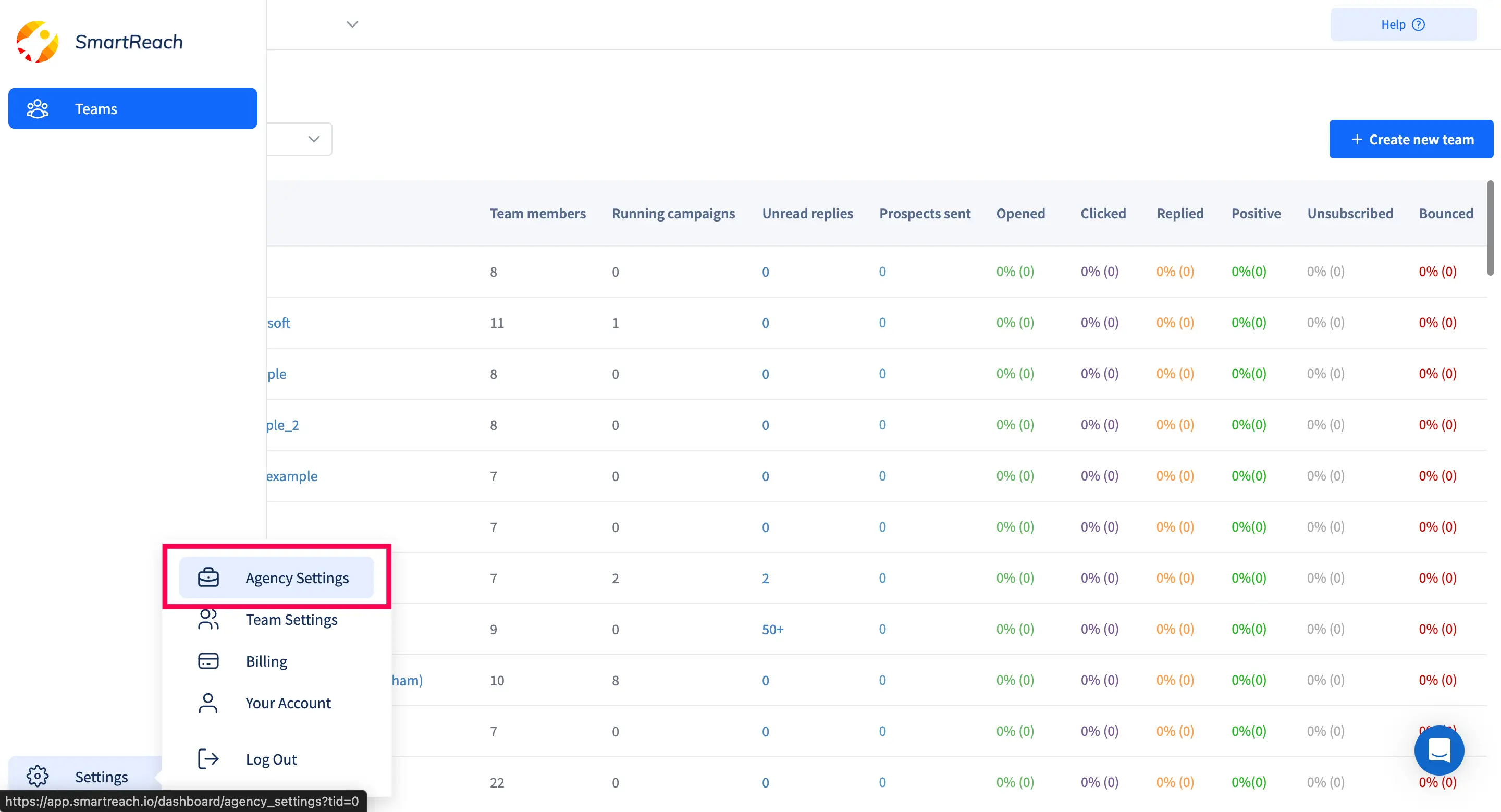
Step 2: Under User Management, you will have to go to the specific client for whom you wish to change the role of a team member or client and click on the Manage button
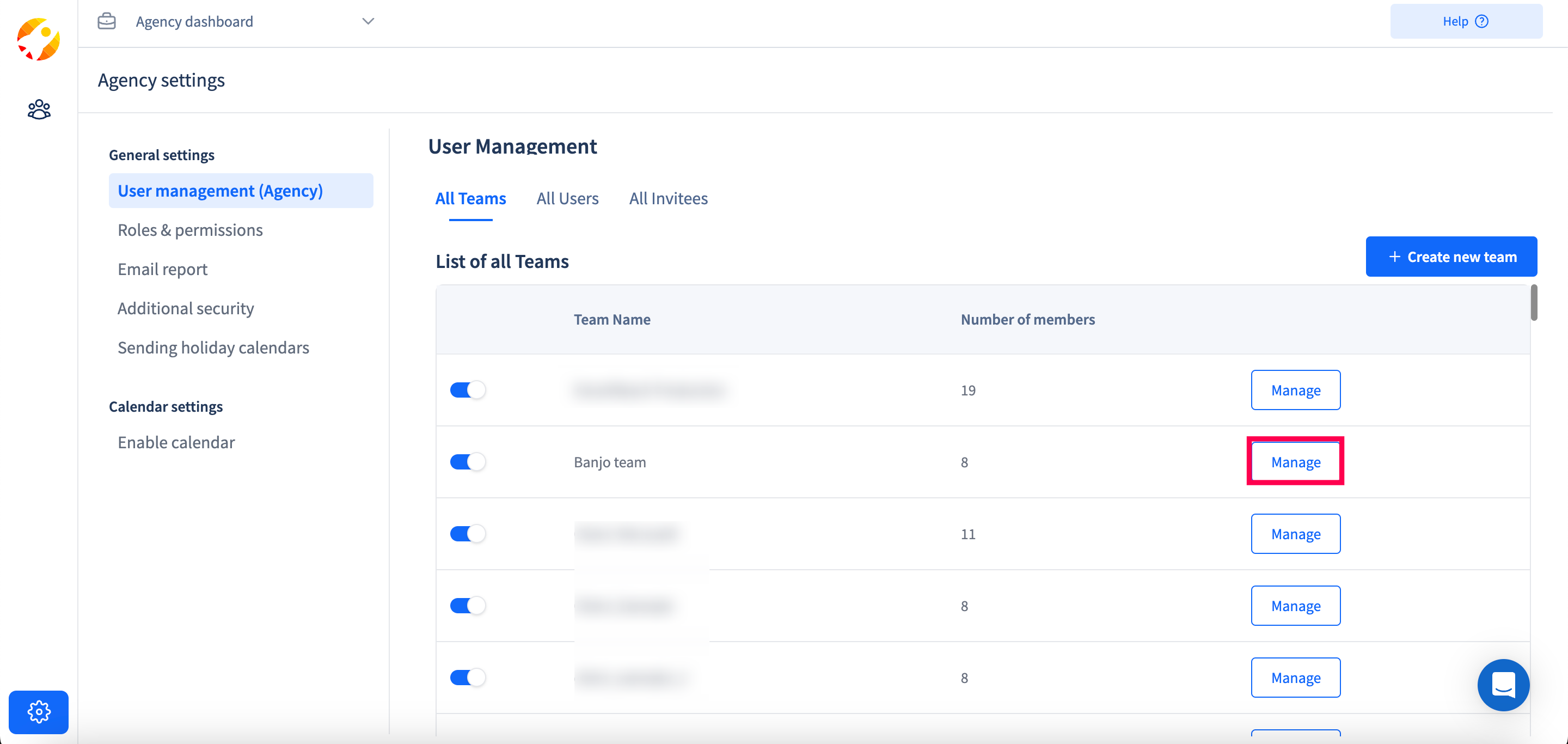
Step 3: On the next screen choose the team member for whom you wish to change the role by clicking on Edit Role.
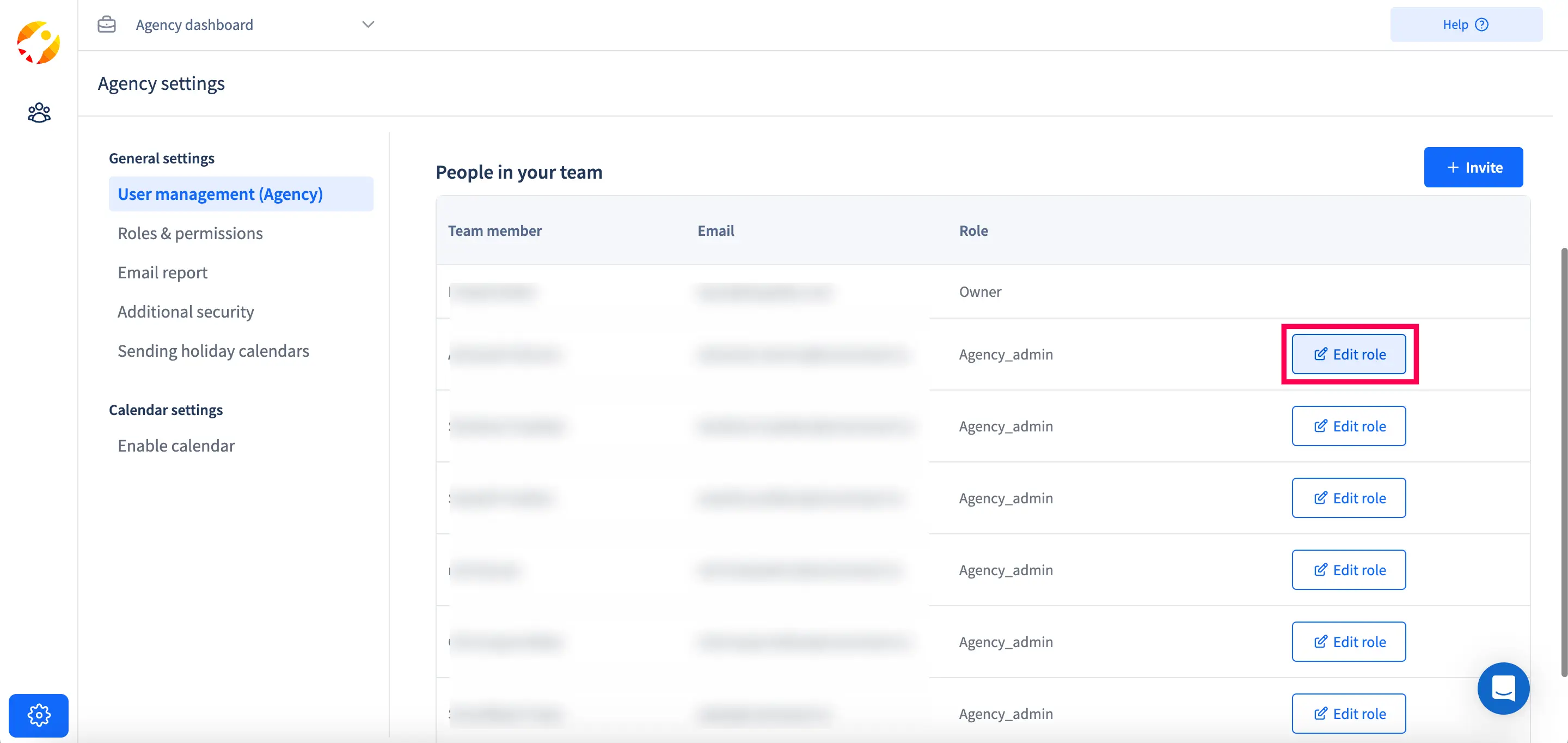
Step 4: On the next screen you can simply assign a new role to that particular user and then click on Save Changes.
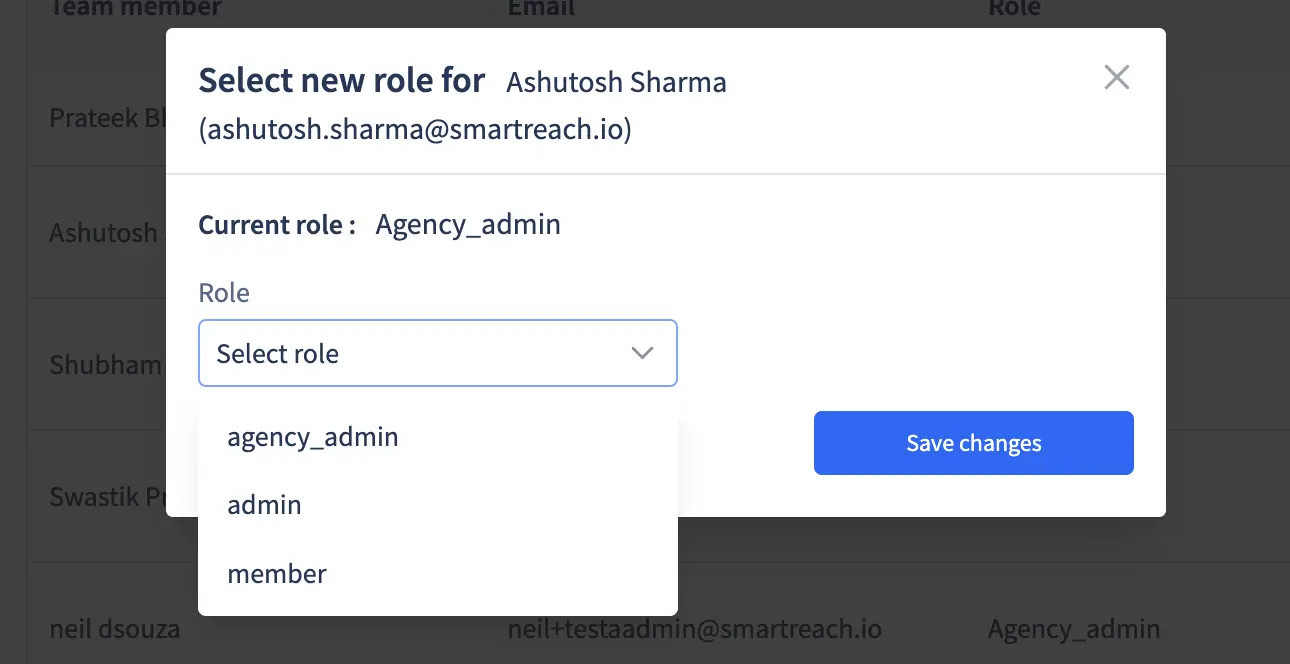
Edit Role from Team
Step 1: You can edit the roles of a team member within a team. You can go to a specific team that you want to edit the role of the team member by switching the team from here.
Step 2: Go to settings --> Team settings
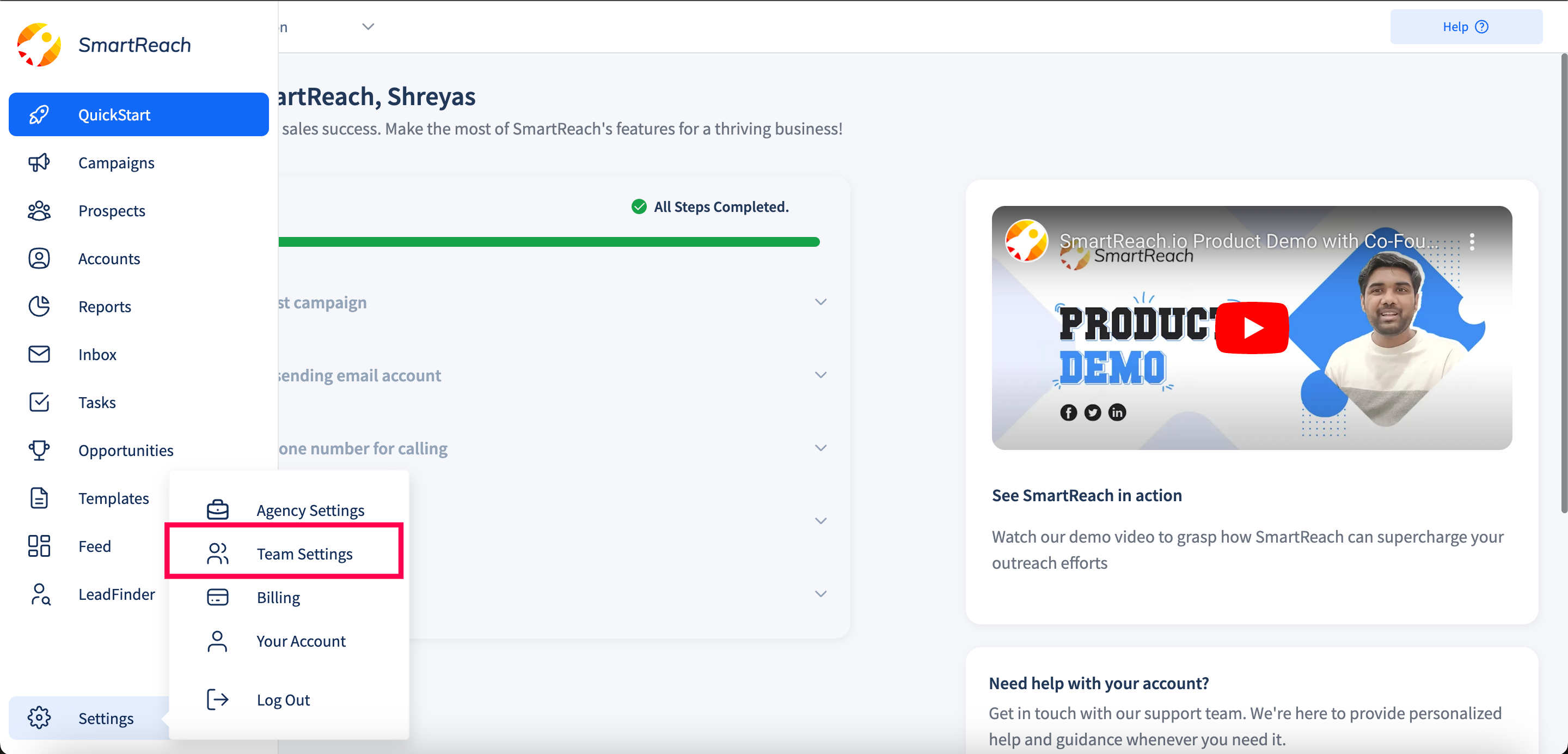
Step 3: Go to User Management
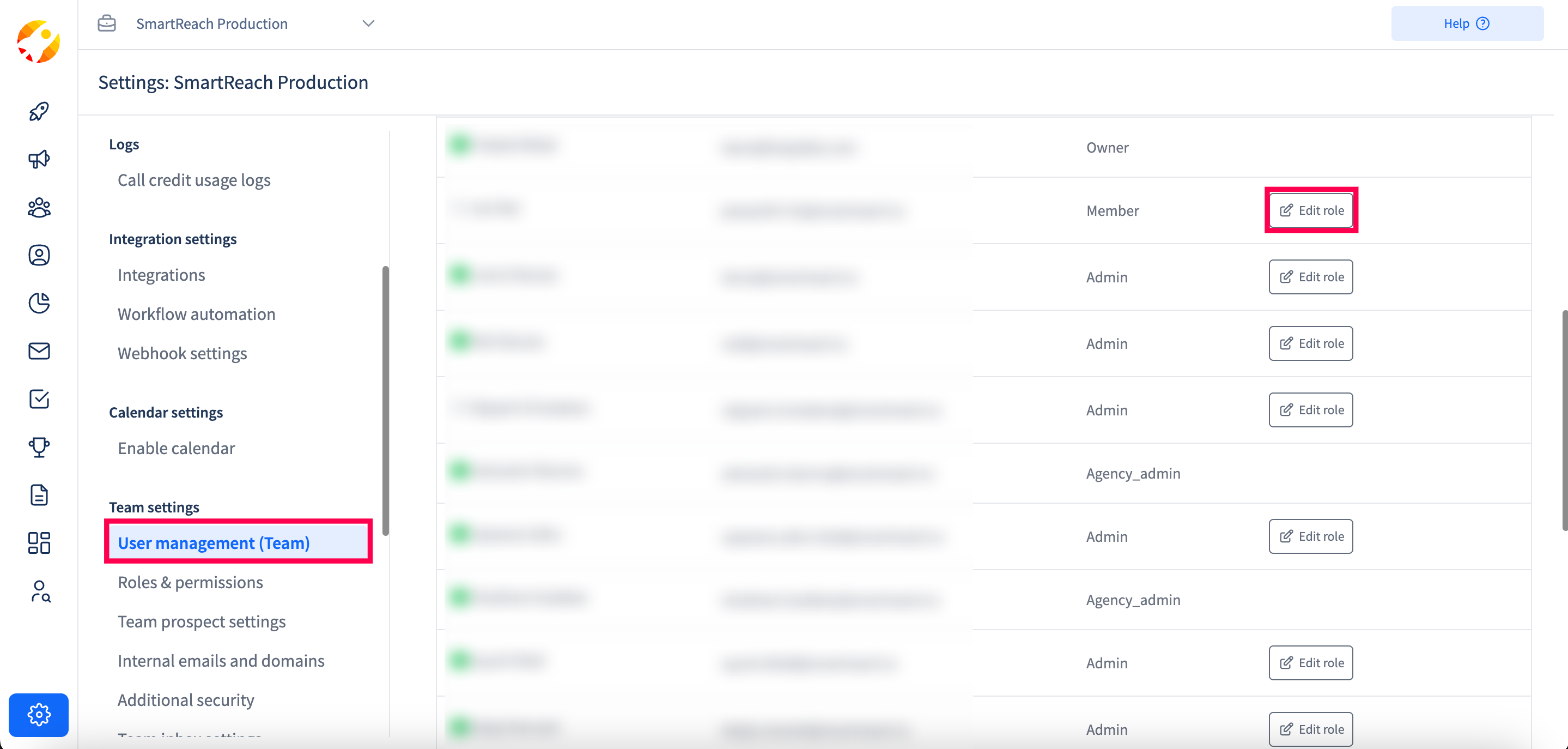
Step 4: Select the team member for whom you want to edit the role by clicking on the edit role button.
Step 5: Assign them the appropriate role you want to assign and then click on Save Changes.
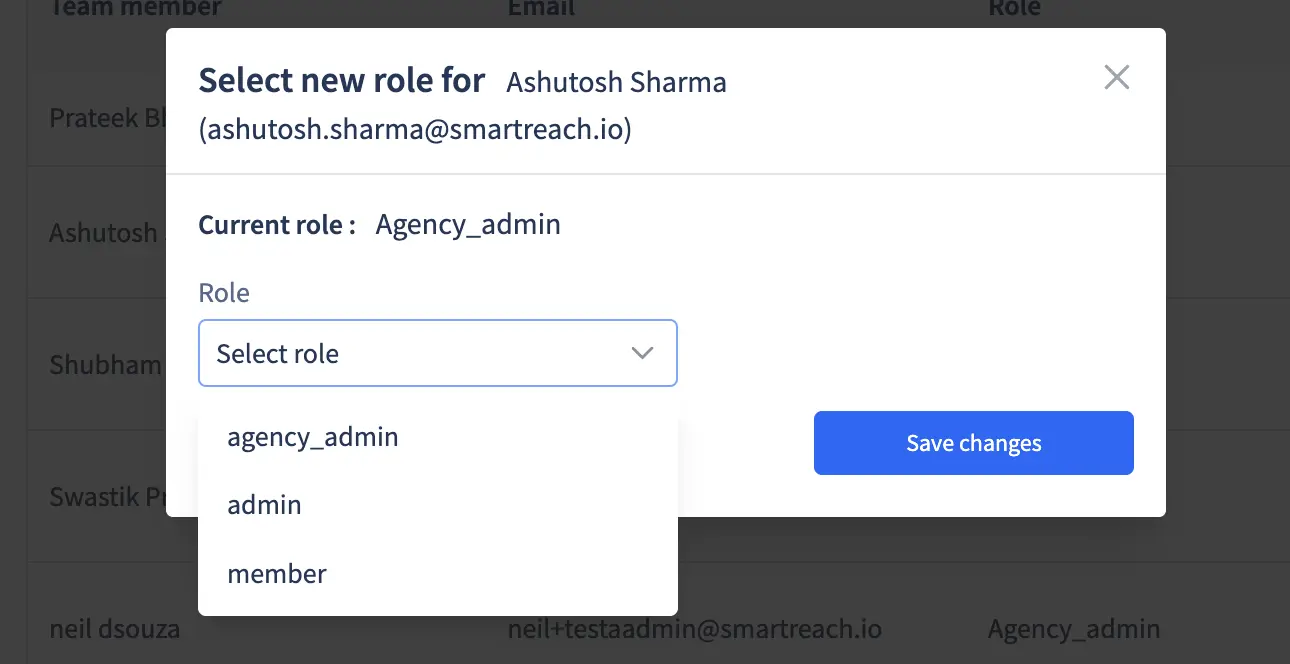
Updated 5 months ago