Create & Map Merge Tags
Learn how to use merge tags in SmartReach to personalize cold emails. Convert prospect data into dynamic, personalized email content.
Creating a merge tag in SmartReach.io first requires us to understand how to upload a CSV file because every prospect's data column can be used as a merge tag. In order to upload a CSV file in SmartReach.io:
Uploding a CSV
Step-1: Go to the Prospects upload tab at the bottom (Step-2)
Step-2: Click on Actions → Upload and then browse for your CSV file. Click on Next.
Step-3: The next step is to select the CSV column with which you would like to associate an existing SmartReach.io column. In case if the required column is not in SmartReach.io you can create a new column.
Once done click on Next.
Step-4: On the next screen click on Upload and proceed further.
Use a merge tag in SmartReach.io:
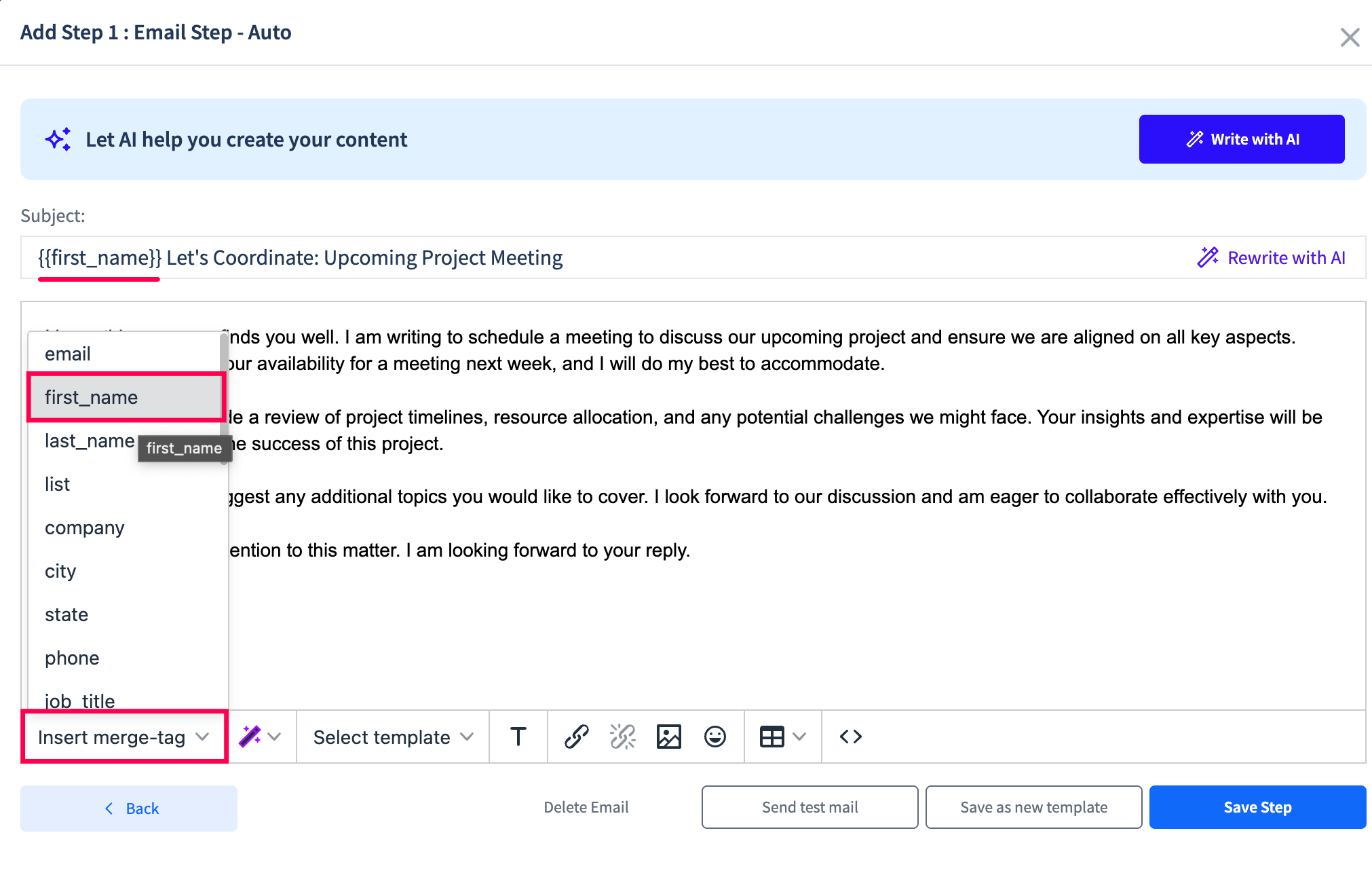
Step-1: Go to the Content creation tab at the bottom (Step-3).
Step-2: Open your email draft wherein you’re looking to use merge tags.
Step-3: As shown in the below-mentioned graphics use relevant merge tags as per your requirements by clicking on Insert merge-tag. Once you're done click on Save Changes.
Step-4: To ensure your merge tags are properly placed:
a)You can send yourself a test email OR b)You may click on the Preview & Start tab for the same.
Updated 5 months ago