Using Email Finders
Learn how to find prospect email addresses directly in SmartReach campaigns using integrated email finder tools. Manual search and bulk CSV options.
You will learn how SmartReach.io helps you find the email addresses of the prospects you want to reach out.
So far SmartReach.io has focussed on providing a solution for email and follow-up automation. You would still have to use various email finder tools or upload prospect lists through a CSV. From now on you can find the prospect email information directly from a SmartReach.io campaign.
SmartReach.io currently integrates with email finder tools like Hunter.io, Anymailfinder, Clearbit, Uplead.com, Aeroleads, and DropContact.
Let's find out how to search the email addresses of prospects using this:
Step 1: During the Campaign creation process while we are at the prospect upload stage, you will find an Email finder option.
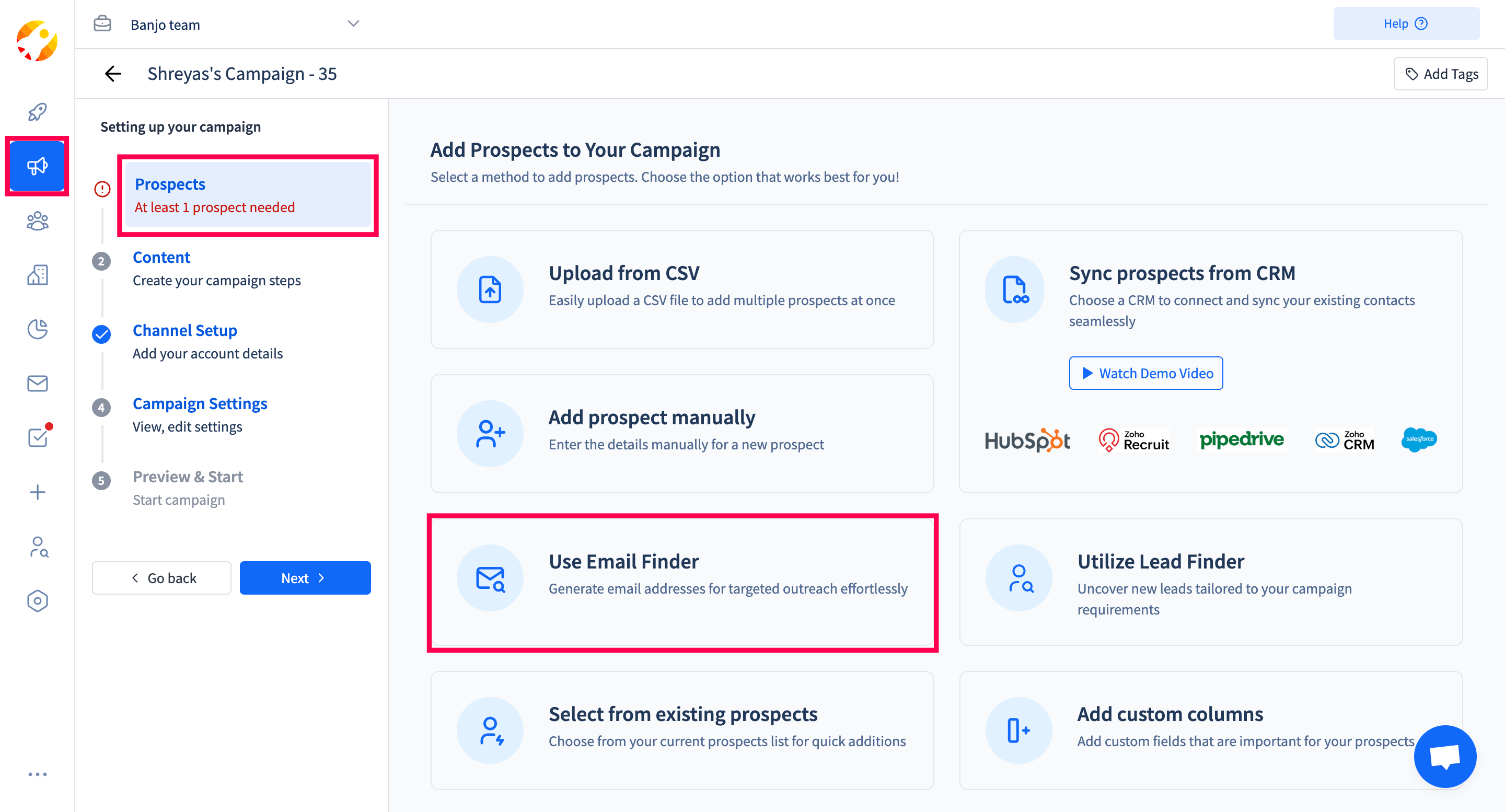
Step 2: Next, you can search prospects manually for each prospect or find email addresses in bulk by Upload CSV & Search file with the first name, last name, and company name of the prospects.
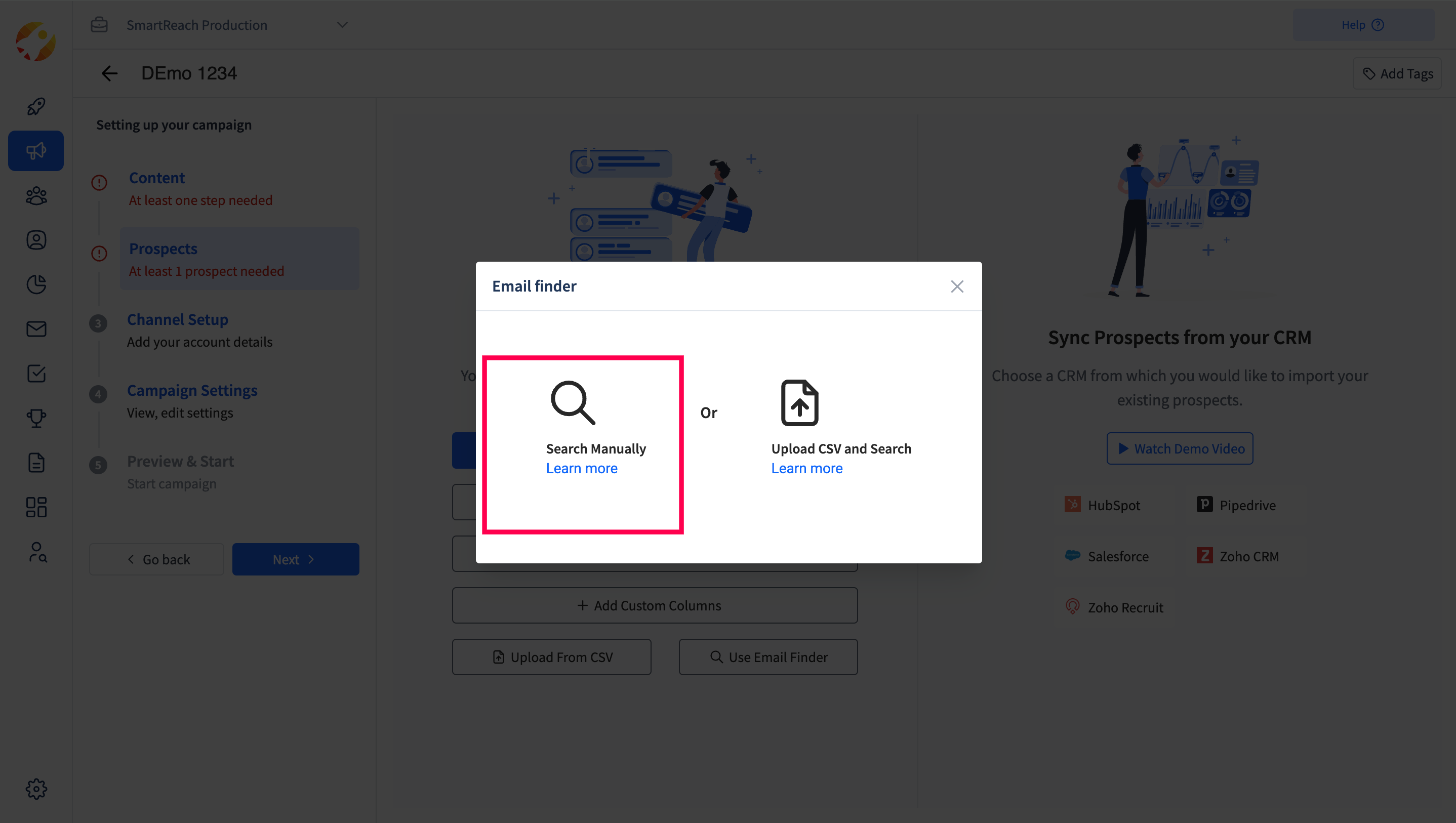
Search Manually
Step 3: Here, if you choose to Search Manually: You can choose the email finder tool that you want to integrate with.
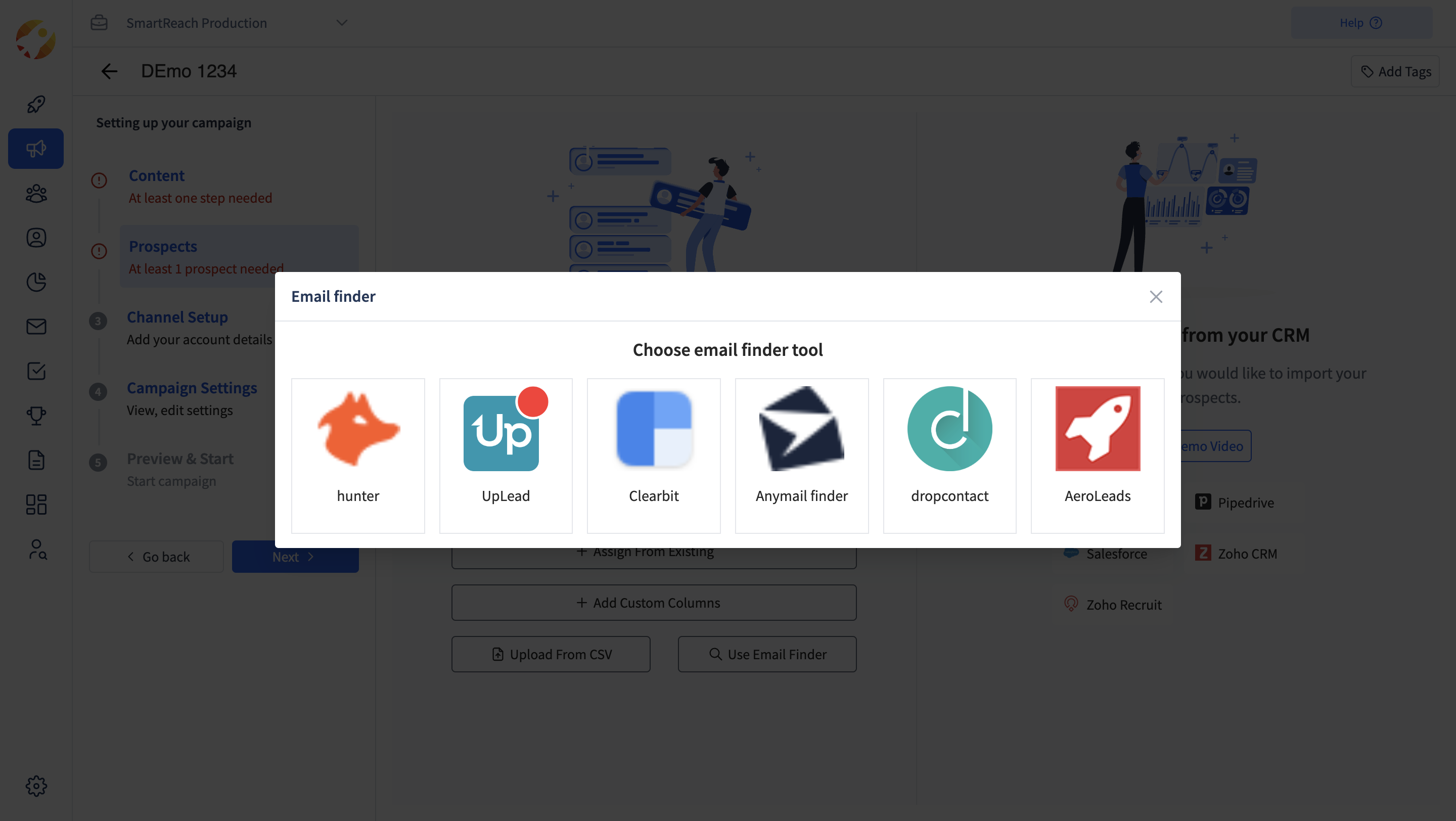
Step 4: Next, you need to create API keys for your email finder tool. We have shared the help URLs/instruction set on how you can obtain API keys from your email service provider tool.
Once you get your API key from your email finder tool account, simply copy & paste that into SmartReach.io as mentioned below and then click on Save.
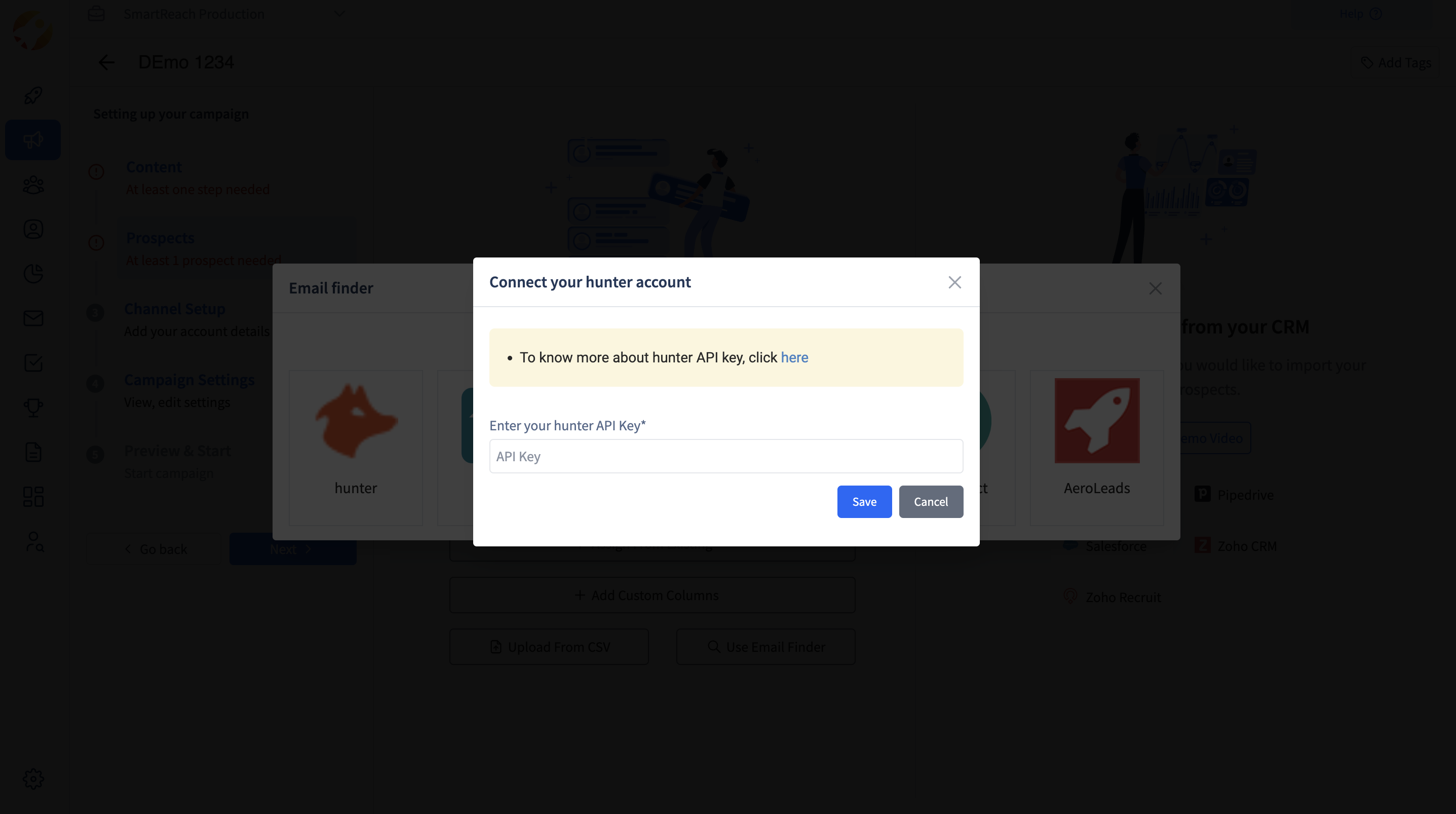
Step 5: On the next screen enter the company domain, first name, and last name of the prospect for whom you would like to find an email address.
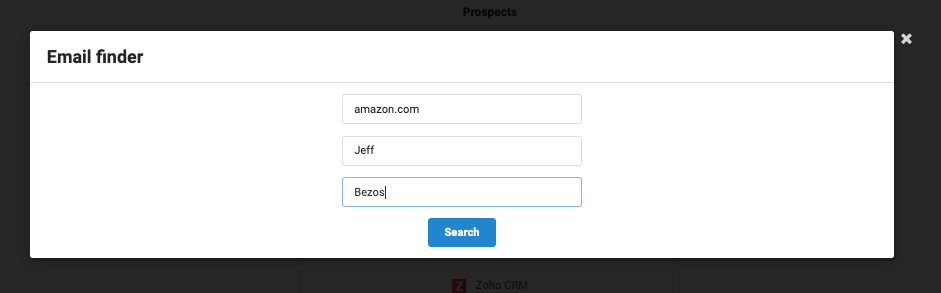
Step 6: You will find the email address of the prospect you are trying to find email address of. Click on the check box and click next
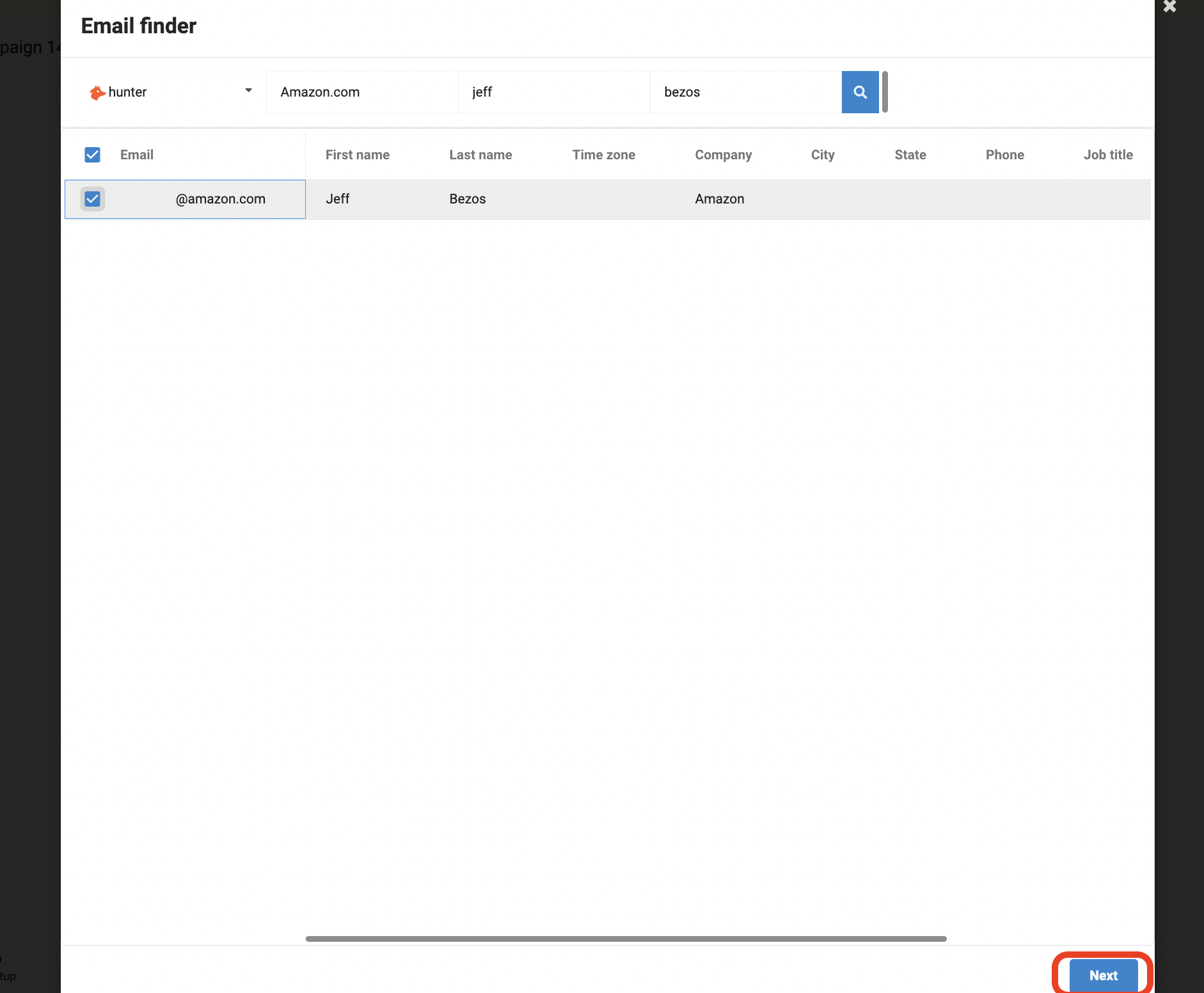
Step 7: Next, from here you can add tags to help you segregate prospects at a later stage and then click on Save and Assign.
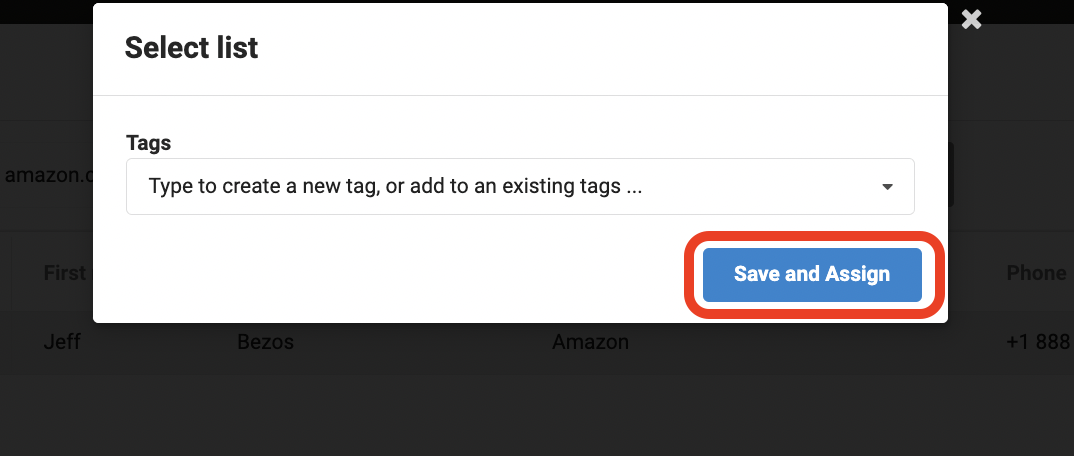
Upload CSV & Search
If you are uploading a list of prospects through a csv file and want to find the email addresses of the prospects in the csv file
Step 1: Click on Upload CSV & Search.
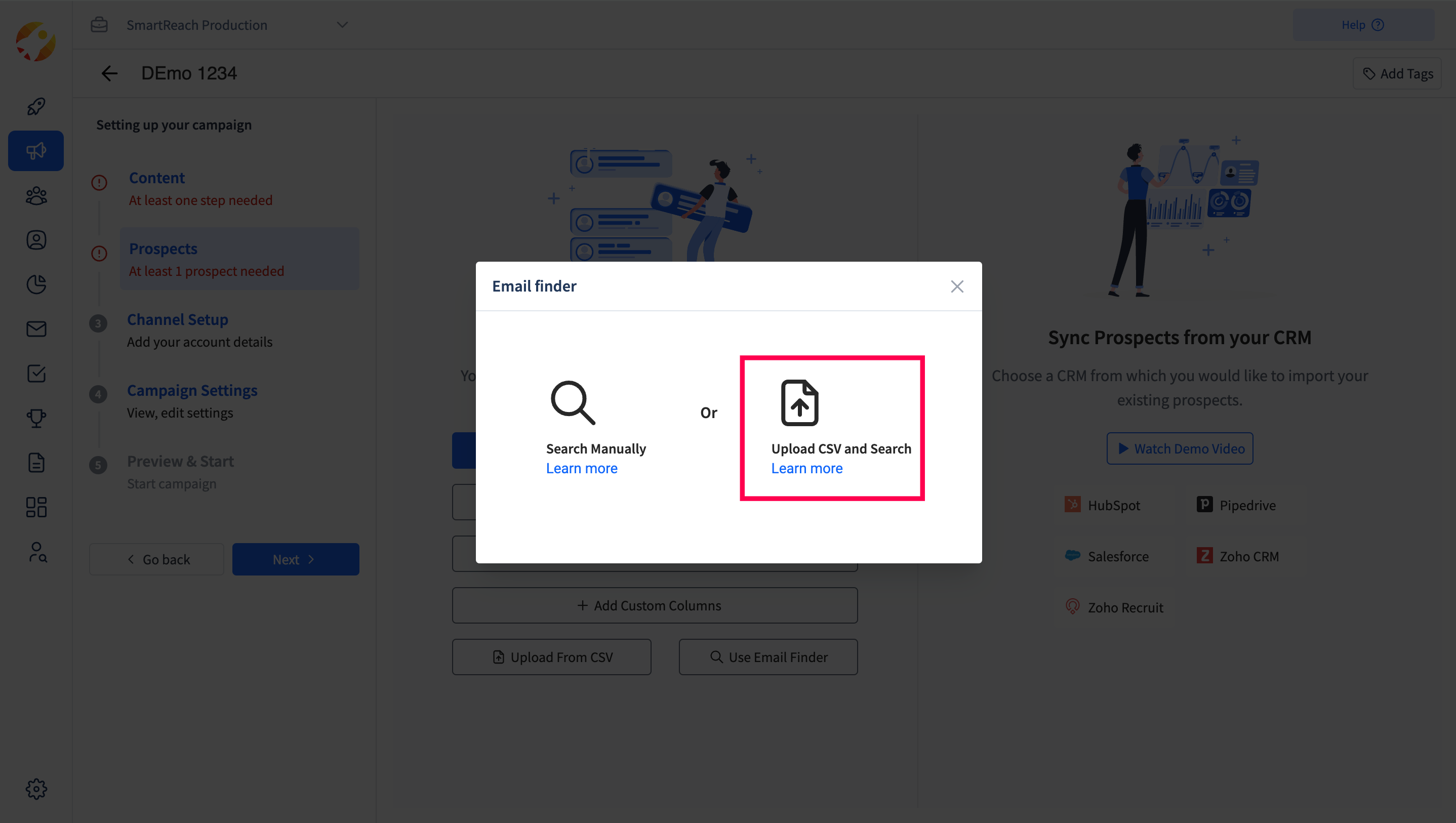
Step2: Next, upload the CSV file.
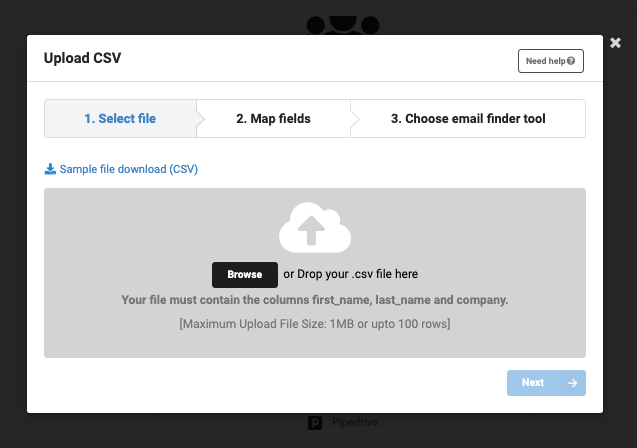
Step 3: Now, map columns to upload with appropriate columns & then click on Next.
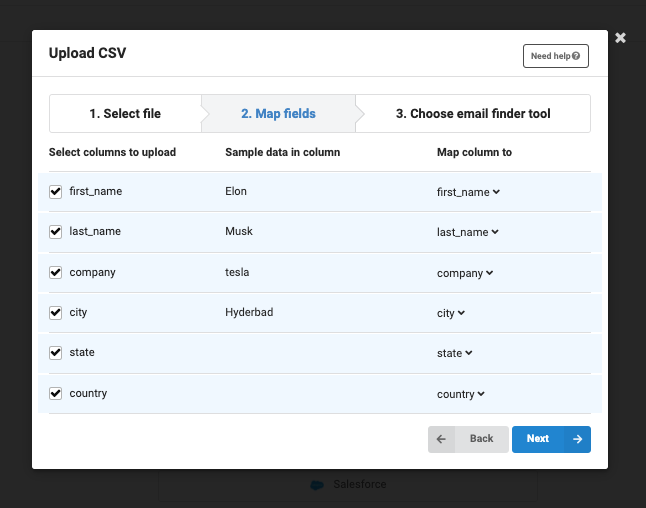
Step 4: Now, select the email finder tool that you want to use to find email addresses of your prospects
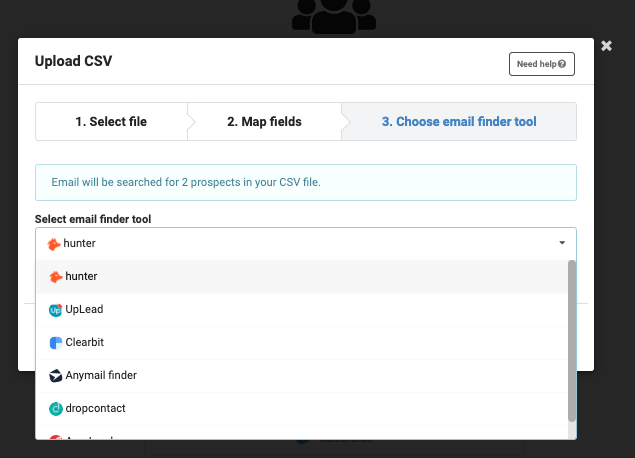
Step5: Select the email addresses you want to add to the list and click Next
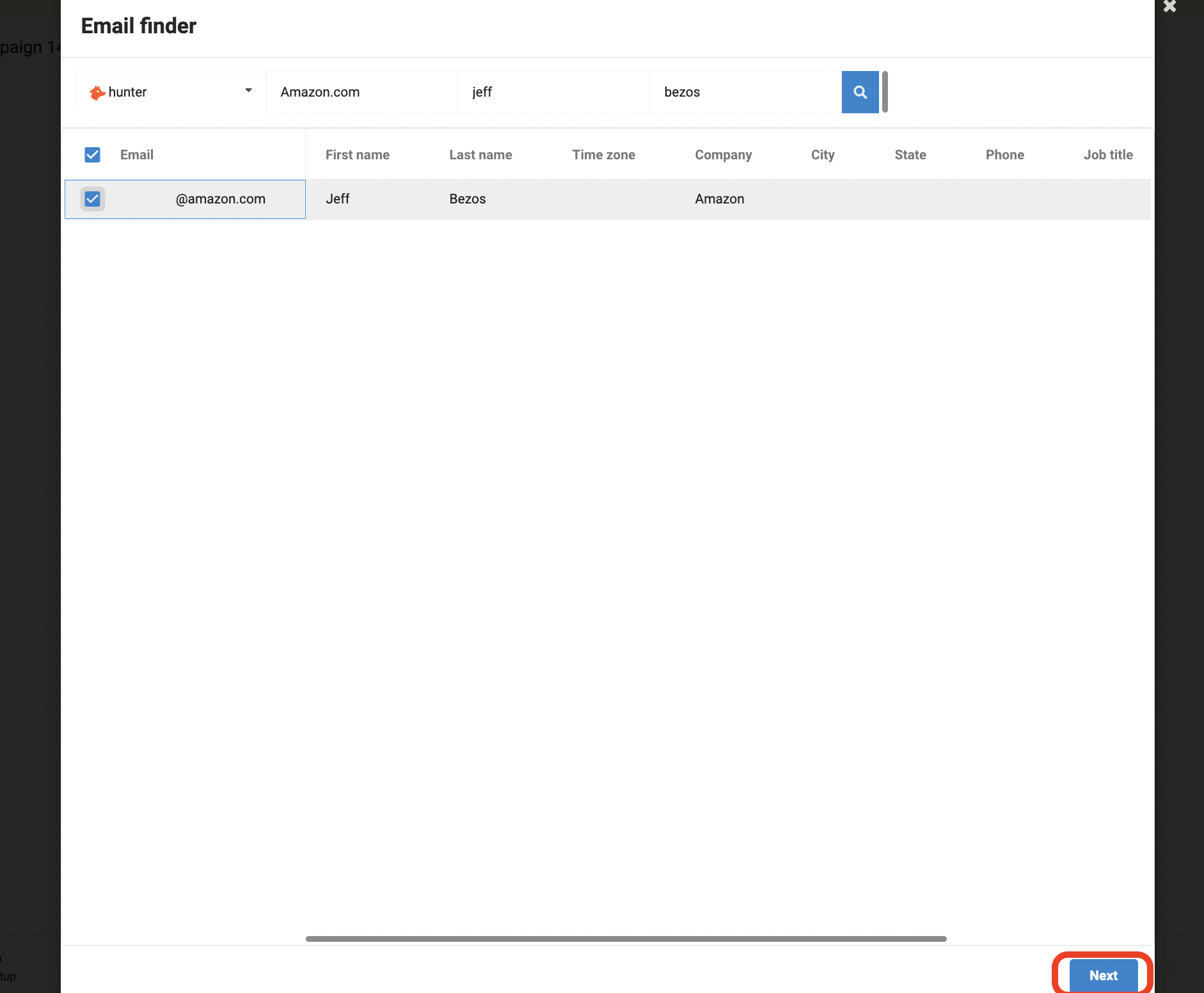
Step 6: Choose to give tags to your list of prospects and click Save and Assign .
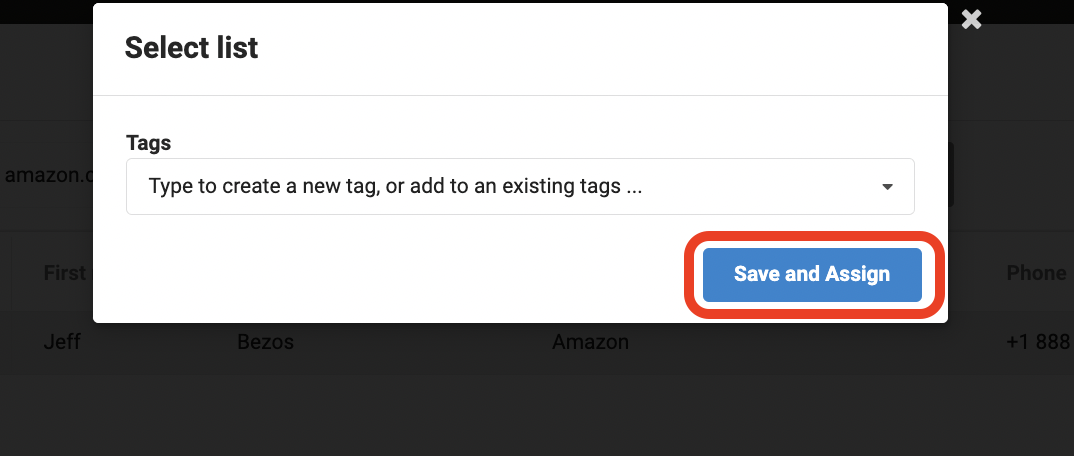
Voila!! You have prospect email addresses found and added to your smartreach.io campaign.
Updated 5 months ago