Bulk actions for prospects in SmartReach
Bulk actions let you update hundreds of prospects at once by performing tasks like editing fields, tagging, assigning owners, moving between campaigns, changing stages, deleting, archiving, exporting, validating emails, updating status, and applying custom actions,all in a single click.
How it works
Step 1: Access bulk actions
1.Log in to your SmartReach.io dashboard
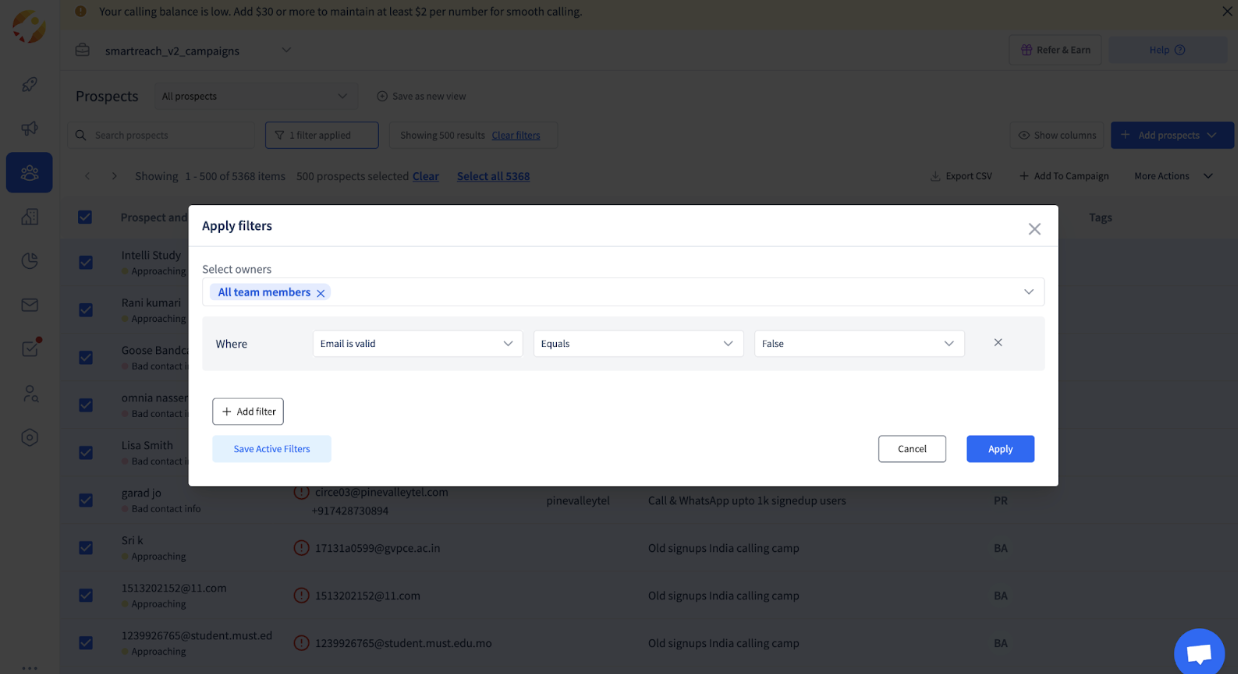
2.Click Prospects in the left sidebar and apply filters
Step 2: Choose your action
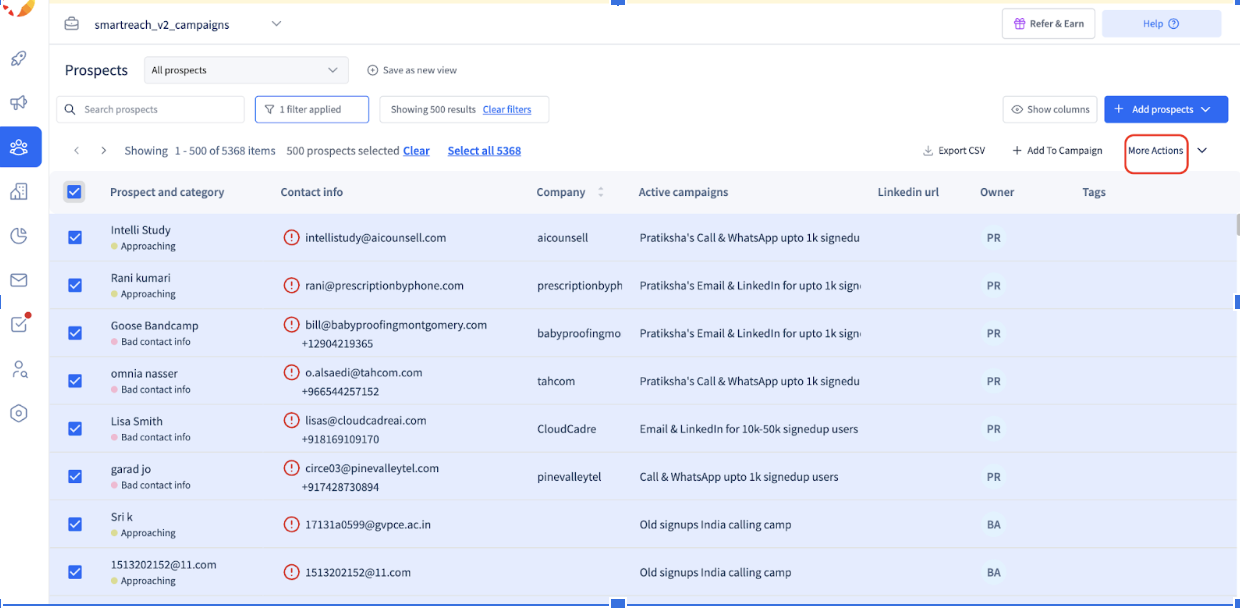
- Click the More Actions button (three-dot menu at the top)
Here is list of various categories
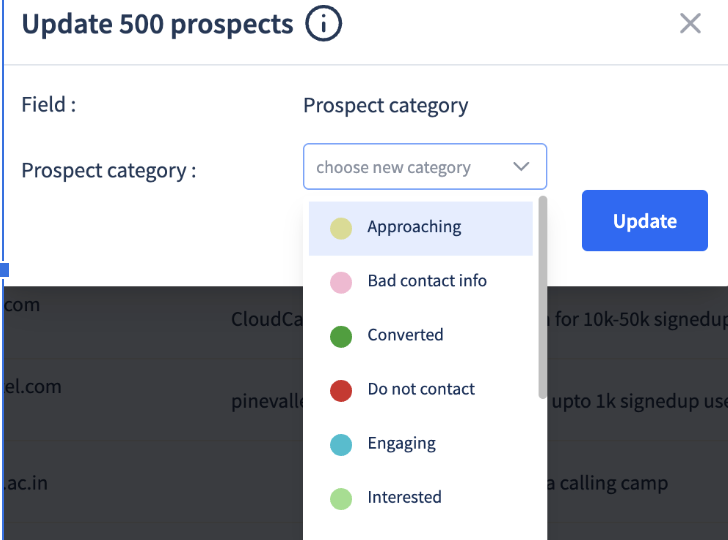
You can change categories and update the categories for multiple prospects. 1.Click Change Category 2.Choose the new category 3.Click Apply
2.Add or remove tags
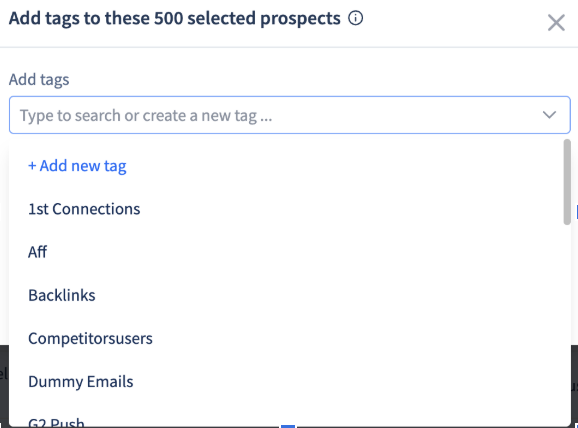
Add multiple tags to segment prospects or trigger automations. 1.Click Add Tags 2.Enter comma-separated tags 3.Click Save
3.Delete prospects
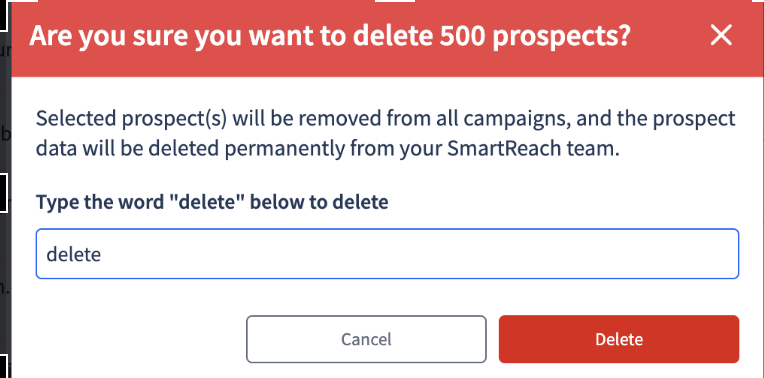
Permanently remove selected prospects from your account. This action cannot be undone. 1.Click Delete Prospects 2.Review the confirmation popup 3.Type "delete" to confirm
4.Change owner
Bulk select prospects and assign them to a specific owner under More Actions tab
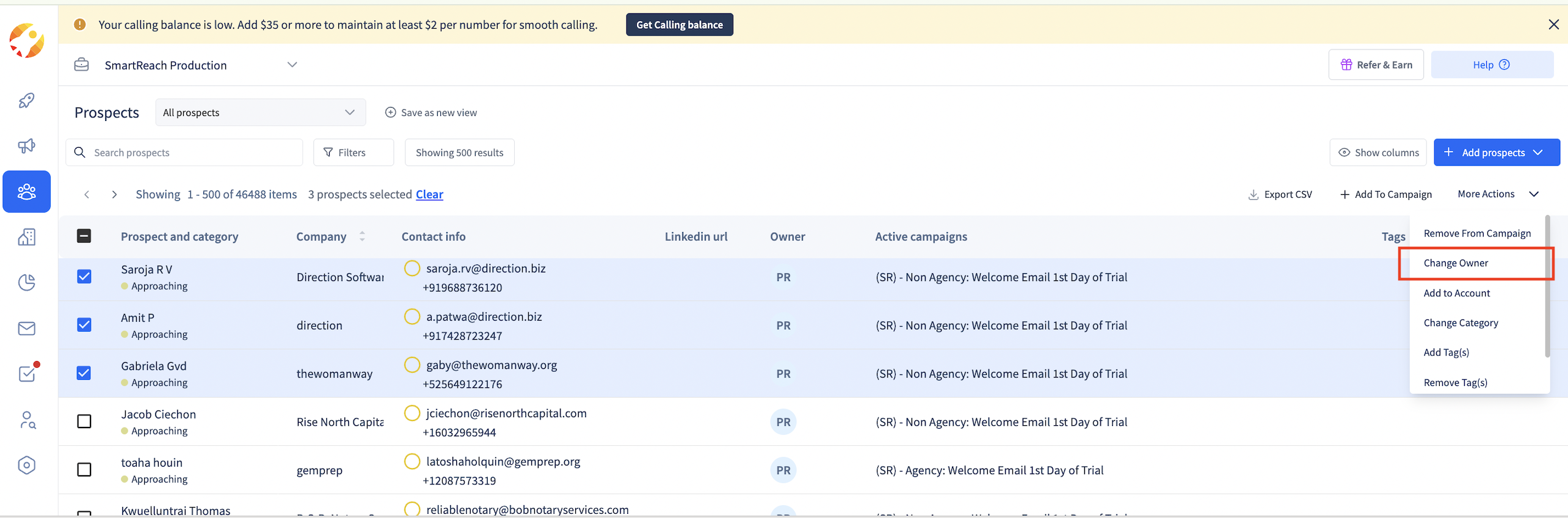
Plan availability
Bulk actions are available on all SmartReach plans. However, your team admin controls user permissions for these features. If you don't see bulk action options, contact your admin to request access.
Updated about 1 month ago