Multichannel Account Setup
Multi-channel Outreach campaign requires you to select "Channel setup" at the third stage of campaign setup. When you click on "Channel setup," on the next screen you will see options like Email, LinkedIn, WhatsApp, and Phone.Here, I will explain the simple setup process for each channel:
1) Setting up an email account
To set up your email account in SmartReach, you need to first connect your business email accounts. For guidance on this process, kindly refer to our knowledge base article: https://help.smartreach.io/docs/steps-to-integrate-your-email, specifically section B.
Once your account is connected, you can choose your preference for “Sending email from” “Receive replies to ” & ”Campaign Owner” in the channel settings itself.
2) Setting up LinkedIn
Step-1: To configure your LinkedIn account within SmartReach, you need to click on "channel setup" and select LinkedIn.
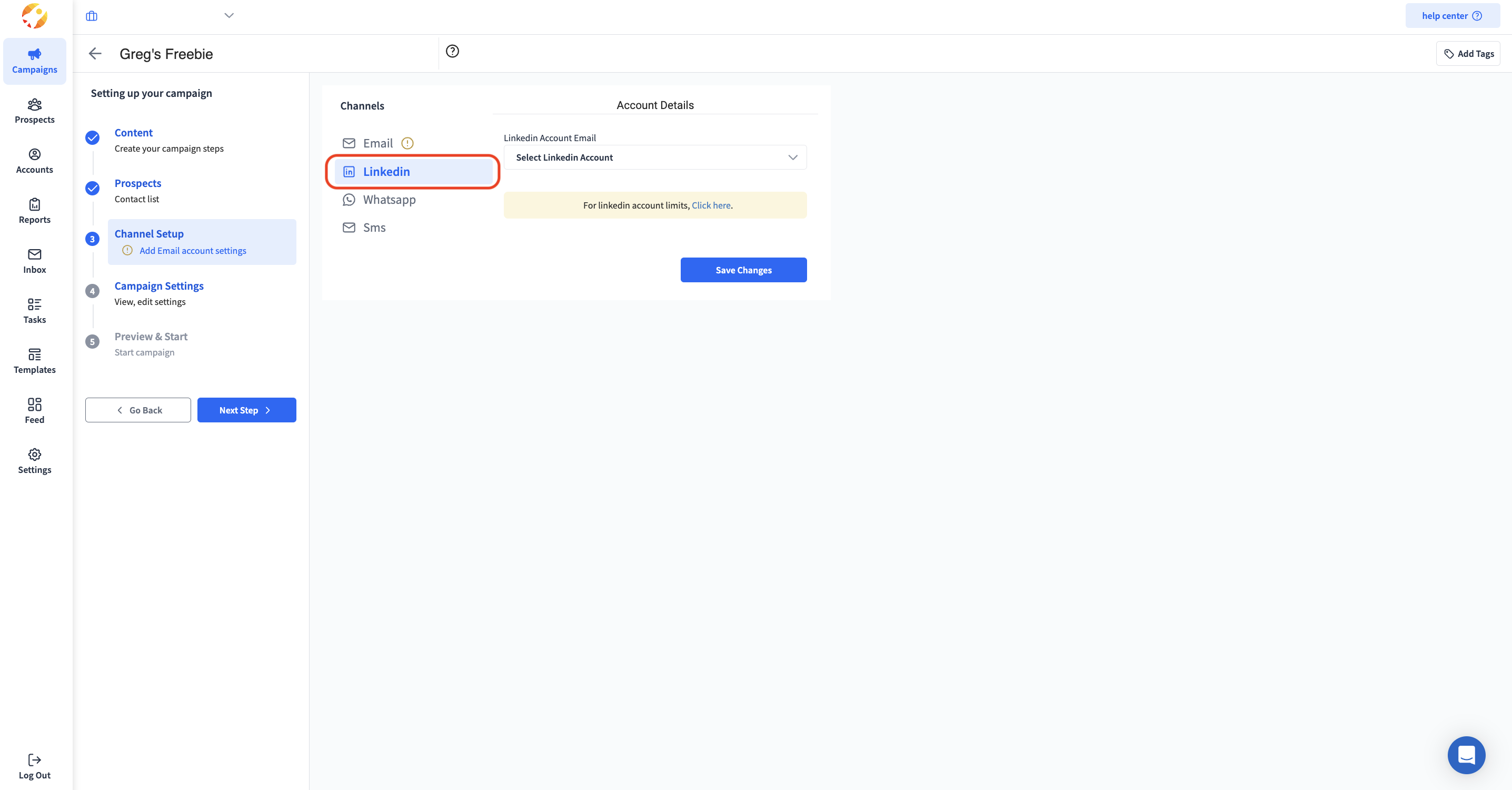
Step-2: Select Add LinkedIn Account from the "Select LinkedIn account" dropdown menu.
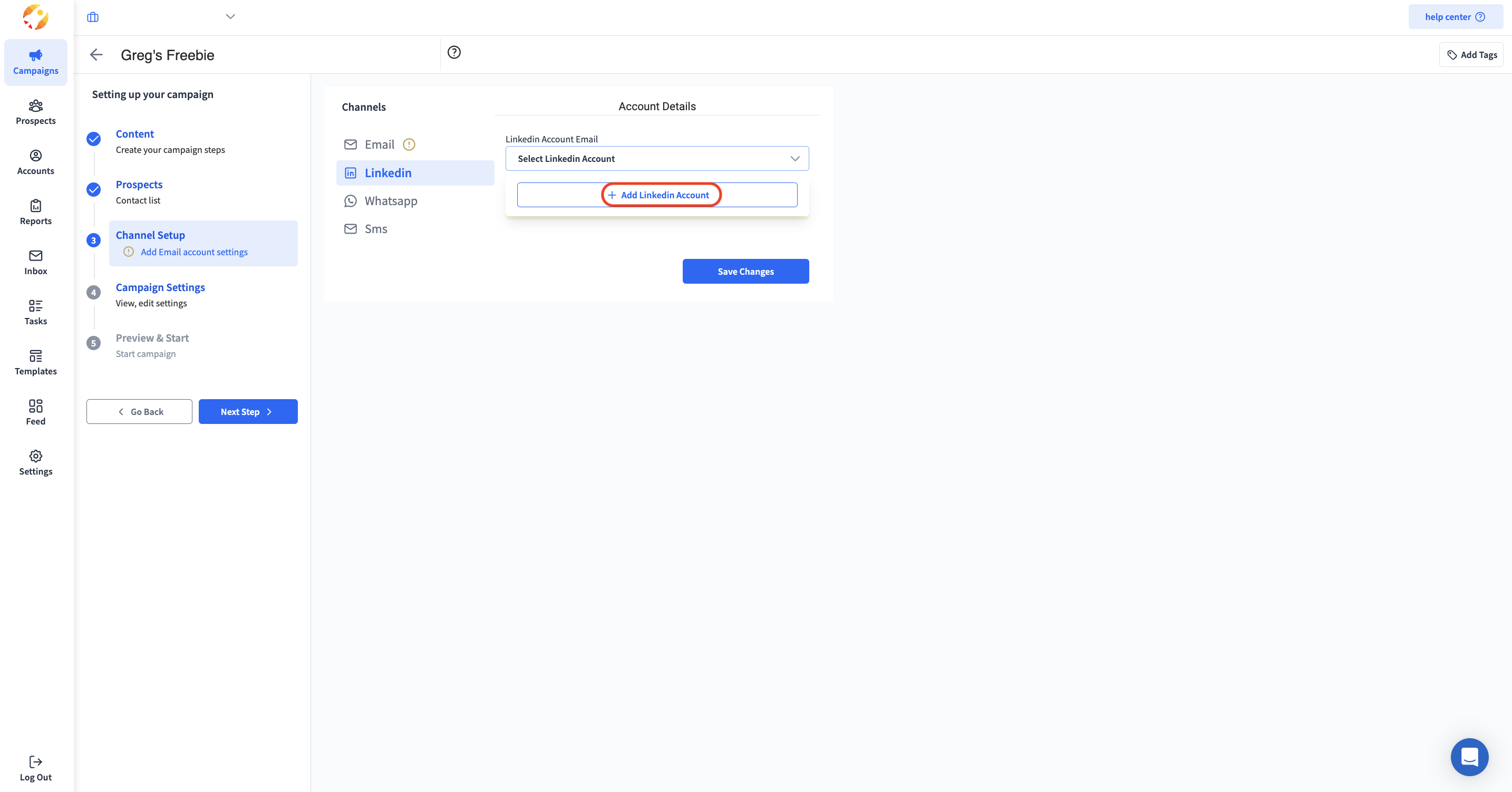
Step-3: Enter your first and last name, email, and account owner information, and then click on Next.
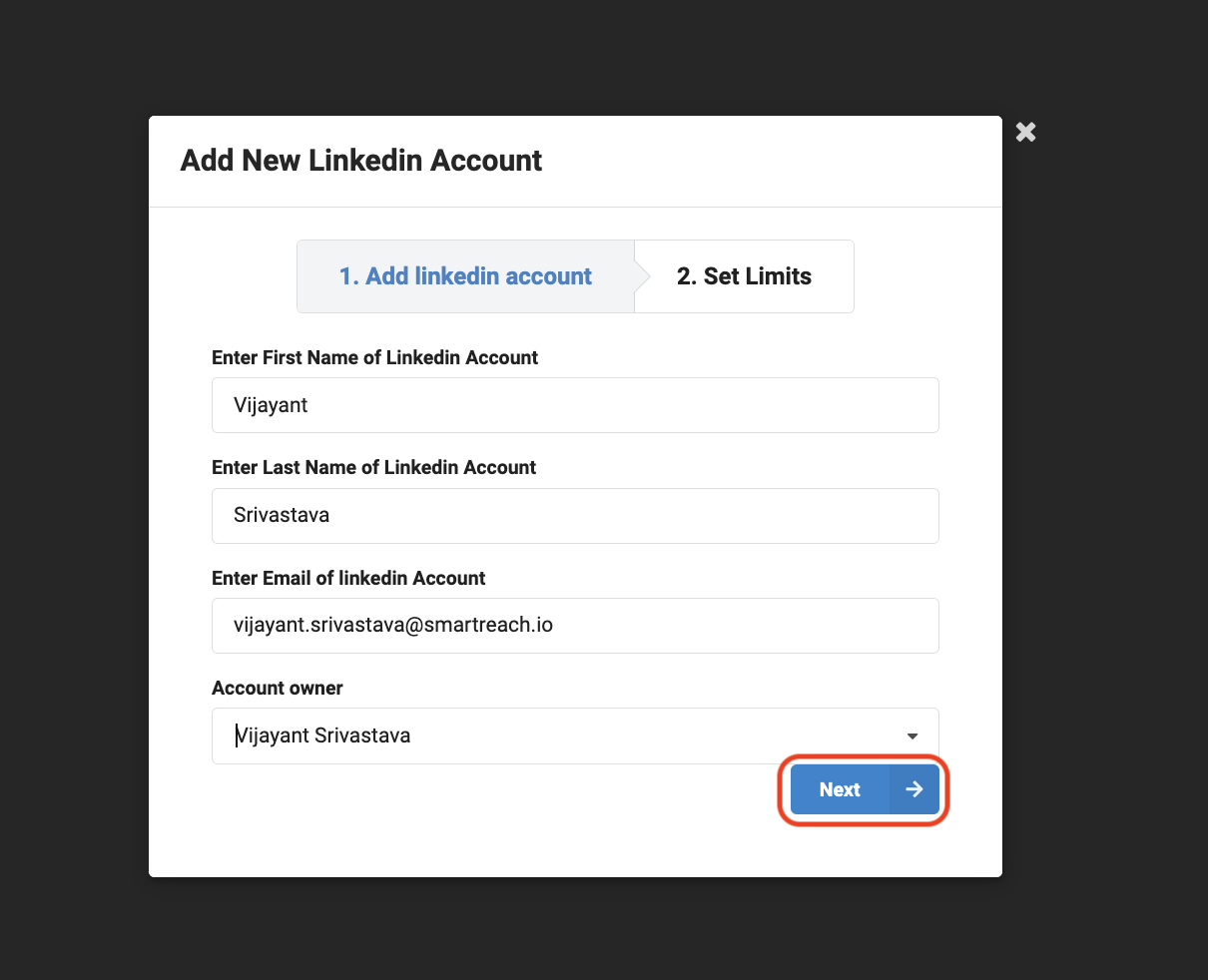
Step-4: After that, you can set limits for viewing profiles, sending messages, In-mails, and connection requests for your LinkedIn account in SmartReach. Once done click on Save.
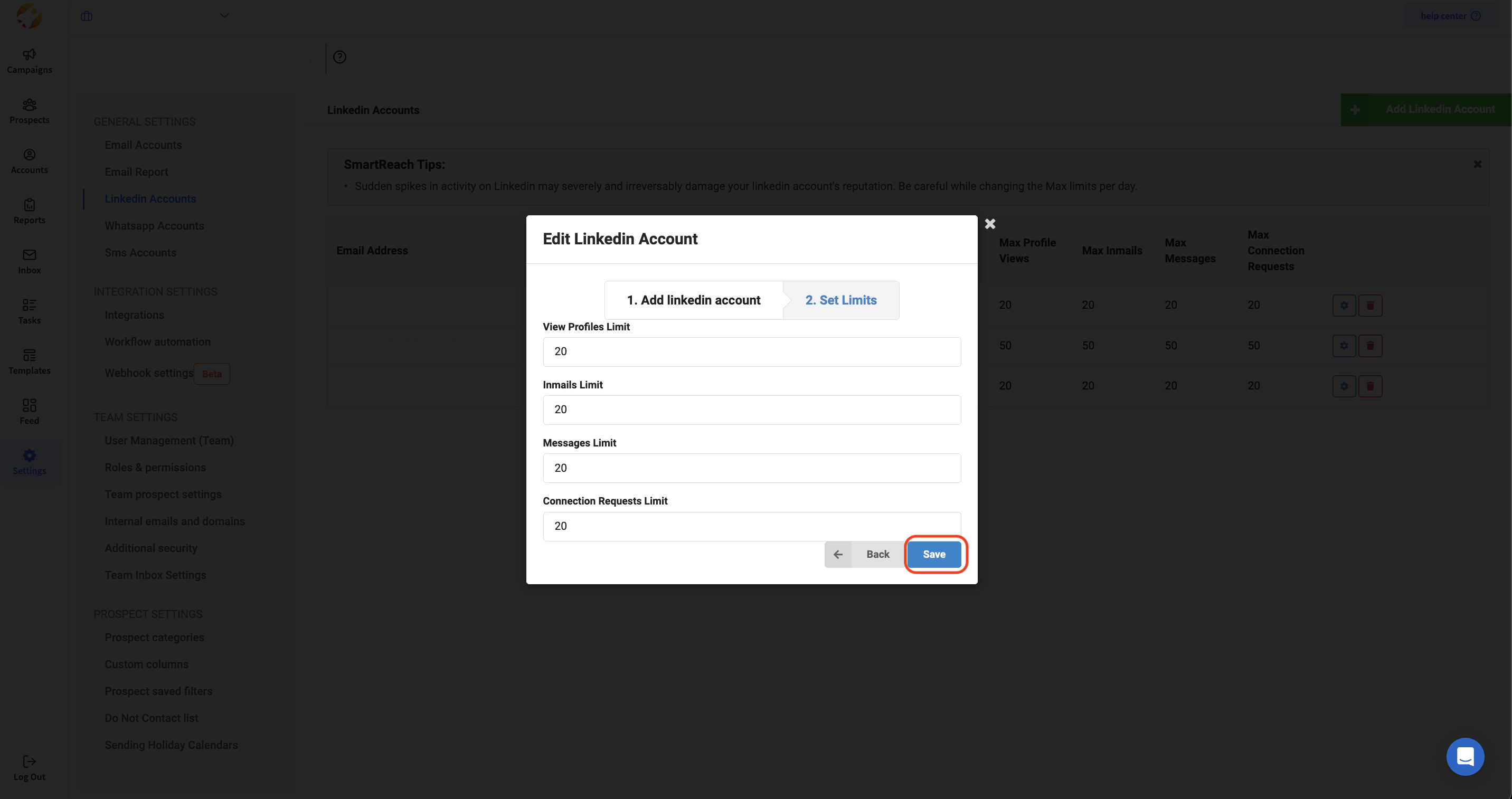
Did You Know?Alternatively, you can also set up a Linkedin account within your SmartReach settings.
Path: Go to SmartReach settings → General Settings → Linkedin Accounts → Add Linkedin account and now as mentioned above you need to enter your first and last name, email, and account owner information, and then click on "Next." After that, you can set limits for viewing profiles, sending messages, In-mails, and connection requests for your LinkedIn account in SmartReach.
3) Settings up WhatsApp
Step-1: To connect your Whatsapp account within SmartReach, you need to click on "channel setup" and select WhatsApp.
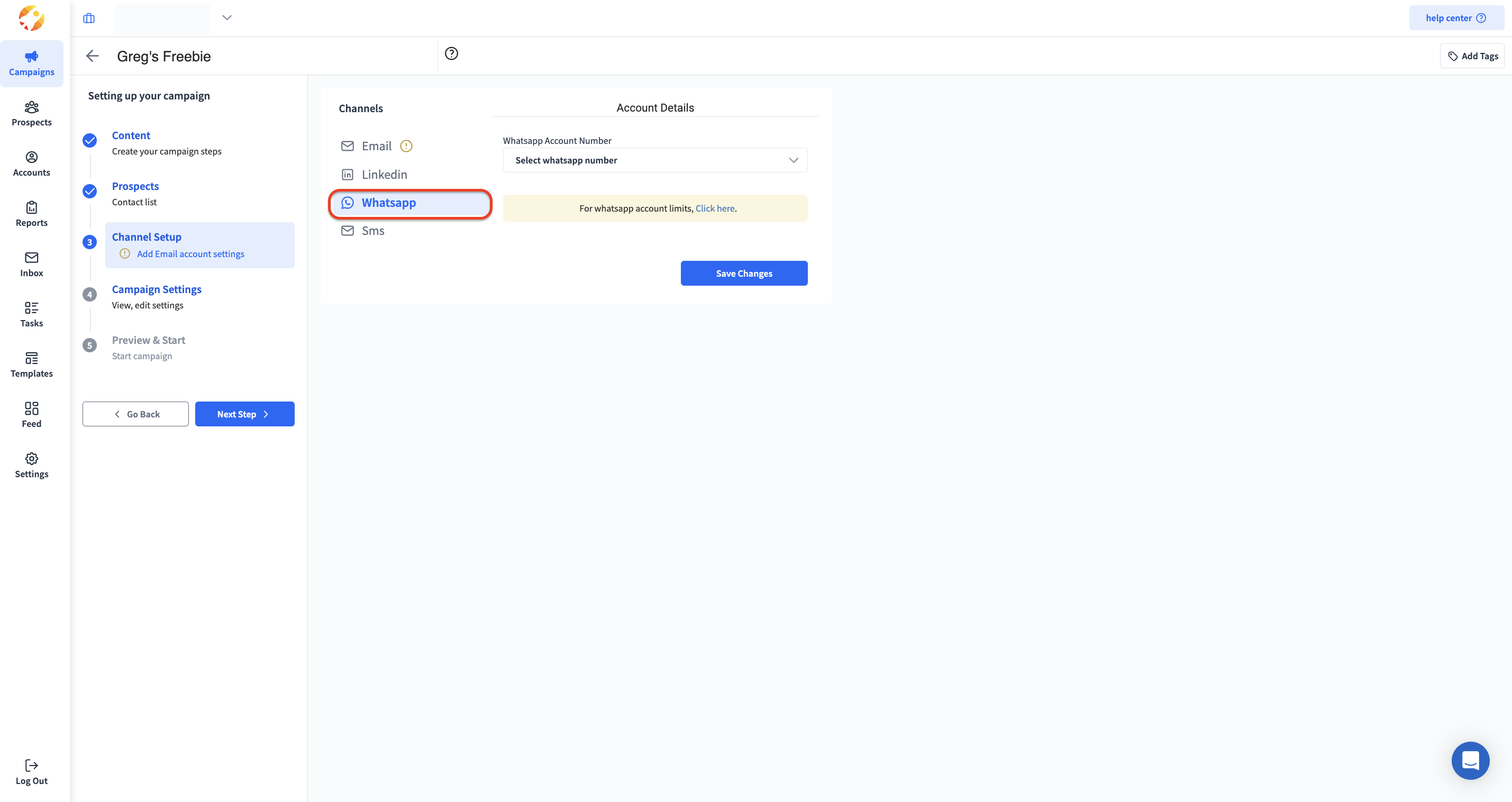
Step-2: Then, select Add WhatsApp Account from the "WhatsApp account number" dropdown menu.
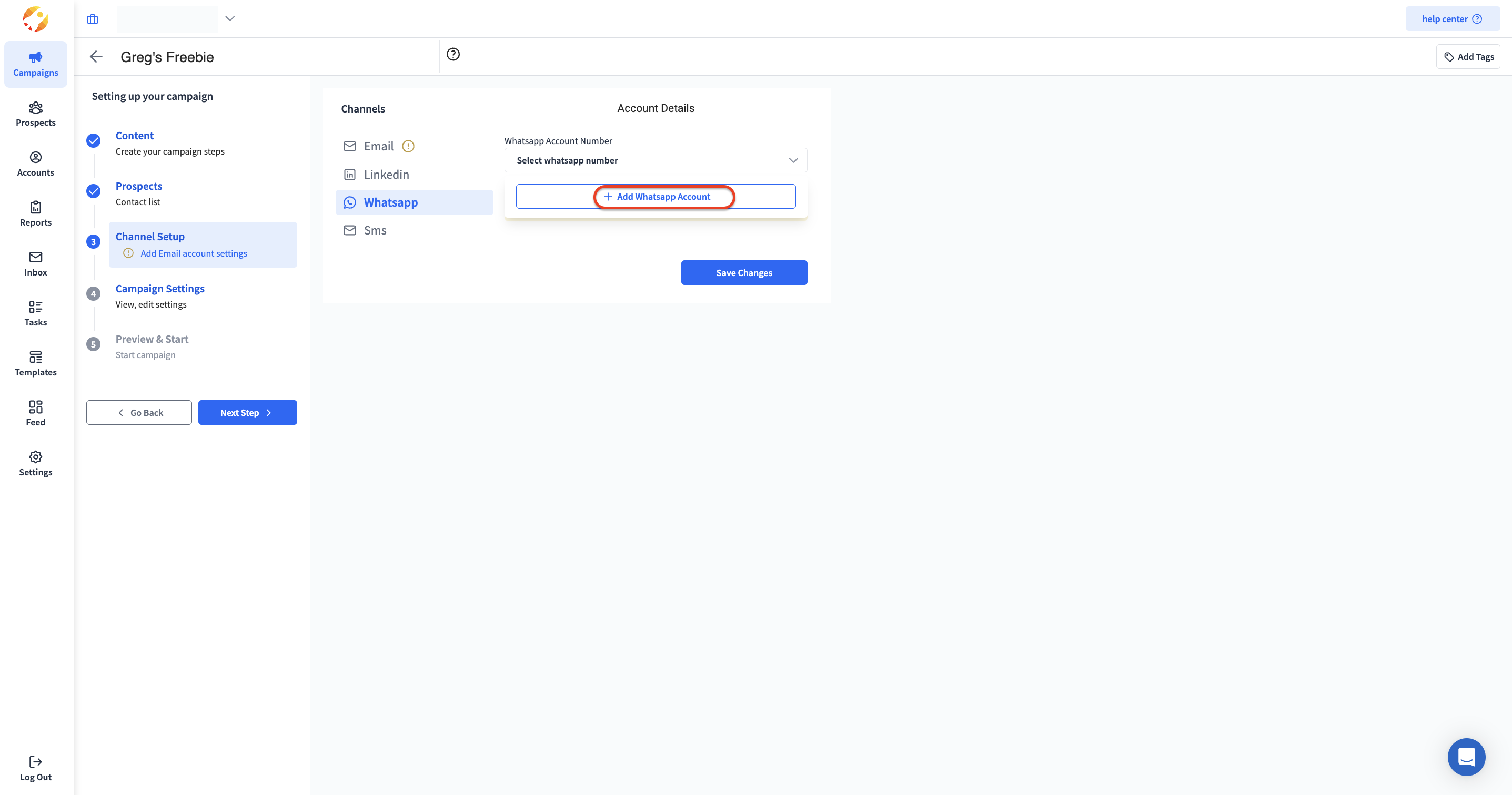
Step-3: Enter your first and last name, WhatsApp number, and account owner information, and then click on Next.
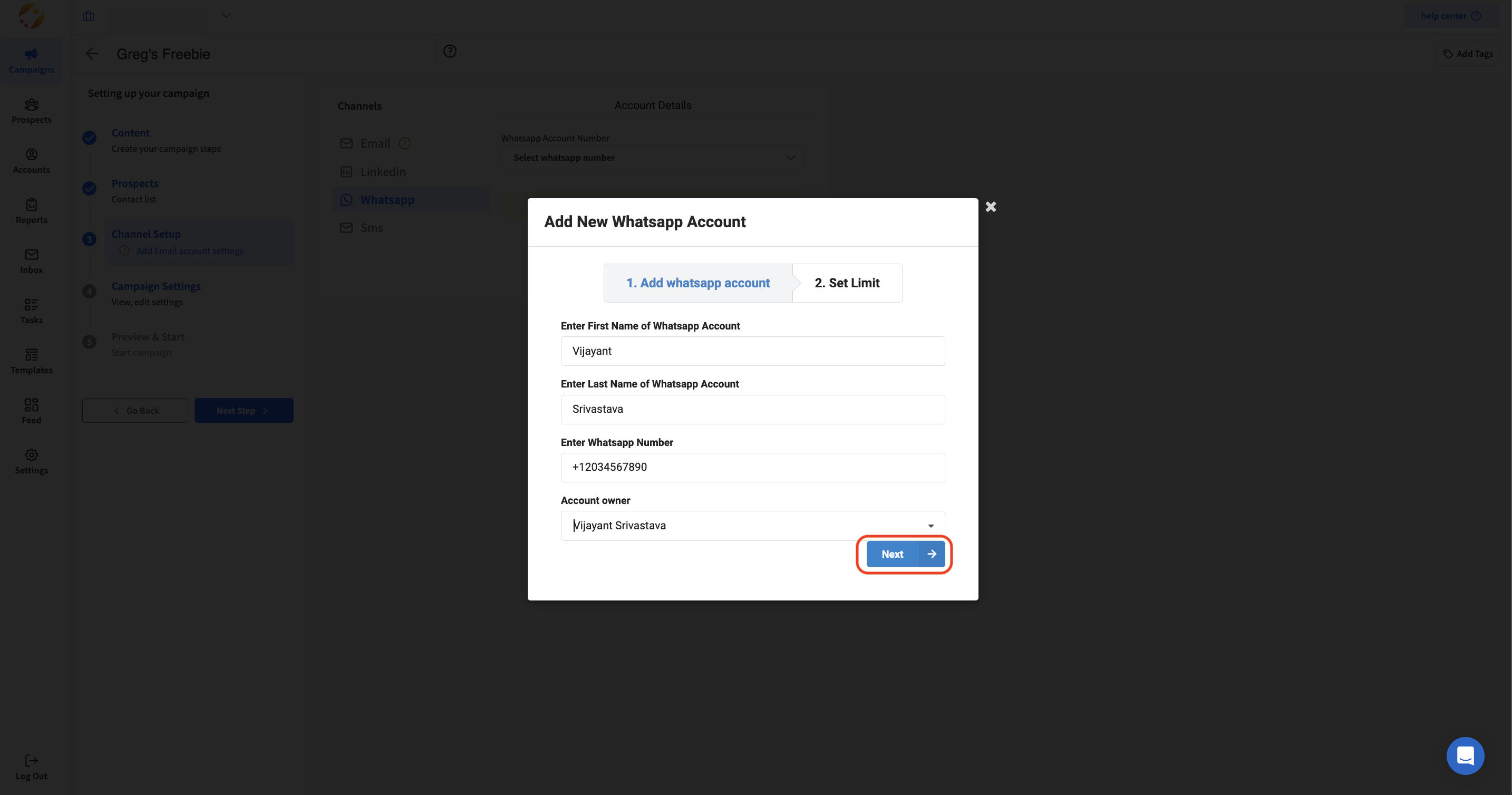
Step-4: After that, you can then set a limit on sending WhatsApp messages per day for your WhatsApp account in SmartReach. Once done click on Save.
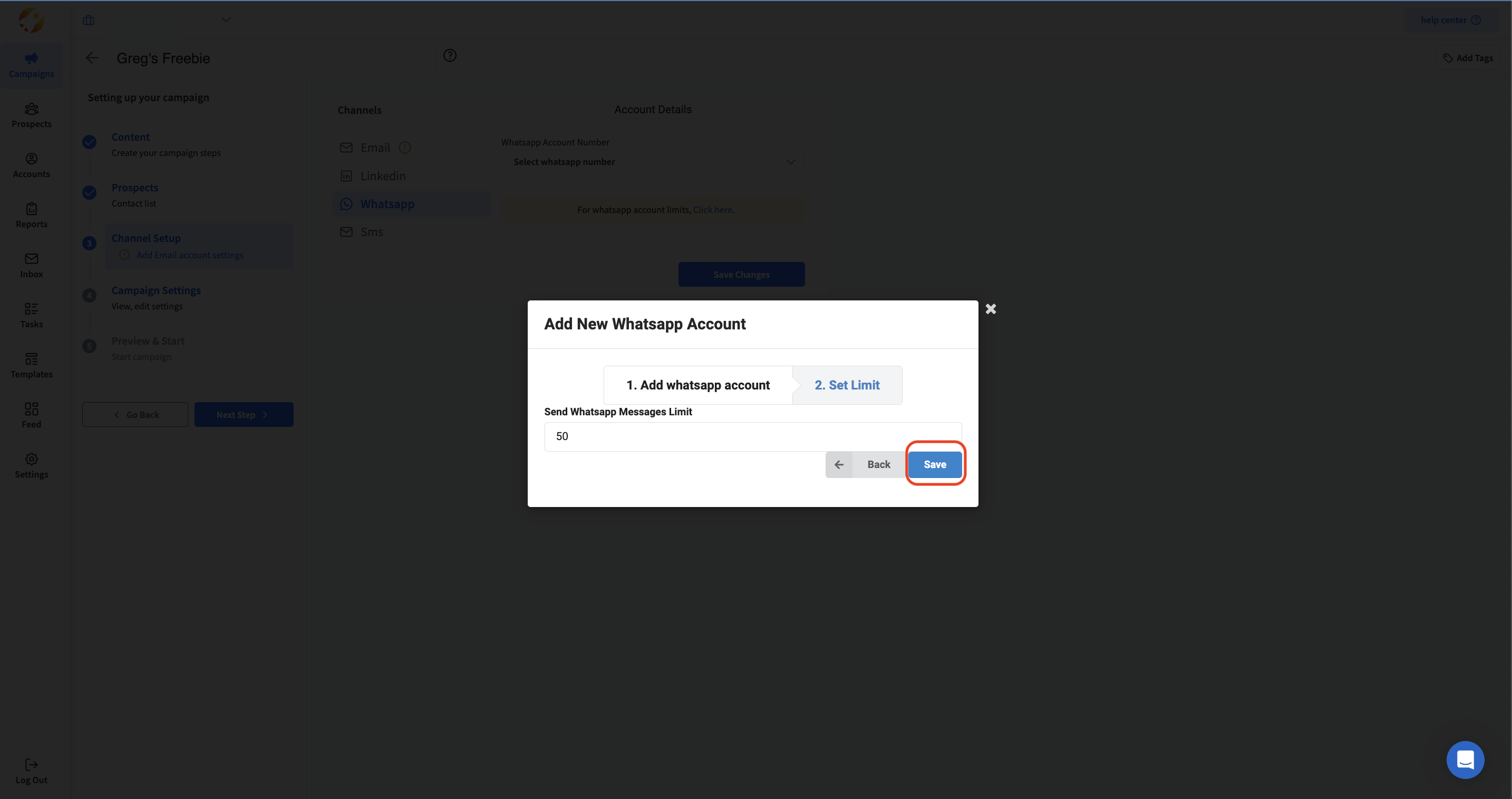
Did You Know?Alternatively, you can also set up a WhatsApp account within your SmartReach settings.
Path: Go to SmartReach settings → Team settings → General Settings → WhatsApp Accounts → Add WhatsApp account and now as mentioned above you need to enter your first and last name, WhatsApp number, and account owner information, and then click on "Next." After that, you can then set a limit on sending WhatsApp messages per day for your WhatsApp account in SmartReach.
Updated 7 months ago