Duplicate Prospect Detection
Learn how to manage duplicate prospects in SmartReach.io by controlling CSV uploads and merging duplicates for efficient cold email outreach.
What is handling duplicate prospects and how it helps
Handling duplicate prospects in SmartReach.io allows you to manage and merge duplicate contacts in your campaigns, ensuring a clean and organized prospect list. This feature saves time and improves the accuracy of your cold email outreach by preventing redundant or conflicting data.
How it works
Follow these steps to control how SmartReach.io handles duplicate prospects during a CSV upload and how to merge duplicates in the Duplicate Prospects Logs.
Step-by-step process to handle duplicates during csv upload
- Start the CSV upload: Begin uploading your prospects into a campaign in SmartReach.io.
- Reach the third step: In the third step of the CSV upload process, locate the settings for handling duplicates.
- Choose a duplicate handling option:
- Select "Already assigned to any other campaign" to ignore prospects already assigned to another campaign.
- Select "Active in any other campaign" to ignore prospects currently active in another campaign (prospects due to receive emails are considered active; completed prospects are not).
- Select "Do not ignore and assign prospects" to add prospects to the current campaign, even if they are assigned to another campaign.
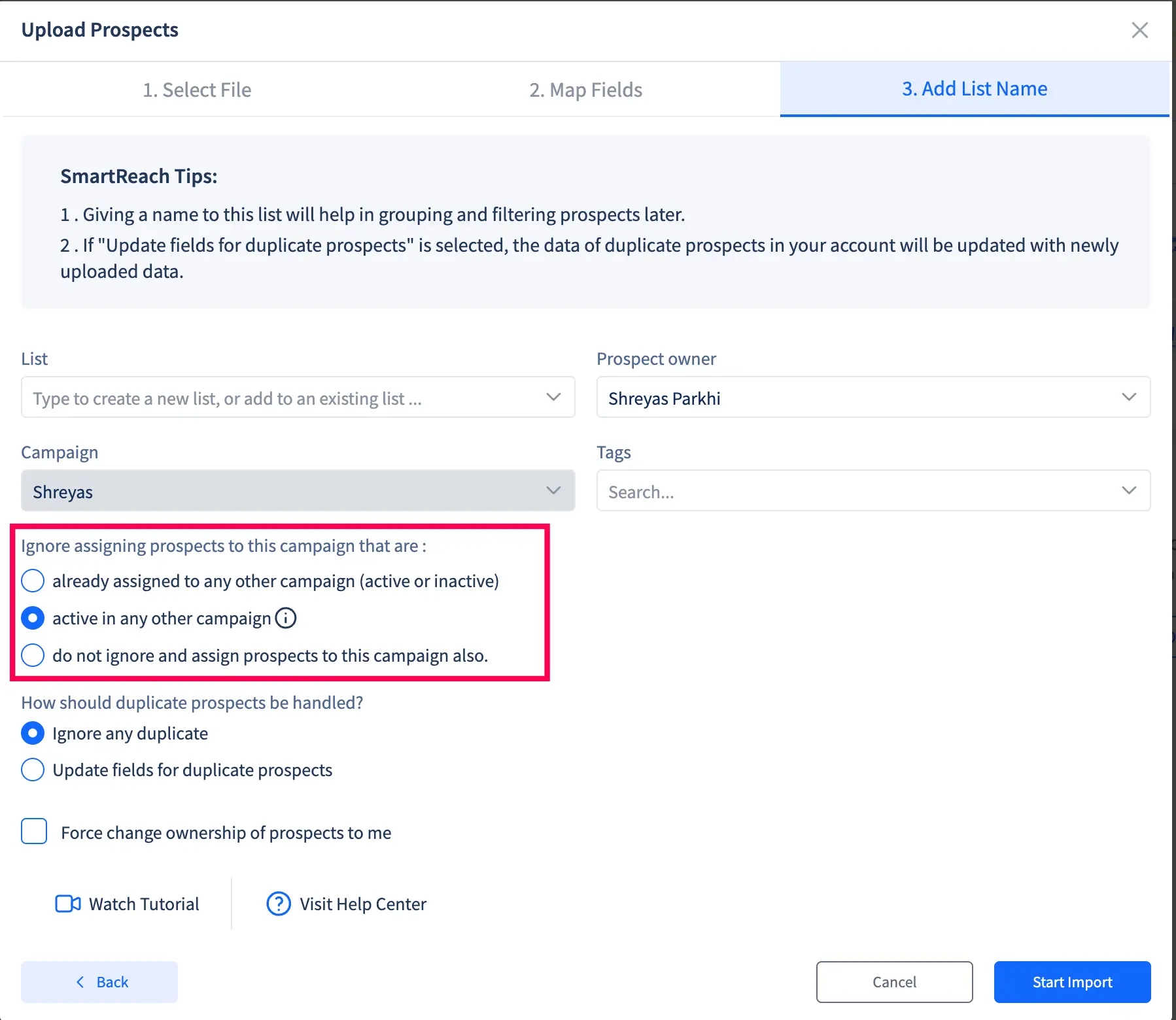
- Update fields for duplicates (Optional):
- Check the "Update fields for duplicate prospects" box to update existing prospect data with new information from the upload.
- Case 1: If a prospect’s column has an existing value and the new upload’s value is empty, the old data will be retained.
- Case 2: If a prospect’s column has an existing value or is empty and the new upload’s value is non-empty, the new data will be used.
- Complete the upload: Finish the CSV upload process to apply your selected settings
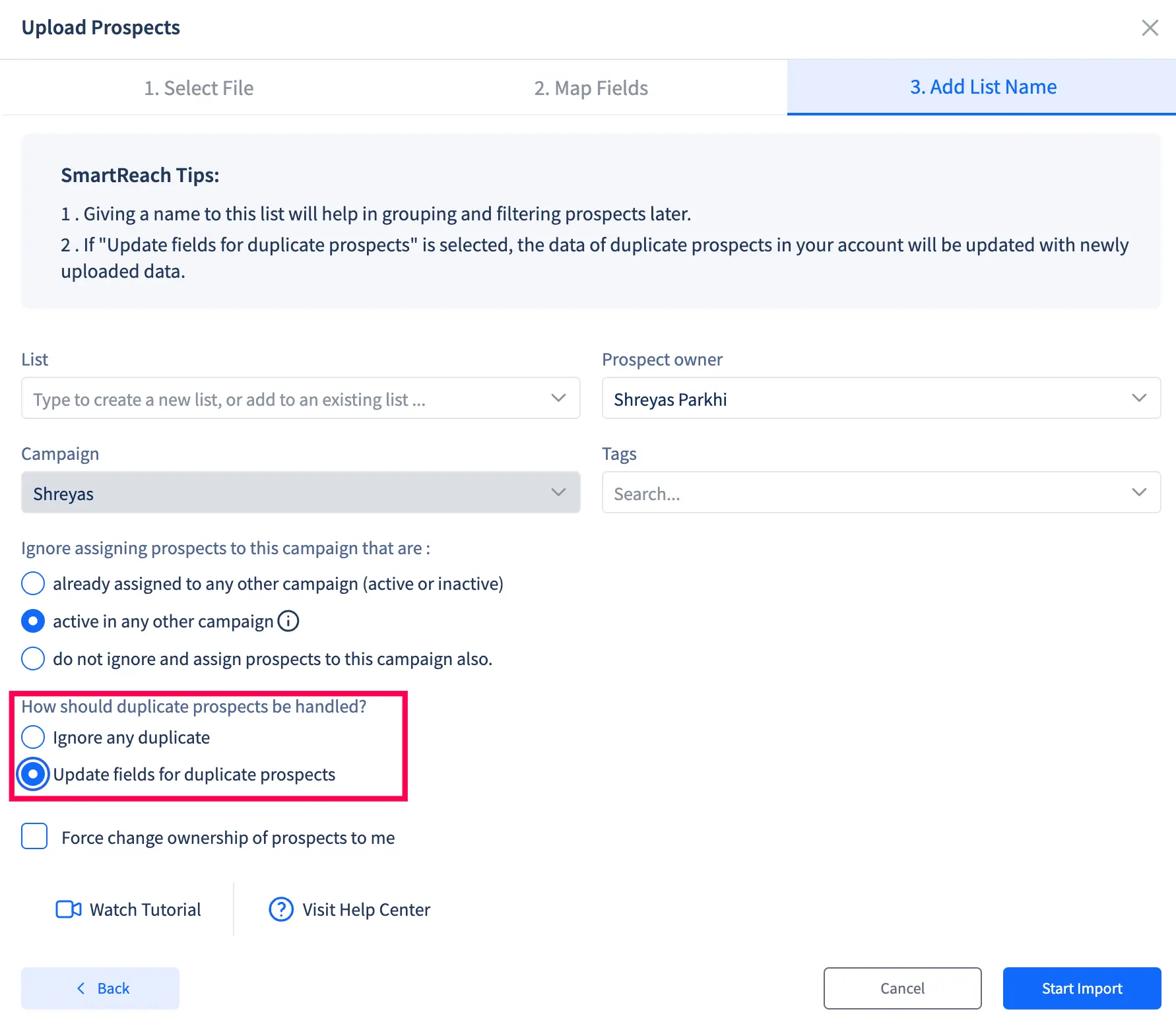
Step-by-step process to merge duplicate prospects
- Navigate to team settings: From the SmartReach.io dashboard, go to the left-side menu and select Team Settings.
- Access duplicate prospects logs: Find and click on the Duplicate Prospects Logs section.
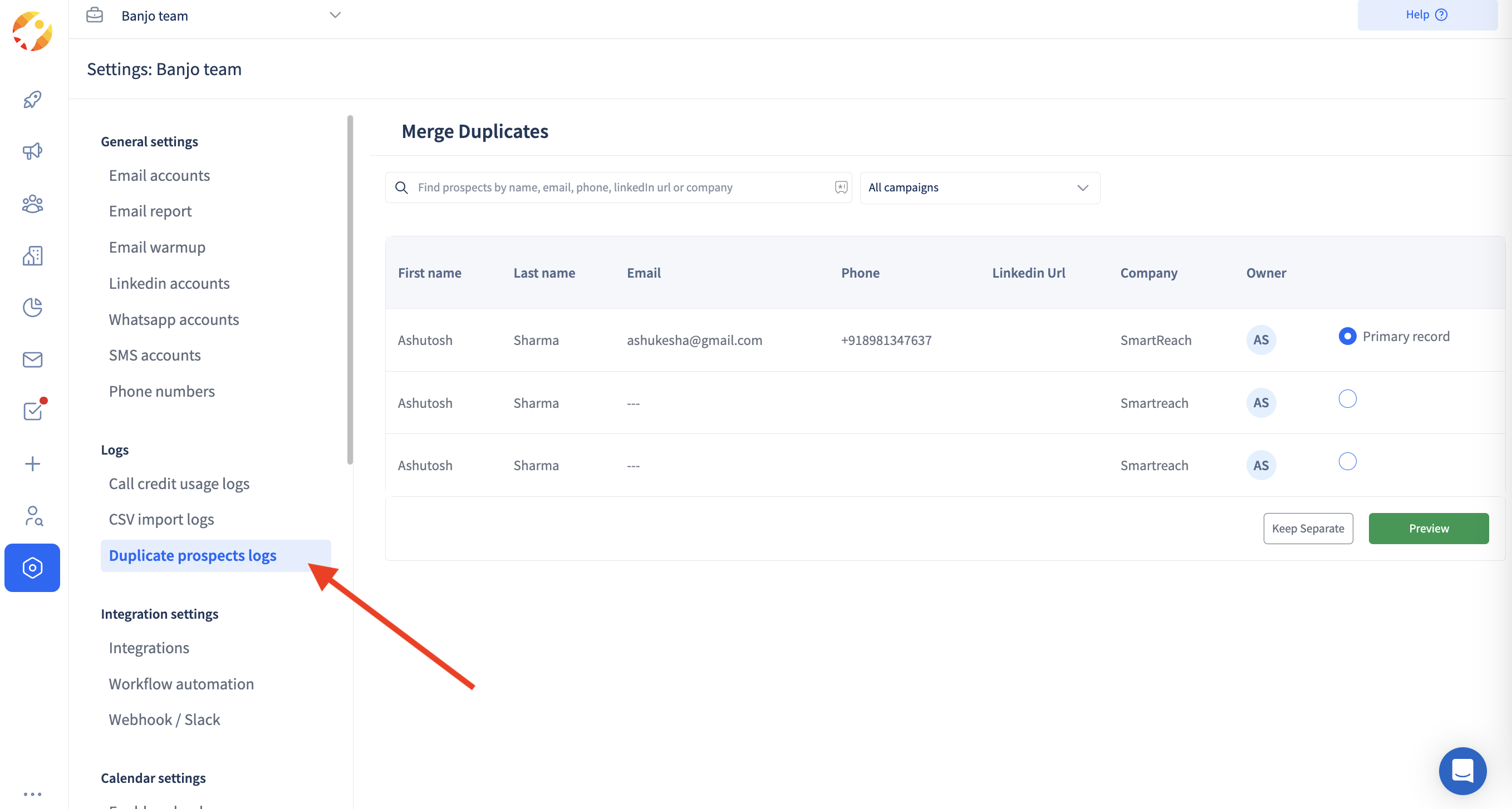
- View potential duplicates: Review the list of prospects identified as potential duplicates.
- Select primary record: Choose the prospect record you want to keep as the primary record.
- Preview and merge: Preview the changes, then click to merge the duplicates into the selected primary record.
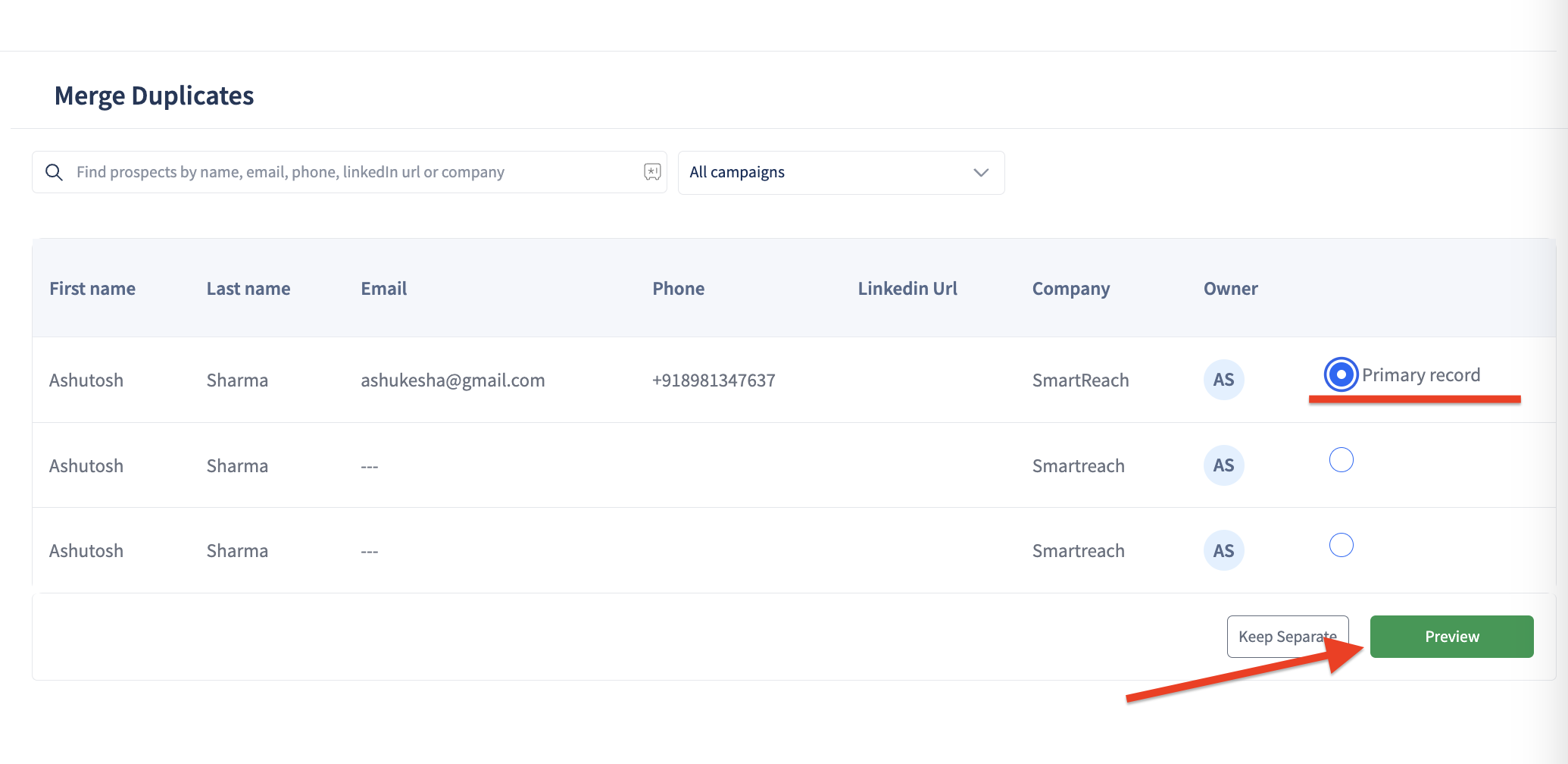
Updated 8 days ago