Salesforce Integration
Integrating SmartReach.io with Salesforce
You can integrate your Salesforce CRM with SmartReach.io and sync prospects bi-directionally with your CRM. You can also sync email activity for prospects back to your Salesforce and can also update lead statuses in Salesforce based on activity in SmartReach. SmartReach.io has a powerful email and follow-up automation service that focuses on deliverability and with this native integration while Salesforce users can connect and sync conversations to their CRM seamlessly.
Using this powerful integration, you can automate your workflows to save time and improve efficiency.
Where do I find the option to integrate SmartReach.io with Salesforce?
You can do this either by going to Settings --> Team settings --> Integrations → Salesforce
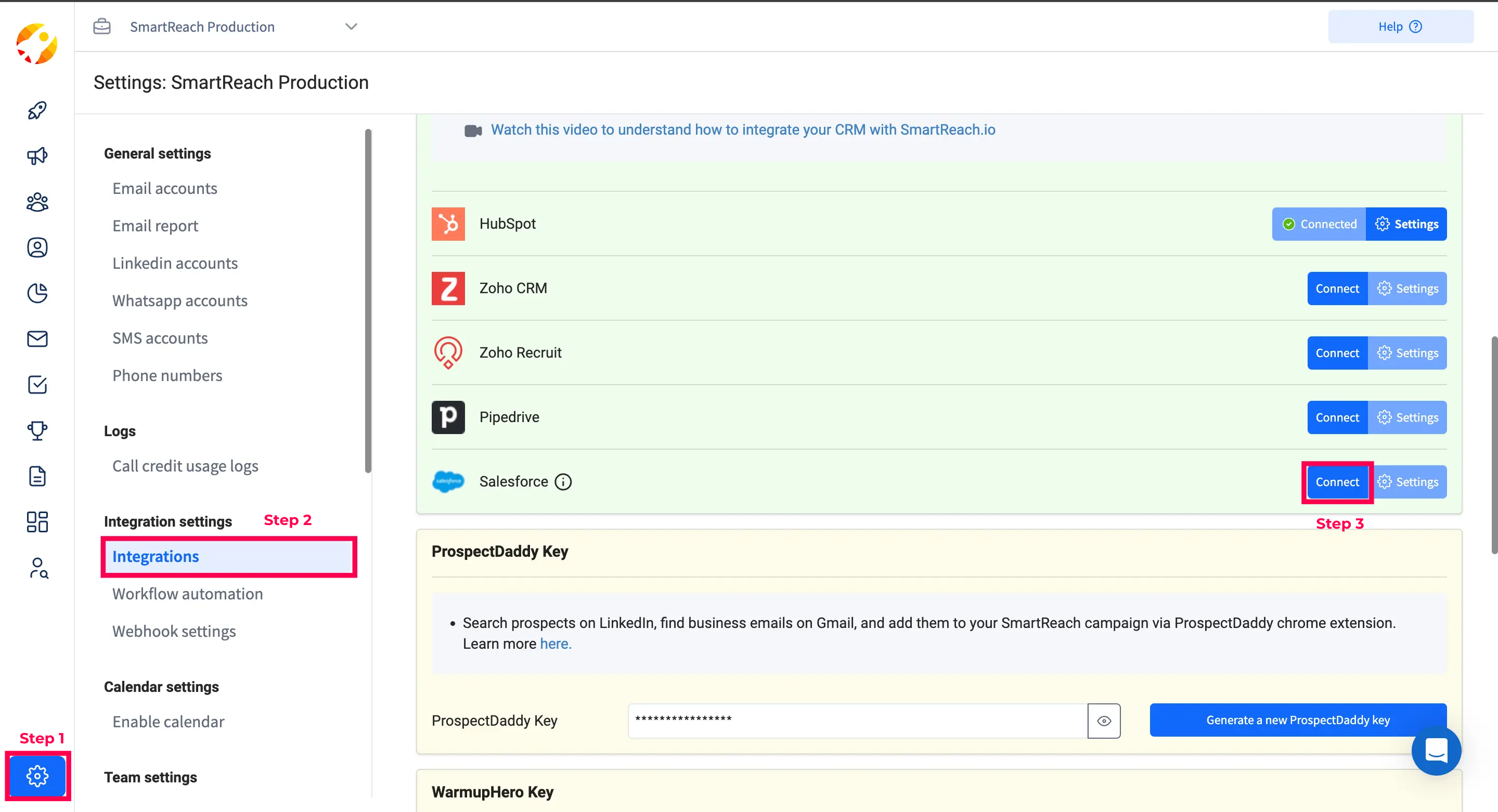
OR
During the second step (Add Prospects) of the campaign creation flow, you can sync prospects from your CRM and integrate from here directly.
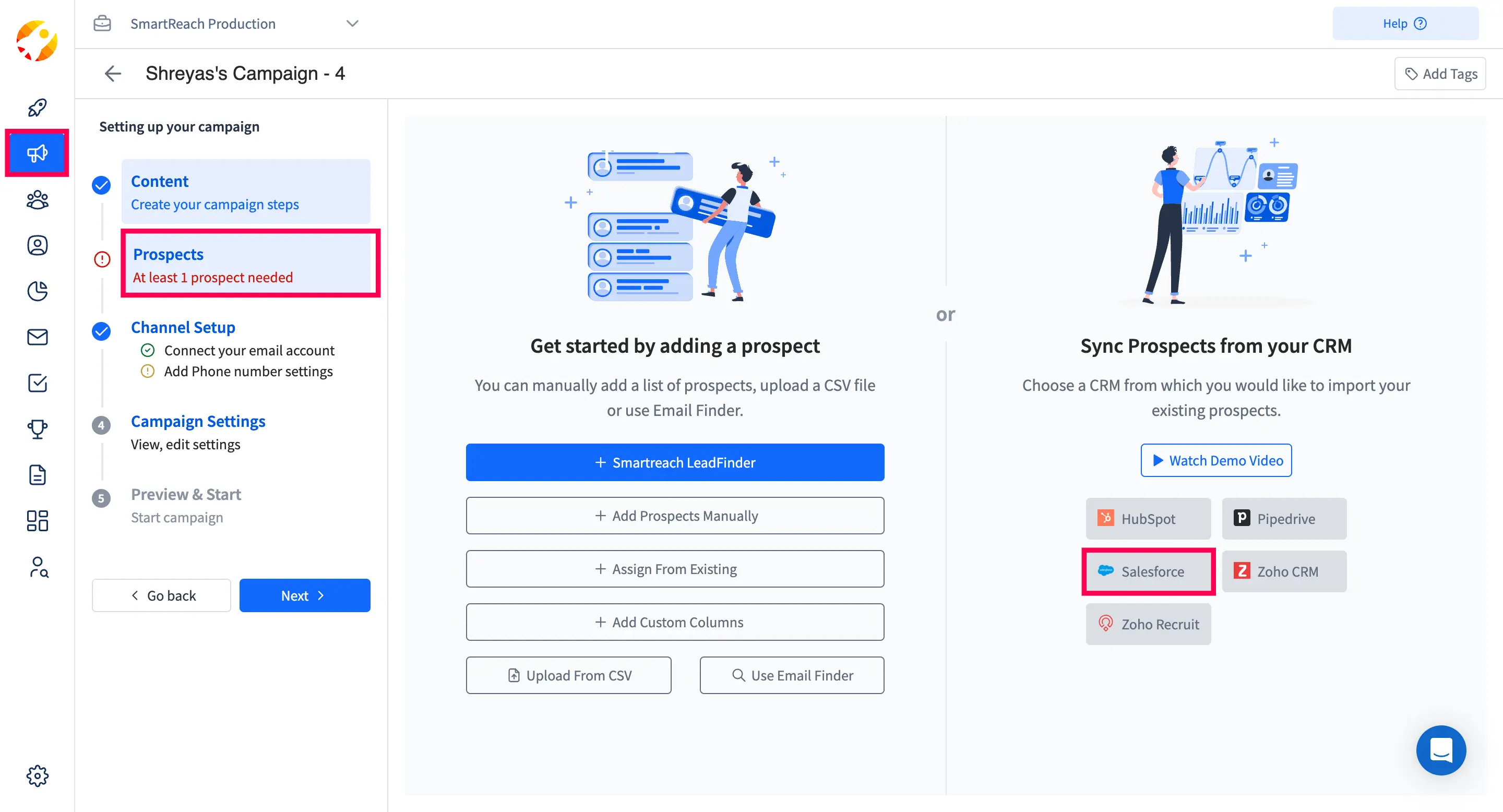
How to integrate SmartReach.io with Salesforce?
You may connect your Salesforce account using your Salesforce credentials. If required, please authorize permissions on Salesforce to let SmartReach.io connect.
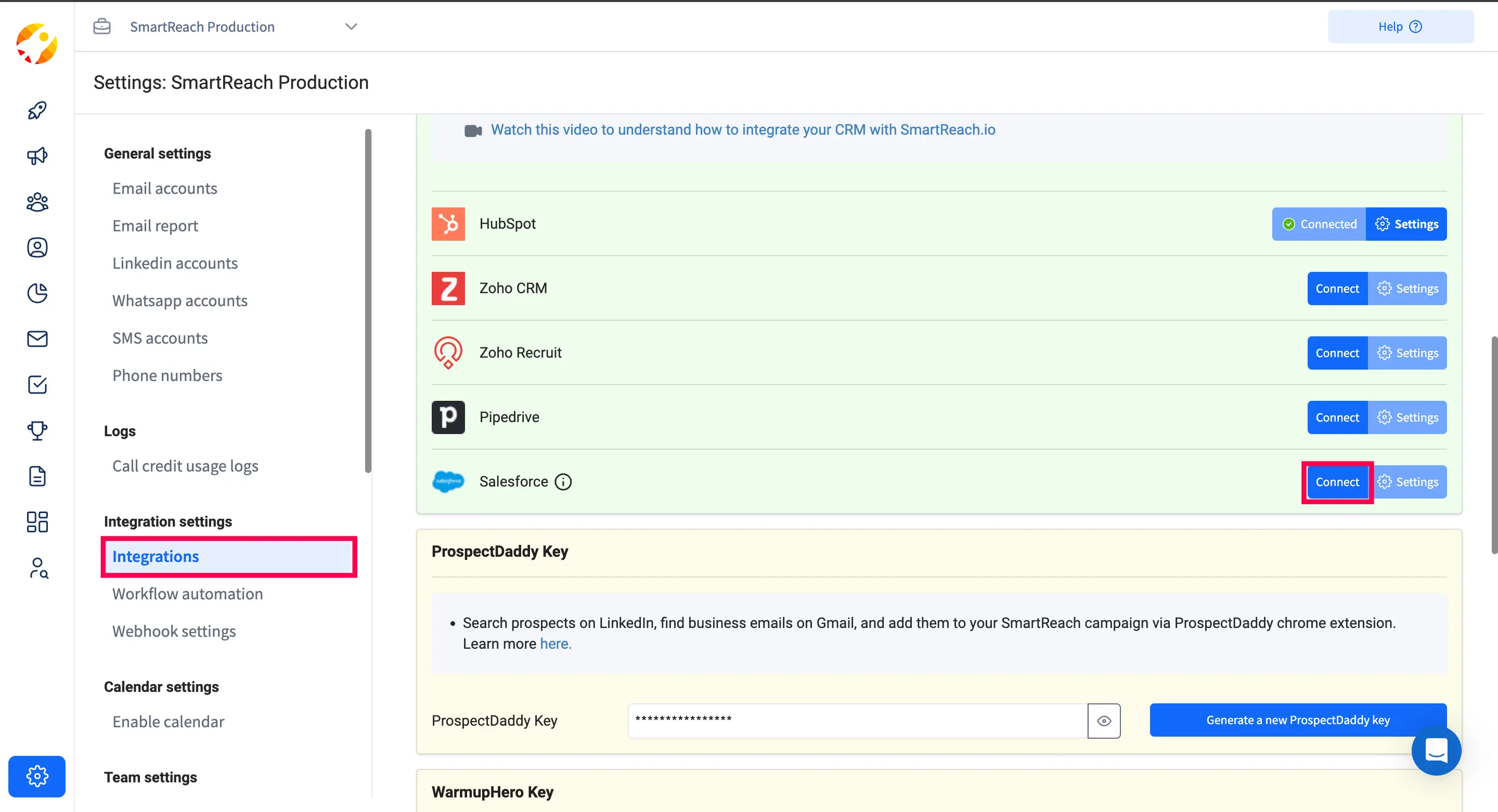
Deduplication:
Do Not Contact List: Easily add specific Contact / Lead lists from Salesforce to the SmartReach Do Not Contact list
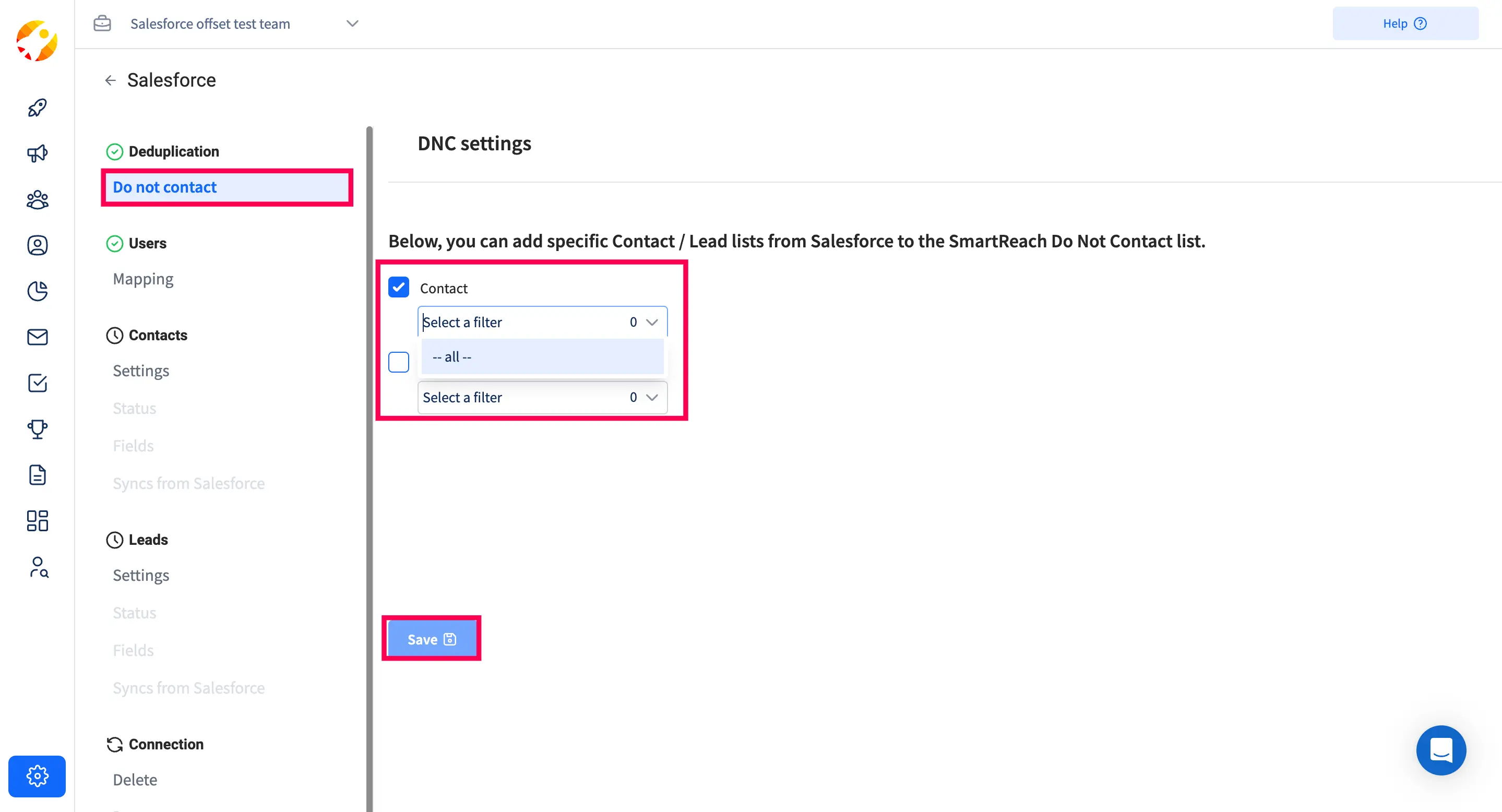
User &Object Mapping Steps
Salesforce provides 3 types of mapping:
- User Mapping
- Contact Mapping
- Leads Mapping
Follow the below instructions to complete the mapping
1. User Mapping: Owners from the Salesforce CRM can be mapped with a user account in SmartReach. Simply, select the Salesforce Owner from the drop-down to get it mapped with the User Account in SmartReach and then click on “Save”
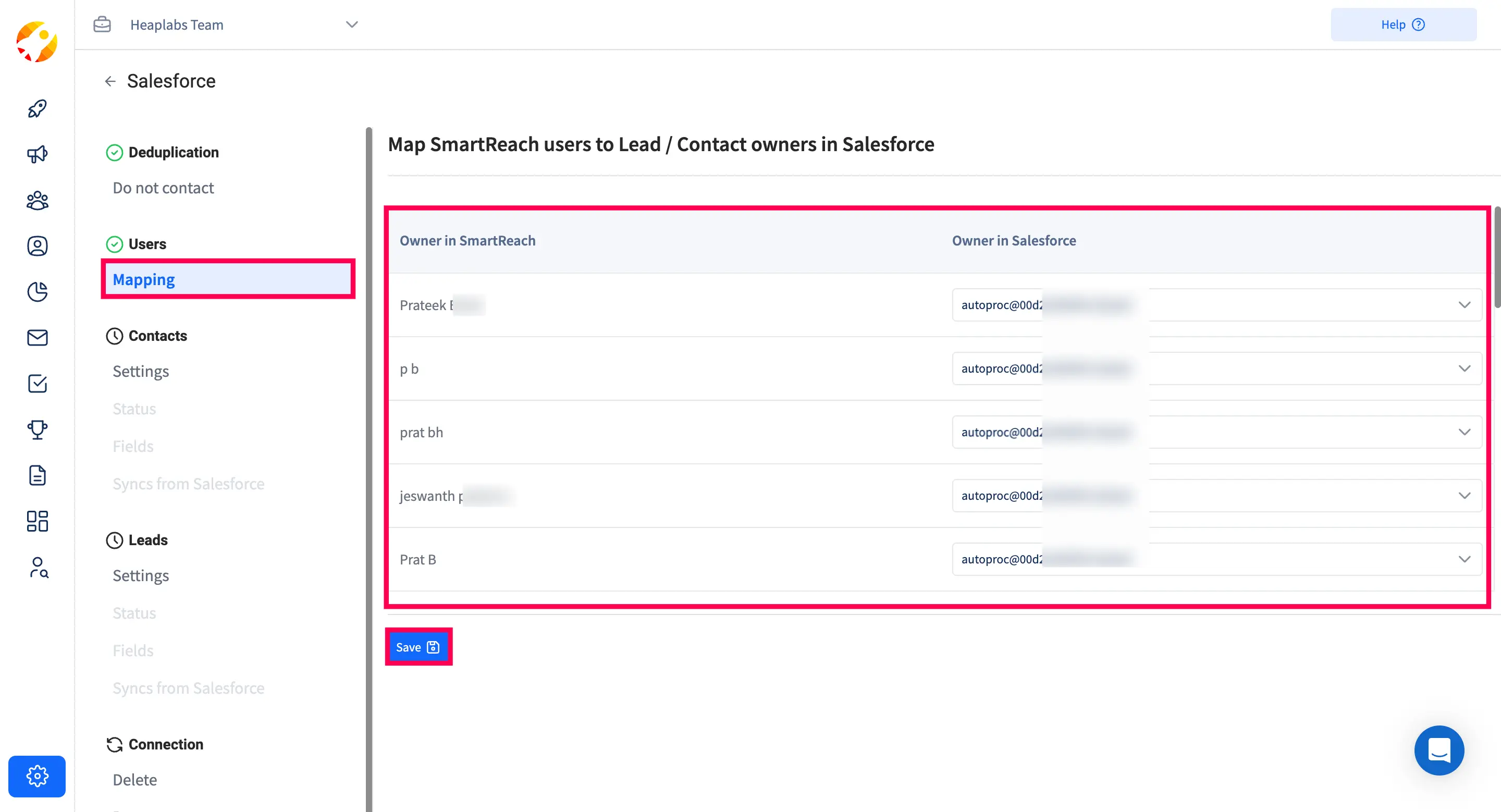
2. Contact Mapping: Contact Mapping includes 3 steps.
I) Settings: Enable “Allow SmartReach to work with contact from Salesforce” as shown below.
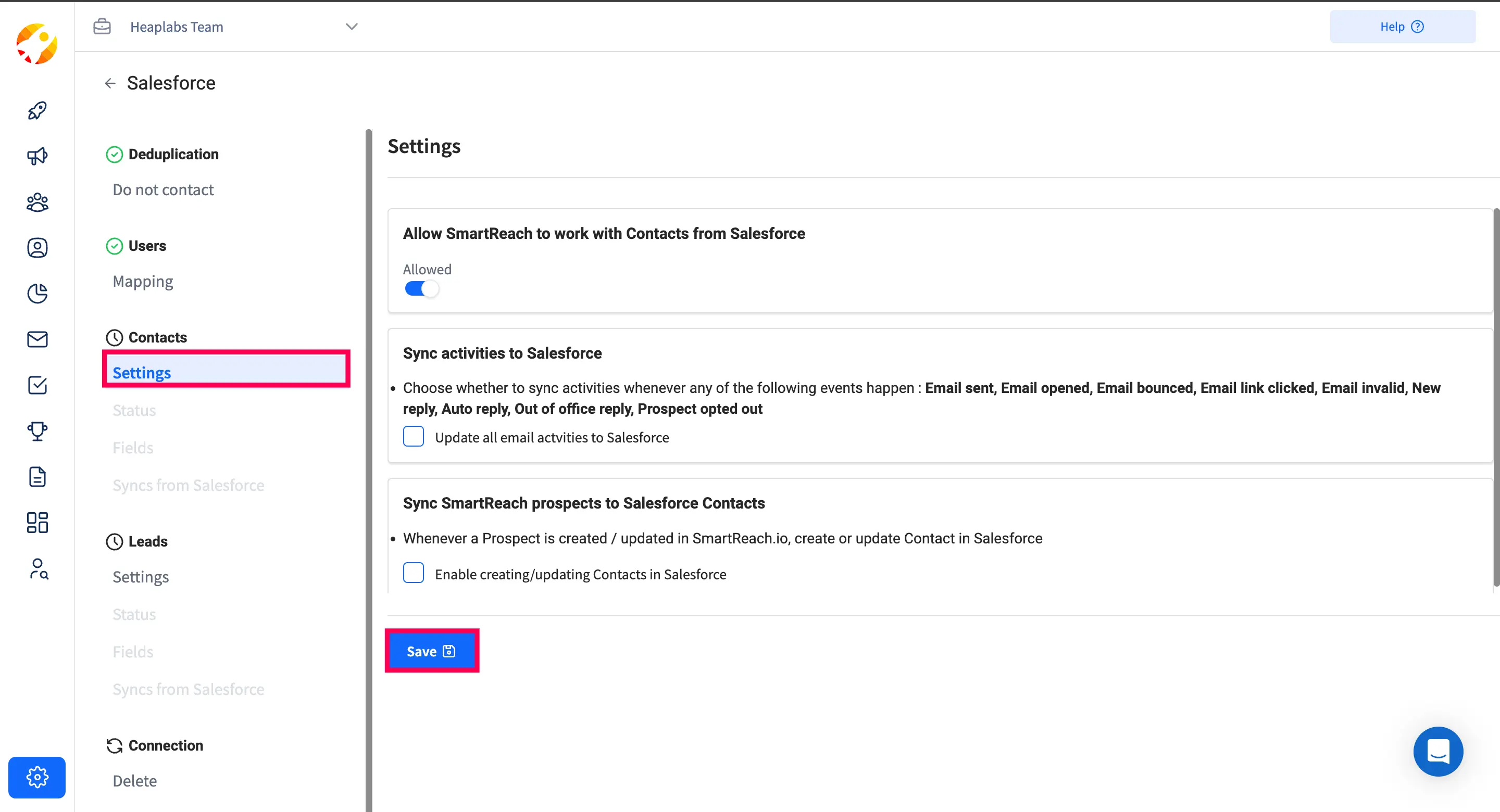
Note: If you want to (bi-directionally) sync campaign or prospect related activities back to Salesforce then select the appropriate boxes “Sync activities to Salesforce” and/or “Sync SmartReach prospects to Salesforce Contacts”. This is optional, as many teams prefer to manually upload activity data to their CRM.
II A) Status Mapping - The lead status can be mapped from SmartReach to Salesforce. The different status options of Salesforce are automatically displayed in the Salesforce dropdown. Based on the activities and prospect categories in SmartReach, the lead status on Salesforce can be selected.
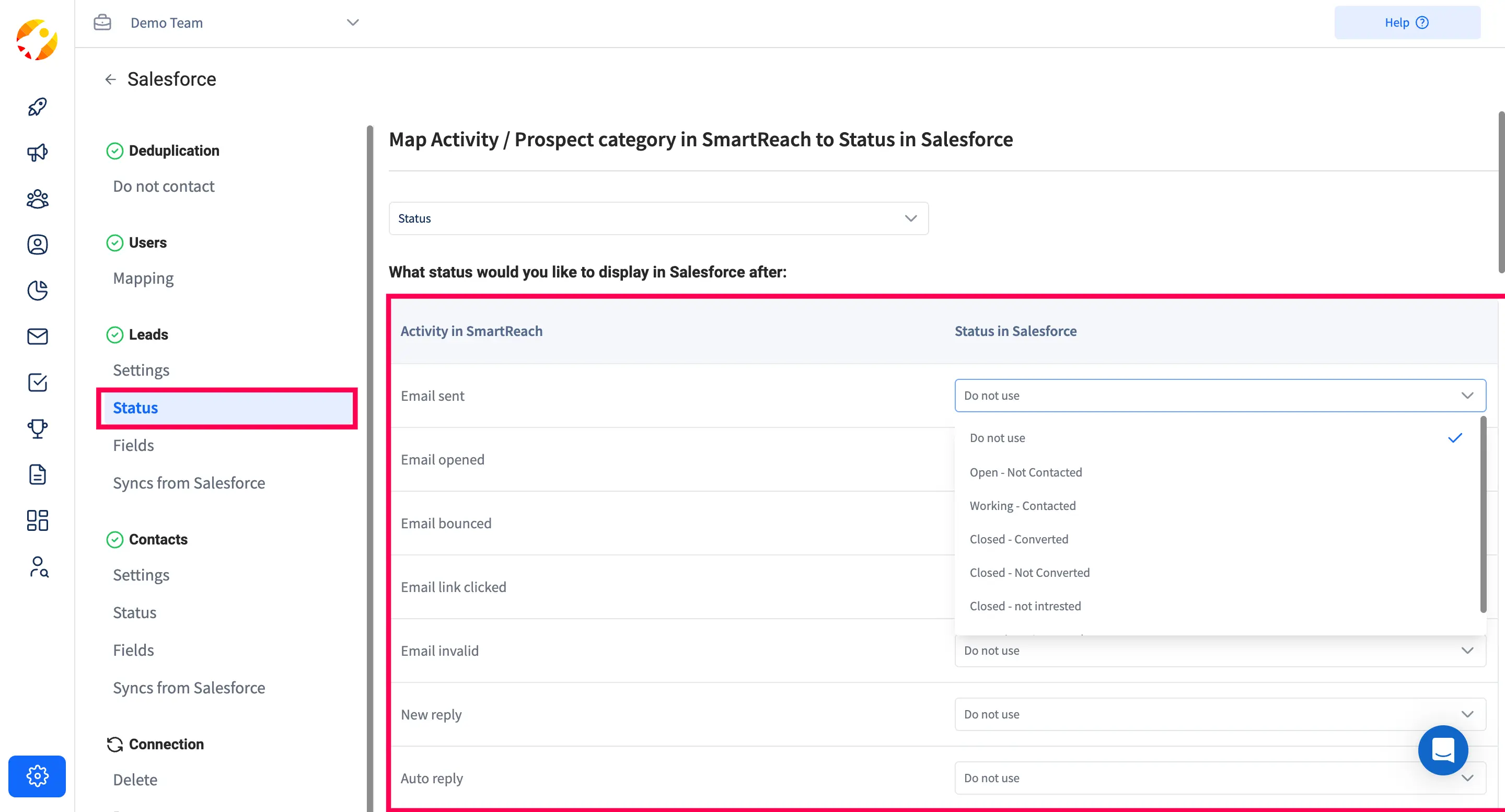
II B)Reply Sentiment Status Mapping- To update the Contact status of your prospects in Salesforce based on email reply sentiments from SmartReach.io for all primary contacts, you can choose to enable the option by selecting the checkbox under "Sync SmartReach reply sentiment to Salesforce Contacts." Then you can choose to map the reply sentiment in SmartReach with Contact statuses in Salesforce.
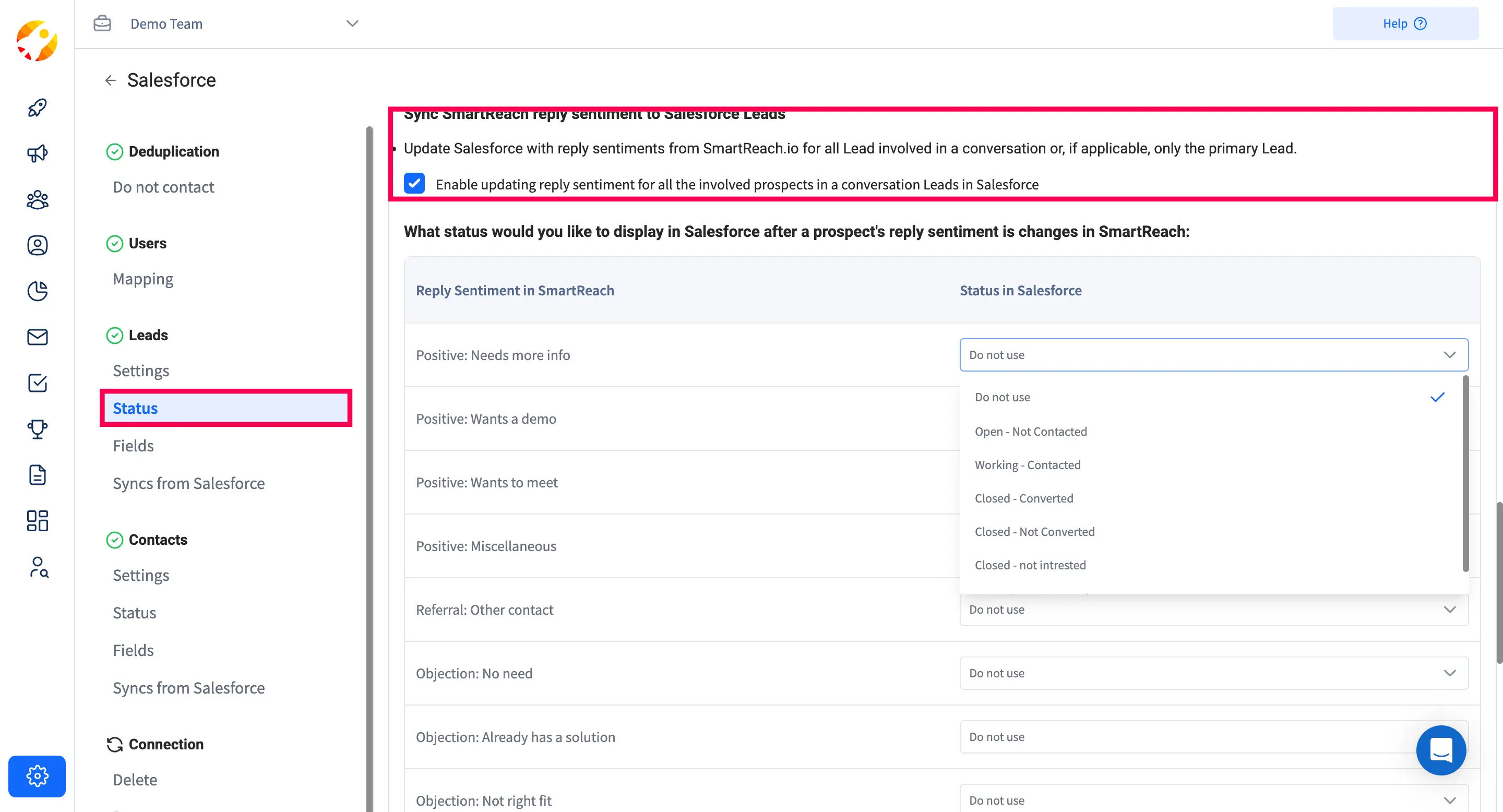
III) Field Mapping: This is to map Contact columns in Salesforce to Prospect columns in SmartReach. The various contact fields (columns) of Salesforce are automatically displayed in the dropdown. This ensures that the respective field data has been synced accurately.
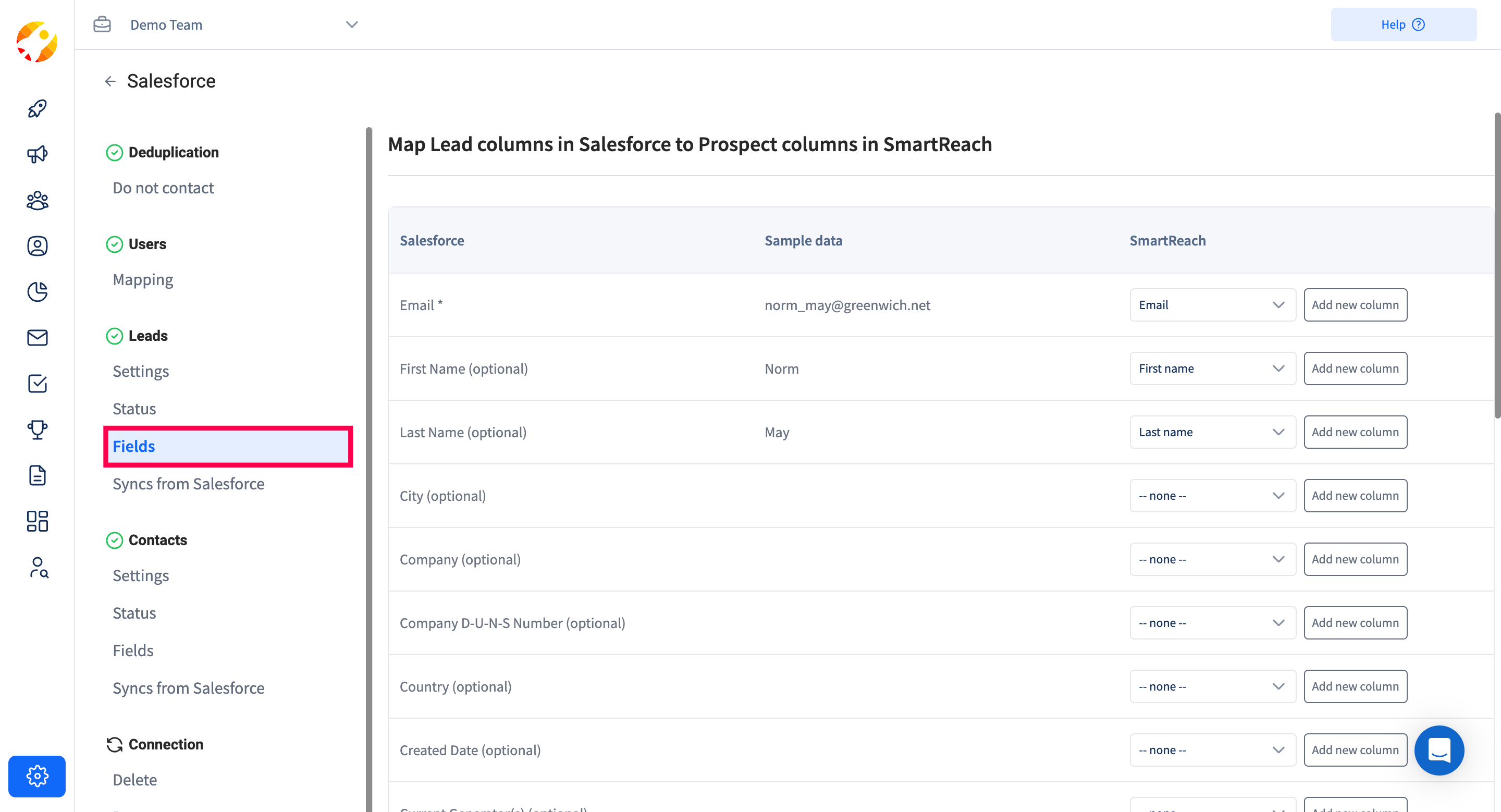
3. Lead mapping: Lead mapping is a step where you can map all your leads. Once the lead is qualified or converted, it gets shifted under the contact mapping.
Leads Mapping includes 3 steps:
I) Setting
II) Status
III) Field
Important Note: You can repeat the same steps with Leads in Salesforce if you are connecting Leads instead of Contacts in your Salesforce CRM.
This completes the process of mapping the data between Salesforce and SmartReach.
In case SmartReach does not have any specific field column as available in Salesforce, then a custom column can be created in SmartReach.
Types of Syncing
1. Functionality Sync
In this step, you can sync a particular filtered bucket or list of contacts from Salesforce (eg: website sign-ups) to a Smartreach campaign directly by selecting the contact filter option and campaign name respectively.
A filtered bucket list from Salesforce could be mapped to multiple campaigns at SmartReach but a SmartReach campaign cannot have two bucket lists mapped to it.
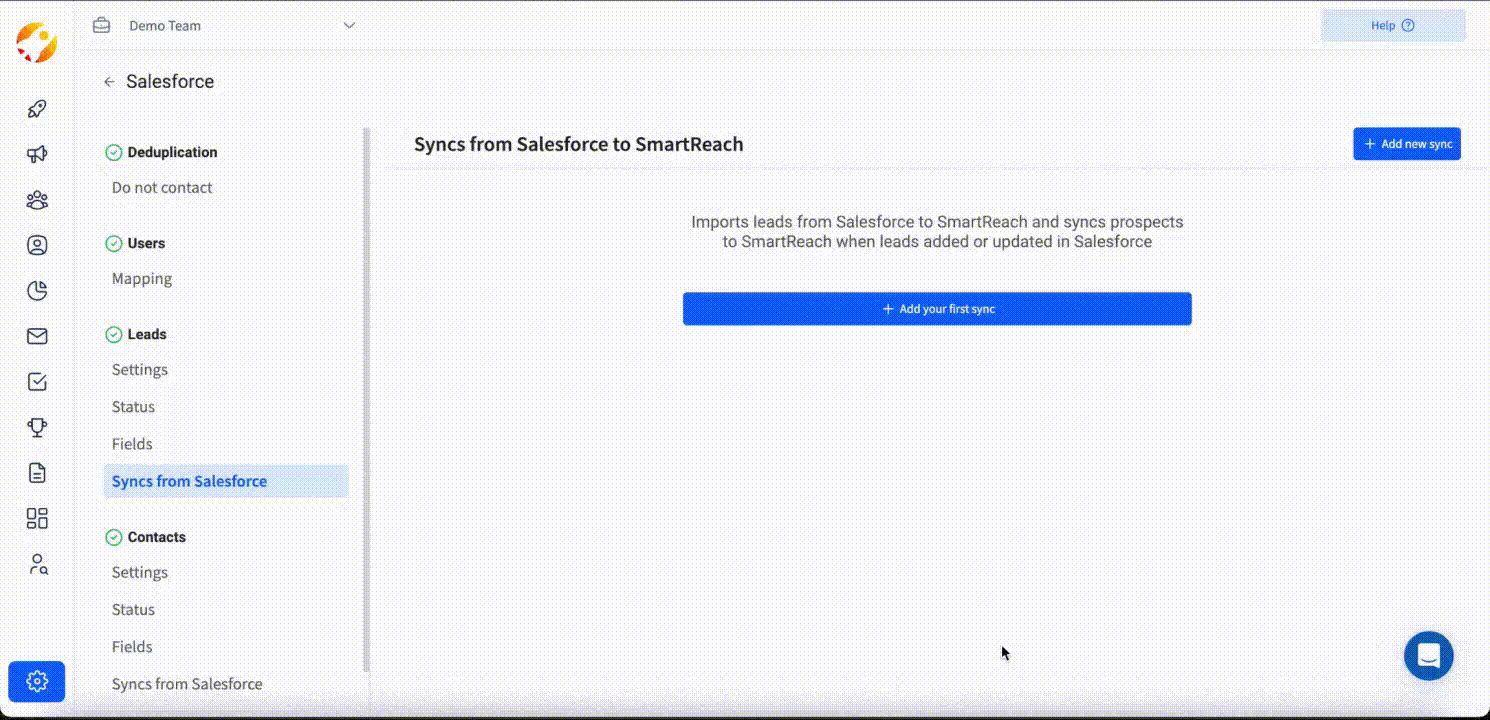
Note: Functionality sync is possible only after the above-mentioned mapping & integration processes are completed. To access functionality sync, Go to Settings → Integrations → Select Salesforce Settings → On the next screen click on Sync from Salesforce.
How to delete, disconnect or reconnect SmartReach.io integration with Salesforce?
Path: Go to Settings → Integrations → Select Salesforce Settings → On the next screen click on Sync from Salesforce.
At any given time, if you wish to disconnect SmartReach from Salesforce then click on Delete under the Connection tab.
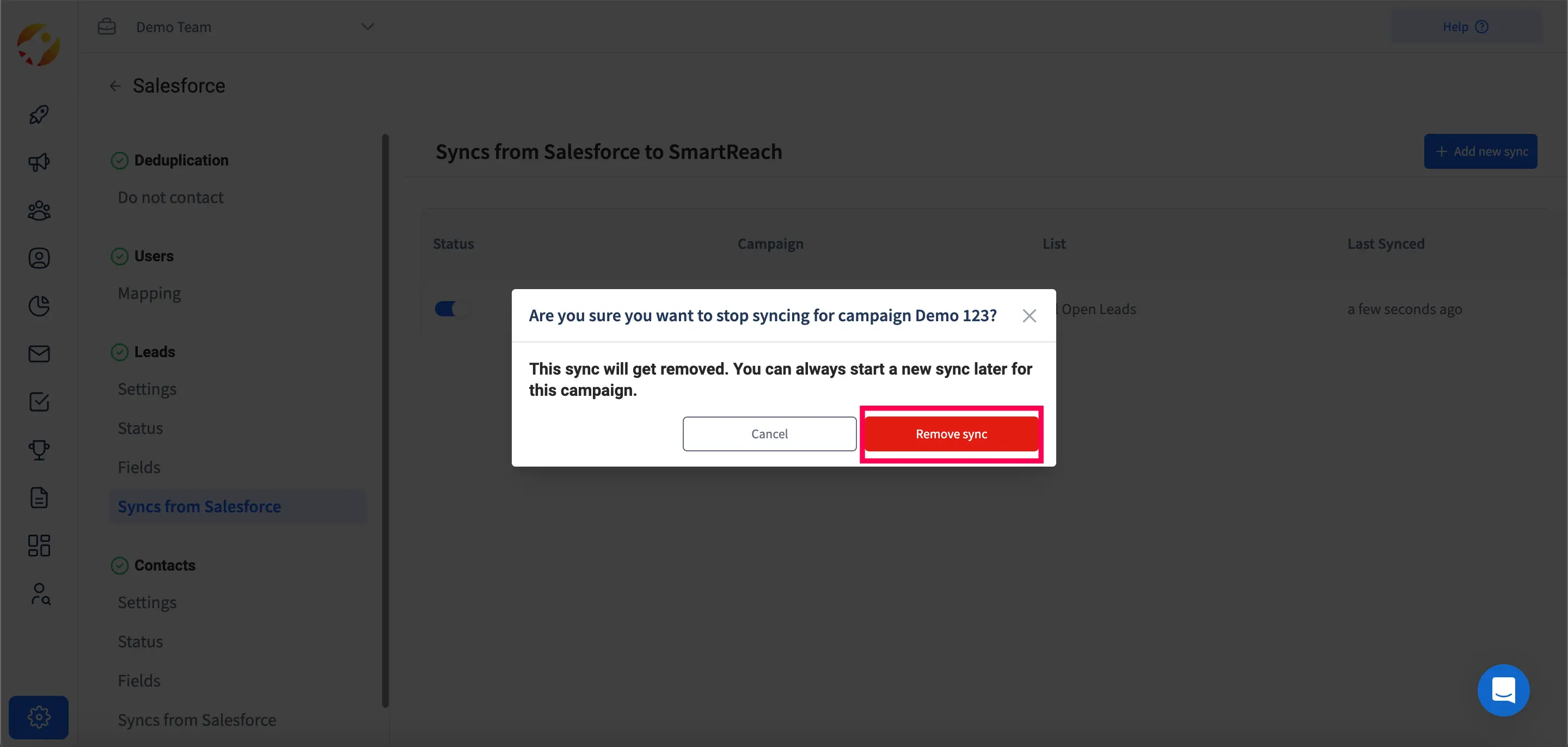
If you wish to reconnect to Salesforce again, then click on Reconnect under the Connection tab.
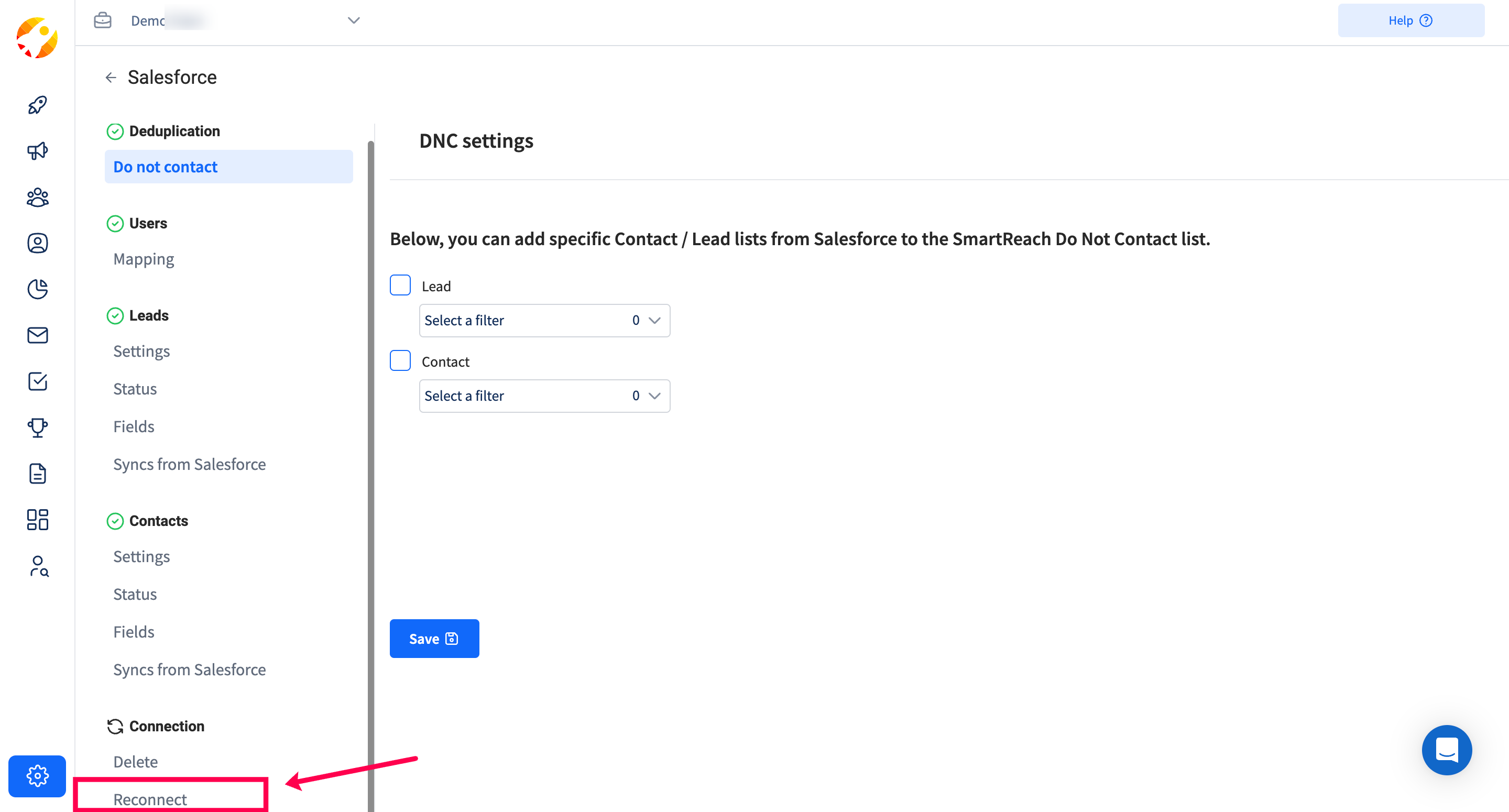
Updated 3 months ago