Magic Content in Co-Pilot Mode
Learn how to use Magic Content co-pilot mode in SmartReach. Review and approve AI-generated cold emails before sending to prospects.
What is Magic Content Co-Pilot Mode and How It Helps
Magic Content co-pilot mode allows you to review and approve each AI-generated email before it's sent to your prospects. This mode gives you complete control over your cold email outreach while still benefiting from AI-powered personalization.
This feature is provided for teams that have less confidence in AI-generated output. Once you have gained confidence, you can switch to fully automated magic content campaigns.
Key benefits include
- Full editorial control over AI-generated content
- Ability to fine-tune messaging for specific prospects
- Perfect for testing new messaging approaches
- Ideal for first-time Magic Content users
- Ensures quality control for important outreach campaigns
How Co-Pilot Mode Works
When you choose co-pilot mode during campaign setup, Magic Content generates personalized emails but pauses them for your review. You can then:
1)Review the AI-generated content
2)Edit subject lines and email body text
3)Approve the content for sending
4)Make prospect-specific adjustments
Once approved, emails are sent automatically according to your campaign schedule.
Step-by-Step Guide to Using Co-Pilot Mode
Step 1: Select Co-Pilot Mode During Campaign Setup
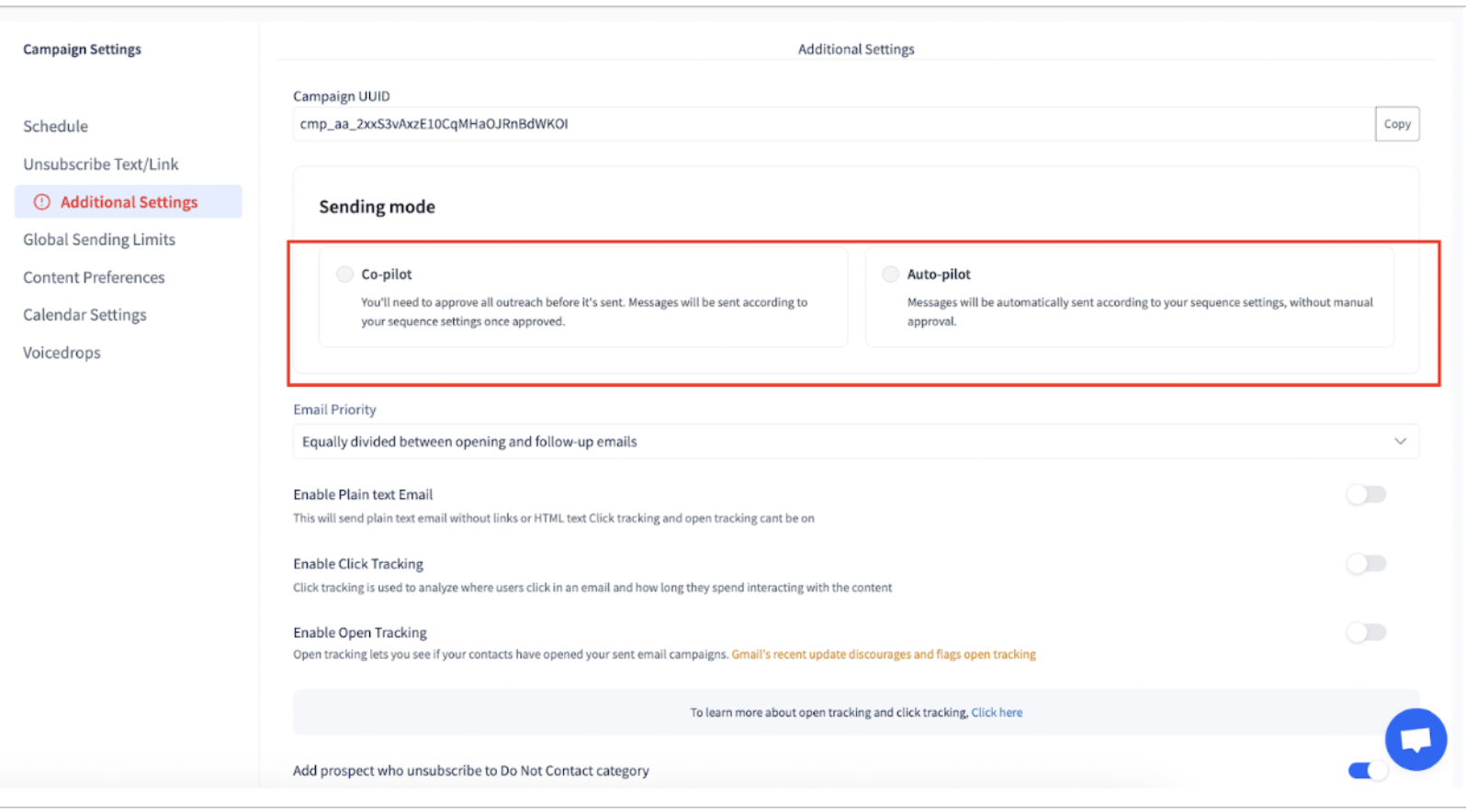
- Complete your Magic Content campaign setup (prospects, context, email steps)
- After starting the campaign, choose co-pilot as your sending mode (you can later switch from co-pilot to auto-pilot mode from additional settings under channel settings.)
Step 2: Access the Approval Section
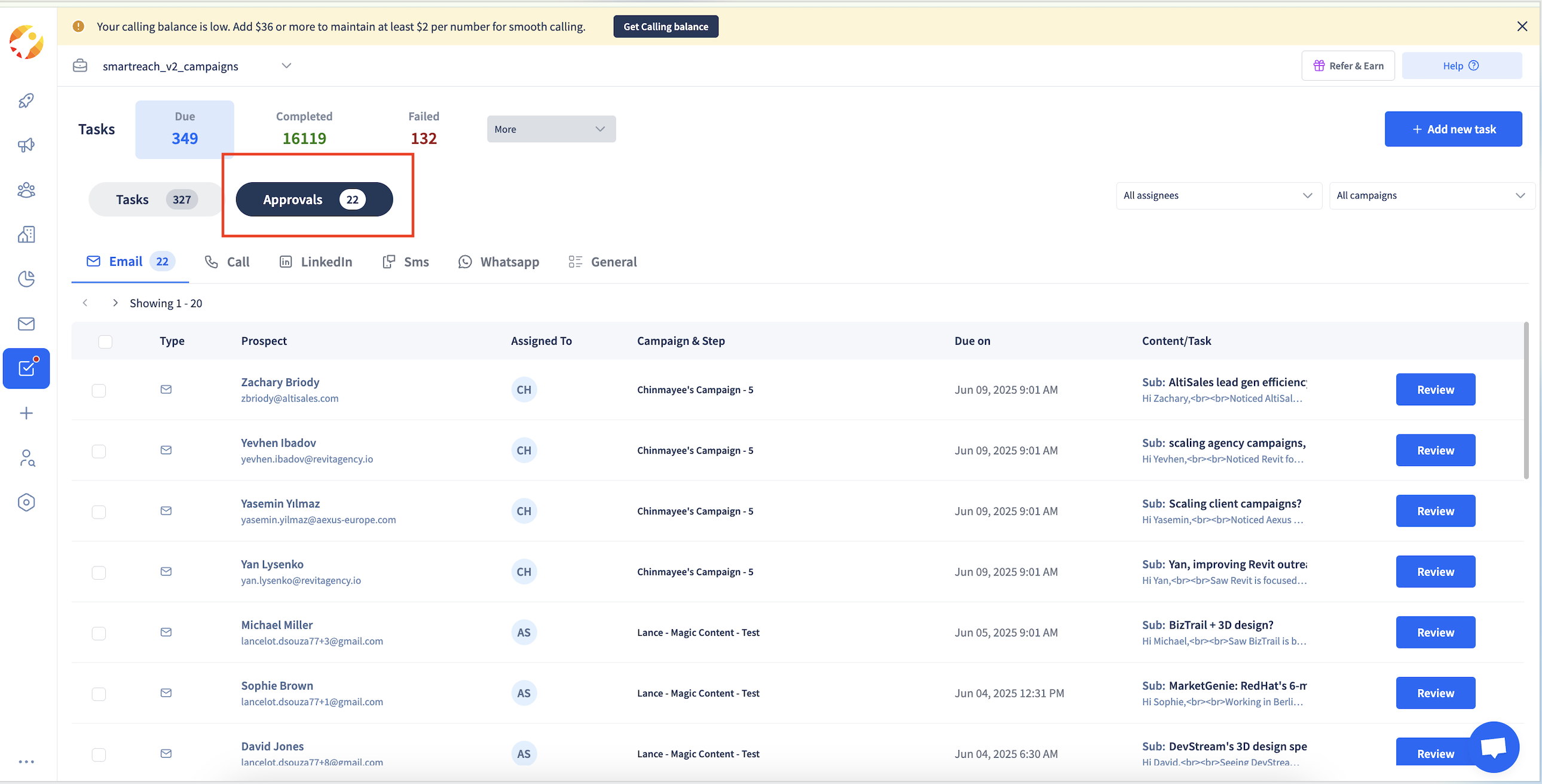
- Navigate to Tasks in the left sidebar
- Click on the Approvals tab
- You'll see a list of all pending email approvals
- Click on Review to approve the email
Note: You can filter campaigns based on owner, campaign name
Step 3 Review and Edit Email Content
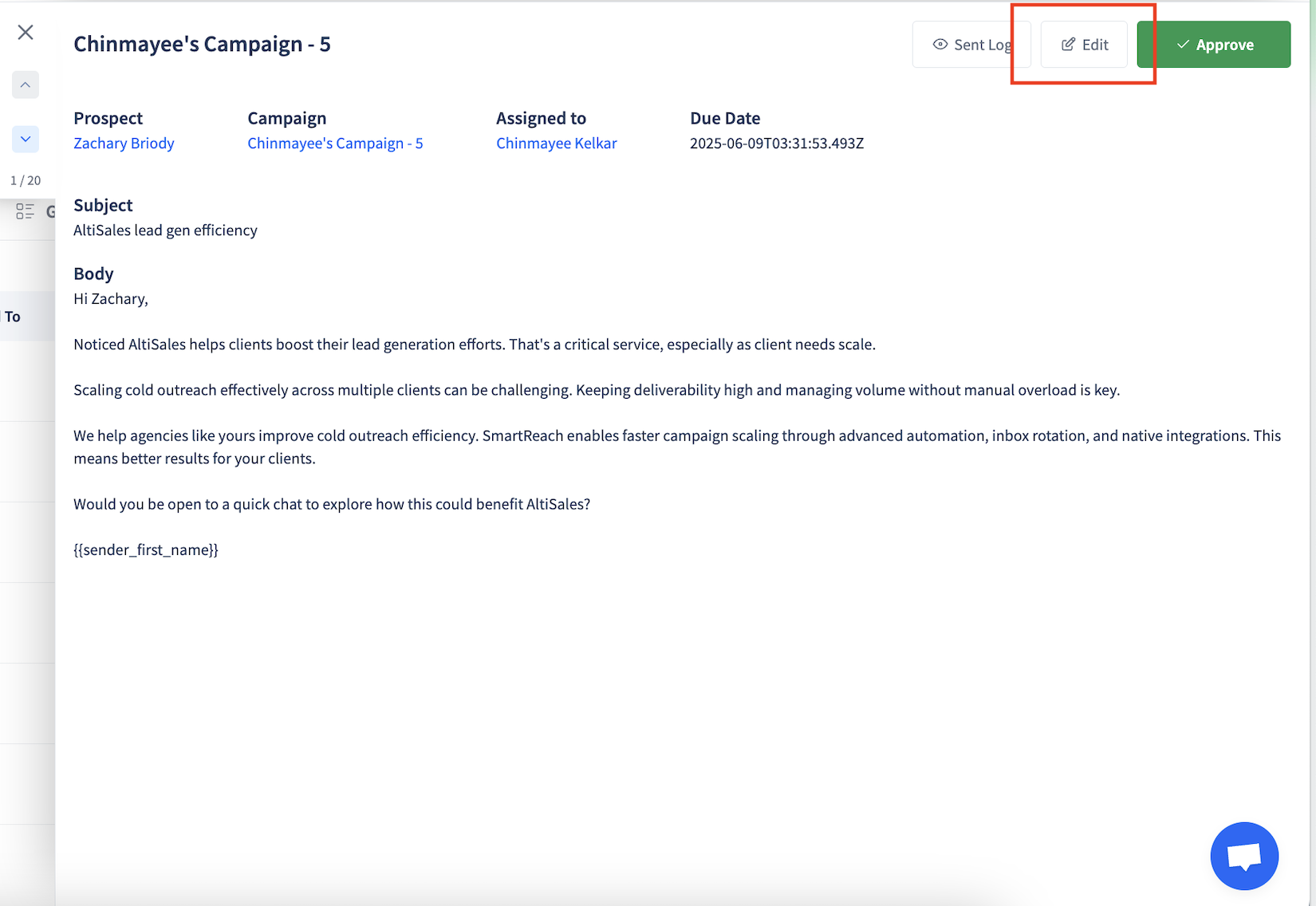
In the Approvals section, you'll see:
• Prospect name and company
• Campaign and step information
• Due date for the email
• Previously sent emails to the prospect : Sent log
Step 4: Approve or Edit Content
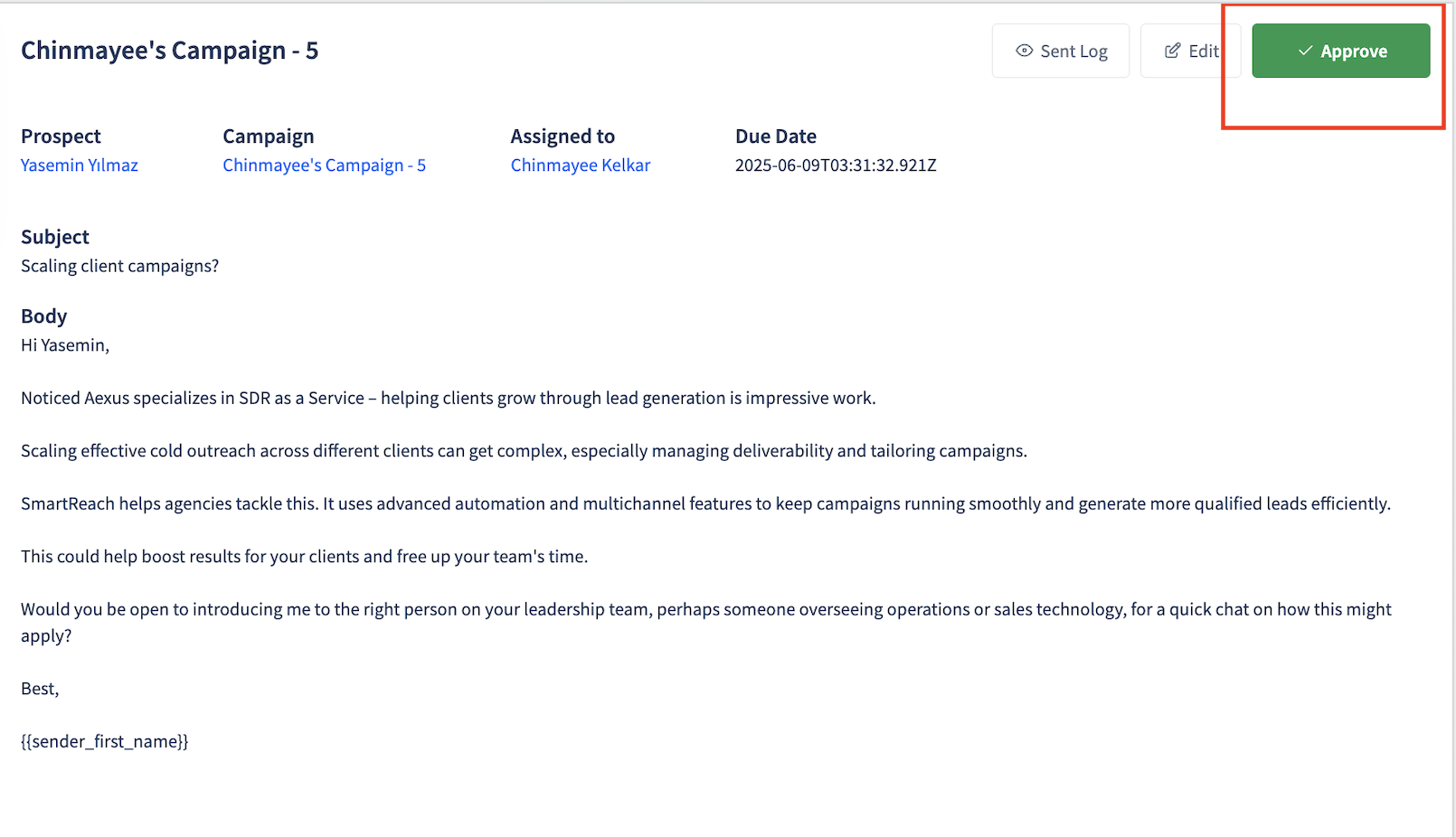
You can then :
• Review the subject line – Edit if needed for better impact
• Review the email body – Adjust tone, content, or personalization
• Check personalization – Ensure all prospect-specific details are accurate
• Verify the call-to-action – Make sure it aligns with your campaign goals
Click on Save and Approve to send your email.
SmartReach Magic Content will analyze your edits and train the LLM (Large Language model) accordingly, so that future email outputs match your preferences. This helps reduce repetitive edits.
Note: Once you approve an email, it will be sent automatically according to your campaign schedule.
Updated 5 days ago