Clay Integration
Identify, connect, and enrich your prospect data using SmartReach.io & Clay.com.This guide provides a step-by-step process to seamlessly connect Clay with SmartReach, enabling efficient prospecting.
What is Clay.com?
Clay.com is a data-enrichment platform that helps businesses build personalised outreach by connecting with multiple data sources. It enables teams to gather insights on prospects, find relevant information, and create tailored outreach campaigns with ease.
How does Clay.com work?
Clay.com simplifies prospecting by collecting and organising data from sources like LinkedIn, social media, and company databases. It enriches profiles with accurate and detailed information, enabling businesses to integrate this data into their outreach tools. This streamlined approach allows for crafting personalized campaigns that boost conversion rates, while its automation features save time by minimizing manual effort in data gathering and verification.
What are the integration requirements for Clay.com?
Active Clay.com Account: You need an active Clay.com subscription to enable the integration.
Here are the steps to connect SmartReach with Clay
-
In Clay, click on Add Enrichment and search for "http"
-
Select Clay Http API
-
Three API keys need to be set up on Clay to establish the SmartReach connection. You can get these keys from your SmartReach web app.
-
User-Level API Key
Found under Team settings > Integrations > Your API key is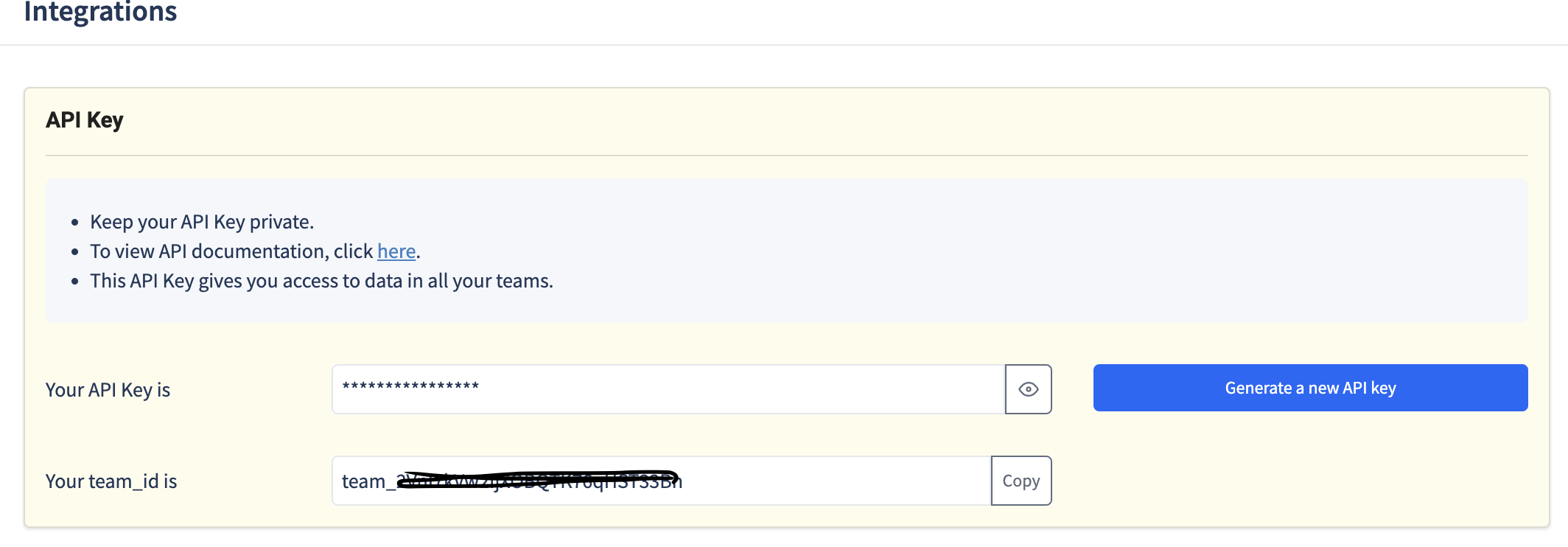
-
Team ID
Found under Team settings > Integrations > Your team id is -
Campaign ID
Navigate to your Campaign, then go to Settings > Additional Settings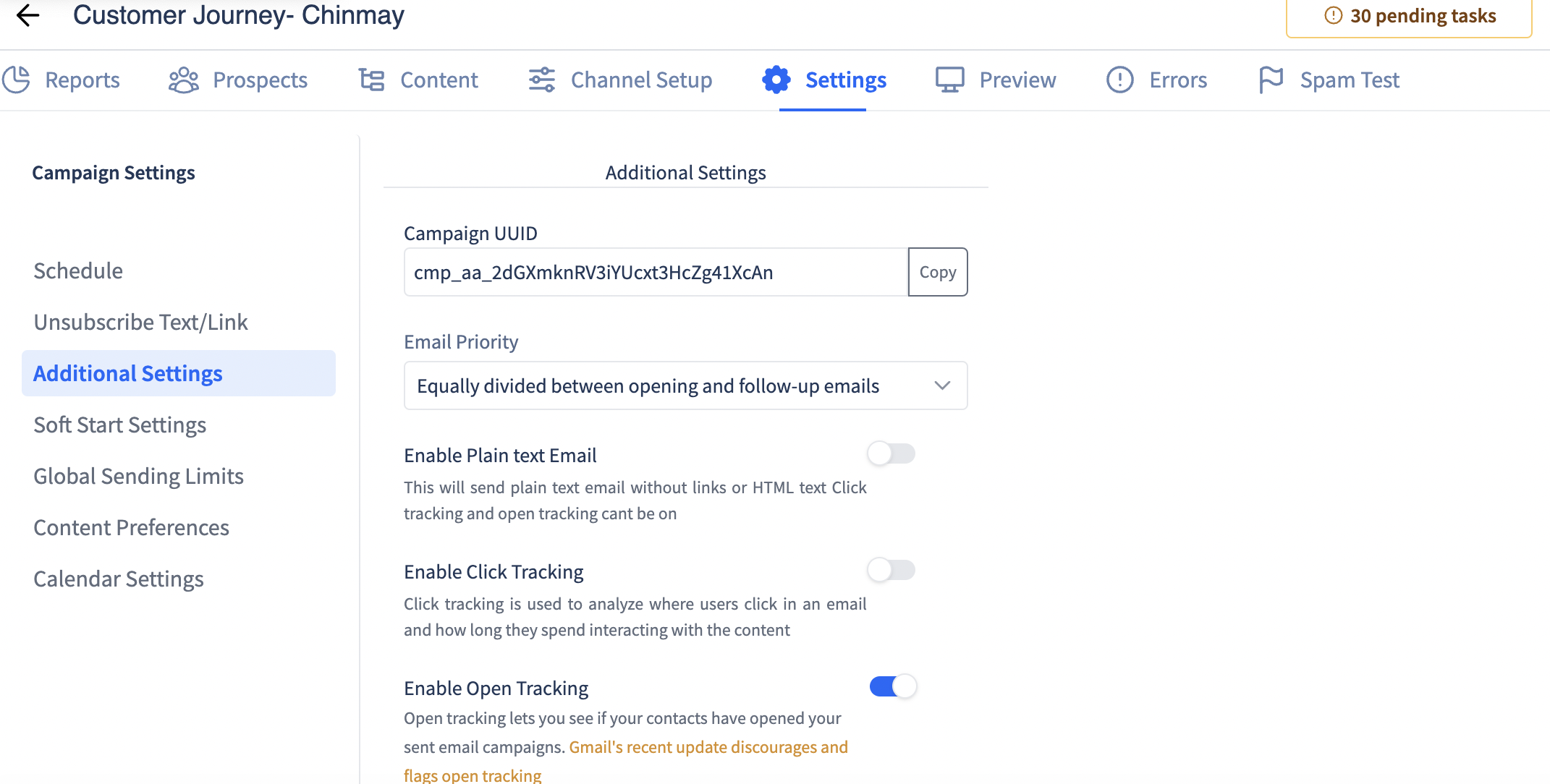
-
-
In Clay http API under Configure , Set this up:
-
Choose Method: POST
-
Enter the Endpoint as: https://api.smartreach.io/api/v3/prospects
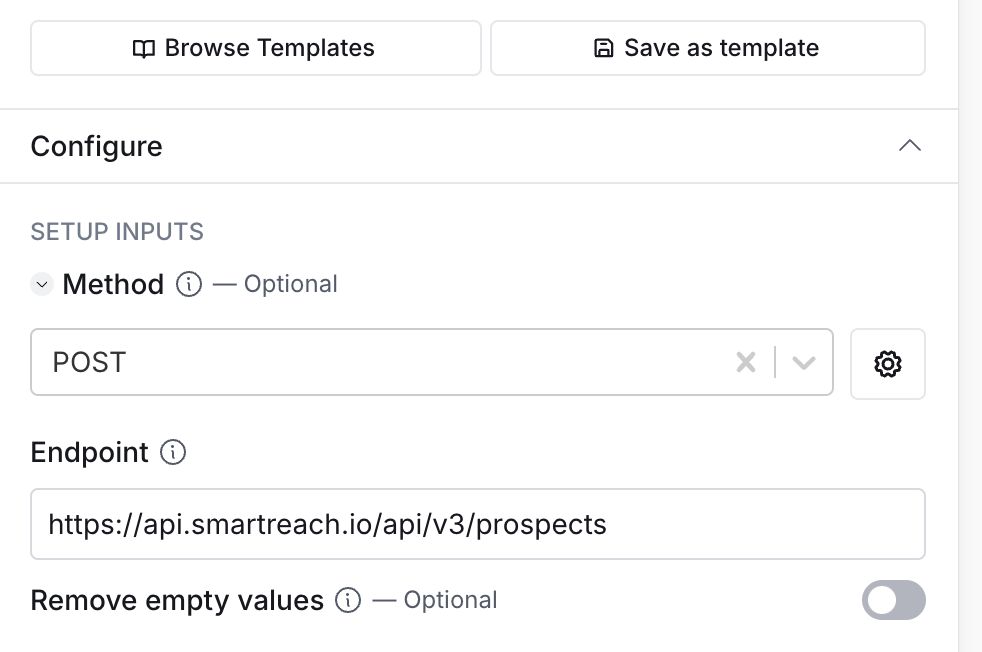
-
-
Under Query String Enter the fields as follows
-
Source: clay (c in lower case)
-
team_id: Enter the Team Id from SmartReach which starts with team_
-
campaign_id: Enter the Campaign Id from SmartReach which starts with cmp_
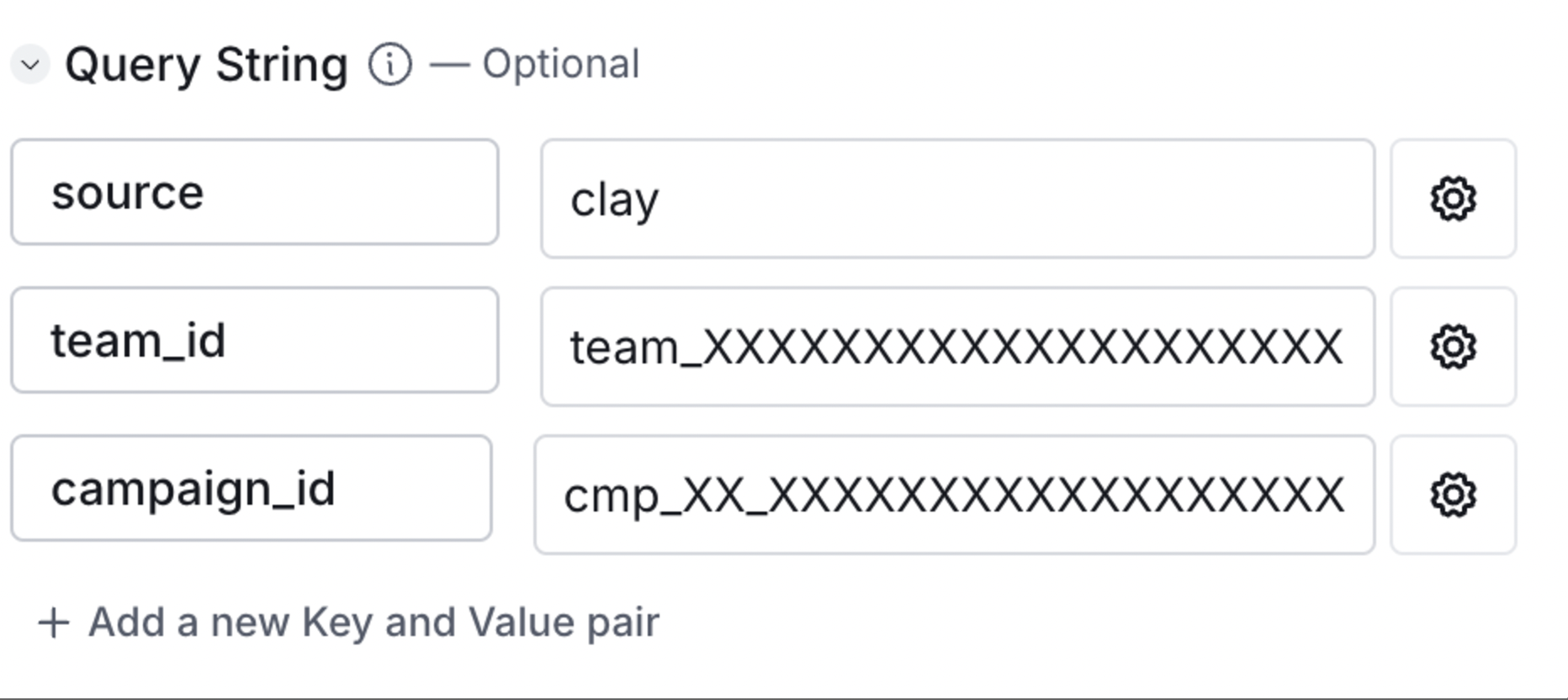
-
-
Under the Body Map Columns like this
-
Map the default columns on Clay table with the prospect columns as shown below
-
Default Columns:
Map standard fields such as First Name, Last Name, Company, Email, etc., directly at the primary level. -
Custom Columns:
Define custom columns in both SmartReach and Clay.
Use the format demonstrated in the screenshot.
Example: For a custom column named "Response," ensure it is created in both SmartReach and Clay. -
Important Note
Custom columns must be added in both platforms; otherwise, they will not update correctly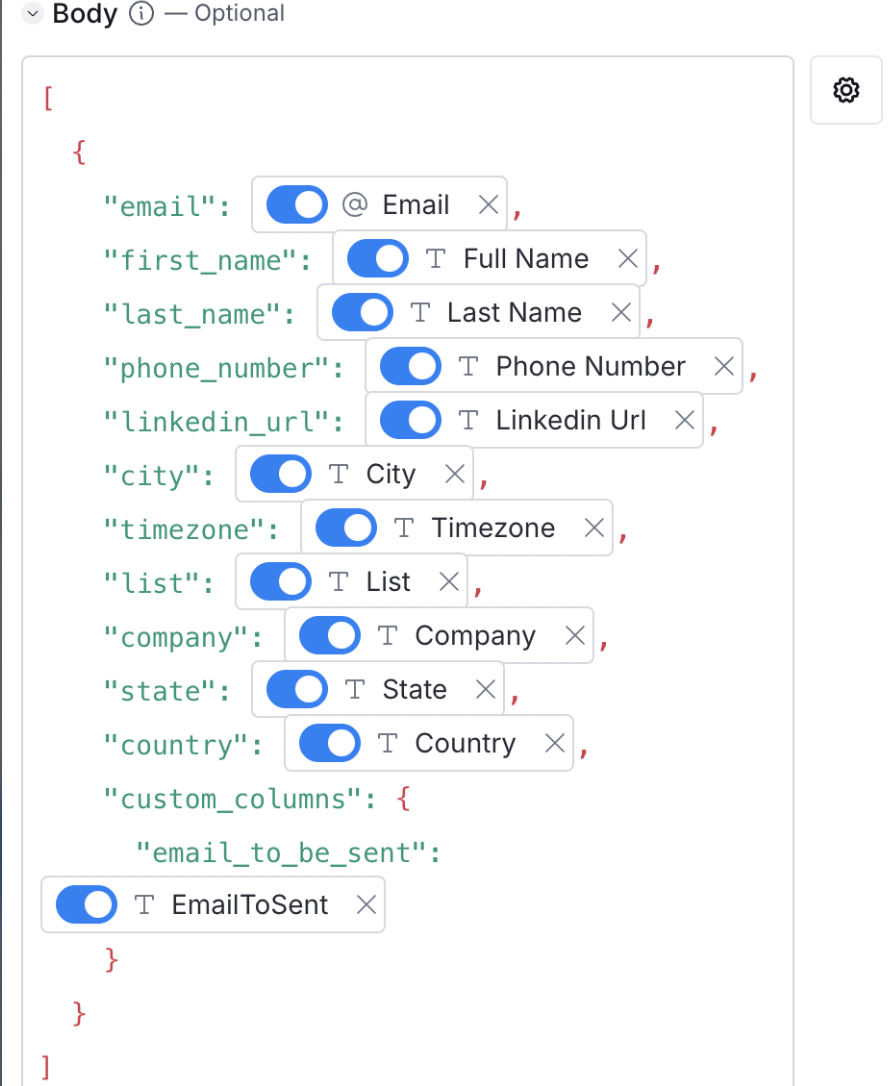
-
-
-
Enter the Header Column as shown below
-
accept: application/json
-
X-API-KEY : Enter the user level key that was taken from SmartReach which starts with uk_
-
content-type: application/json
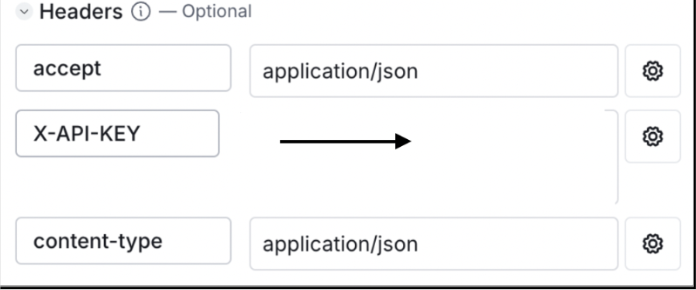
-
Updated 3 months ago