Pipedrive
Integrating Pipedrive with SmartReach.io
You can integrate your Pipedrive CRM with SmartReach.io and sync prospects bi-directionally with your CRM. You can also sync email activity for prospects back to your Pipedrive and can also update lead statuses in Pipedrive based on activity in SmartReach. SmartReach.io is a powerful email and follow-up automation service that focuses on deliverability and with this native integration, Pipedrive users can connect and sync conversations to their CRM seamlessly.
Using this powerful integration, you can automate your workflows to save time and improve efficiency.
Where do I find the option to integrate SmartReach.io with Pipedrive?
You can do this either by going to Settings --> Team settings --> Integrations → Pipedrive
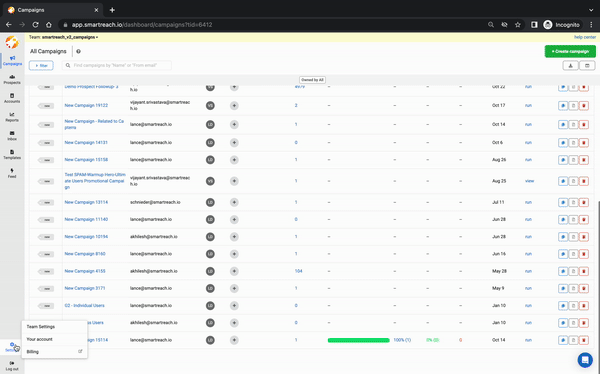
OR
During the second step (Add Prospects) of the campaign creation flow, you can sync prospects from your CRM and integrate from here directly.
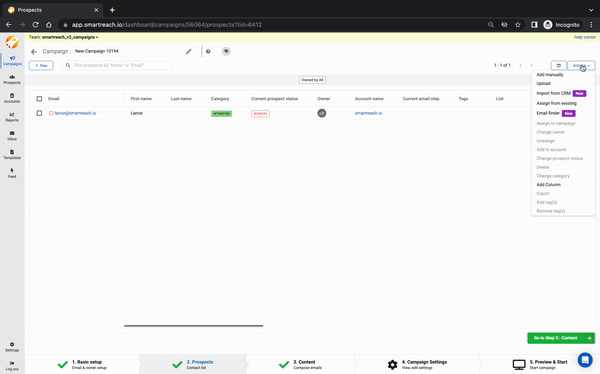
How to integrate SmartReach.io with Pipedrive?
SmartReach to Pipedrive connection Steps:
Step 1: Connect your Pipedrive account using your Pipedrive credentials.
Step 2: Authorise permissions on Pipedrive to let SmartReach.io connect.
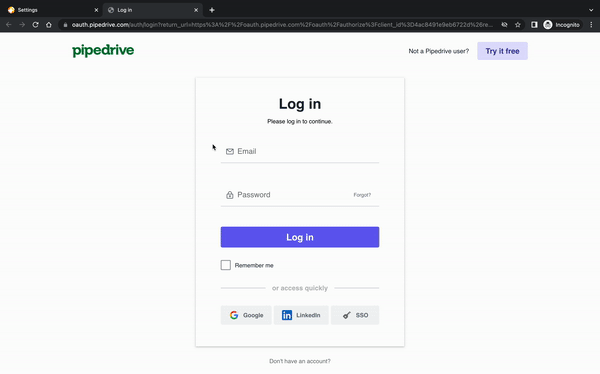
Deduplication:
Do Not Contact List: Easily add specific Contact / Lead lists from Pipedrive to the SmartReach Do Not Contact list
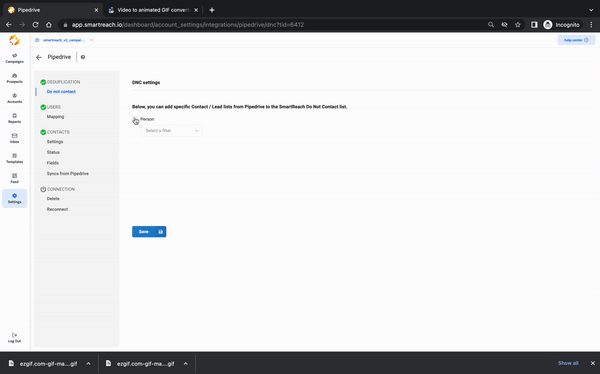
User & Object Mapping Steps
Pipedrive provides 2 types of mapping:
- User Mapping
- Contact Mapping
Follow the below instructions to complete the mapping
1) User Mapping:
Owners from the Pipedrive CRM can be mapped with a user account in SmartReach. Simply, select the Pipedrive Owner from the drop-down to get it mapped with the User Account in SmartReach and then click on “Save”
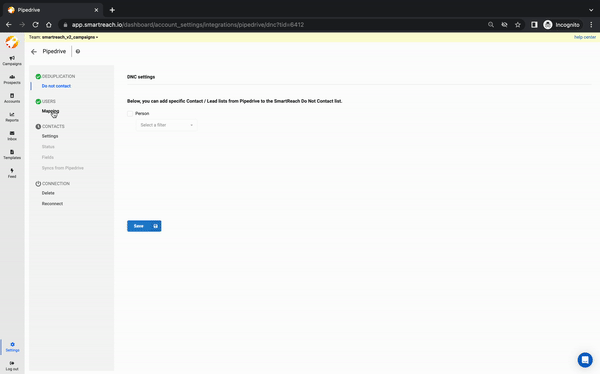
2) Contact Mapping:
Contact Mapping includes 3 steps:
I) Settings: Enable “Allow SmartReach to work with contact from Pipedrive” as shown below.
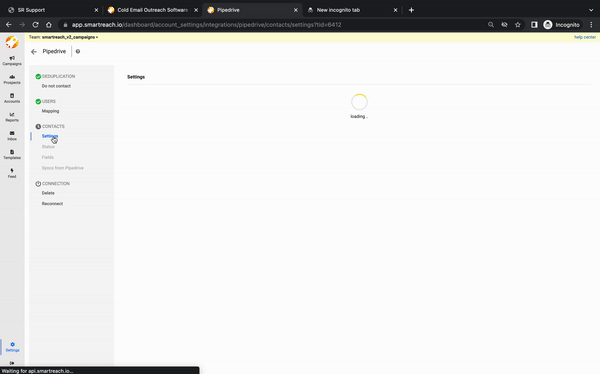
Note: If you want to (bi-directionally) sync campaign or prospect-related activities back to Pipedrive then select the appropriate boxes “Sync activities to Pipedrive” and/or “Sync SmartReach prospects to Pipedrive Contacts”. This is optional, as many teams prefer to manually upload activity data to their CRM.
II A) Status Mapping - The lead status can be mapped from SmartReach to Pipedrive. The different status options of Pipedrive are automatically displayed in the Pipedrive dropdown. Based on the activities and prospect categories in SmartReach, the lead status on Pipedrive can be selected.
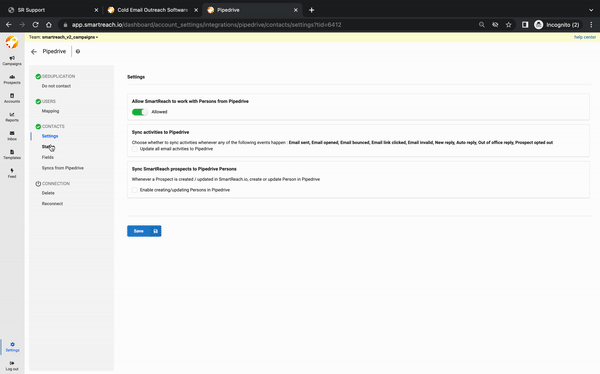
II B)Reply Sentiment Status Mapping- To update the Contact status of your prospects in PipeDrive CRM based on email reply sentiments from SmartReach.io for all primary contacts, you can choose to enable the option by selecting the checkbox under "Sync SmartReach reply sentiment to PipeDrive Persons." Then you can choose to map the reply sentiment in SmartReach with Contact statuses in PipeDrive.
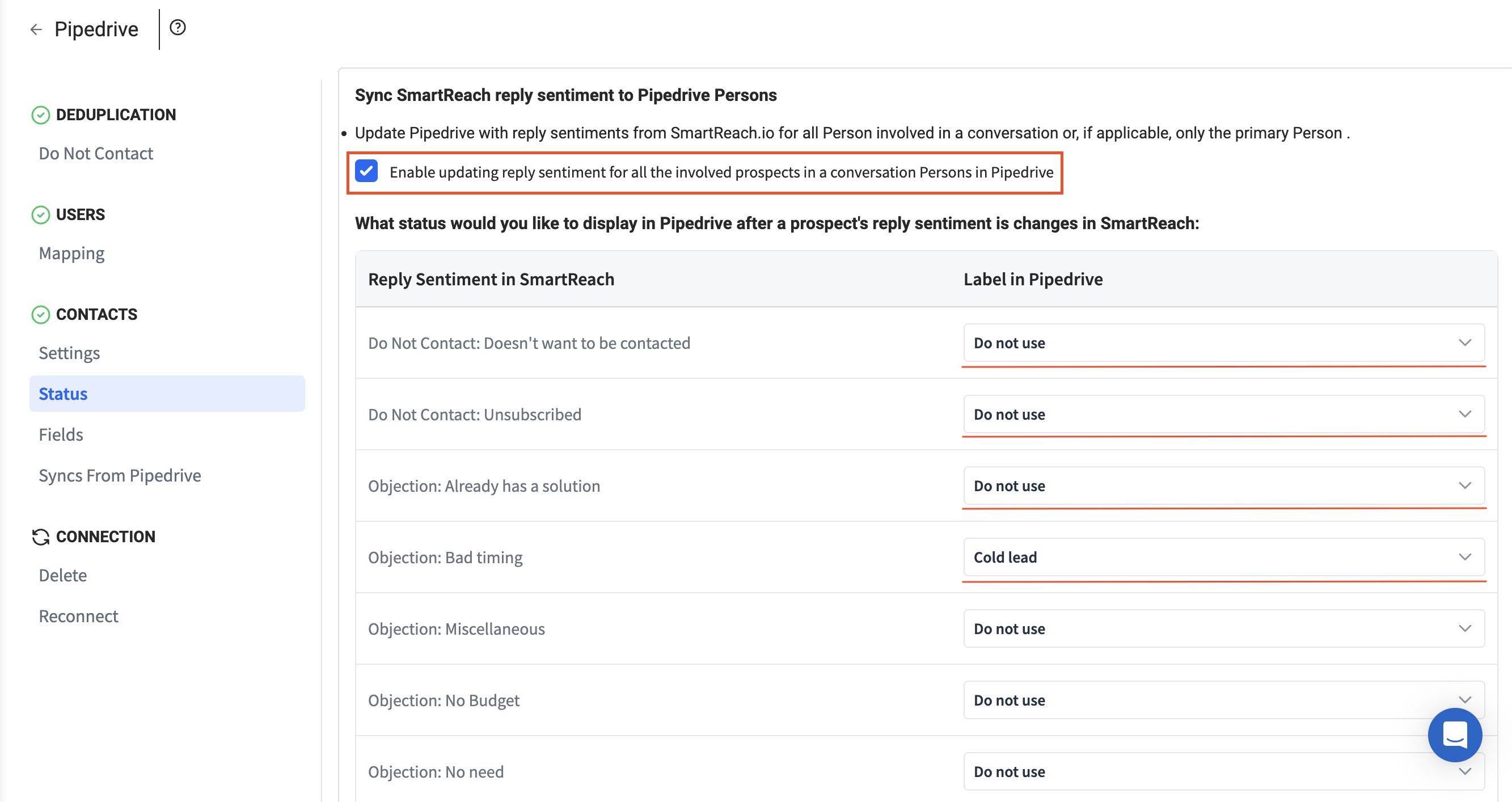
III) Field Mapping - This is to map Contact columns in Pipedrive to Prospect columns in SmartReach. The various contact fields (columns) of Pipedrive are automatically displayed in the dropdown. This ensures that the respective field data has been synced accurately.
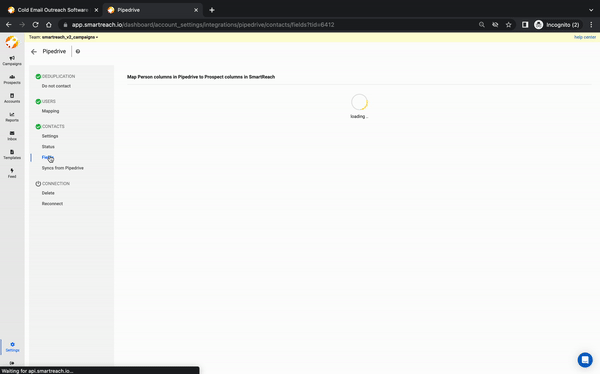
In case SmartReach does not have any specific field column as available in Pipedrive, then a custom column can be created in SmartReach.
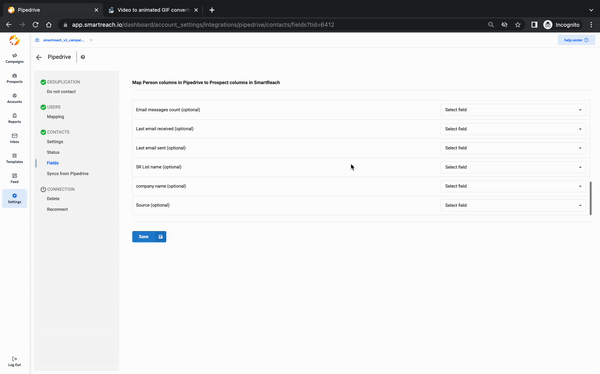
This completes the process of mapping the data between Pipedrive and SmartReach.
Types of Functionality
1. Functionality Sync
In this step, you can sync a particular filtered bucket or list of contacts from Pipedrive (eg: website sign-ups) to a Smartreach campaign directly by selecting the contact filter option and campaign name respectively.
A filtered bucket list from Pipedrive could be mapped to multiple campaigns at SmartReach but a SmartReach campaign cannot have two bucket lists mapped to it.
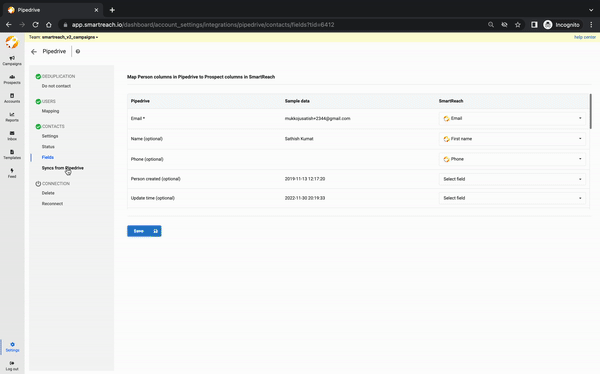
Note: Functionality sync is possible only after the above-mentioned mapping & integration processes are completed. To access functionality sync, Go to Settings → Integrations → Select Pipedrive Settings → On the next screen click on Sync from Pipedrive.
How to delete, disconnect or reconnect SmartReach.io integration with Pipedrive?
Path: Go to Settings → Integrations → Select Pipedrive Settings → On the next screen click on Sync from Pipedrive.
At any given time, if you wish to Disconnect SmartReach from Pipedrive then click on Delete under the Connection tab
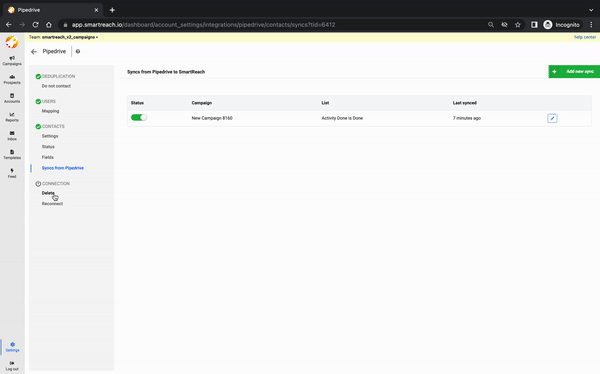
If you wish to reconnect to Pipedrive again, then click on Reconnect under the Connection tab.
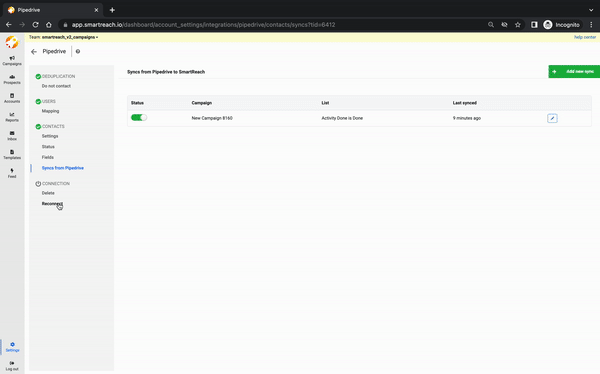
Updated about 2 months ago